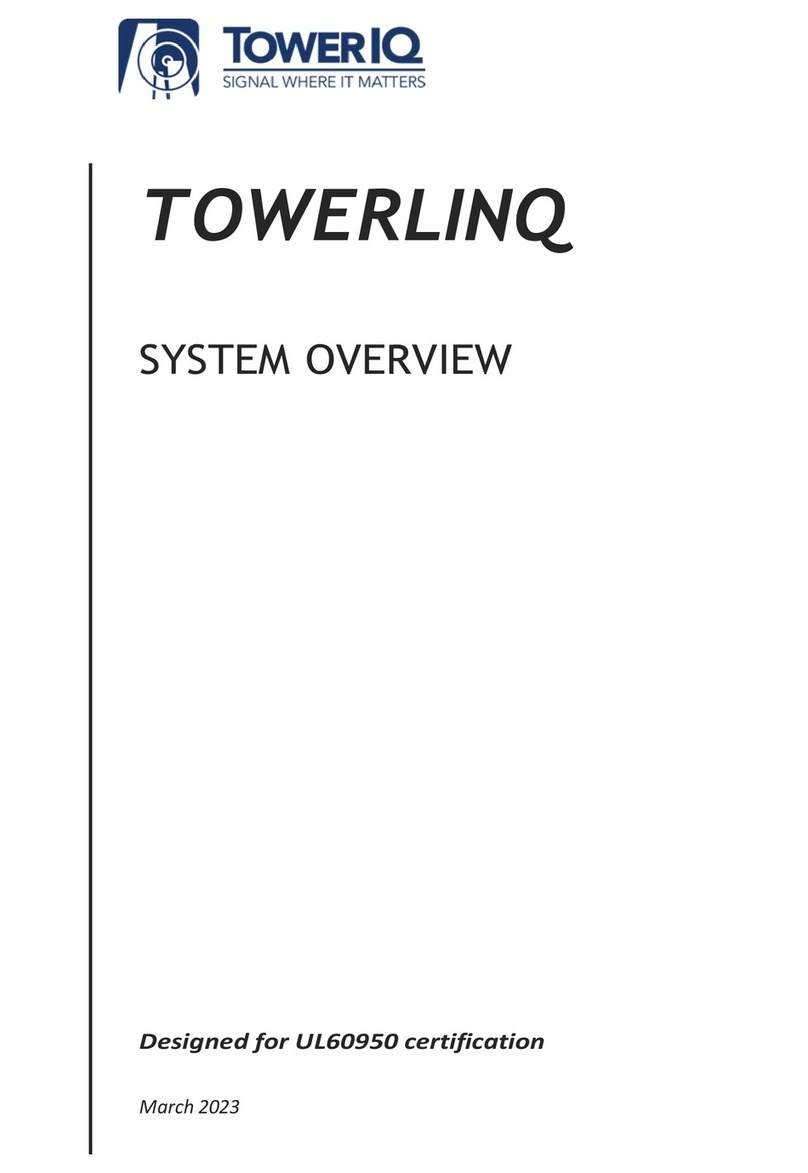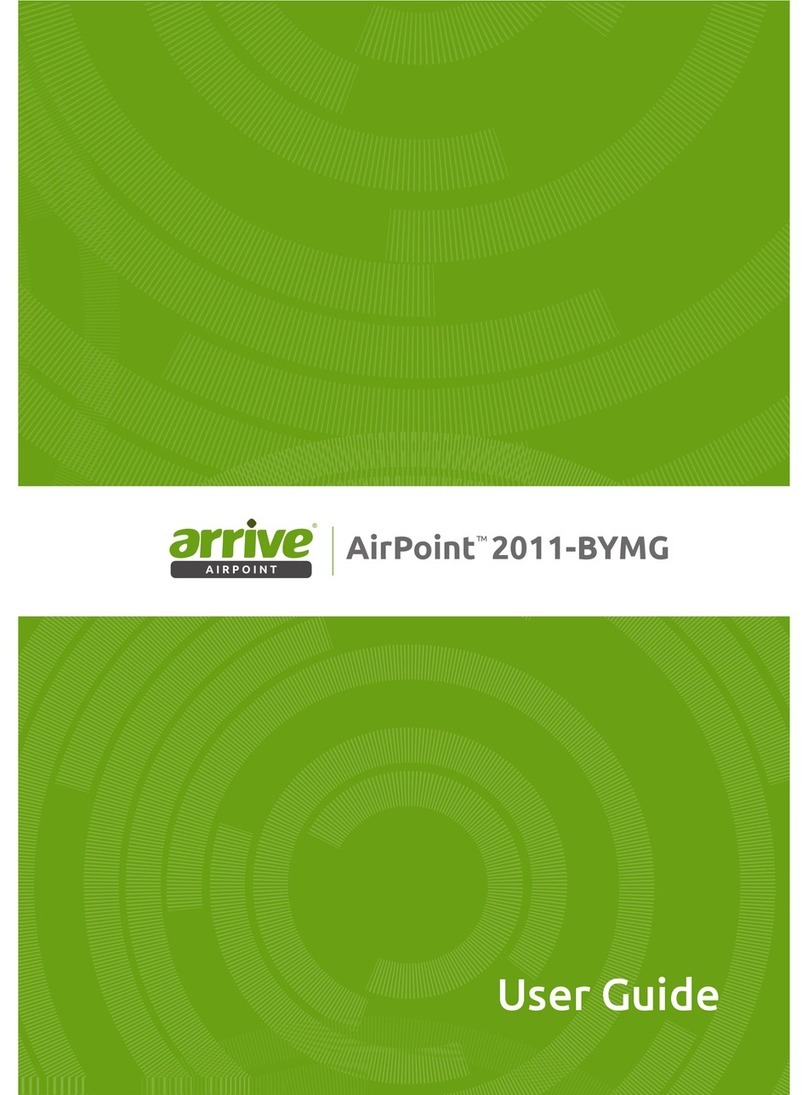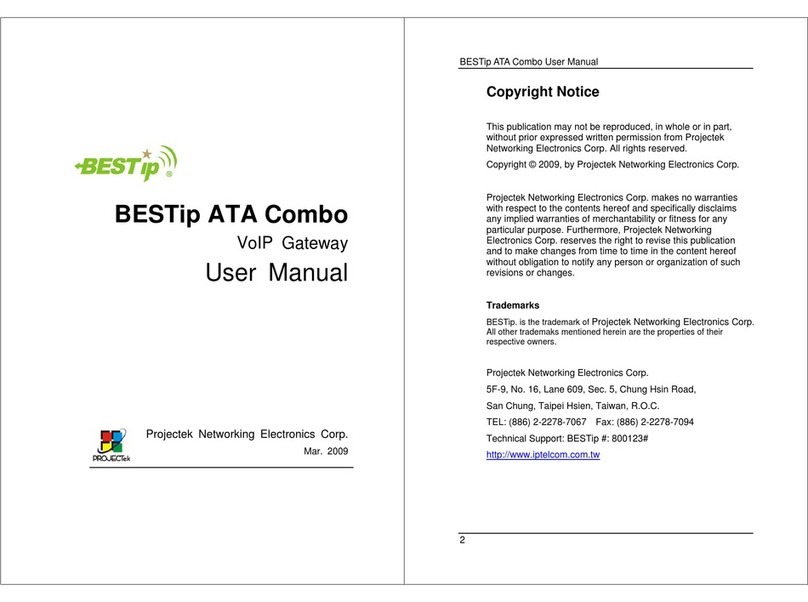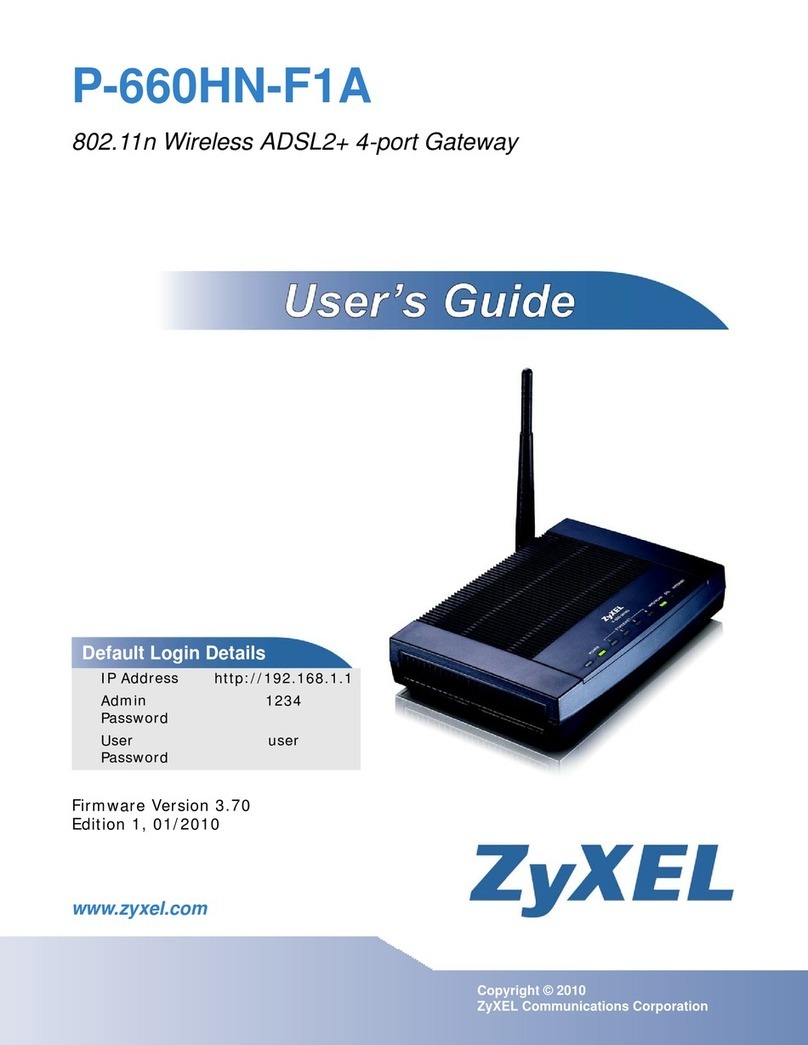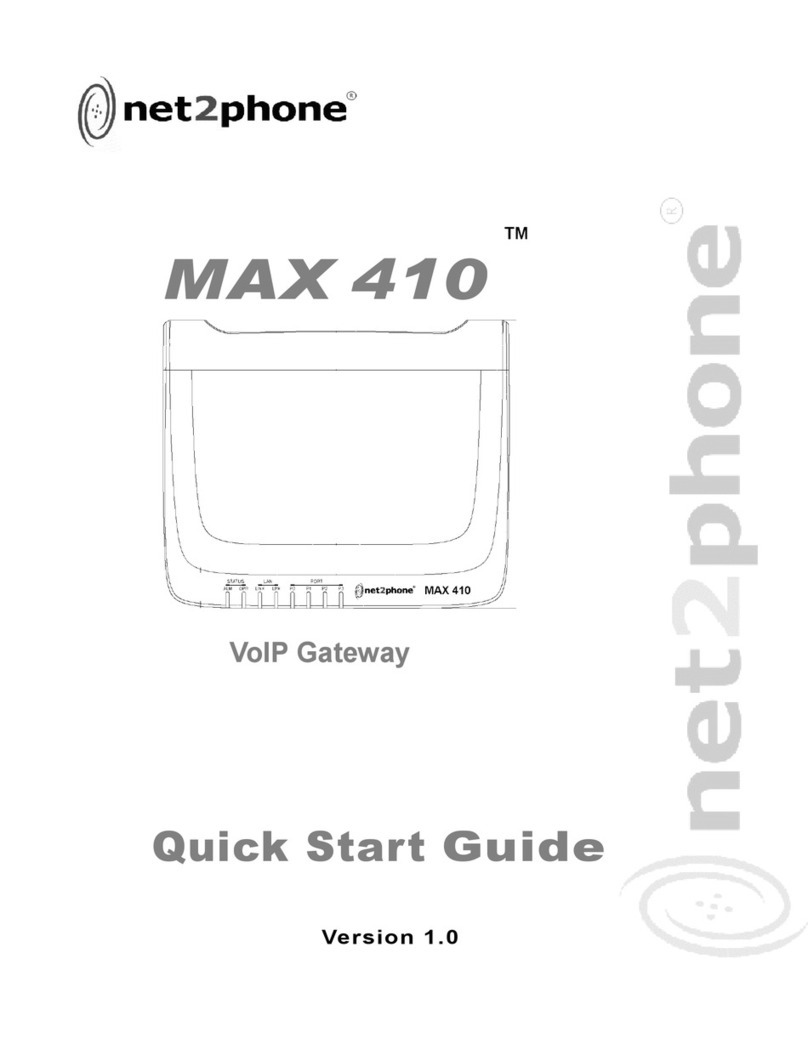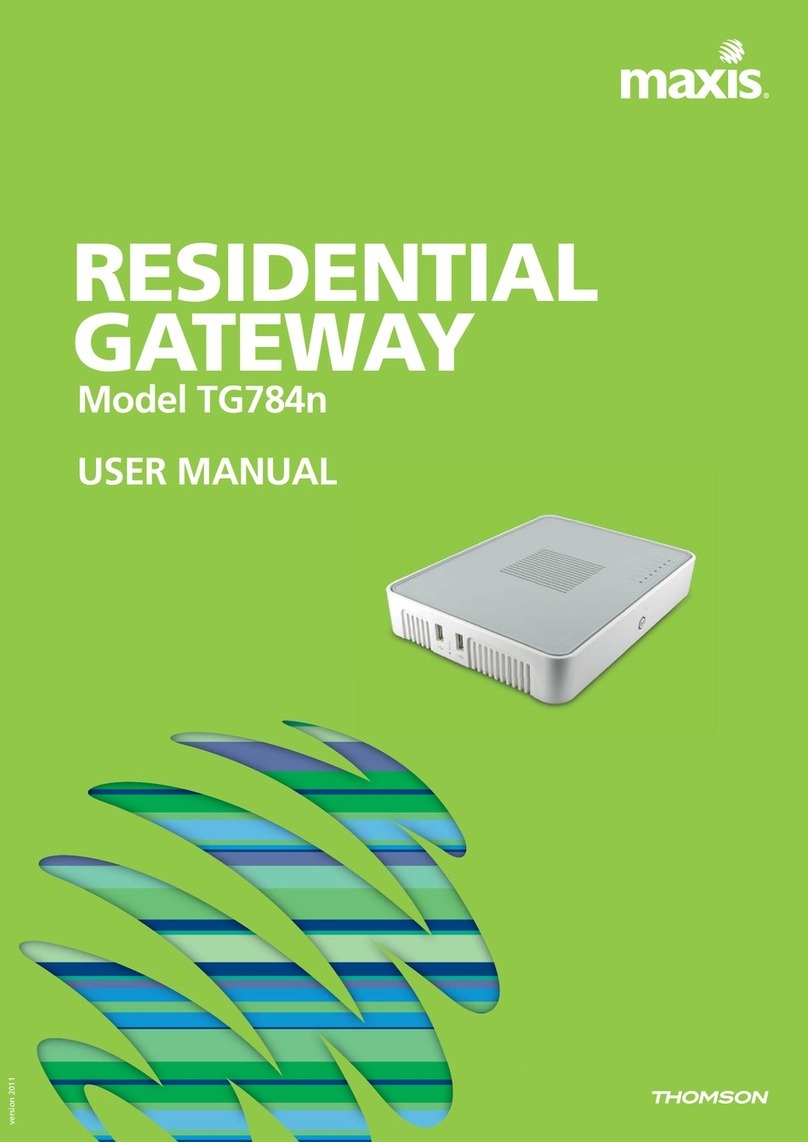tilgin HG350 Series User manual

1
Tilgin Home Gateway
HG351/HG354
HG350 Series
Quick Guide

2
Tilgin AB
BOX 1240
164 28 Kista, Sweden
tel: +46 (0)8 572 38600
fax: +46 (0)8 572 38500
www.tilginsolutions.com
Document Product Number: 13652371
Content Version: D 17-06-16

3
Table of Contents
1. Introduction.................................................................................................................4
2. Delivered with the Home Gateway Unit .................................................................4
3. Home Gateway Overview.........................................................................................5
3.1. Home Gateway cable attachments.................................................................5
3.2. Home Gateway Interfaces................................................................................6
3.3. LEDs Front Panel..............................................................................................7
4. Installing the Home Gateway...................................................................................8
4.1. Connecting to the Internet (WAN)...................................................................9
4.2. Power on the Home Gateway..........................................................................9
4.3. Automatic Provisioning.....................................................................................9
4.4. Connecting a computer to your Home Gateway...........................................9
4.5. Configuring your computer/device..................................................................9
4.6. Connecting phones / equipment ...................................................................10
4.7. Connecting a DECT handset to the HG354 ................................................11
4.8. Locating a DECT handset..............................................................................11
4.9. Mount the home gateway to the wall............................................................12
5. Troubleshooting Tips ..............................................................................................13
6. Safety Information...................................................................................................13
7. Safety Recommendations......................................................................................14
8. Power Supply...........................................................................................................15
9. Technical Specifications.........................................................................................16
10. Environmental Information.....................................................................................17
11. Warranty...................................................................................................................17
12. Notice of Copyright and Patent Protection...........................................................17
13. Used Acronyms .......................................................................................................17
14. Declaration of Conformity.......................................................................................18

4
1. Introduction
The home gateway you have received enables services provided by your operator
and can become the full service node in your home.
This Quick Guide contains start-up instructions for installing Tilgin Home Gateways
HG350 series. When following the instructions to connect and start-up the home
gateway it will automatically connect to your operator’s network for enabling
services offered by your operator. If provided, check the instructions from your
operator for additional steps needed when connecting and powering up the device.
Quick Guide available on:
http://www.tilginsolutions.com/company/support/
2. Delivered with the Home Gateway Unit
Confirm that you have received the following:
Content in packages for HG350 models:
HG350 models:
Qty
HG350 series Home Gateway
1
Power Supply
1
Ethernet cable, Yellow
1
Quick Guide (this document)
1
EULA, EndUserLicenseTerms and Conditions
1
Software pre-installed
1
Your equipment provider might also include additional cables or
country-specific phone plugs.

5
3. Home Gateway Overview
3.1. Home Gateway cable attachments
See more instructions below
HG351 and HG354 cable connections

6
3.2. Home Gateway Interfaces
HG351 and HG354 Rear Panel
Green Yellow Gray
Pos
Interface
Outlet & Cable
Color Codes
Function
1
Phone Port
Green
Connects analogue phones or fax
equipment
2
LAN Port
Yellow
Connects to the Local Area
Network
3
WAN Port
Gray
Connects to WAN (Internet)
4
Power / DC
Power Input
Black
Connects the power adapter
5
Power
On/Off
Button for turning the home
gateway on or off
6
Reset
Button for factory reset
7
DECT
Pairing and localization button for
DECT and CAT-iq handsets.
Pairing button for ULE devices.

7
3.3. LEDs Front Panel
The front panel LEDs indicates the status of the Home Gateway, its services
and the network connectivity.
HG351 and HG354 Front Panel
LED
symbol
LED indication
Status description
OFF
Device is powered off
RED, Stable
Not ready, boot in progress
RED, Slow Flash
Connection to operator failed
RED, Rapid Flash
Upgrading or connecting
GREEN, Stable
Normal operation
OFF
No connection to internet
GREEN, Stable
Connection to internet
WAN
Ethernet
Connector
(Rear, Gray)
OFF
No link
GREEN, Flash
Link is being established or link established and
there is traffic
GREEN, Stable
Link established but there is no traffic
LAN
Ethernet
Connector
(Rear, Yellow)
OFF
No link
GREEN, Flash
Link is being established or link established and
there is traffic
GREEN, Stable
Link established but there is no traffic
OFF
No telephone services configured
GREEN, Rapid Flash
One or more telephone services failed to register
GREEN Short Flash
Message waiting
GREEN, Stable
The telephone services to your Operator is OK
DECT
(HG354 only)
OFF
VoIP account not registered
GREEN, Short flash
Message waiting
GREEN, Rapid flash
One or more telephone services failed
GREEN, Stable
The telephone service is available

8
4. Installing the Home Gateway
When the home gateway is connected, it will automatically be provisioned by
your operator. However, the level of configuration can vary from a completely
automatic configuration to full manual configuration, depending on what your
operator offers.
Follow the specific configuration instructions you may have received from your
operator.
The home gateway use Web GUI pages for local configuration with your
computer. Pages available in the Web GUI depend on your operator’s offering.
Home gateways and power supplies are electrical devices that can overheat
without ventilation.
Place standing or wall mounted on a firm and flat surface and do not cover or
crowd them with objects or clothing that prevents good ventilation.
For best DECT performance place the unit standing up in a high and free
position preferably in a central location of the home.
Home gateways must always be installed away from heat sources and direct
sunlight.
The flowchart below describes the procedures to install your home gateway and
is in detail explained in the following pages

9
4.1. Connecting to the Internet (WAN)
Connect the Ethernet cable into the WAN port ( #3 on the Home Gateway
Interfaces page) and into your Ethernet access port. (Home Gateway cable
attachments)
4.2. Power on the Home Gateway
1. Connect the power cord to the AC/DC adapter
2. Connect the AC/DC adapter power cord to the power connector (#4) on
the backside of the unit.
3. Plug the power cord into a power outlet.
4. Push the ON/OFF-Button (#5) on the backside to ON
5. Check that the power LED on the front panel is lit (red).
4.3. Automatic Provisioning
When the home gateway is properly connected, an automatic configuration will
begin.
The home gateway is pre-loaded with software but it will always download
newer software and settings from your operator.
Just wait until the power LED is stable green, which normally takes a few
minutes, but may take up to 30 minutes. If the LED still does not show stable
green after 30 minutes, then reboot (push power ON/OFF-button). If problem
persists, contact your operator.
For more information about the LED status, see LEDs Front panel.
4.4. Connecting a computer to your Home Gateway
Connect the Ethernet port on your computer with an Ethernet cable to the LAN
port #2.
4.5. Configuring your computer/device
Your computer must be configured properly to be able to connect to the Internet
and the computers network card and network properties must be configured to
obtain an IP address from the home gateway’s built-in DHCP server.
This means that you must check that your computer network settings are set to
TCP/IP protocol and that the IP address will be obtained automatically.
For detailed instructions how to set up your home network check
instructions/Help for your operating system on your computer.

10
4.6. Connecting phones / equipment
You can connect analogue phones and other equipment such as fax machines
to the home gateway. The home gateway will then turn these units into IP
telephony capable devices by performing translation between analogue
telephony services and IP based telephony services.
Mind that you might need a country specific phone plug and a special phone
cable (both supplied by your operator) to connect multiple analogue devices.
If your services do not include telephony, contact your operator.
Connecting a single analogue phone/equipment
Connect the devices to the phone port (#1 in chapter 3.2)
Connecting multiple analogue phones/equipment
All of the phones in your household can be connected to the home gateway
using a country specific phone plug and a special phone cable.
Each port can handle up to five devices in cascade. In this case, DO NOT
connect any of the home gateway phone ports to the phone socket on the wall.
Plug the special cable into the phone port (#1) and then into the specific phone
plug connected on the main phone socket on the wall.
DO NOT use an ordinary phone cable for this purpose. It requires a special
phone cable which can be different from country to country.
This option must be supported in your country and by your operator.

11
4.7. Connecting a DECT handset to the HG354
If your home gateway is equipped with a built in DECT base station, such as for
instance the HG354, you can connect DECT handsets to your home gateway.
For the handsets to work properly, they should support either the CAT-iq 1.0,
2.0 or the GAP standard. This is true for most handsets on the market that are
reasonably new. It might also be the case that your operator provides a handset
together with the unit you have received.
To connect (or pair) a handset to the home gateway, press the “Page” button
(see picture in 3.2 #7) on the home gateway for 5-10 seconds, the DECT LED
will start flashing when the pairing function is activated. Now set the DECT
handset in registration mode from the menu of the handset, the procedure for
this varies for each type of handset.
If the handset asks for a PIN to identify itself to the home gateway, use “0000”
which is the default PIN.
When the pairing is completed, the DECT LED on the home gateway will stop
flashing, and the handset will signal that pairing is completed.
Up to 6 handsets can be connected to the home gateway by repeating the
procedure above for each handset.
If you have several phone numbers you can change to which phone number a
specific handset should be associated from the local GUI of the home gateway.
Note that different handsets behave in different ways and that the description
above is a generic description for “any” handset. For details, see the user guide
for your DECT handset, or the information received from the operator if the
handset was provided together with the gateway.
4.8. Locating a DECT handset
A feature in the home gateway allows you to located connected DECT
handsets.
To locate the handsets press and release the “Page” button on the home
gateway. All connected handsets will start ringing. Press and release the button
again to turn off paging immediately, or wait until paging stops automatically.

12
4.9. Mount the home gateway to the wall
The products in the HG350 series are wall mountable.
Use two suitable screws where the screw head fit the holes on the back side of
the product. The screws should be in a horizontal position and with a distance of
138mm. The distance between the screw head and the wall should be
approximately 5mm, adjust as needed to make the product fit properly.
See pictures below.

13
5. Troubleshooting Tips
If the home gateway is not working as expected, please try out the following
troubleshooting tips.
Check the cable connections.
Check if the power LED is lit. If not push the ON/OFF button to ON.
Check that the power cord is attached in both ends.
If the power LED not lights stable green within 30 minutes reboot (push
power ON/OFF)
If the power LED still not lit stable green after reboot contact your
service operator.
If the WAN indicator (front of the gateway) does not lit green (front of
the home gateway), check that the Ethernet cable is properly
connected.
Verify that the LEDs lights according to the table in LEDs front panel
page.
Verify that you can hear a dial tone after hooking off the telephone
receiver. If not check that the telephone line cord from the telephone is
connected to one of the phone ports.
If your operator provides Web GUI access, status information is
available via a computer login to the home gateway. Please see
information provided by your operator.
If these actions still do not solve the problem, contact your operator or the
vendor that supplied your home gateway.
6. Safety Information
Tilgin AB products are designed and tested to meet the international Safety of
Information Technology Equipment standard. This standard provides general safety
design requirements that reduce the risk of both personal injury and product injury,
protecting against the following hazards:
Electric shock (hazardous voltage levels)
Fire (overload, temperature, material flammability)
Energy (high energy circuits or potential burn hazards)
Heat (accessible parts of the product at high temperatures)
Radiation (noise, etc.)

14
7. Safety Recommendations
When using the product and to ensure general safety, you are instructed to
follow these guidelines:
Use only the power supply adapter that comes with the package.
Replacement power supply adapters can be obtained from an
authorized Tilgin distributor.
Do not open or disassemble this product.
Place on a firm and flat surface.
Home Gateways and power supplies are electrical devices that can
overheat without ventilation. Do not cover or crowd them with
objects or clothing that prevents good ventilation.
Do not expose the product to liquid or moisture.
Do not expose the product to lit candles, cigarettes, open flames,
etc.
Do not drop, throw or try to bend the product.
Do not allow children to play with the product, as it contains small
parts that could be detached and create a choking hazard.
Use only original Tilgin components and replacements parts.
Failure to do so may result in performance loss, damage to the
product, fire, electric shock or injury. It will also invalidate the
warranty.
Avoid using the unit during an electrical storm. There may be a
remote risk of electric shock from lightning.
Treat the product with care, keep it in a clean and dust free place.
Use only a soft, damp cloth to clean the product.
All use of the product is subject to the Safety Recommendations above.
Tilgin AB waives all and any liability for damages caused to i) the product
or any other property or ii) yourself or any other individual as a
consequence of using the product in ways that deviate from the safety
recommendations set out above.

15
8. Power Supply
Do not use any other power supply than the one delivered by Tilgin.
Using the wrong power supply could be hazardous to you or the product.
The power supply shall be installed near the gateway and shall be easily
accessible.
The power supply is approved by one or more of the following safety organizations:
1. 2.
Power supplies defined for these products.
1. CSEC: CS12F120100FGF
Input: 100-240V 50/60Hz 0.5A; Output: 12V 1.0A
Supplied by Chou Sen Electronics (Shenzhen) Co., Ltd.
2. CSEC: CS12F120100FBF,
Input: 100-240V 50/60Hz 0.5A; Output: 12V 1.0A
Supplied by Chou Sen Electronics (Shenzhen) Co., Ltd.

16
9. Technical Specifications
Dimensions
180x130x60 mm
Weight
0.255 kg
Operating voltage
See the supplied power
adapter
Operating frequency
See the supplied power
adapter
Temperature
Operating: 0° C to 40° C
Non-operating: -20° C to
60°C
Humidity (relative, non-condensing)
Operating: 10% to 90%,
Non-operating: 5% to 95%
Frequency Band.
According to directive 2014/53/EU
1880 –1900 MHz
Maximum Radio Frequency Power
Acc. to directive 2014/53/EU (EIRP)
250 mW

17
10. Environmental Information
The equipment you purchased has required the extraction and use of natural
resources for its production. It may contain substances that are hazardous to your
health and to the environment. To avoid putting such substances into our
environment and to reduce pressure on our natural resources, we ask that you
reuse or recycle your end-life equipment by using an accredited electronics take-
back system.
The symbols below indicate that this product should be reused or recycled and not
simply discarded. Please locate and use an appropriate reuse and recycling site. If
you need more information on collection, reuse and recycling systems, contact your
local or regional waste administration. You may also contact your operator for more
information on the environmental performances of these products.
11. Warranty
No warranty, express or implied, with respect to the product is extended
directly to you from or on behalf of Tilgin AB. Limited warranties may be
granted to you by the equipment provider in its capacity as reseller of the
product. Please contact your equipment provider for information regarding
warranties for the product.
12. Notice of Copyright and Patent Protection
This product incorporates technology which is copyrighted or patented or
otherwise protected under intellectual property laws and treaties and
proprietary to Tilgin AB or Tilgin’s third party licensors. All use of the
products is subject to the applicable End User License Terms and
Conditions provided in conjunction with the product.
13. Used Acronyms
LAN
Local Area Network
LED
Light Emitting Diode
VoIP
Voice over IP
WAN
Wide Area Network
DECT
Cordless telephony standard
CAT-iq
New generation cordless
telephony standard

18
14. Declaration of Conformity
Declaration of Conformity available on: http://www.tilginsolutions.com/company/support/
Declaring Organization:
Tilgin AB
Box 1240
164 28 Kista
Sweden
Product Name: Home Gateway
Product Model Name: HG351, HG354
We, Tilgin AB, declare under the sole responsibility that the above named product conforms
to the essential requirements of the European Union Directives below.
2014/53/EU The Radio Equipment Directive
2014/30/EU The Electromagnetic Compatibility Directive
2014/35/EU The Low Voltage Directive
2011/65/EU RoHS Directive
The following harmonized standards are those to which the product’s conformance has
been verified.
Health - Safety EN 60950-1:2006+A11:2009+A1:2010+A12:2011+A2:2013
EMC - Emission EN 55032:2012
EMC - Immunity EN 55024:2010
EN 61000-3-2:2014
EN 61000-3-3:2013
EMC - DECT EN 301489-6 V2.2.0
EN 301489-1 V2.2.0
RF / Health - DECT EN 301406 V2.2.2
RF / Health - SAR EN 50385:2002
Transmitter frequency: 1880 - 1900 MHz. Max EIRP 250 mW.
Michael Gustavsson
VP Product and Service Management Tilgin AB
June 16, 2017

19

20
Manufacturer: Importer:
Tilgin AB Tilgin AB
Box 1240 Box 1240
164 28 Kista 164 28 Kista
Sweden Sweden
Copyright © 2017 Tilgin AB
All rights reserved. This Quick Guide and any associated
artwork, software and product designs are copyrighted
with all rights reserved. Under the copyright laws this
Quick Guide, artwork, software, and product designs may
not be copied, in whole or part, without the written
consent of Tilgin AB. Under the law, copying includes
translation to another language or format.
This manual suits for next models
2
Table of contents
Other tilgin Gateway manuals

tilgin
tilgin HG2700 Series User manual

tilgin
tilgin HG321 User manual

tilgin
tilgin vood 322 User manual

tilgin
tilgin HG2302 User manual

tilgin
tilgin HG2330 series User manual
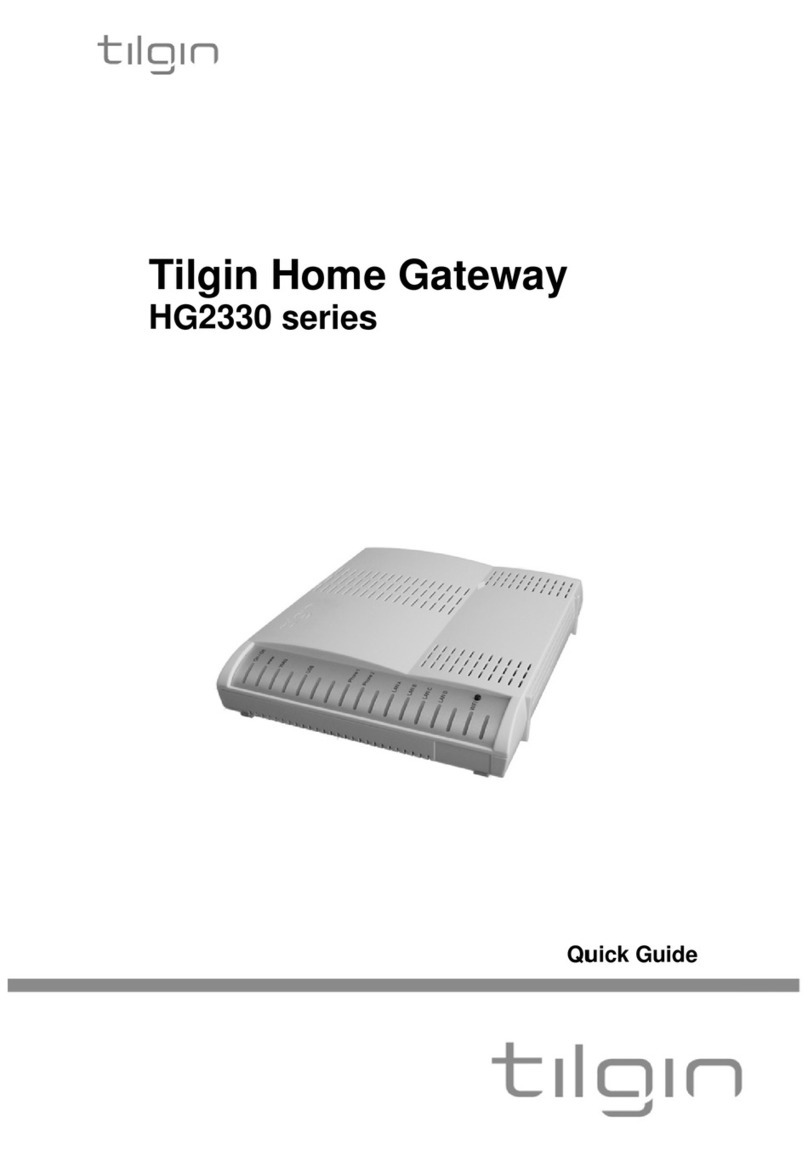
tilgin
tilgin HG2330 series User manual

tilgin
tilgin HG2300 series User manual
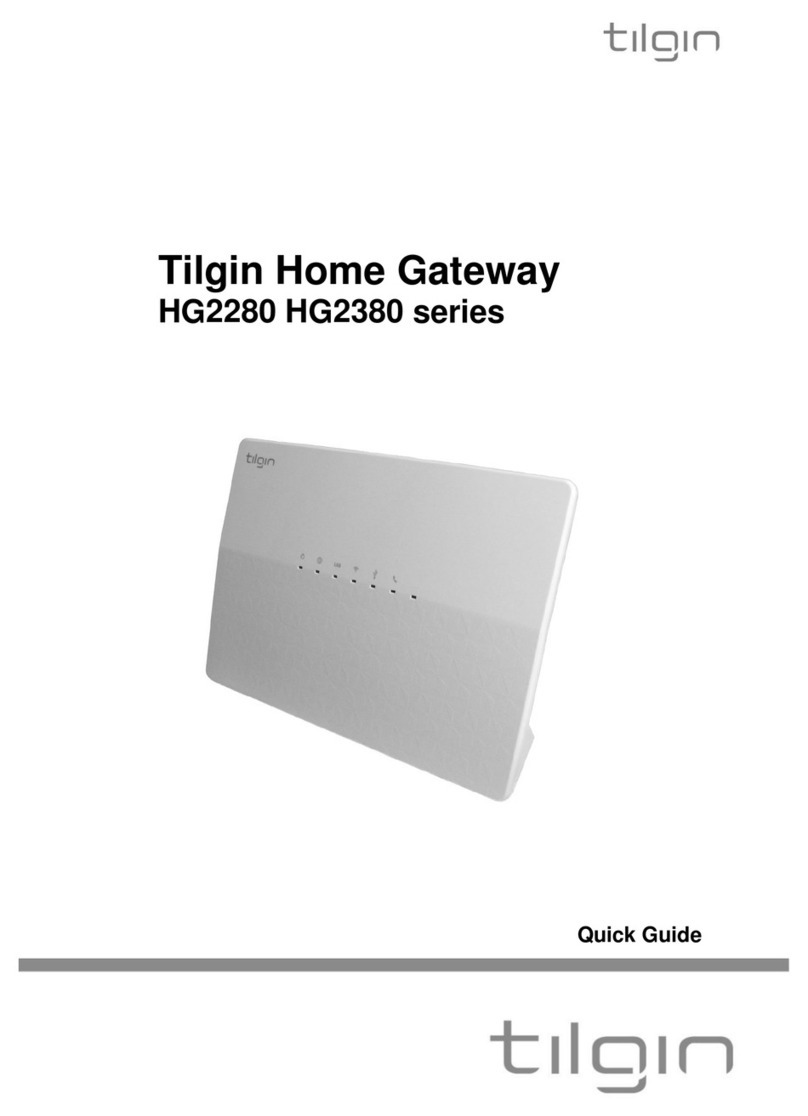
tilgin
tilgin HG2280 series User manual

tilgin
tilgin HG2500 Series User manual