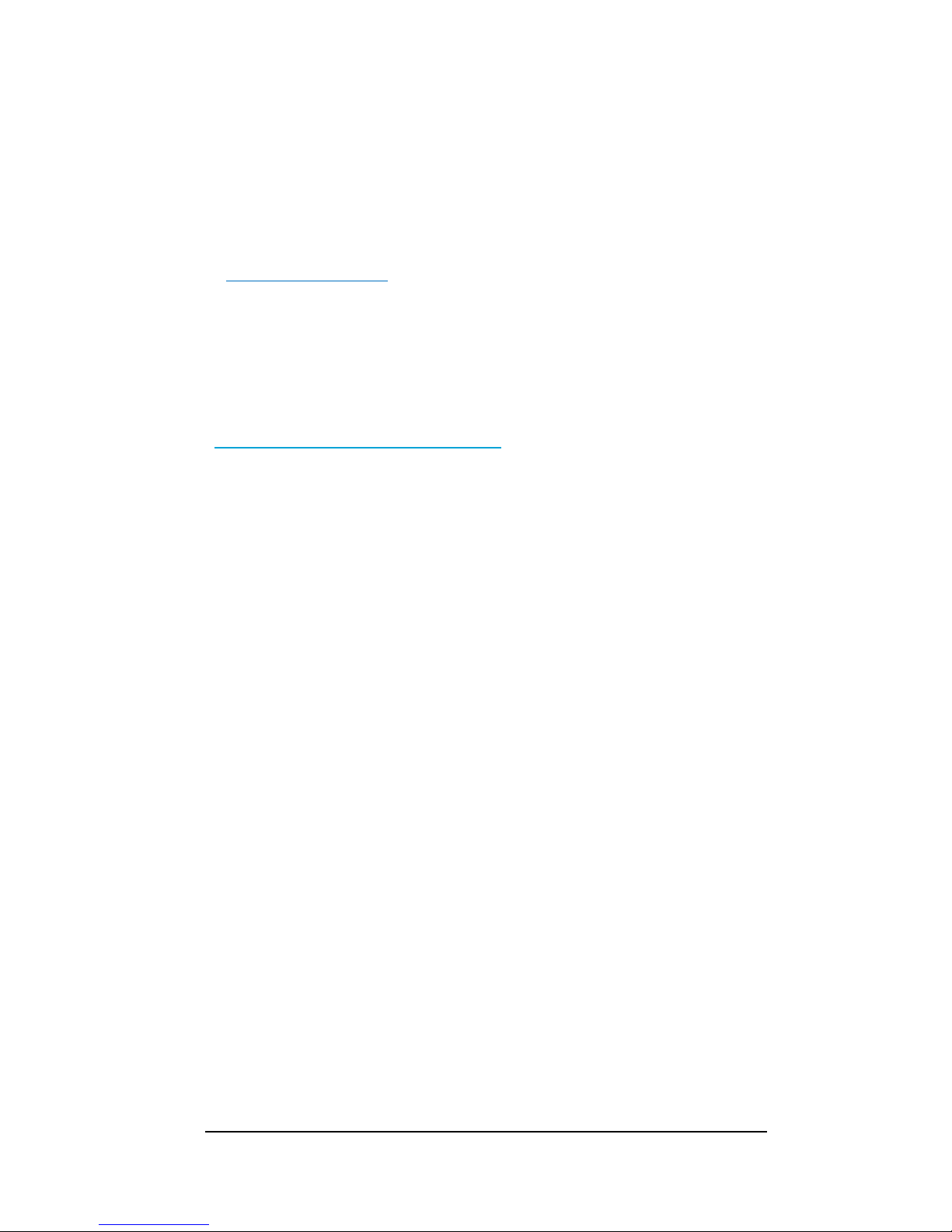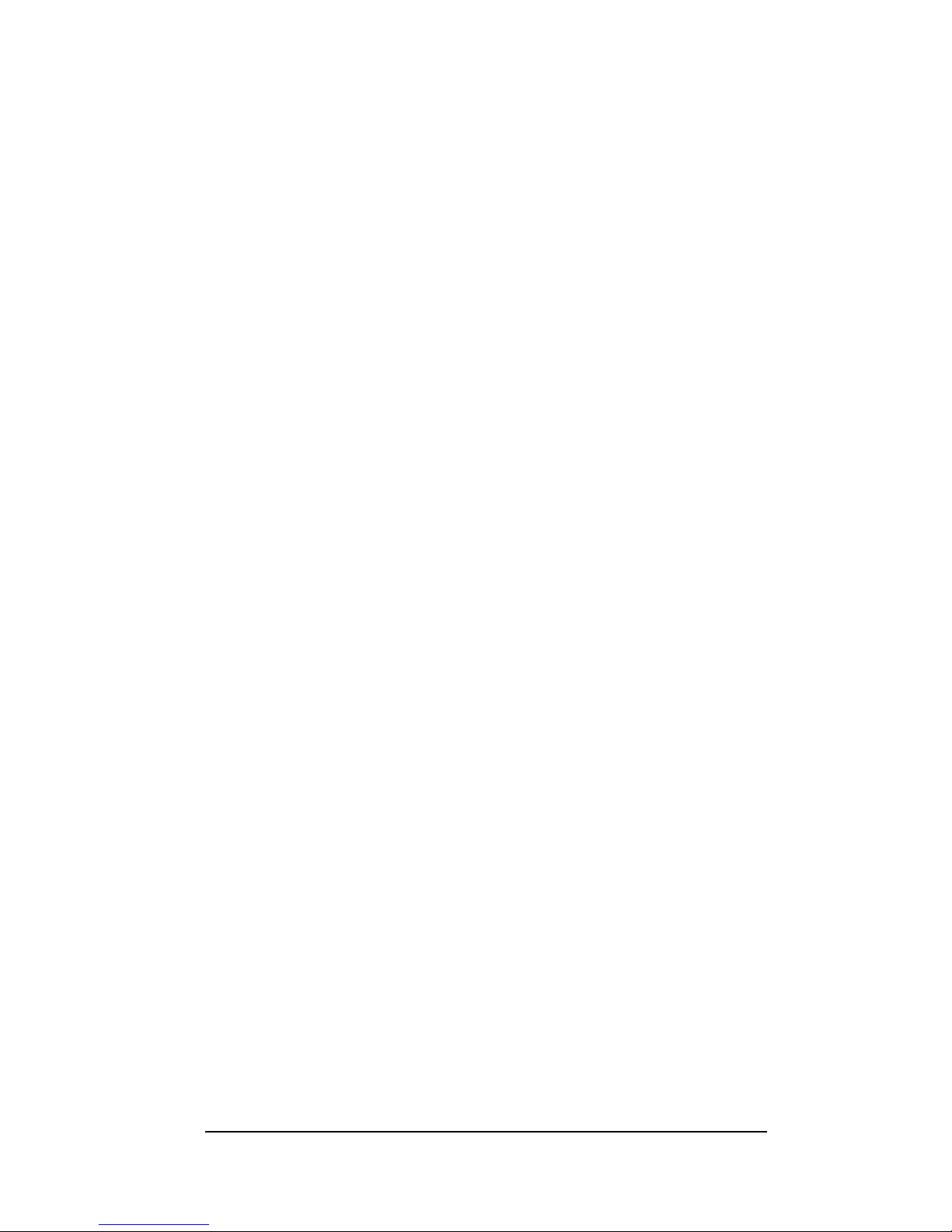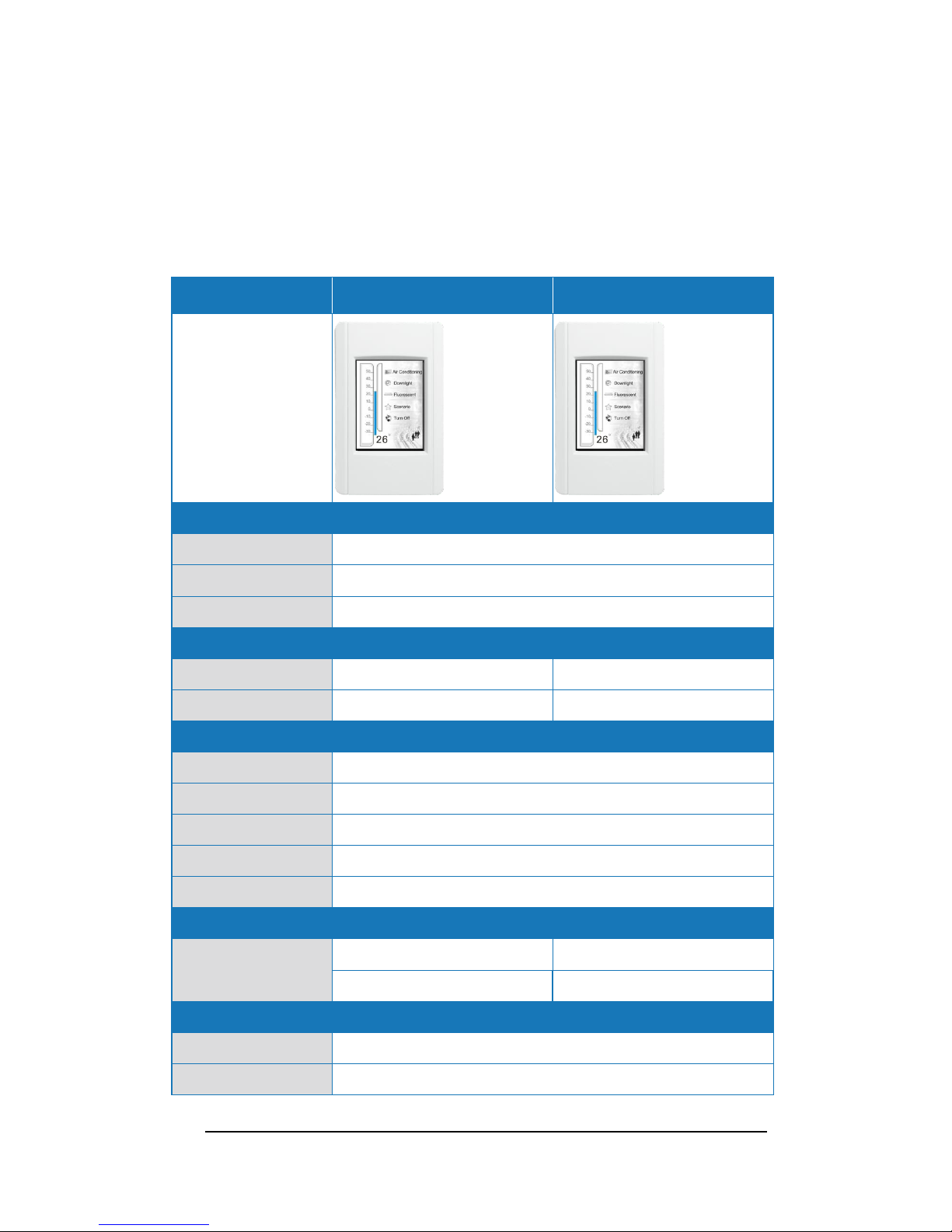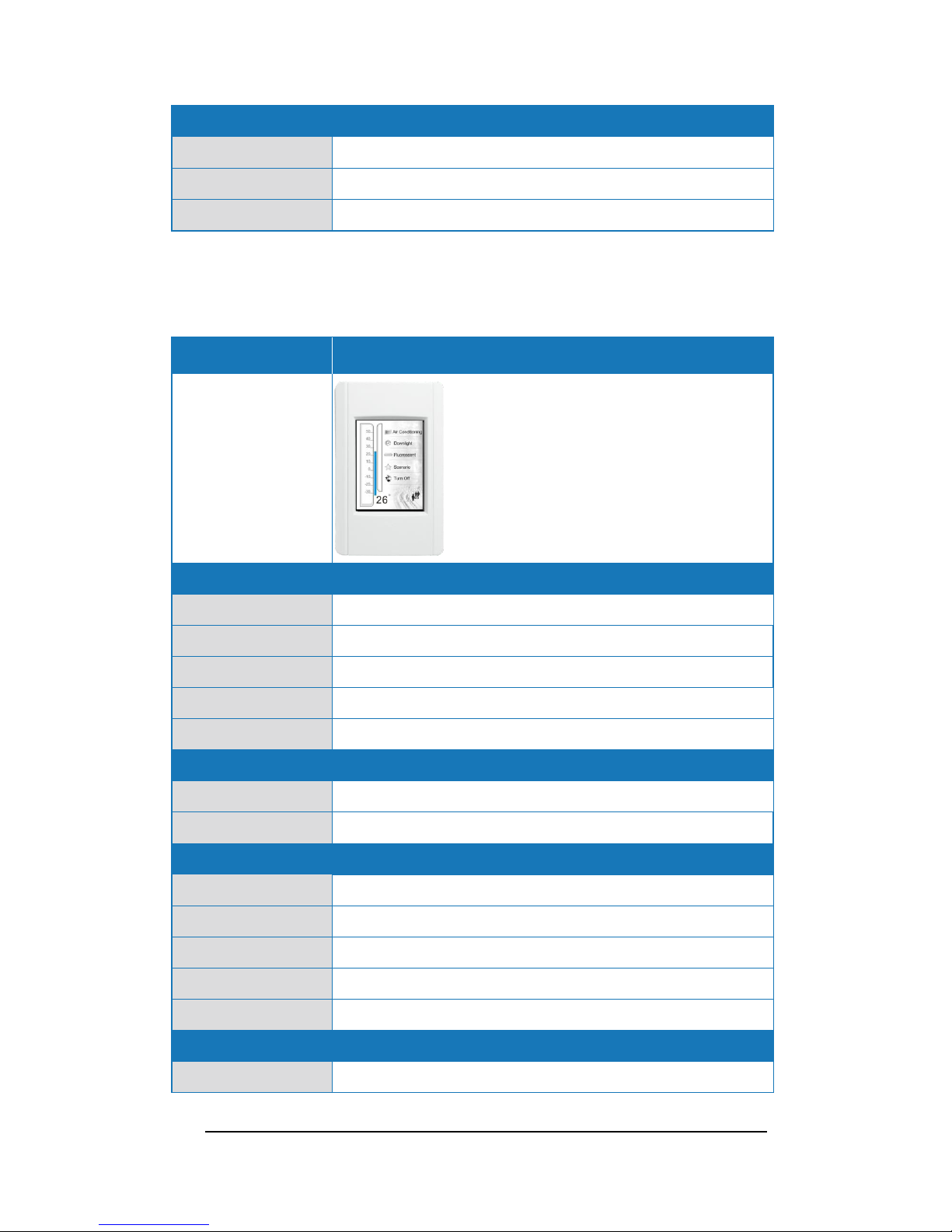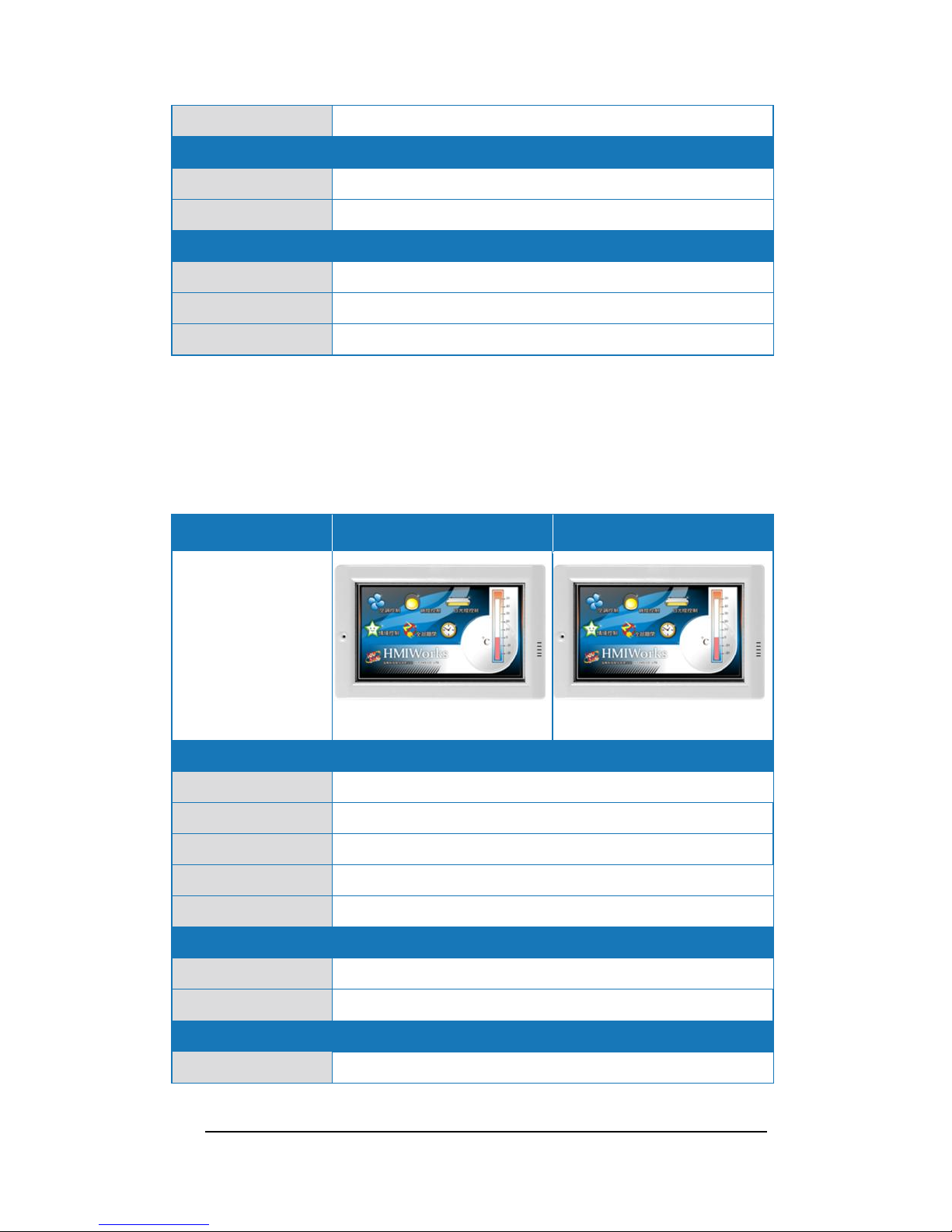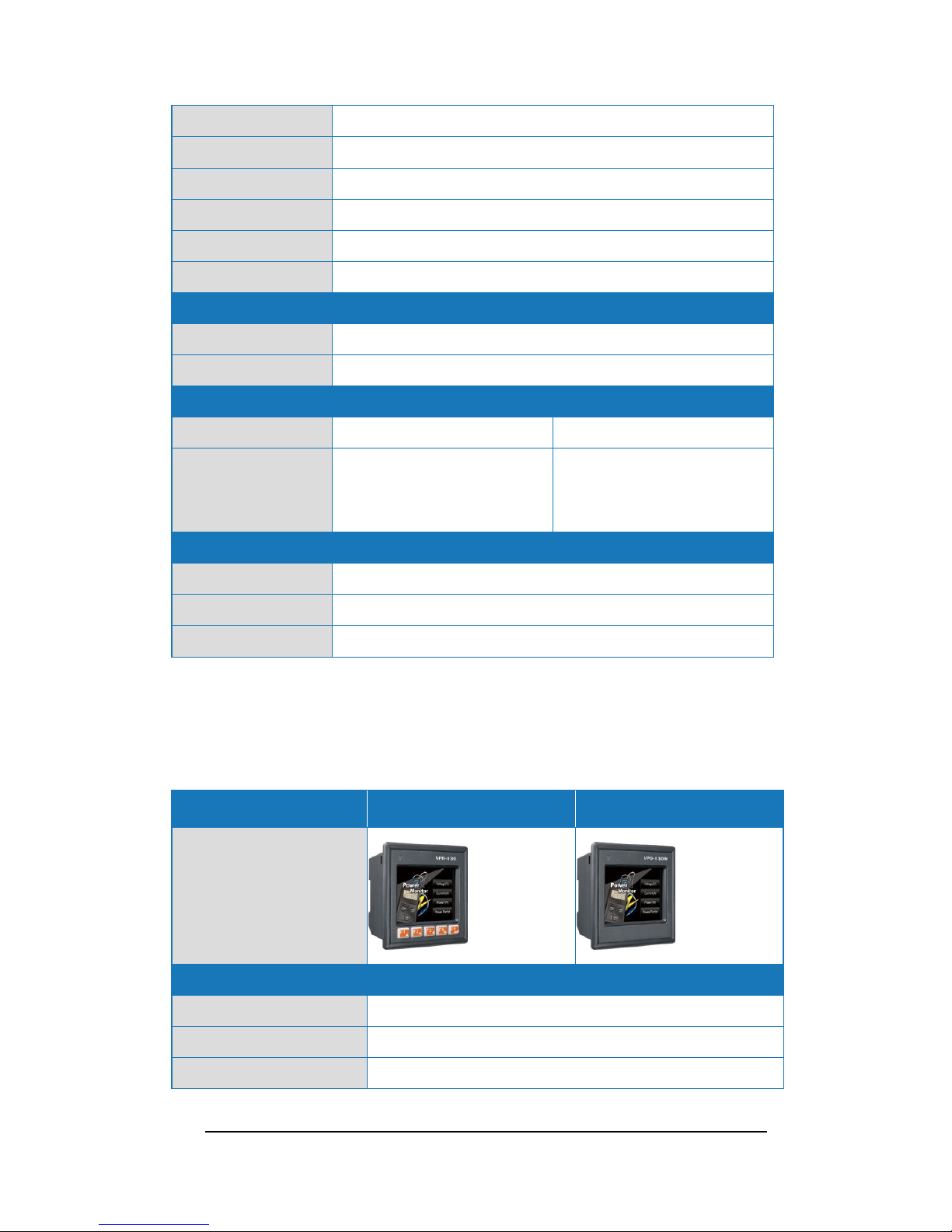TouchPAD Compact User Manual, version 1.0.4. Last Revised: April 2011 Page: 3
Copyright © 2011 ICP DAS Co., Ltd. All Rights Reserved. E-mail: service@icpdas.com
Content
1. General Specifications........................................................................................4
1.1. TPD-28x Series.......................................................................................4
1.2. TPD-28xU Series ....................................................................................5
1.3. TPD-43x Series.......................................................................................6
1.4. VPD-13x Series.......................................................................................7
2. Hardware..............................................................................................................8
2.1. Hardware Overview ................................................................................8
2.2. Dimension.................................................................................................9
2.3. Installation and Wirings........................................................................10
3. Setup Device / Connect I/O.............................................................................11
3.1. Setup Devices........................................................................................11
3.1.1. Setup TPD-280............................................................................12
3.1.2. Setup TPD-283............................................................................13
3.1.3. Setup Other Devices in TouchPAD Series..............................15
3.2. Connect to I/O Modules .......................................................................17
4. Development Tool, HMIWorks.........................................................................19
4.1. The Construction of HMIWorks...........................................................19
4.2. Ladder Designer....................................................................................20
4.2.1. Getting Started.............................................................................21
4.2.2. Introduction to Ladder Designer ...............................................21
4.2.3. Operations of Ladder Designer.................................................23
4.2.4. Associate Tags with Tools..........................................................24
4.3. Frames and Tools..................................................................................25
4.4. Menus......................................................................................................27
5. Make a Simple Project......................................................................................28
5.1. Integrate TPD-280 with I/O..................................................................28