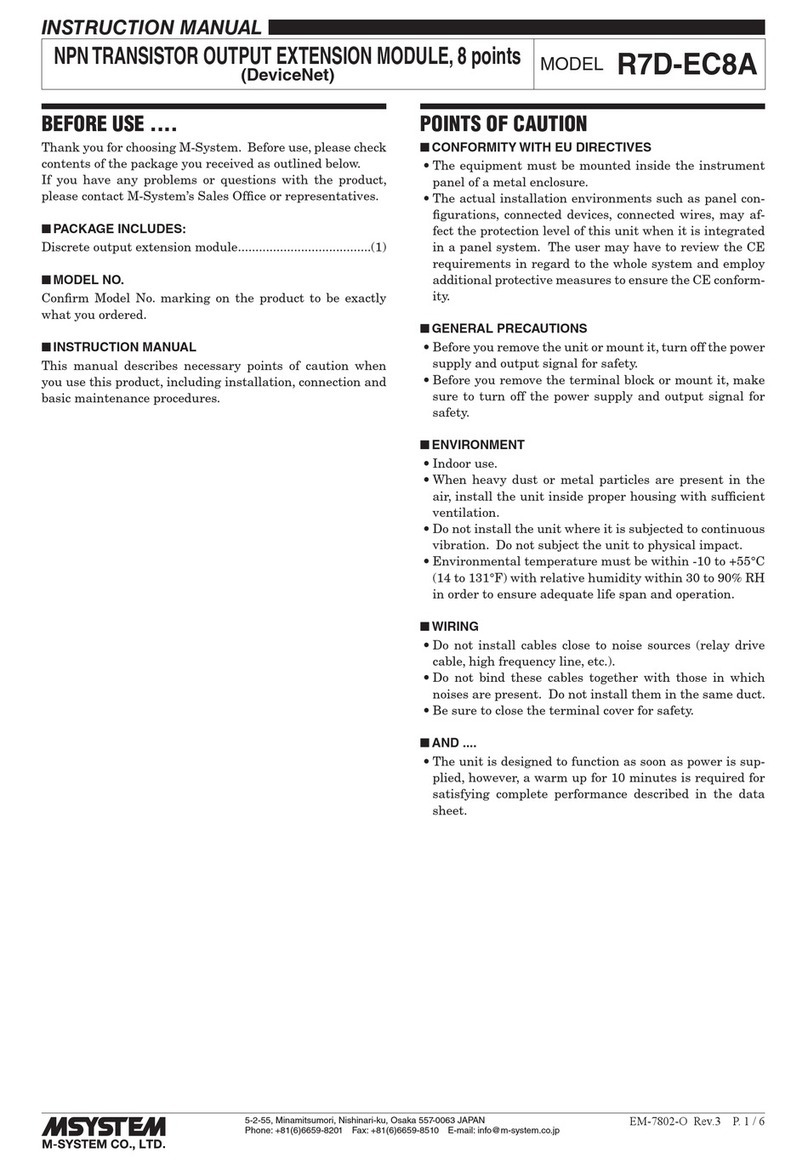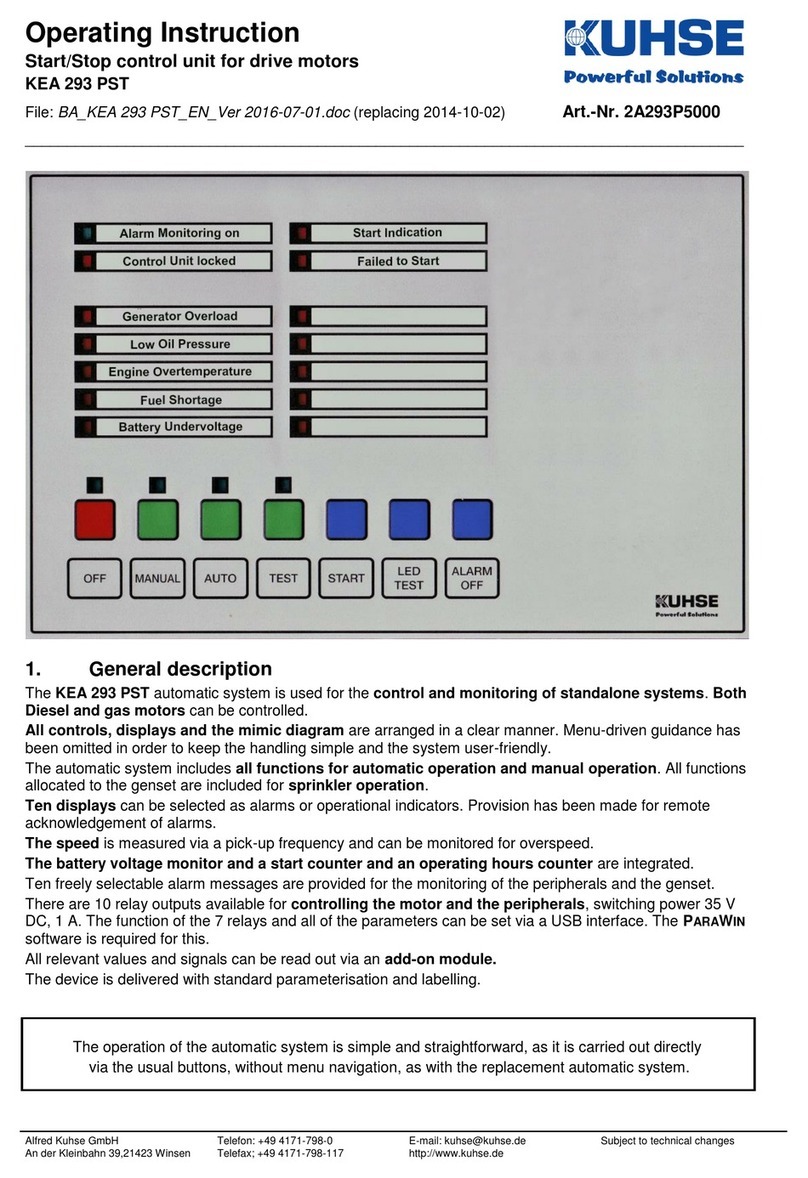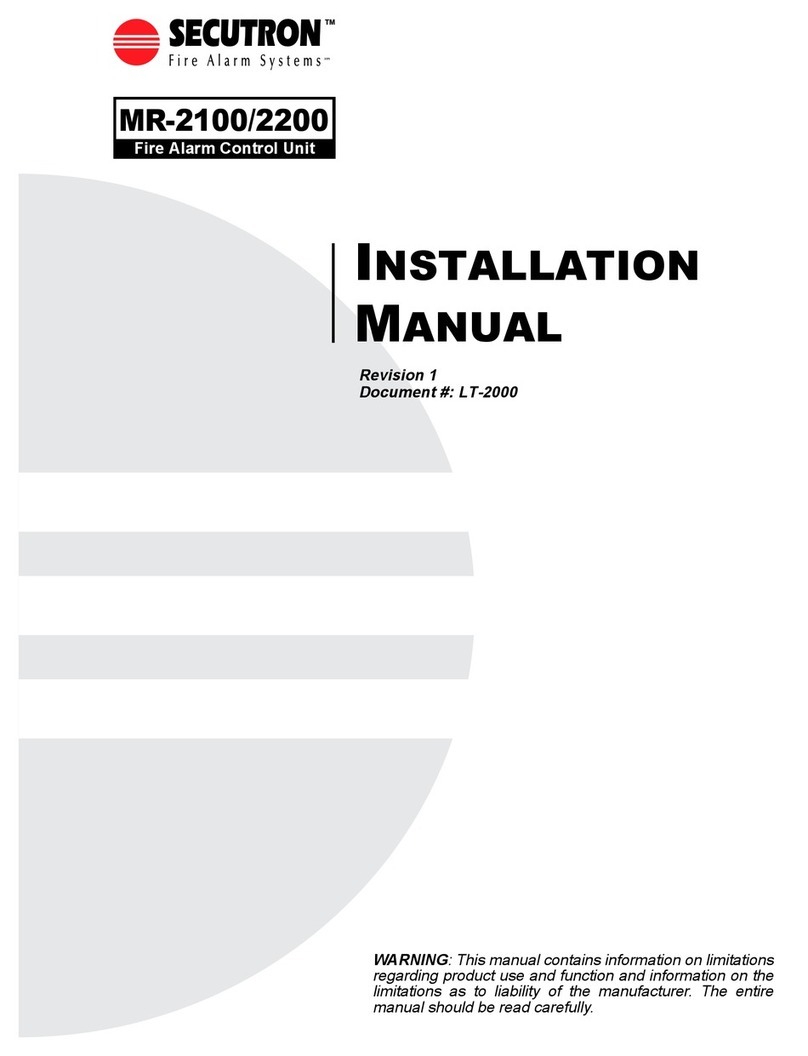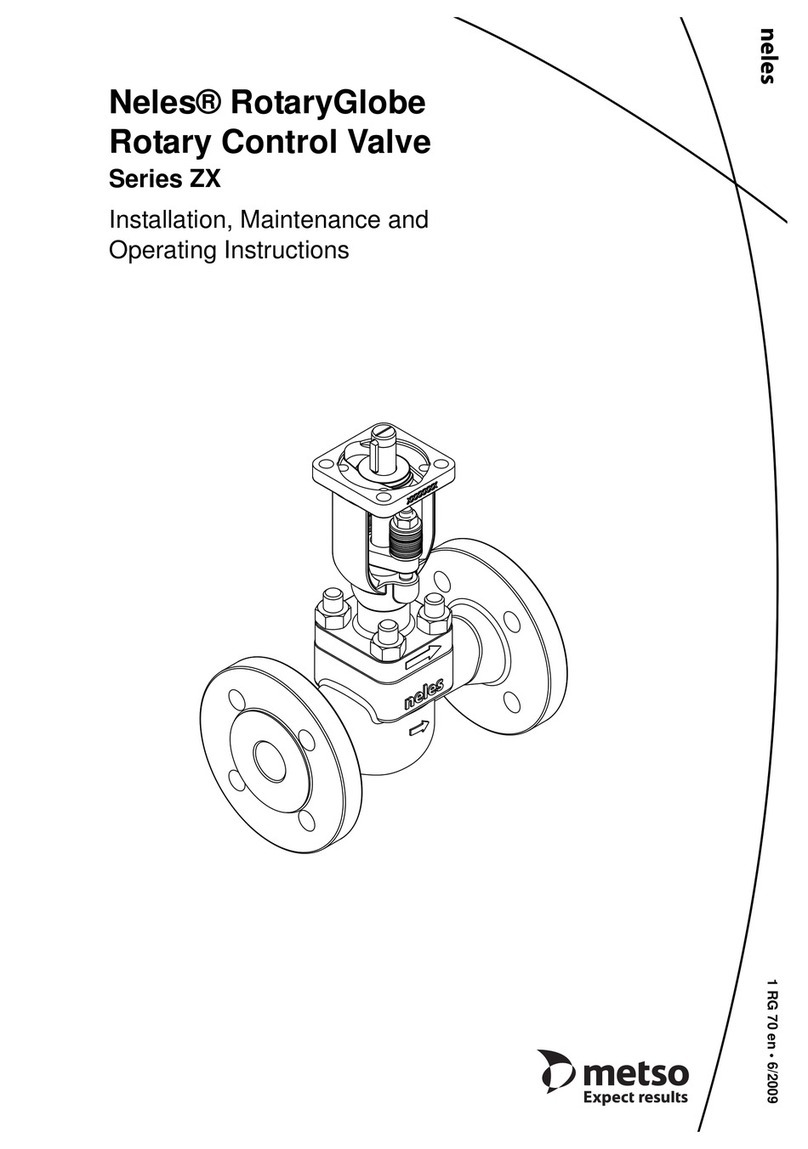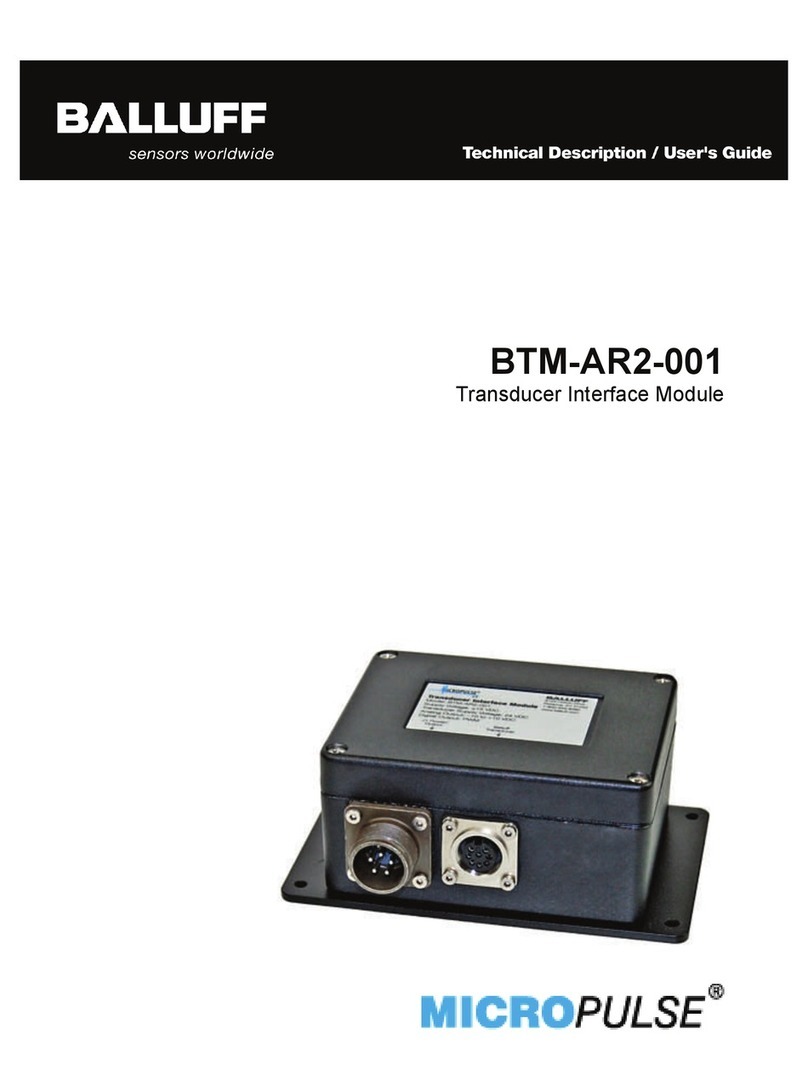12VDC 3A
Power
Supply
12VDC
Rechargeable Battery
Follow the diagram below to setup
TimeTec BLE-2 and all its accessories.
STEP • 4
Arrangement in
the metal casing
PRIMARY INSPECTION
TimeTec BLE-2 Connectivity
• Check TimeTec BLE-2 LED status.
• Check whether the Bluetooth LED is
activated.
• Check whether the Power LED is activated.
• Check whether the Status LED is blinking.
SECONDARY INSPECTION
Electronic door lock and its accessories.
• Check whether the electronic door lock
powers up and locks firmly. Adjust the lock
position, if it does not lock firmly.
0 +12V OUT 1 COM OUT 2 COM OUT 3 COMD1 D0 GND IN 1 IN 2 0V
B +
0V
12V
B _
• NC Type Electronic Door Lock
B _
B +
+
_Electronic Lock
(NC)
Push Release
Button
2
3
Emergency Break
Glass (NC)
A
C
Override
Keyswitch (NC)
12VDC 3A
Power
Supply
12VDC
Rechargeable Battery
0 +12V OUT 1 COM OUT 2 COM OUT 3 COMD1 D0 GND IN 1 IN 2 0V
B +
0V
12V
B _
• NO Type Electronic Door Lock.
B _
B +
+
_Electronic Lock
(NO)
Push Release
Button
1
3
Emergency Break
Glass (NO)
B
D
Override
Keyswitch (NO)
NOTE:
Please slide up the switch to enable Normally
Open (NO) mode.
Please slide down the switch to enable
Normally Close (NC) mode.
• Check whether a press on the push release
button will release and unlock the door
successfully.
• While triggering the emergency break glass
testing mode, the door will unlock perma-
nently. Please adjust the emergency break
glass to standby mode again and make sure
that the door lock is re-energized.
• Turn the override key switch to OFF position
and make sure that the door lock unlocks
permanently. Turn the override key switch to
ON position again and make sure that the
door lock is re-energized and locks the door.
• Login to TimeTec Security Mobile App, tap
unlock and ensure that the electronic door
lock releases successfully.
STEP • 3
Get ready to install
PW12V Switching
Power Supply
Backup Battery
This guide is prepared in the
English language, for other
languages, please refer to
the website.
STEP • 5
Inspect the progress
of the installation
BLE-2
DIY Metal Casing
Please register product warranty at
http://www.fingertec.com/ver2/english/e_warranty.htm
If any of the above is not working as expected, please