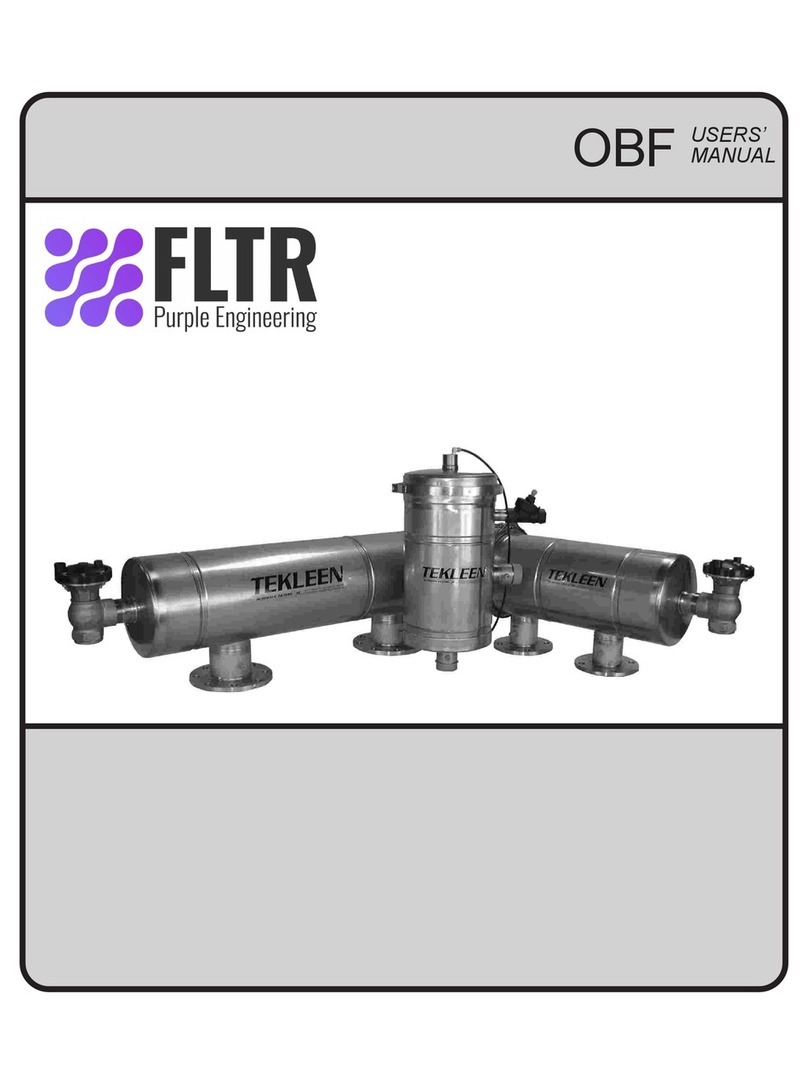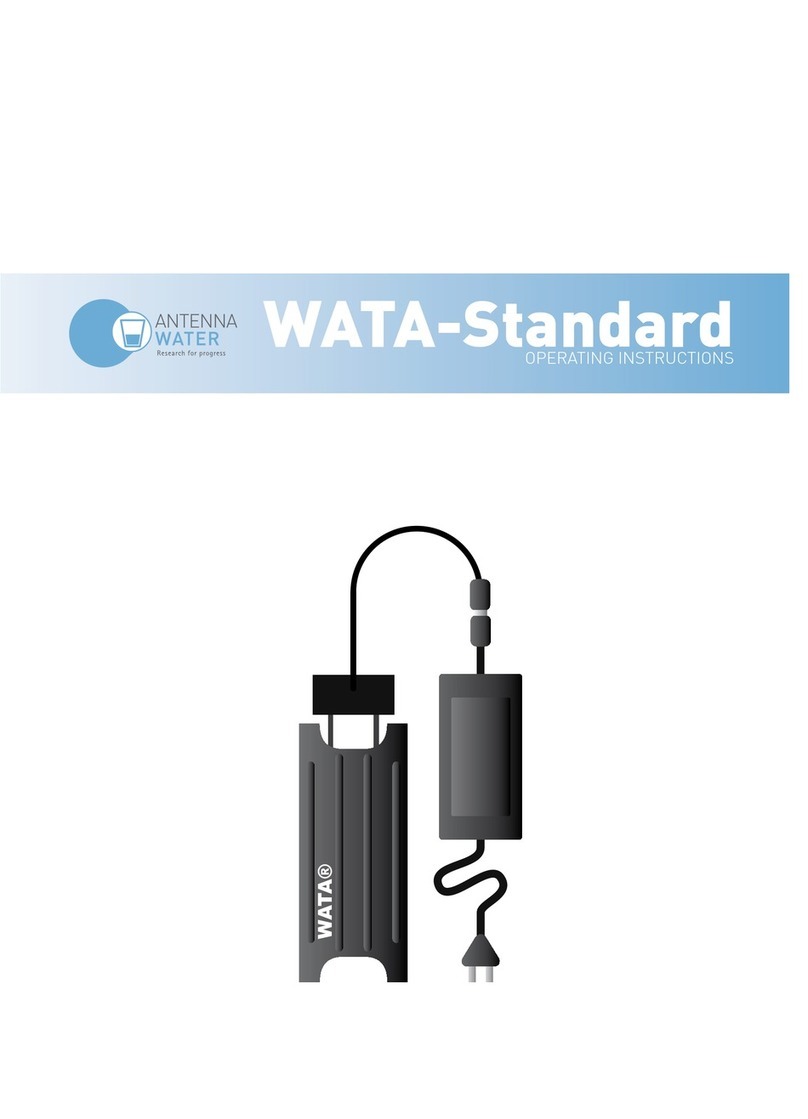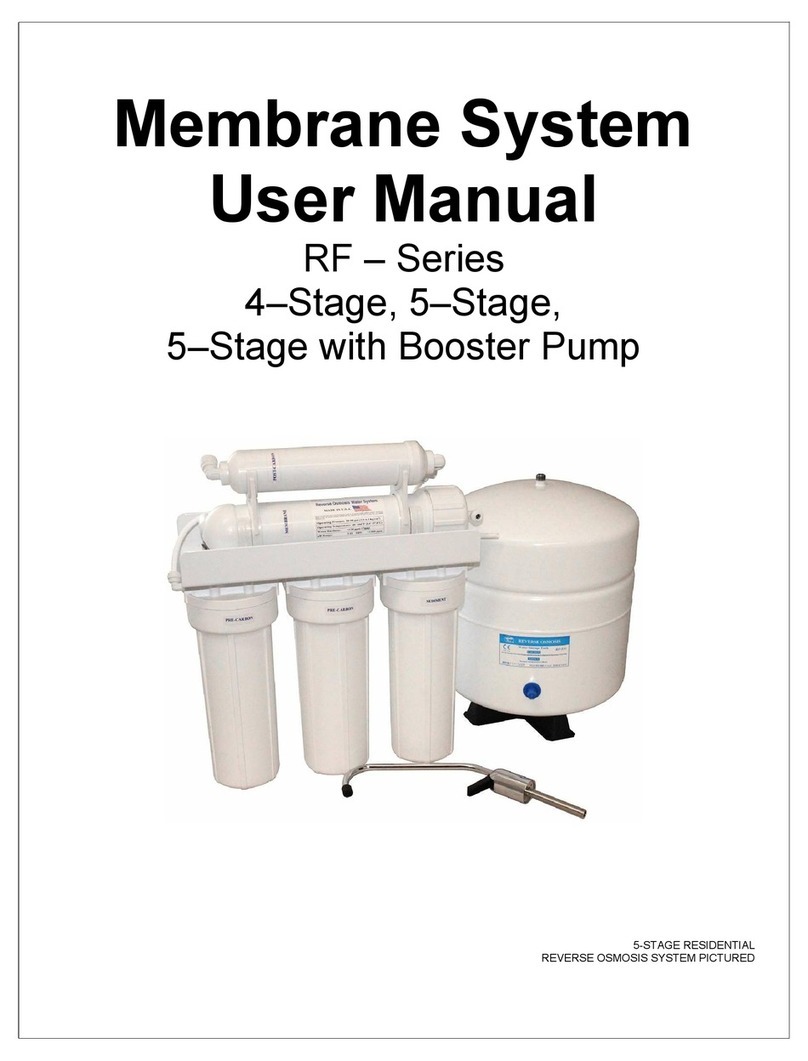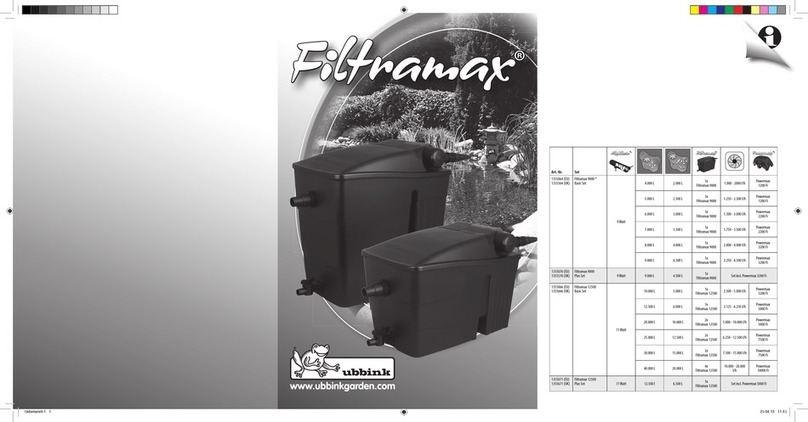8
across either configuration header positions 2 or 3. If jumpers are in place, the rear
panel configuration header test is skipped. The DSP-9 is shipped from the factory
with the jumpers in the non-shorted position, therefore, the DSP-9 will attempt to
run the back panel configuration header test. Note: Changing the configuration
jumpers will change the operation of the DSP-9, so record the jumper positions
before removing the jumpers so the DSP-9 can be restored to its preferred
operating configuration when the self-test is complete.
3. Apply power to the DSP-9 through the power input jack on the DSP-9 back panel.
Note: Power supply requirements for the DSP-9 are 12 - 16 Vdc @ 1 A min.
4. Connect DSP-9 audio output to a speaker.
5. Disconnect headphones or any other outputs that may be plugged into the
headphone jack on the front panel of the DSP-9.
6. Push all DSP-9 front panel push-buttons in.
Starting the DSP-9 Self-Test
Once the DSP-9 self-test hardware configuration has been completed, turn on the DSP-9.
During power-up, the DSP-9 toggles the Normal and Overload LEDs to indicate that
power is applied and the digital signal processor is operating. If the LEDs do not go
through the toggled preamble on power-up, then either the firmware that is controlling the
DSP-9 is a release earlier than V2.00 (which does not support the self-test) or there is a
fundemental prooblem with the processor core of the filter. The DSP-9 self-test is
envoked by releasing the bandwidth push-button closest to the volume control during the
blinking light sequence. If the timing of the release is correct and the volume control is
turned up, an audible 500 Hz tone will be heard from the loudspeaker indicating that the
self-test has begun.
Front Panel Switch Test
In the self-test mode, when a single push-button is released on the front panel, the
DSP-9 generate a 500 Hz tone. If two or more push-buttons are released, a 2 kHz tone
will sound. Finally, if all the push-buttons are in, no tone will be audible from the
speaker.
Sequence through the six front panel switches alternately releasing each switch to generate
the tone and pushing the switch back in to remove the tone. The order that each switch is
cycled does not matter. When the final push-button switch is cycled out and then in, one
of two situations will occur. First of all a 500 Hz. tone may be on all the time independent
of the state of the front panel switches. This will occur when shorting jumpers are on back
panel configuration positions 2 and/or 3 and each front panel pushbutton switch was
cycled independently. The second case is the situation when the back panel configuration
header test is to be run. No tone will be heard after all six front panel switches are cycled.
Back Panel Configuration Header Test
If no tone is present after all six front panel switches are tested, the back panel
configuration header can be tested. Similiarly to the front panel test, a shorted jumper on
one either header 2 or 3 will generate a 500 Hz tone. Jumpers on both of them will
generate a 2 kHz. tone and if neither header 2 or 3 has a shorting jumper, no tone will
sound. Cycle both configuration headers shorted then open. If both configuration headers