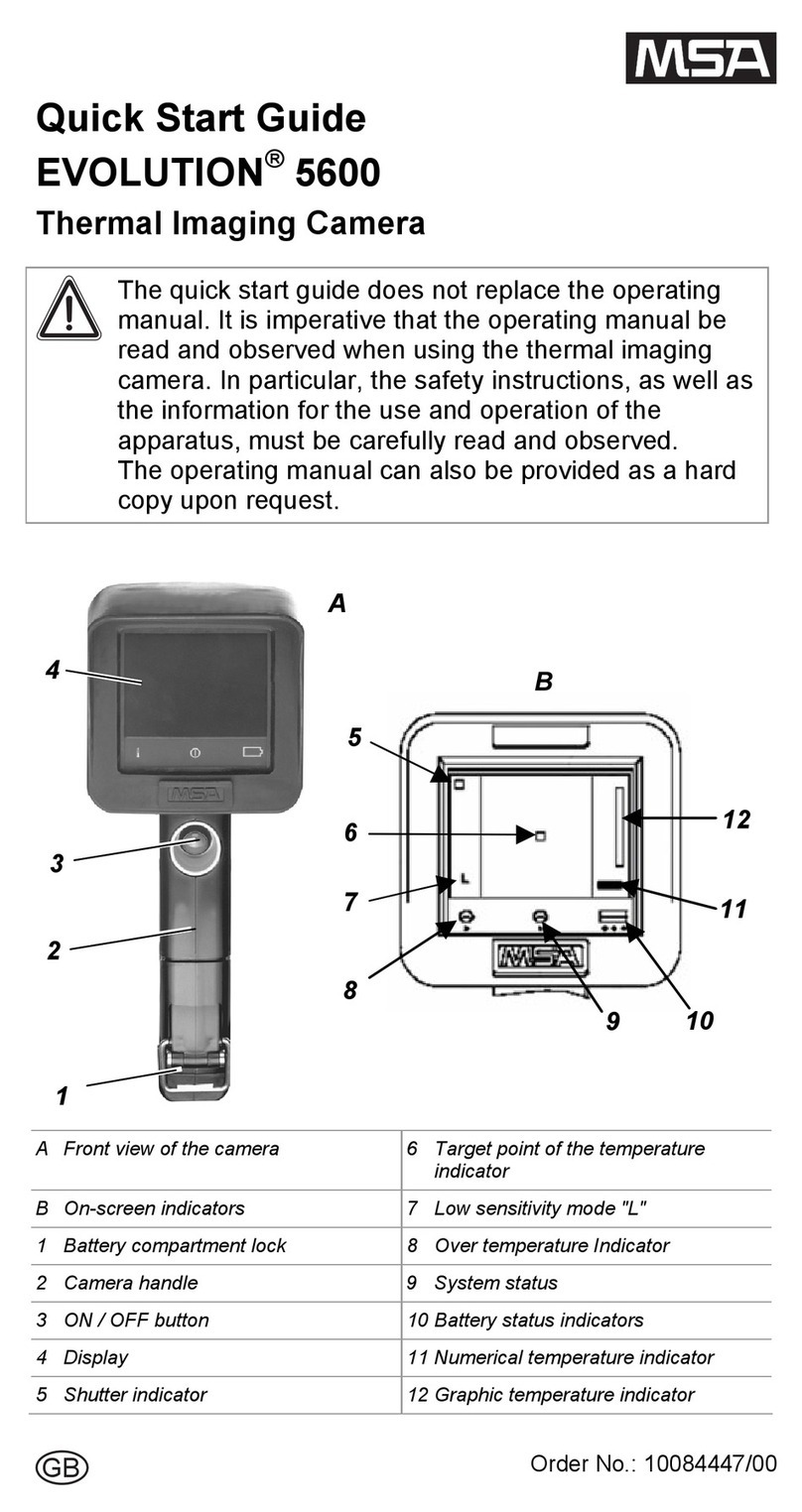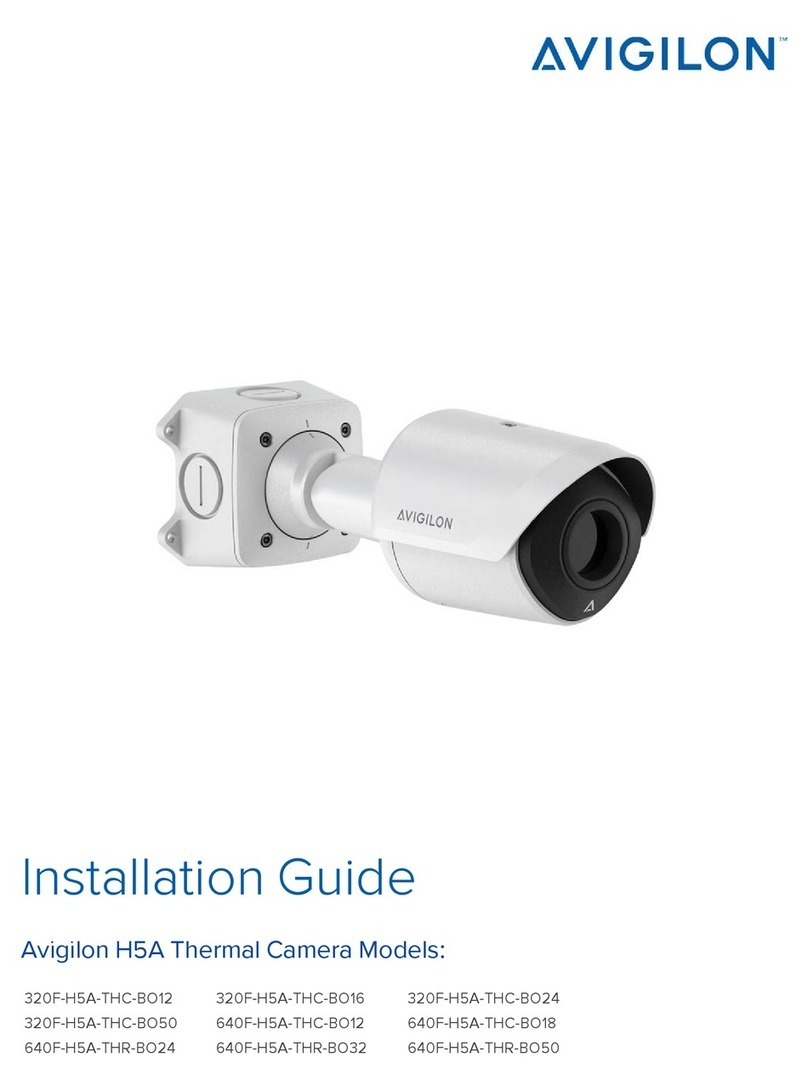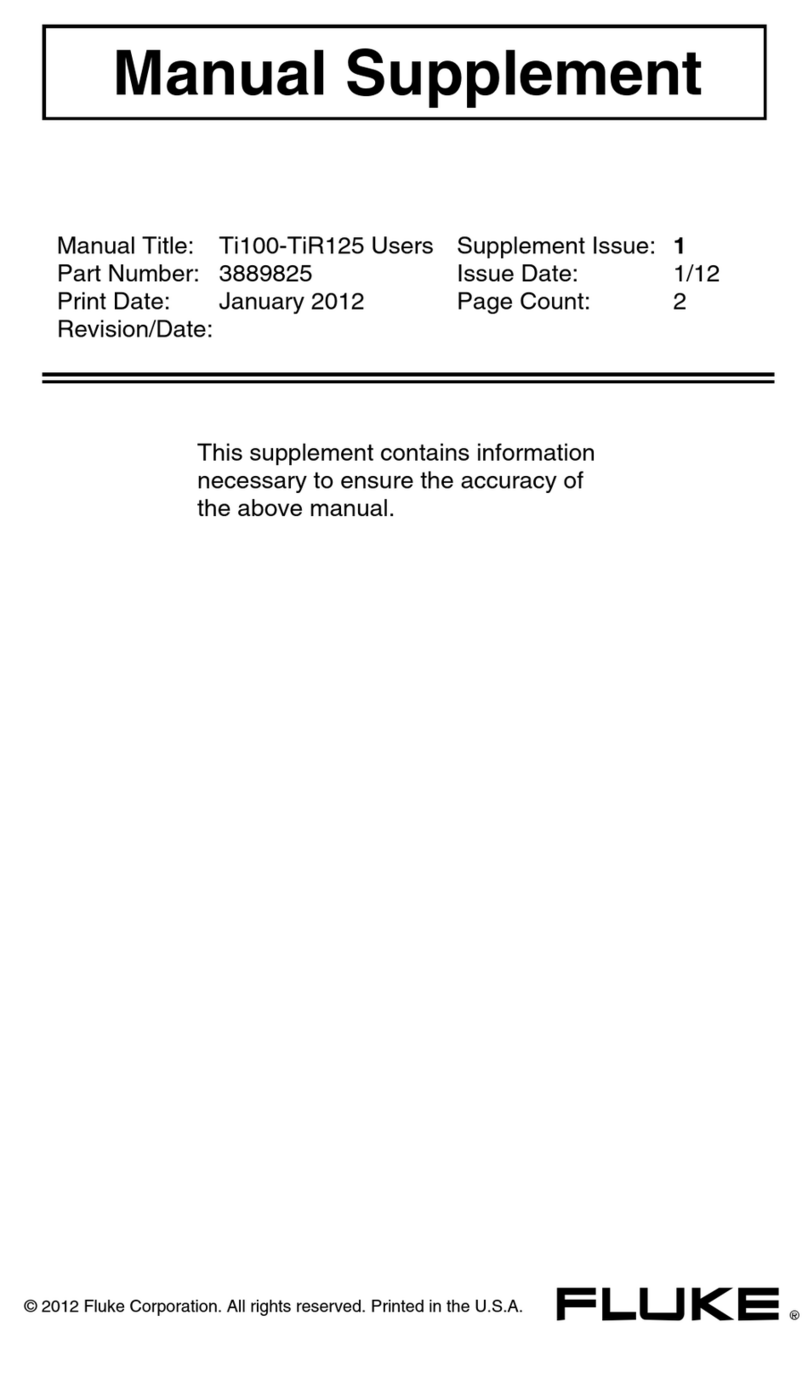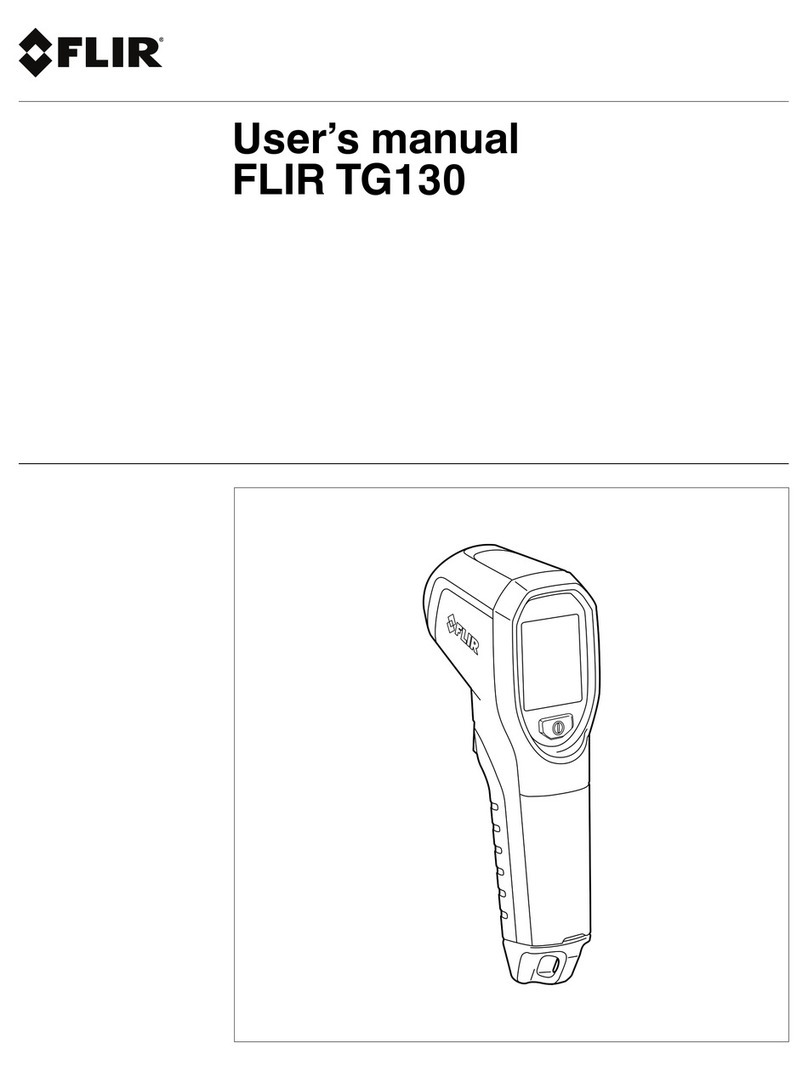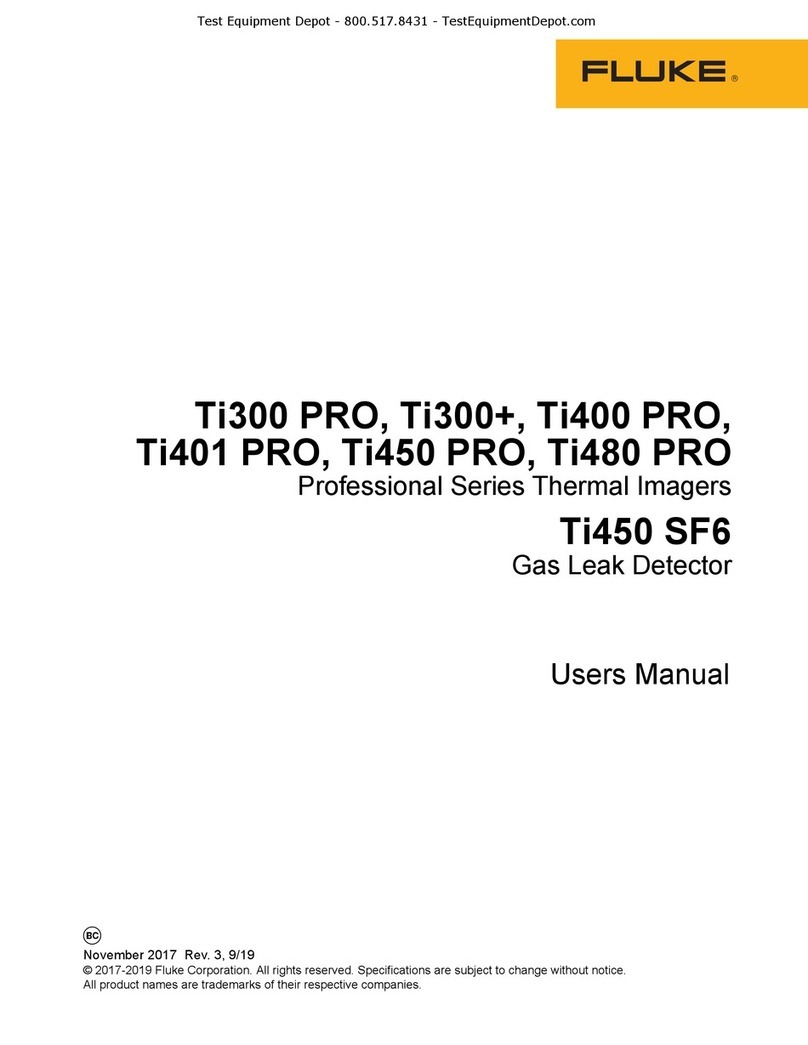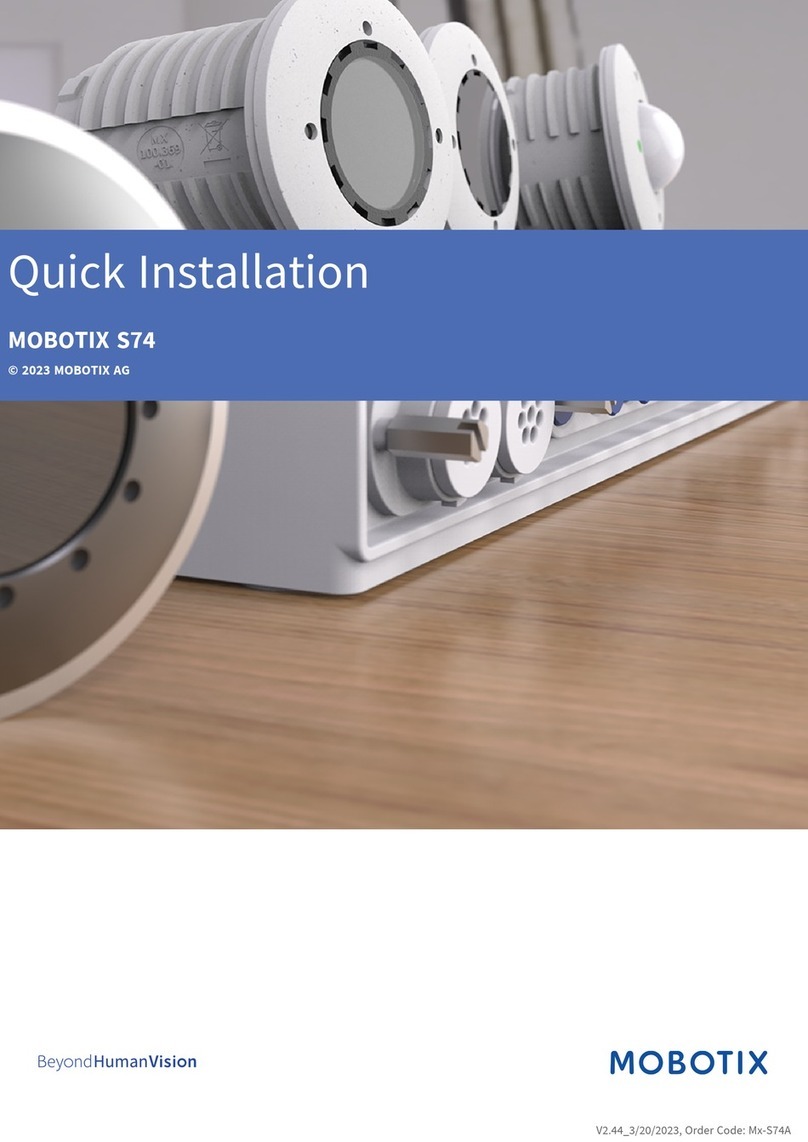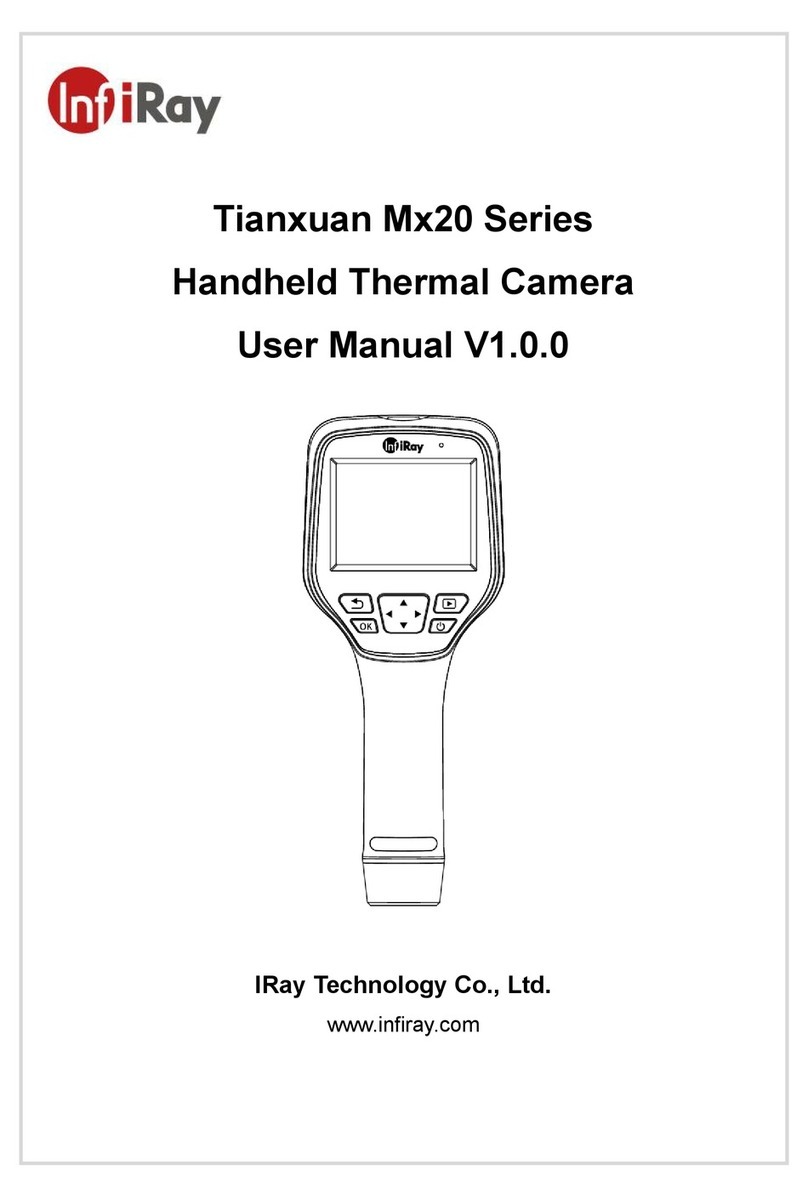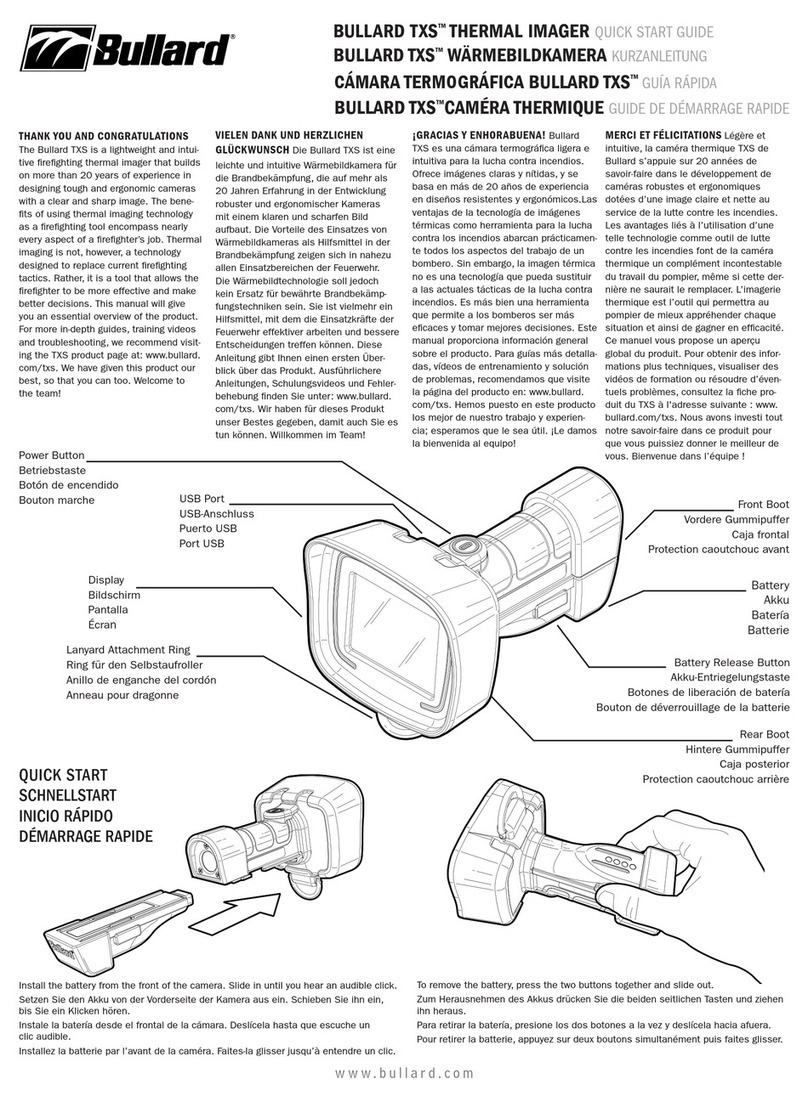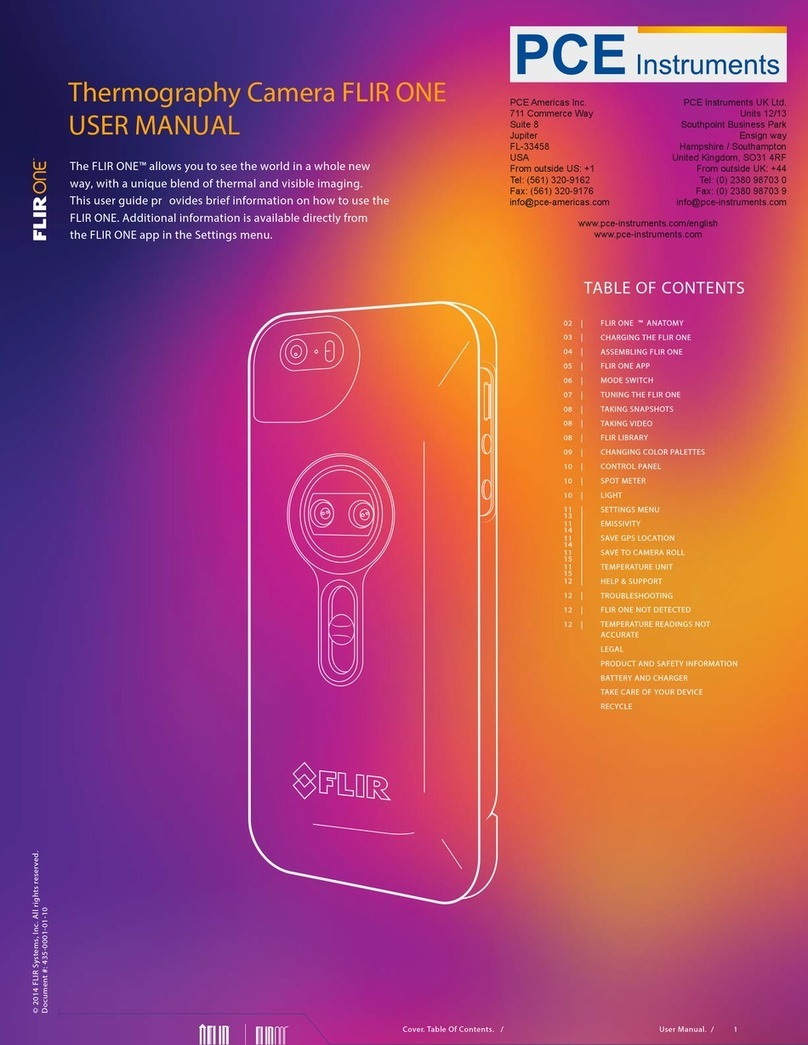TIS 1900 User manual

TIS 1900
High Performance
Thermal Imaging Camera
Instruction Manual


3
Operating Instruction for Thermal Imager
Page
5
5
6
7
9
10
10
10
10
11
12
12
12
13
13
13
13
14
14
14
15
15
16
17
18
18
19
19
20
21
21
22
22
23
24
24
25
25
26
Content
1.Introduction.................................................................................
2.Safety Information.......................................................................
3.Packing Lists...............................................................................
4.Specifications..............................................................................
5.Structure Description....................................................................
6.Before You Start............................................................................
6-1.How to Charge the Battery........................................................
6-2.Power On and Off.....................................................................
6-3.Desktop...................................................................................
6-4.Lens........................................................................................
6-5.Focus......................................................................................
6-6.Shutter....................................................................................
6-7.Zoom.......................................................................................
6-8.LED Light.................................................................................
6-9.Laser.......................................................................................
6-10.Temperature Measurement.....................................................
6-11.Emissivity Adjustment............................................................
6-12.Emissivity Values...................................................................
6-13.Reflected Temperature...........................................................
6-14.Thermal Imager Reporter Software..........................................
7.Menus..........................................................................................
7-1.Main Menu..............................................................................
7-2.Image Mode.............................................................................
7-3.Image Palette..........................................................................
7-4.Image Adjustment....................................................................
7-5.Measurement Menu.................................................................
7-6.Object Parameter Menu............................................................
7-6-1.Emissivity...........................................................................
7-6-2.Reflective Temperature.......................................................
7-6-3.Temperature Ranges...........................................................
7-7.Settings Menu.........................................................................
7-7-1.Language...........................................................................
7-7-2.Temperature Unit................................................................
7-7-3.Factory Set.........................................................................
7-7-4.Set Time............................................................................
7-7-5.Information........................................................................
7-7-6.Alignment..........................................................................
7-7-7.Power Off...........................................................................
7-7-8.Volume...............................................................................

4
Operating Instruction for Thermal Imager
Page
26
26
27
27
28
28
29
29
31
32
33
33
33
33
33
33
34
35
37
37
37
38
38
Content
7-8.Camera Menu..........................................................................
7-8-1.Save Image.........................................................................
7-8-2.Video Menu........................................................................
7-8-3.Files Browser.....................................................................
7-8-4.Open an Image...................................................................
7-8-5.Play a Video.......................................................................
7-8-6.Delete a File or All Files.....................................................
7-8-7.USB Mode..........................................................................
7-8-8.HDMI Output......................................................................
8.Fault Diagnosis and Exclusion.......................................................
9.Android/iOS APP Thermview...........................................................
9-1.Software Install and Uninstall..................................................
9-1-1.System Required................................................................
9-1-2.Thermoview App Install.......................................................
9-2.Thermview Function.................................................................
9-2-1.Import Pictures..................................................................
9-2-2.Analyse..............................................................................
9-2-3.Report and Share................................................................
10.PC Software................................................................................
10-1.System Required....................................................................
10-2.IRMeter Install.......................................................................
10-3.Running.................................................................................
10-4.Uninstall................................................................................

5
Operating Instruction for Thermal Imager
1.Introduction
• The Thermal Imager is a handheld imaging camera used for predictive maintenance, equipment
troubleshooting and verification.
•Thermal and visual images are displayed on the LCD and can be saved to a Micro SD Memory card,
transferring images to a PC is accomplished by removing the SD memory card and connecting it to a
PC through the included card reader.
•In addition to the features mentioned above, the Thermal Imager provides video recording with audio
and play back.
2.Safety Information
•To prevent eye damage and personal injury, do not look into the laser.
•Do not point laser directly at people or animals or indirectly off reflective surfaces.
•Do not disassemble or modify the Thermal Imager.
•Do not point the Thermal Imager (with or without the lens cover) at intensive energy sources, for
example devices that emit laser radiation, or the sun, this can have an adverse effect on the accuracy of
the camera, it can also cause damage to the detector in the Thermal Imager.
•Do not use the Thermal Imager in a temperature higher than 50°C (122°F), lower than -20°C (-4°F),
high temperatures or low temperatures can cause damage to the Thermal Imager.
Only use the correct equipment to discharge the battery.
•If you do not use the correct equipment, you can decrease the performance or the life cycle of the
battery.
•If you do not use the correct equipment, an incorrect flow of current to the battery can occur, this can
cause the battery to become hot, or cause an explosion and injury.
Do not disconnect the battery when the thermal imager is working.
•If you pull out the battery when the thermal imager is working, it may cause incorrect readings.
• Do not disassemble or modify the battery.
•The battery contains safety and protection devices which, if they become damaged, can cause the
battery to become hot or cause an explosion or an ignition.
•If there is a leak from the battery and the fluid gets into your eyes, do not rub your eyes, flush with
water and immediately get medical care.
•Do not puncture the battery with any object.
•Do not put the battery in or near a fire, or in direct sunlight, or other high-temperature locations.
•Do not solder directly onto the battery.
Always charge the battery in the specified temperature range.
•The temperature range through which you can charge the battery is 0 to 50°C (32 to 122°F).
•If you charge the battery at temperatures out of this range, it can cause the battery to become hot or to
leak, it can also decrease the performance or the life cycle of the battery.
•Do not get water or salt water on the battery, or permit the battery to get wet.
•Clean the case with a damp cloth and a weak soap solution, do not use abrasives, isopropyl alcohol, or
solvents to clean the case or lens and screen.
•Be careful when you clean the infrared lens. Do not clean the infrared lens too vigorously, this can
damage the anti-reflective coating.

6
Operating Instruction for Thermal Imager
•Taking the Thermal Imager from from a cold to hot, will cause condensation in the thermal Imager, to
protect the Thermal Imager, you should power off the unit, wait until it has become warm enough for
the condensation to evaporate.
•If you do not use the Thermal Imager, store it in a cool and dry environment, if you store the unit with
the battery, it should be discharged.
3.Packing Lists
Item
Thermal Imager
Lens
Li-ion Battery
Adaptor
Micro SD
USB Cable
USB OTG Cable
Non-Slip Strap
User Manual
Warranty Card
PC Software Installation CD
Gift Box & Carrying Case
Quantity
1
1
1
1
1
1
1
1
1
1
1
1
Description
Field of view =21°x15.8°; f=9mm
3.7V, 2600mAH
Input AC Volts: 100V~240V, 50/60Hz, 0.3A
Output DC Volts: 5V, 2400mA
8Gbyt

7
Operating Instruction for Thermal Imager
4.Specifications
General: 21°x 15.8°/0.5m (9mm)
Wide-Angle Type: 17°x12.6°/0.5m (7.5mm)
Long Focal Length Type: 8°x6°/0.5m (19mm)
General: 1.89mrad (9mm)
Wide-Angle Type: 2.26mrad (7.5mm)
Long Focal Length Type: 0.89mrad (19mm)
< 0.1°C at 30°C (86°F)/100mK
50Hz
Manual
1-32x continuous, Digital zoom
9mm, Optional 7.5mm/19mm
Uncooled microbolometer/8-14µm
160x120 pixels
2.8 in. LCD, 240x320 pixels
IR image, Visual image, Image Fusion
IRON, Rainbow, Grey, Grey Inverted
-20 to 150°C (4 to 302°F)
0 to 350°C (32 to 662°F)
0 to 650°C (32to 1202°F)High Temperature Model
±2°C (3.6°F) or ±2% of reading (Environment Temperature 10°C
to 35°C, Object Temperature >0°C)
Center Spot
Auto Hot or Cold markers
Variable from 0.01 to 1.0
Emissivity, Reflected Temperature
8Gbytes Micro SD card
Standard MPEG-4 encode, 1280x960 at 30fps, on memory card >60
minutes
IR/Visual images; Simultaneous storage of IR and Visual images
Imaging and Optical Data
Field of View (FOV)/Minimum Focus Distance
Spatial Resolution (IFOV)
Thermal Sensitivity/NETD
Image Frequency
Focus Mode
Zoom
Focal Length
Focal Plane Array (FPA)/Spectral Range
IR Resolution
Image Presentation
Display
Image Modes
Color Palettes
Measurement
Object Temperature Range
Accuracy
Measurement Analysis
Spot
Automatic Hot/Cold Detection
Emissivity Correction
Measurement Corrections
Storage of Videos
Storage Media
Video Storage Format
Video Storage Mode

8
Operating Instruction for Thermal Imager
Standard JPEG, including measurement data, on memory card >
6000 pictures
IR/Visual images; Simultaneous storage of IR and Visual images
<Class2
Local adaptation of units, Language, Date and Time formats,
Information of camera
Multinational
5 Megapixels
FOV 59°
USB-mini, Audio, HDMI
Data transform between camera and PC
Live video between camera and PC
HDMI
Li-ion battery, 4 hours operating time
DC 5V
In camera (AC adapter)
Automatic shutdown
-15 to 50°C (5 to 122°F)
-40 to 70°C (-40 to 158°F)
10% to 90%
2m
25g (IEC60068-2-29)
2g (IEC60068-2-6)
<500g
224x77x96
Storage of Images
Image Storage Format
Image Storage Mode
Set-Up
Laser
Set-Up Commands
Languages
Digital Camera
Built-in Digital Camera
Built-in Digital Lens Data
Data Communication Interfaces
Interfaces
USB
Video Out
Power System
Battery
Input Voltage
Charging System
Power Management
Environmental Data
Operating Temperature Range
Storage Temperature Range
Humidity (Operating and Storage)
Drop Test
Bump
Vibration
Physical Data
Camera Weight, incl. Battery
Camera Size (LxWxH)

9
Operating Instruction for Thermal Imager
5.Structure Description
1-Infrared Camera Lens Cover
2-LED Light
3-Visual Camera
4-Laser Pointer
5-Infrared Camera Lens
6-Hole for Tripod Insertion
7-Trigger
8-Battery Box
9-Interface
9.1-Audio/Microphone
9.2-USB Cable Connection/
Charger Input Terminal
9.3-Charge Light
10-Lens Focus Adjuster
11-Interface
11.1-HDMI Output
11.2-Micro SD Card
12-LCD Display
13-Buttons
13.1-Menu/Select Button
13.2-Up/Zoom Out Button
13.3-Lock/Close Button
13.4-Left /Laser Button
DANGER: Avoid eye or skin
exposure to direct or scattered
radiation.
13.5-Right/Light Button
13.6-Files Browse Button
13.7-Down/Zoom in Button
13.8-Power Button
14-Holes for Non-Slip Strap
13.8
13.1 13.3
13.2
13.4 13.5
13.6 13.7
12
13
14
10
11
9.1
9.2
9.3
11.1
11.2
123 4
6
8
7
9
5

10
Operating Instruction for Thermal Imager
6.Before You Start
7.1.How to Charge the Battery
8.Before you use the Thermal Imager for the first time, charge the battery for a minimum of one and
one-half hours.
9.The battery status shows on the four-segment charge indicator.
10.To charge the battery, use follow before:
1.
2.
Connect the ac power adapter into an ac wall outlet and connect the dc output to the Thermal Imager’s
ac power socket, the charge light is on.
The battery indicator becomes “ ”, while the battery charges with the ac
power adapter.
3.Charge until the charge indicator becomes “ ”, the charge light is off .
4.Disconnect ac power adapter when the battery is full charged.
Note: Make sure that the Thermal Imager is near room temperature before you connect it to the
charger. Do not charge in hot or cold areas. When you charge in extreme temperature, battery capacity
may be decreased.
6-2.Power On and Off
5.To turn the Thermal Imager on, push the Power “ ” Button.
6.When Thermal Imagers power on, push and hold the Power “ ” Button for two seconds, turn the Thermal
Imager off.
Note: The thermal Imager needs sufficient warm-up time for the most accurate temperature measurements and
best image quality. This time can often vary by environmental conditions. It is best to wait a minimum of 10 minutes
if the most accurate temperature measurement is very important to your application.
6-3.Desktop
The Desktop is as follow:

11
Operating Instruction for Thermal Imager
6-4.Lens
• The Thermal Imager has a Lens.
•FOV is the largest area that your imager can see at a set distance.
• This table lists the horizontal FOV, vertical FOV and IFOV for lens.
•IFOV (Instantaneous Field of View) is the smallest detail within the FOV that can be detected or seen at a set
distance, the unit is rad, The formula is this: IFOV=(Pixel Size)/(Lens focal length).
• D:S theoretical (=1/IFOV theoretical) is the calculated spot size based on the pixel size of the Thermal Imager
detector array and lens focal length.
Example: If Thermal Imager uses 9mm lens, because the Pixel Size of detector is 17µm, Horizontal FOV is 17°,
Vertical FOV is 12.6°, the IFOV is 17µm/9mm=1.89mrad; D:S theoretical (=1/ IFOV theoretical)=529:1.
• D:Smeasure (=1/IFOV measure) is the spot size needed to provide an accurate temperature measure.
• Typically D:S measure is 2 to 3 times smaller than D:S theoretical, which means the temperature measurement
area of the target need to be 2 to 3 times larger than that determined by the calculated theoretical D:S.
Note: IFOV theoretical represents the smallest objects that the thermal imager can detect or see. IFOV measure
represents the smallest object form which an accurate temperature can be measured by the thermal imager.
Spot Size=100.00cmx100.00cm
(Based upon IFOV theoretical)
160m
120m
529m
17°
12.6°
Focal Length
9mm
Horizontal FOV
17°
Vertical FOV
12.6°
IFOV
1.89mrad

12
Operating Instruction for Thermal Imager
6-5.Focus
•To adjust focus, clockwise or Anti-clockwise rotates the IR Lens.
•When target comes into focus, it shows a sharper image.
•When the target moves out of focus, the thermal image becomes blurry.
Note: Correct focus is important in all imaging applications. Correct focus makes sure that the infrared
energy is correctly directed onto the pixels of the detector. Without the correct focus, the thermal image
can be blurry and the radiometric data will be inaccurate. Out-of-focus infrared images are frequently
unusable or of little value.
6-6.Shutter
•To get a clear thermal image, the Thermal Imager needs to self calibrate.
•The Thermal Imager has two modes for self correcting, Manual and Auto mode.
•In Manual Mode, hold down the arrow button, the Thermal Imager will self correct.
•In Auto Mode, the Thermal Imager can correct automatically if the image of the camera becomes
blurry.
6-7.Zoom
•Thermal Imager offers 1-32x continuous zoom functions.
•In desktop, press the up button, image zoom out 10%, holding down will continue to zoom out.
•In desktop, press the down button, image zoom in 10%, holding down will continue to zoom in.
•When zoom in or zoom out, the zoom factor “1X” displays in the upper status bar.

13
Operating Instruction for Thermal Imager
6-8.LED Light
• In desktop, press the Right “ ” Button and hold about 2 seconds, the LED light is on.
• In desktop, press the Right “ ” Button and hold about 2 seconds again, the LED light is off.
6-9.Laser
• In desktop, press the Left “ ” Button and hold about 2 seconds, the laser is on.
• In desktop, press the Left “ ” Button and hold about 2 seconds again, the laser is off.
6-10.Temperature Measurement
• All objects radiate infrared energy.
• The quantity of energy radiated is base on the actual surface temperature and the surface emissivity of the object.
• The Thermal Imager senses the infrared energy from the surface of the object and uses this data to calculate an
estimated temperature value.
• Many common objects and materials such as painted metal, wood, water, skin, and cloth are very good at
radiating energy and it is easy to get relatively accurate measurements.
• For surfaces that are good at radiating energy (high emissivity), the emissivity factor is >=0.90.
• This simplification does not work on shiny surfaces or unpainted metals as they have an emissivity of <0.6, these
materials are not good at radiating energy and are classified as low emissivity.
• To more accurately measure materials with a low emissivity, an emissivity correction is necessary.
• Adjustment to the emissivity setting will usually allow the Thermal Imager to calculate a more accurate estimate
of the actual temperature.
• More information please see Emissivity Adjustment to get the most accurate temperature measurements.
6-11.Emissivity Adjustment
• The correct emissivity value is important to make the most accurate temperature measurement.
• Emissivity of a surface can have a large effect on the apparent temperatures that the Thermal Imager observes.
• Understanding the emissivity of the surface, but may not always, allow you to obtain more accurate temperature
measurements.
Note: Surfaces with an emissivity of <0.60 make reliable and consistent determination of actual temperature
problematic. The lower the emissivity, the more potential error is associated with the Imager’s temperature
measurement calculations. This is also true even when adjustments to the emissivity and reflected background
adjustments are performed properly.
• Emissivity is set directly as a value or from a list of emissivity values for some common materials.
• The global emissivity displays in LCD Screen as E=x.xx.

Material
Water
Stainless Steel
Aluminum Plate
Asphalt
Concrete
Cast Iron
Rubber
Wood
Brick
Emissivity
0.96
0.14
0.09
0.96
0.97
0.81
0.95
0.85
0.75
Material
Tape
Brass Plate
Human Skin
PVC Plastic
Polycarbonate
Oxidized Copper
Rust
Paint
Soil
Emissivity
0.96
0.06
0.98
0.93
0.80
0.78
0.80
0.90
0.93
14
Operating Instruction for Thermal Imager
6-12.Emissivity Values
6-13.Reflected Temperature
• Using the offset factor, the reflection is calculated out due to the low emissivity and the accuracy of the
temperature measurement with infrared instruments is improved.
• In most cases, the reflected temperature is identical to the ambient air temperature.
• Only when objects with strong emissions with much higher temperature are in the proximity of the object being
measured should be determined and used.
• The reflected temperature has only little effect on objects with high emissivity.
• The reflected temperature can be set individually.
• Follow these steps to get the right value for the reflected temperature.
1.Set the emissivity to 1.0.
2.Adjust the optical lens to near focus.
3.Looking in the opposite direction away from the object, take a measurement and freeze the image.
4.Determine the average value of the image and use that value for your input of reflected temperature.
6-14.Thermal Imager Reporter Software
• Thermal Imager Reporter software is supplied with the Thermal Imager.
• This Software is intended for Thermal Imager and contains feature to analyze images, organize data and
information, and make professional reports.
• Thermal Imager Reporter software allows audio annotations and commentary to be reviewed on a PC.

15
Operating Instruction for Thermal Imager
7.Menus
The menus, together with buttons, are used for image, measurement, Emiss, Palette, temperature
measurement range, taking photo and video, review, and settings.
7-1.Main Menu
Main Menu is the main interface of the Thermal Imager’s menus, It contains six items such as
Measure, Emiss, Image, Palette, Temperature measurement range, Settings.
•Measure: Set for the calculation and display of radiometric temperature measurement data related to
the thermal images.
•Emiss: Setting the materials type and the emissivity of the measured object, you can also set the
environment reflected temperature.
•Image: Set image source for the display on the Thermal Imager’s LCD, it contains six items such as
infrared image, visual image and fusion.
•Palette: Set the type of colour bar.
•Range: Set the temperature measurement range.
•Settings: Set for the user preferences such as language, unit of temperature measurement, date, time,
restore factory setting and display product information.

16
Operating Instruction for Thermal Imager
7-2.Image Mode
1.In main menu, press “Up” and “Down” Button, highlight “Image”.
2.Press “Select” Button, popup “Image” submenu which contains Infrared Image, Visual Image and Fusion.
3.Press “Up” and “Down” Button, highlight the Image mode which you want to choose.
4.Press “Select” to confirm, “Close” to exit without change.
5.Thermal Imager has 4 kinds of image modes for display: IR, Visible, IR_Mix_VIS, AUF mode.
•IR: Displays only infrared image;
•Visible: Displays only visible image;
•IR_Mix_VIS: Display fusion image of infrared and visible images.
•AUF: Auto Fusion mode, compare the centre area temperature with full screen, the machine will
calculate the mix ratio of infrared and visible images automatically.

17
Operating Instruction for Thermal Imager
6.Press “ ” key to enter lock mode of AUF, the lock mode of AUF is to help users to find the temperature
they are interested, users can set the temperature manually and the selected temperature range is
coloured with palette, the other temperature will be displayed with visible camera.
7-3.Image Palette
7.The Image Palette lets you change the false-colour presentation of the infrared images on display or
captured.
8.A variety of palettes are available for specific applications.
9.The standard palettes offer an equal, linear presentation of colors that allow for best presentation of
detail. Standard Palette
1.In main menu, press “Up” and “Down” Button, highlight “Palette”.
2.Press “Select” Button, popup the Image palette submenu, it shows four kinds of palettes, they are
IRON, Rainbow, Grey, GreyInverted.
3.Press “Up” and “Down” button, highlight the palette which you want to choose.
4.Press “Select” Button to select palette, press “Close” Button to return.

18
Operating Instruction for Thermal Imager
7-4.Image Adjustment
•There are two kinds of mode for image adjustment, Auto and Manual.
•Press right function button to change mode, “ ” means Manual, “ ” means Auto.
•Auto: Level and span are determined by the thermal image of minimum temperature and maximum
temperature.
•Manual: Level and span are determined by the manual values, which decide by “Max Temp” and
“Min Temp”.
•Hold down right function button to display menu for adjusting “Max Temp” and “Min Temp”.
•Press Left Button to decrease value, press Right Button to increase value, press Up Button or down
button to switch “Min Temp” and “Max Temp”, press “Ok” to confirm, press “Cancel” to exit without
change.
7-5.Measurement Menu
•In the main menu, highlight “Measure” and press “Select” Button, popup Measure submenu which
contains Spot, Hot, Cold.

19
Operating Instruction for Thermal Imager
•Spot: Measures the centre point temperature.
•Hot: Captures the maximum temperature.
•Cold: Captures the minimum temperature.
• Press “Select” to select Spot, Hot, Cold to open the corresponding point of the temperature measurement, the
icon “ ” means to open corresponding point measurement, the “ ” icon means to close corresponding point
measurement.
7-6.Object Parameter Menu
In the main menu, pressing “Up” and “Down” Buttons, highlights “Emiss”, press “Select” Button, object
parameter submenu appears.
7-6-1.Emissivity
•In Object parameter submenu, pressing “Up” and “Down” Buttons, highlights “Emiss”, press “Select”
Button, emissivity submenu appears.
• “Emiss” sets object emissivity, the value range is 0.01 to 1.00.

20
Operating Instruction for Thermal Imager
7-6-2.Reflective Temperature
•The reflective temperature is important for radiometric temperature measurement, The Thermal
Imager has temperature compensation for reflective temperature.
•To get more accurate temperature measurement, accurately set the reflective temperature.
•In most cases, the reflected temperature is identical to the ambient temperature, only when objects
with strong emissions with much higher temperature are in the proximity of the object being
measured, the reflected temperature must set.
1.In Object parameter submenu, press “Up” and “Down” Button,
highlight “Ref”.
2.Press “Select” Button, the reflective temperature will be modified.
3.Press “Up” and “Down” Button to modify the Reflective temperature.
4.Press “Select” to confirm, “Close” to exit without modifying.
Table of contents