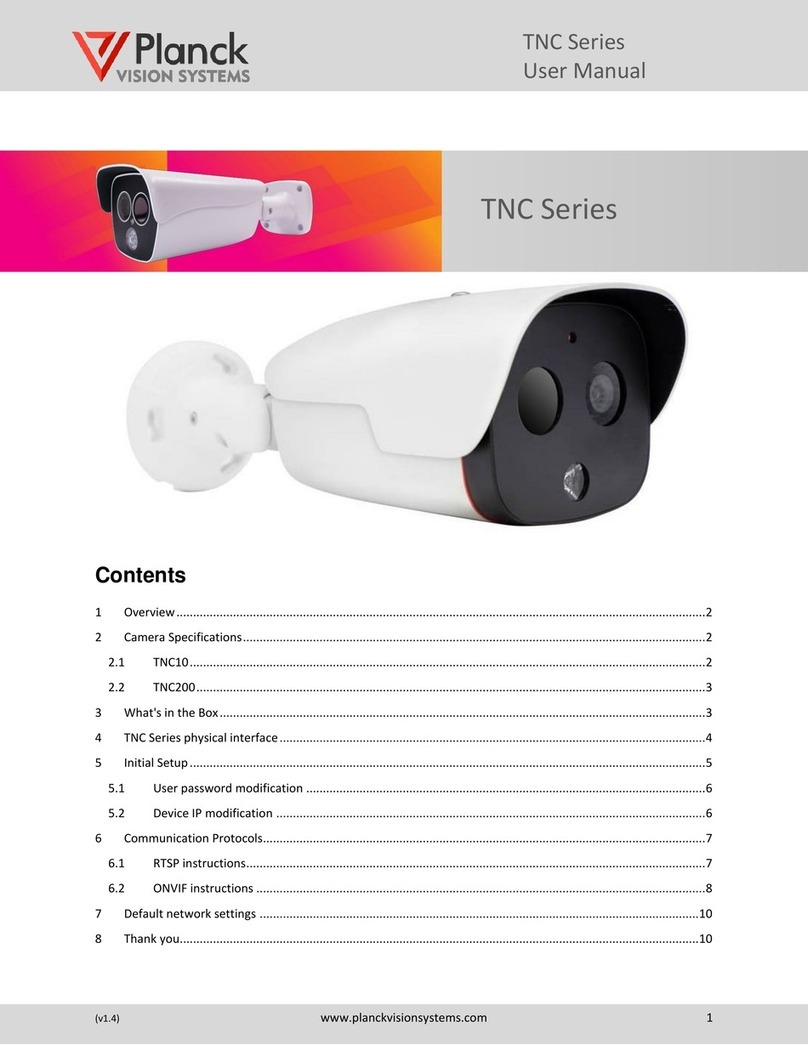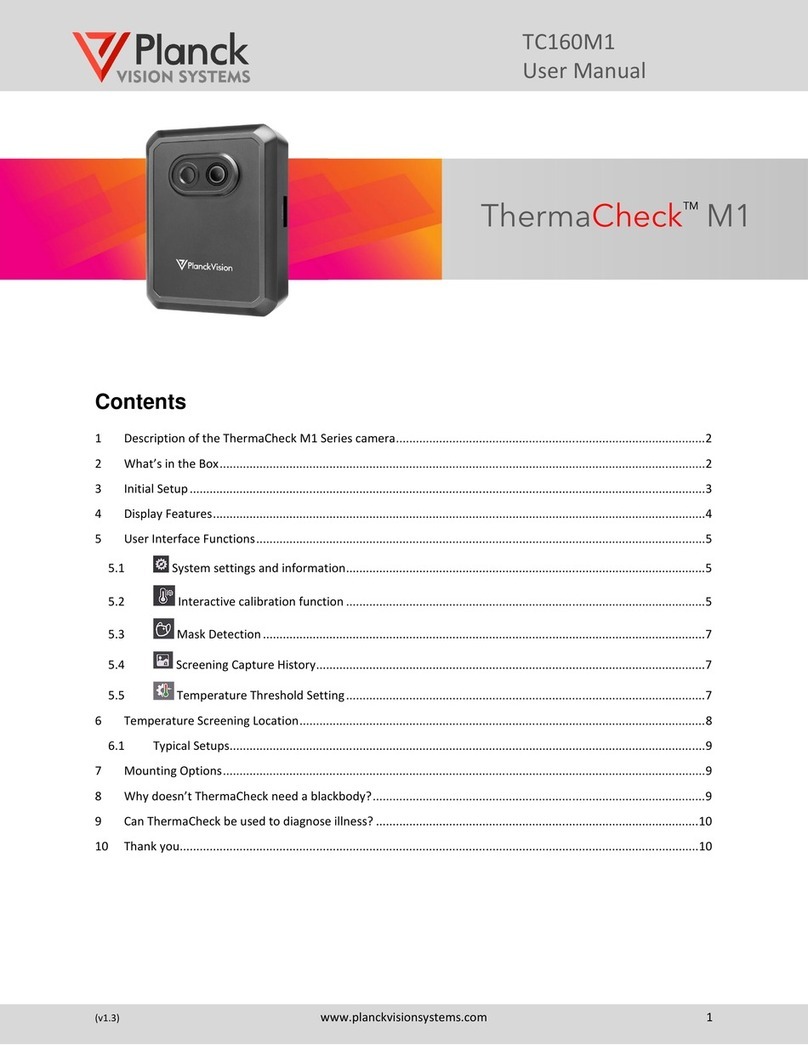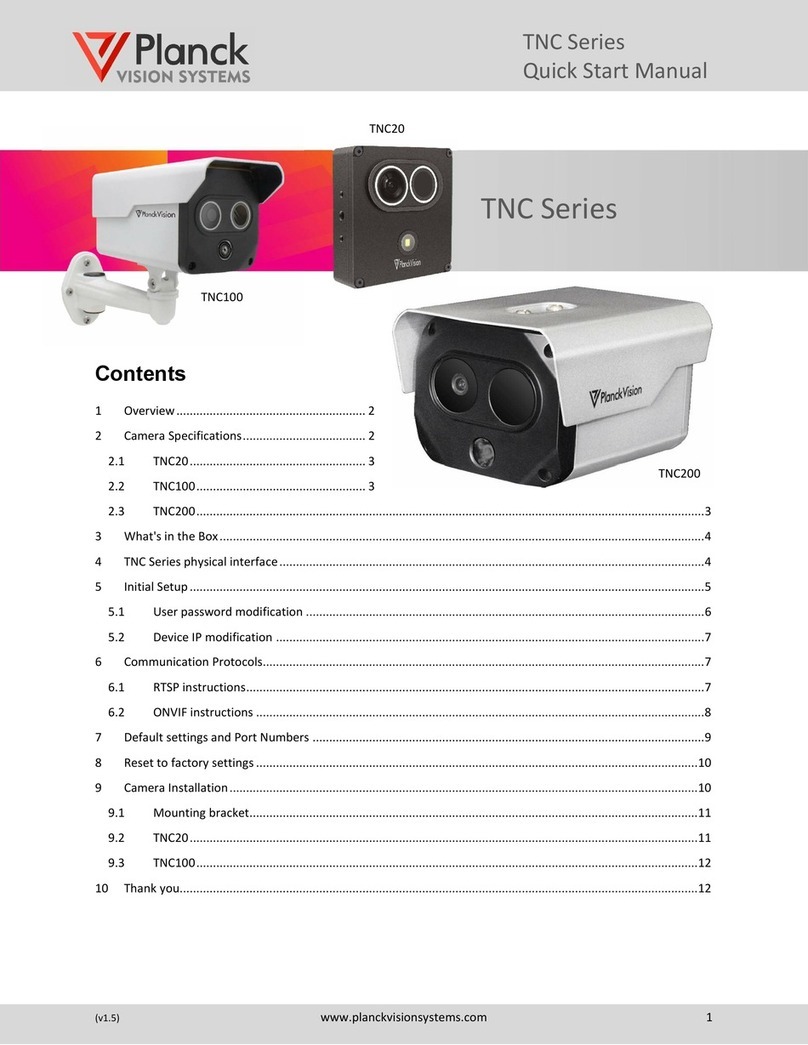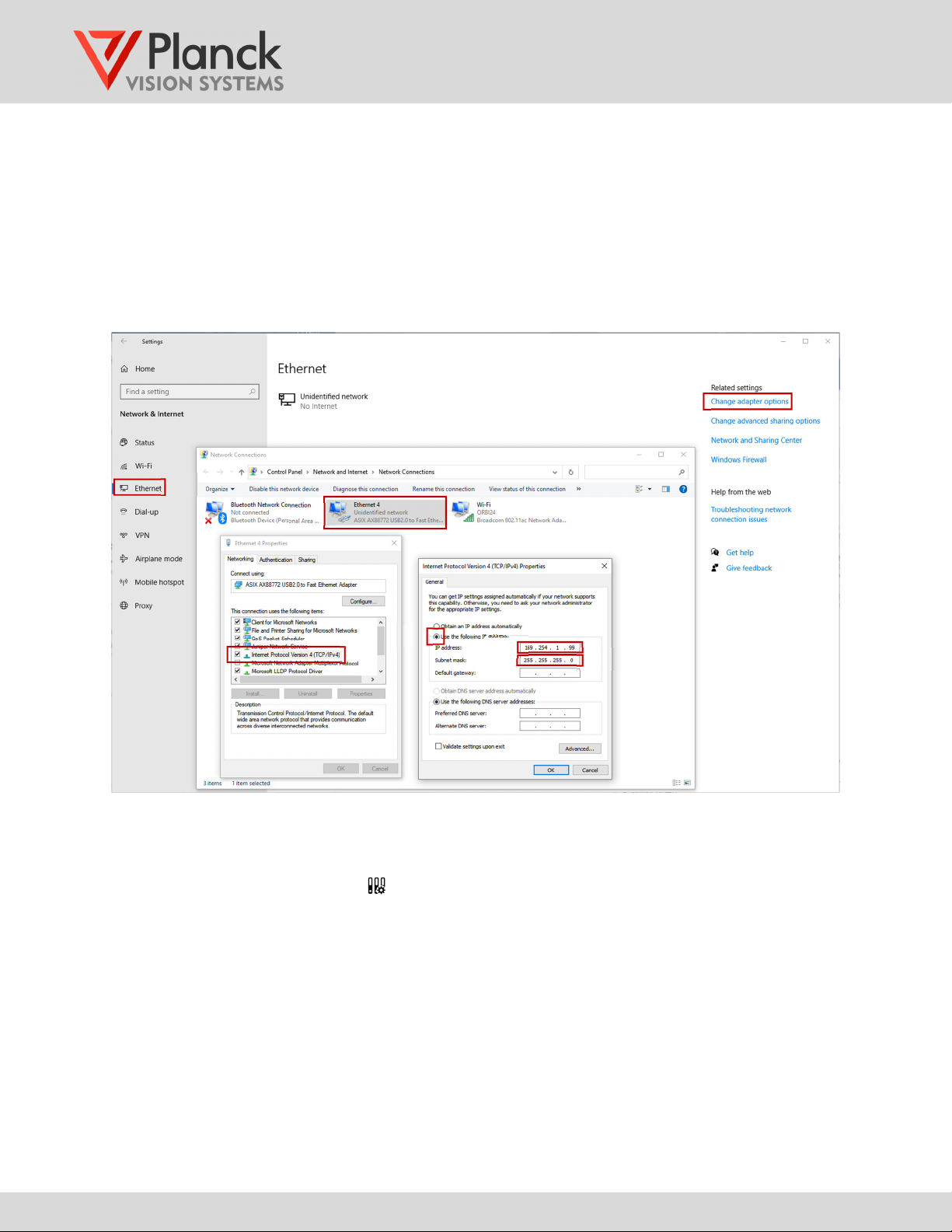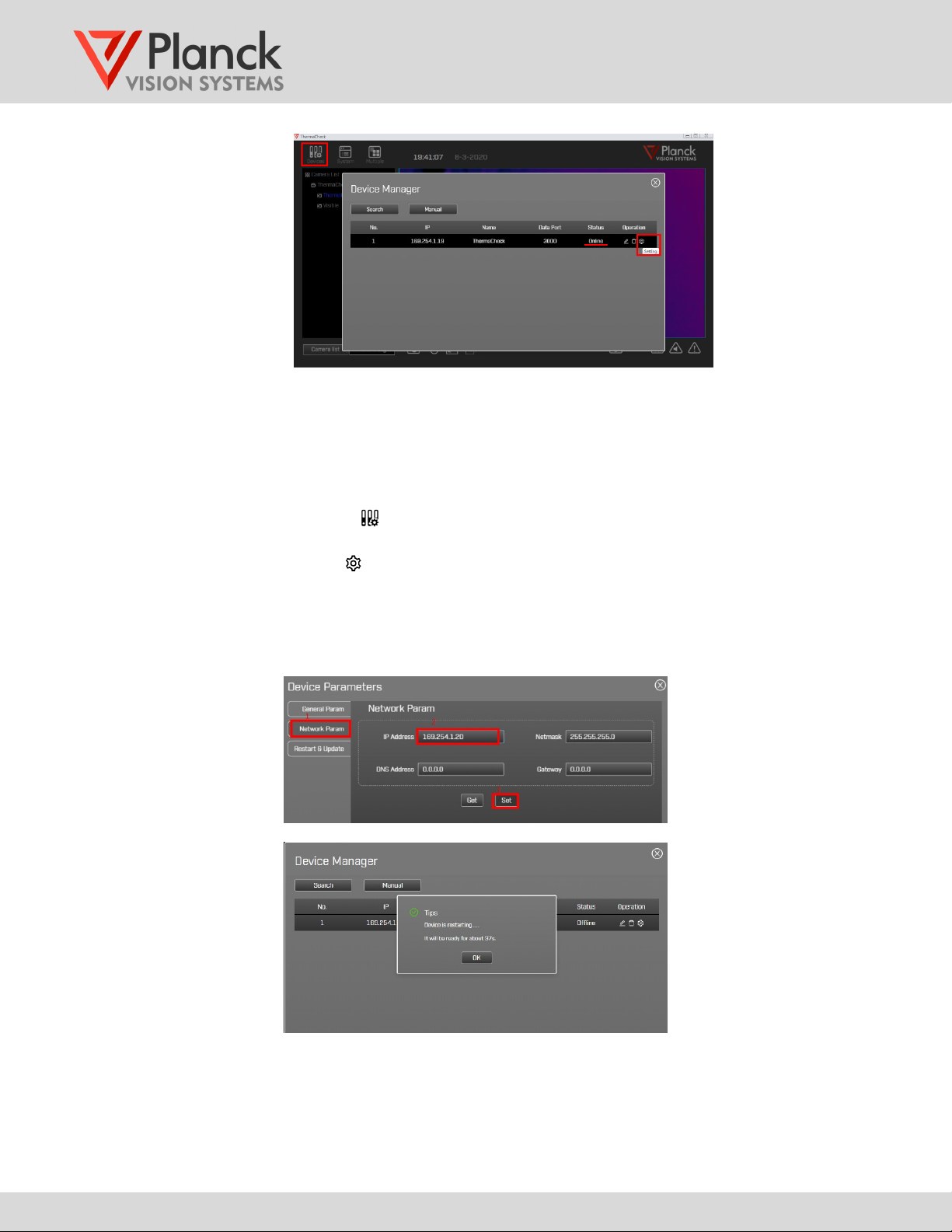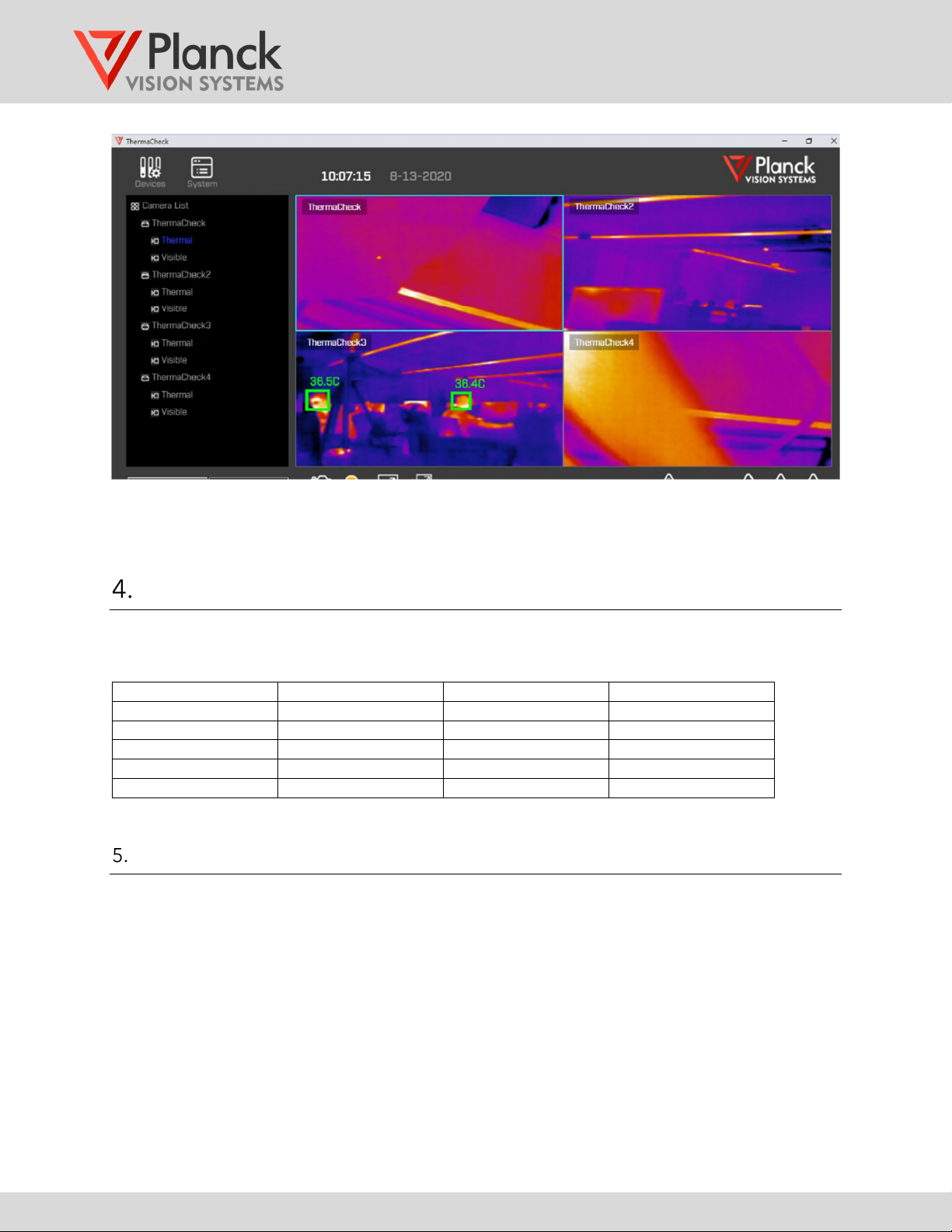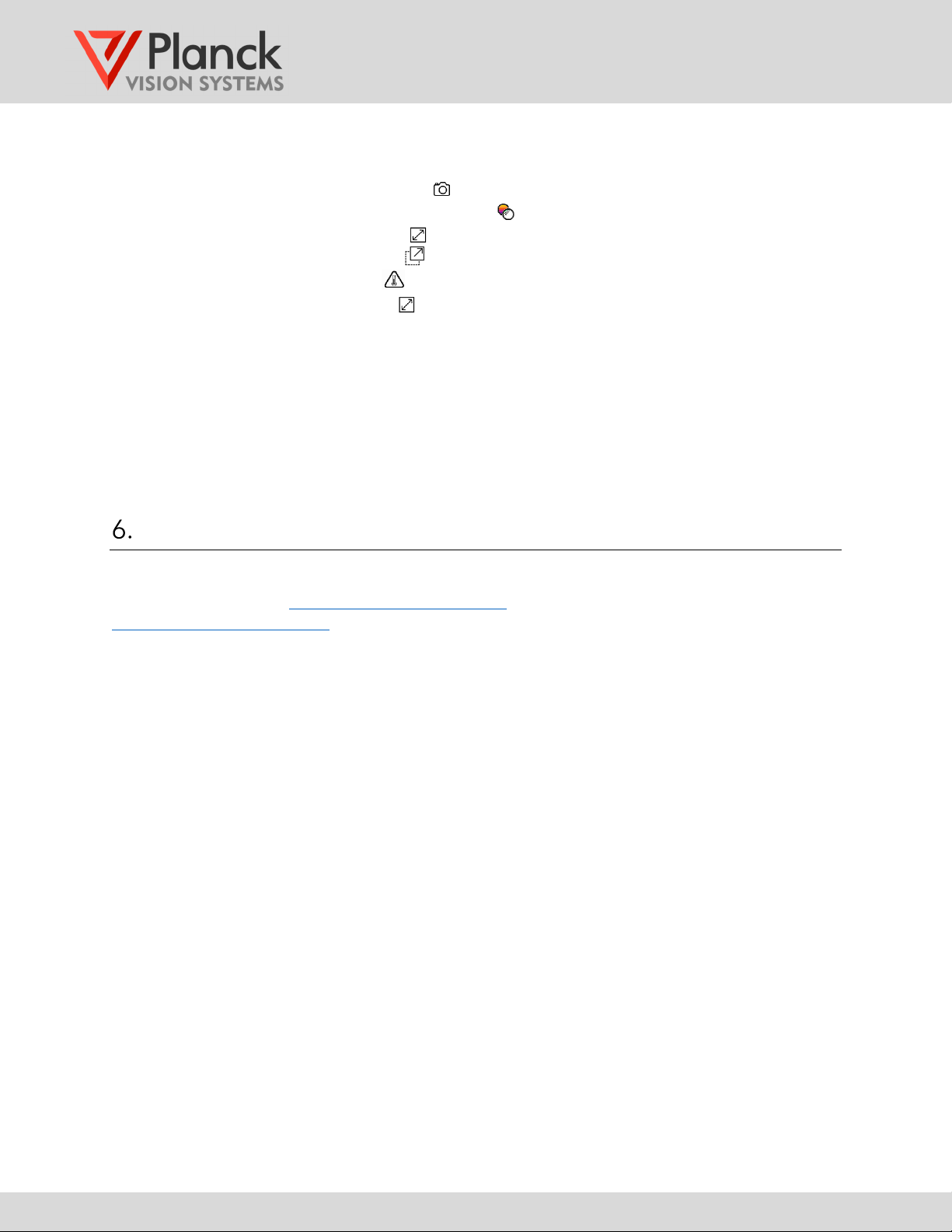TC160 / TC320
NETWORKING GUIDE
(v.1.8)
www.planckv s onsystems.com 2
Introduction
The ThermaCheck software can commun cate w th up to four cameras through a network sw tch. Most
routers have a sw tchboard of ethernet ports that can be used for th s purpose. S nce the
default IP
address of each ThermaCheck camera s the same, mult ple cameras must be added sequent ally to
the network w th each camera be ng reass gned a un que IP address. The steps requ red to do th s are
descr bed n Sect on 3.
Multi-camera network
The mult -camera network, as llustrated n F gure 1, cons sts of:
1. One computer runn ng the ThermaCheck Software
2. A sw tchboard of ethernet ports, one port for the computer and an add t onal port for each
ThermaCheck camera.
3. One to four ThermaCheck cameras
F gure 1: Mult -camera network
Steps for adding each new camera to the network
Mult ple cameras must be added sequent ally to the network w th each camera be ng reass gned a
un que IP address. The steps requ red to do th s are as follows.
Step 1
Connect the computer and one ThermaCheck camera to the ethernet ports on the sw tch panel as
shown n F gure 1. The prov ded USB-to-ethernet adapter may be used between the computer and
the sw tch panel ethernet ports. Most routers prov de a few ethernet sw tch ports. A larger number
may be obta ned by us ng a sw tch box.
Step 2
Th s step conf gures the IP address of the computer on the local network
1. Open the computer’s “Sett ngs” , choose “Network & Internet” and then select “Ethernet”
(F gure1-a). Choose "Change adapter opt ons" (F gure1-b) under related sett ngs.
Network sw tch
USB-to-
ethernet
adapter