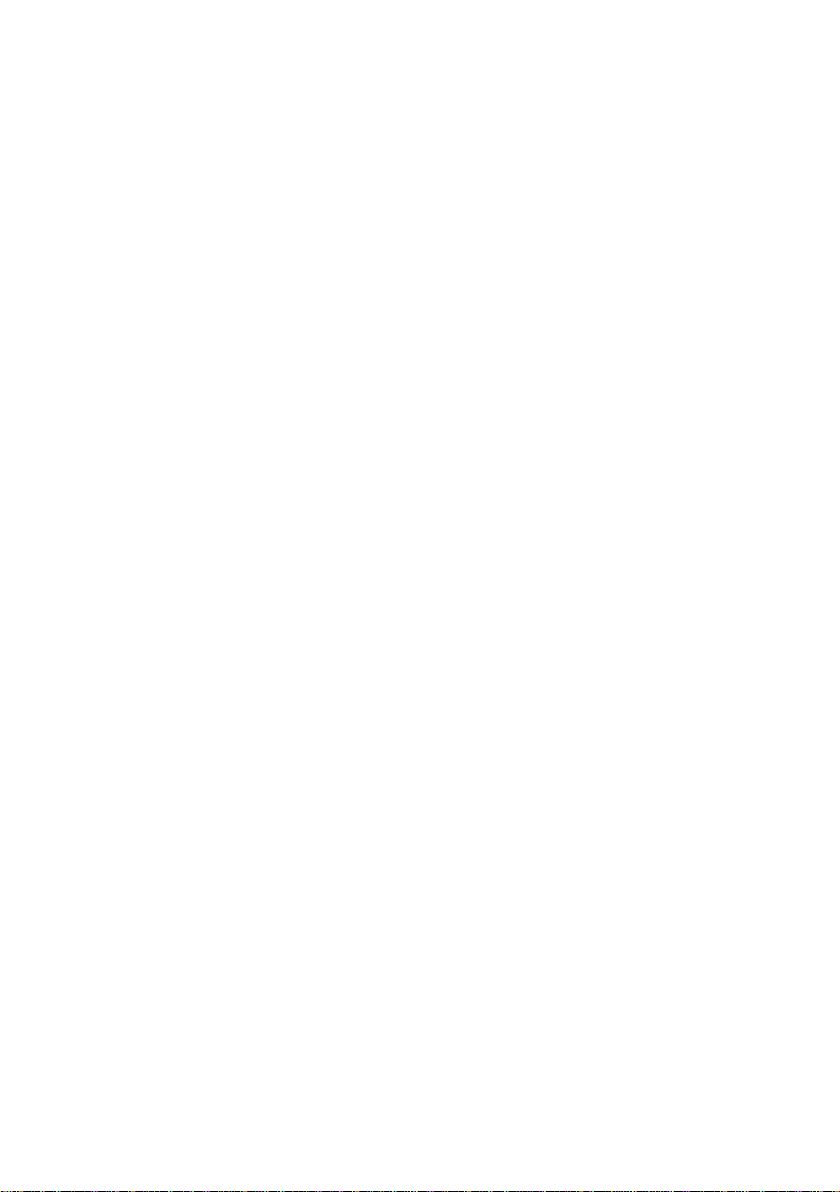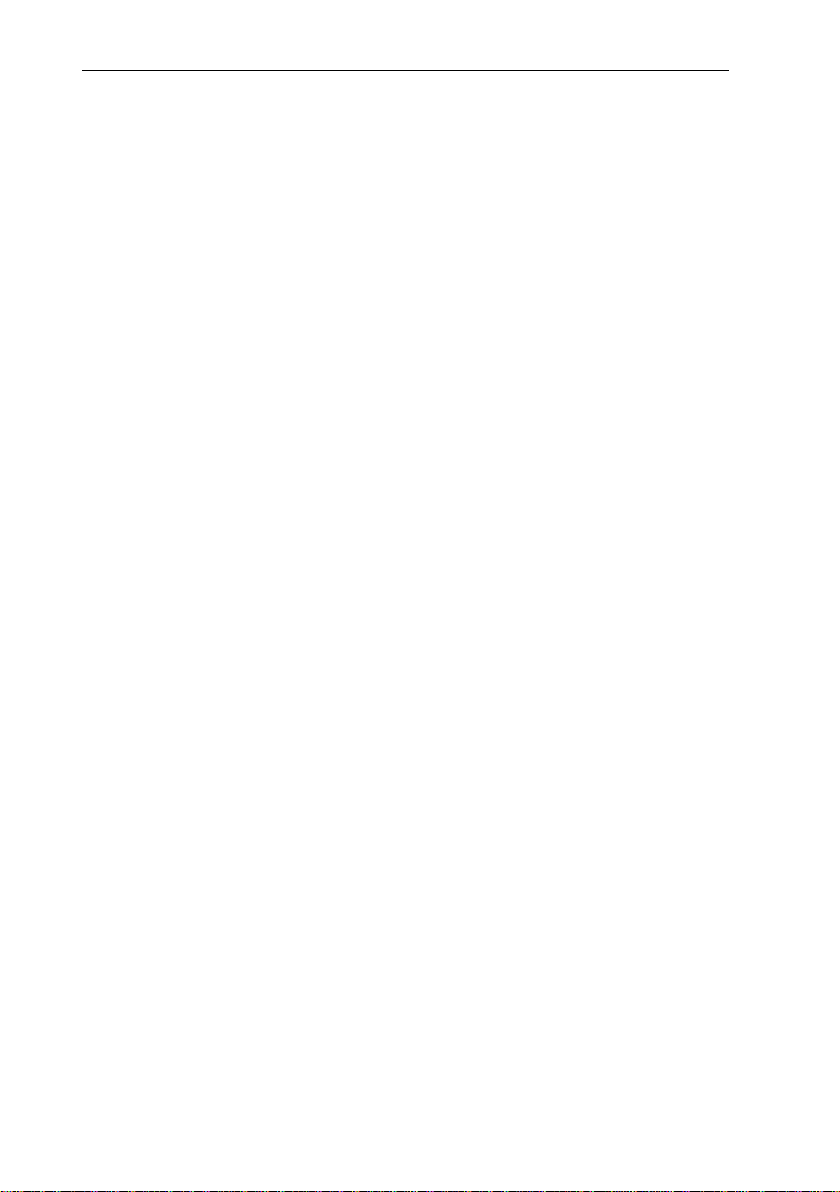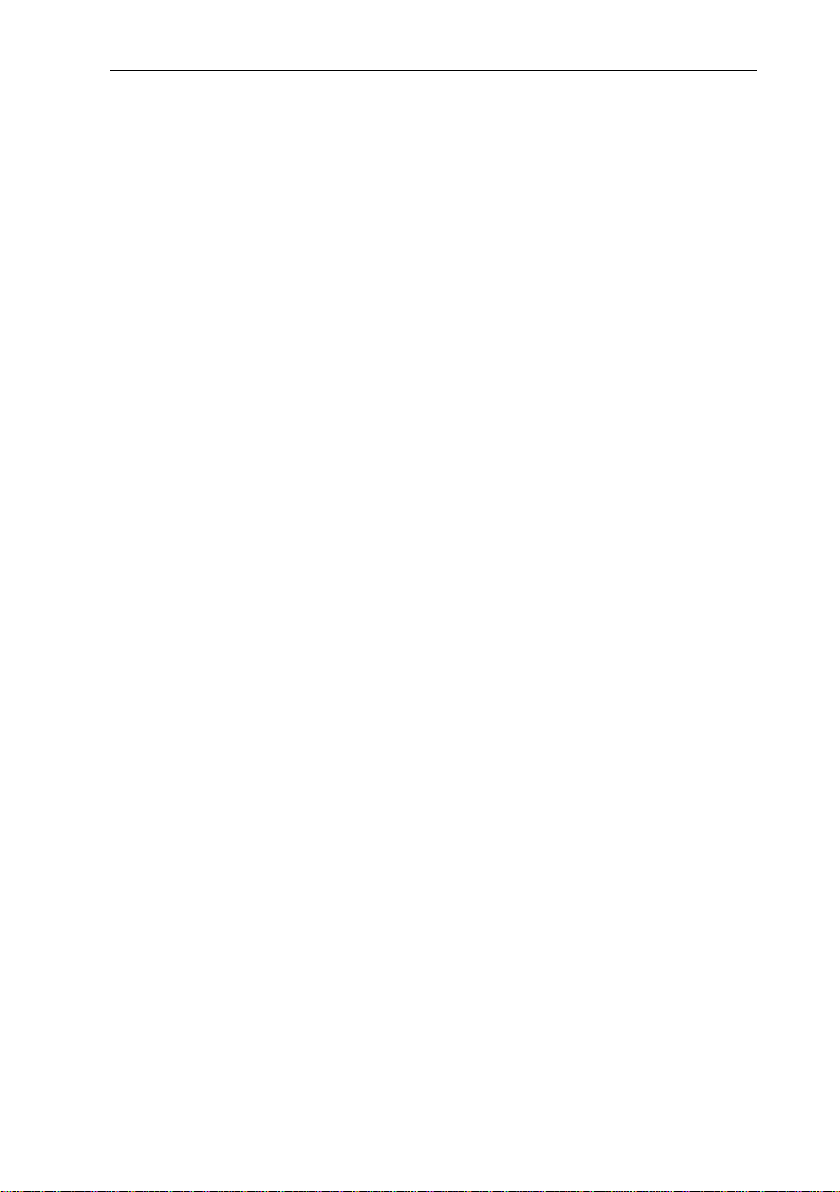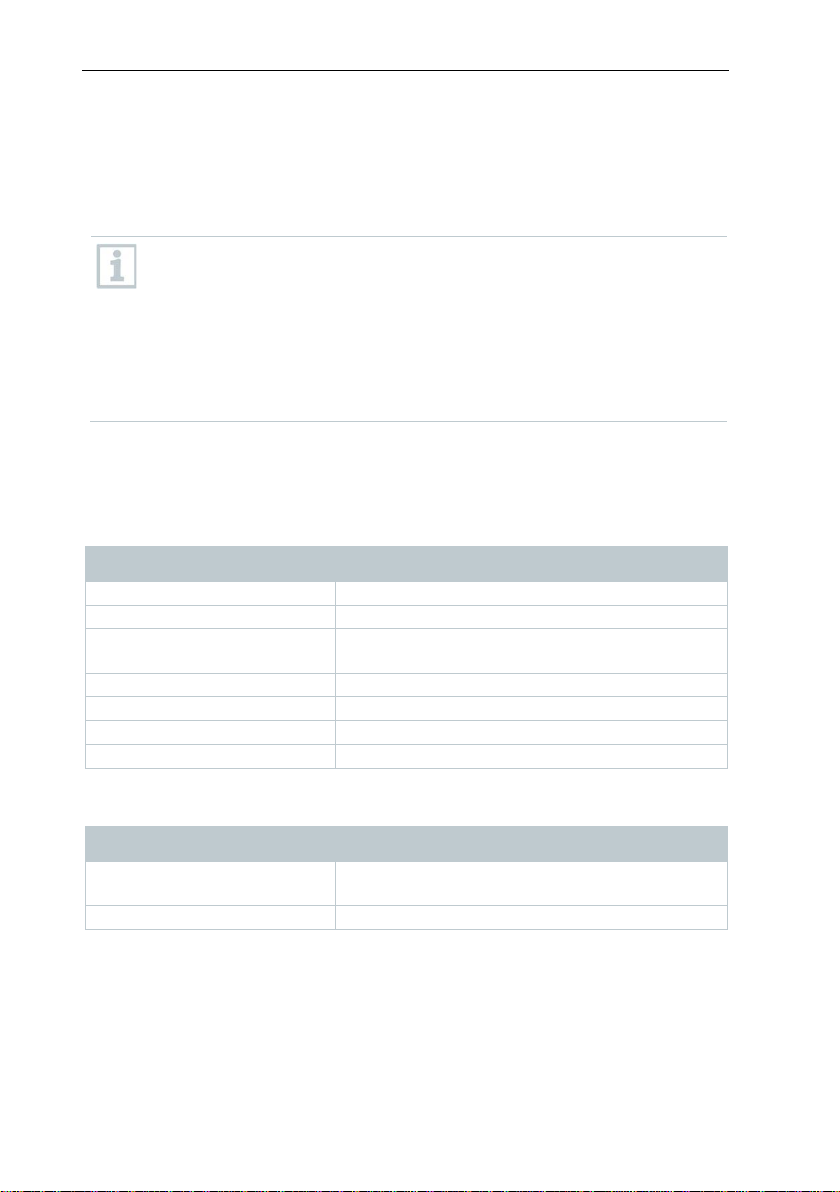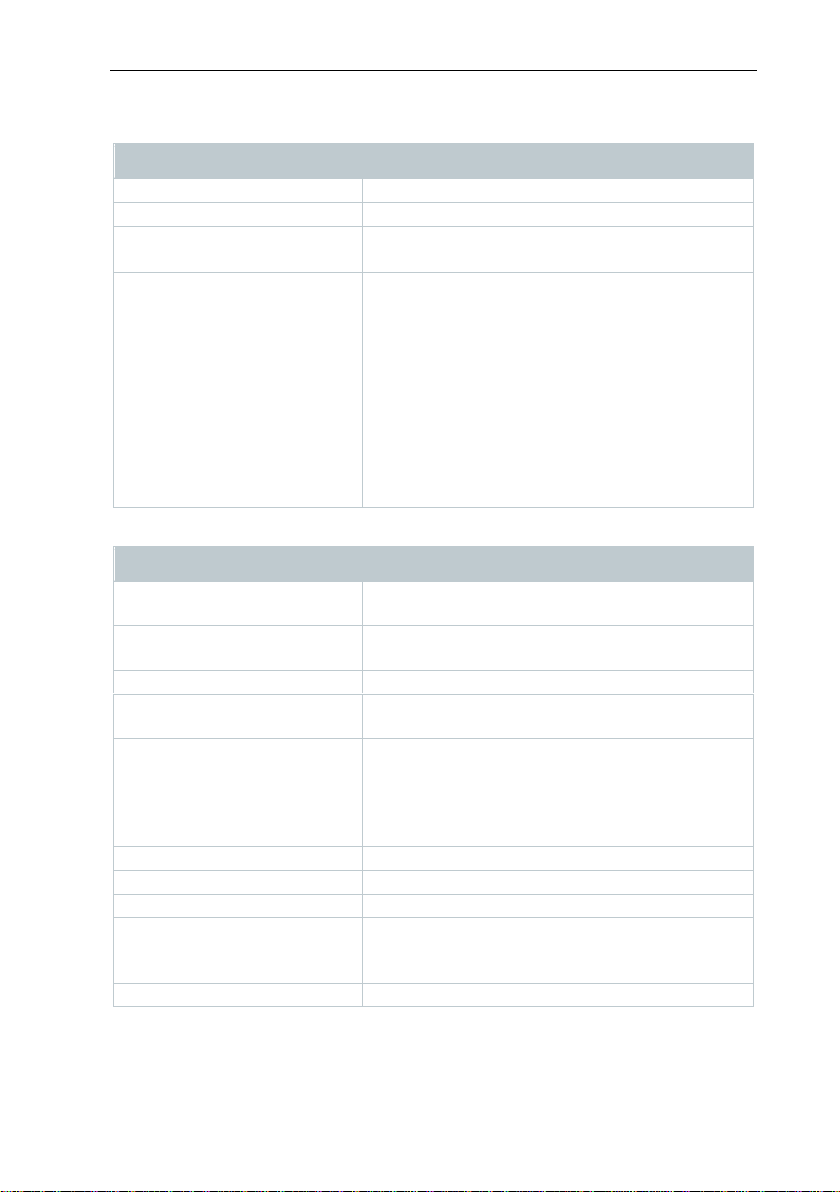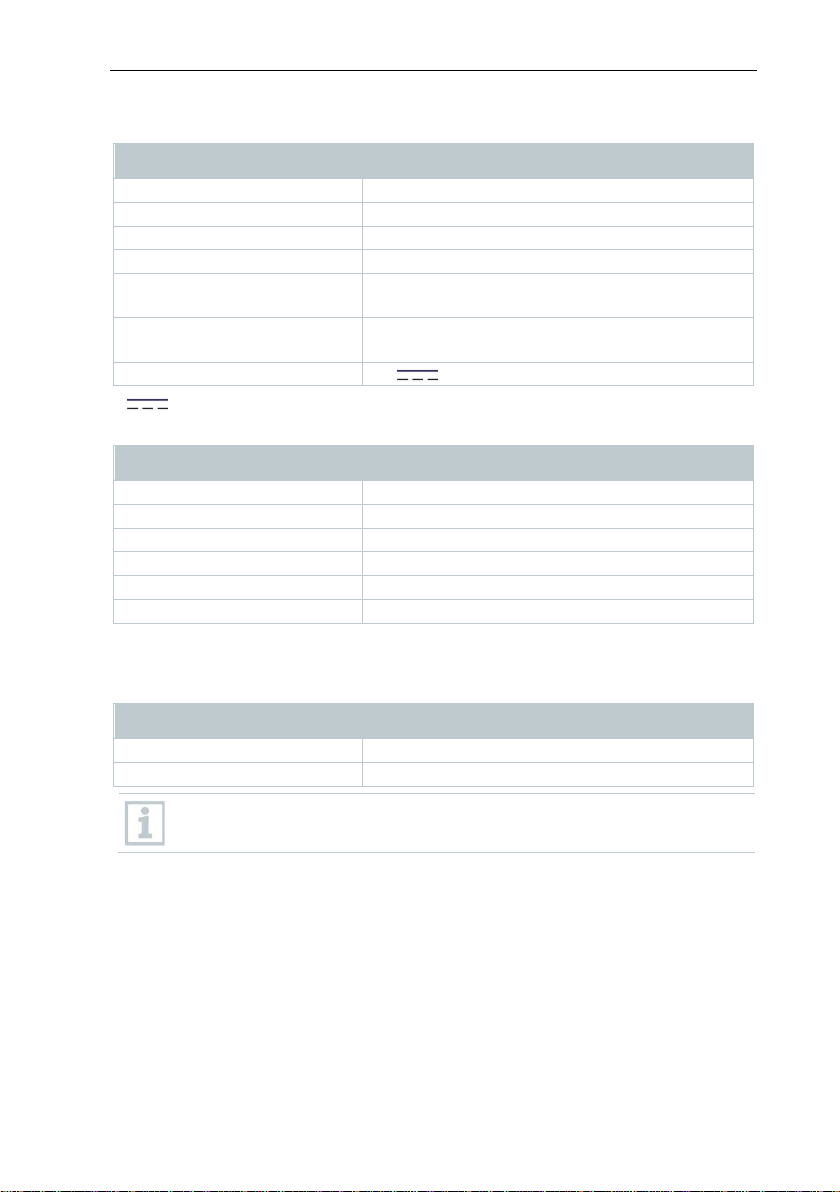Contents
Contents
1Safety and disposal .....................................................................................3
1.1 About this document...............................................................................3
1.2 Security..................................................................................................3
1.3 Disposal .................................................................................................4
2Technical data..............................................................................................5
2.1 Bluetooth module ...................................................................................5
2.2 General technical data ...........................................................................5
3Description of the instrument.....................................................................9
3.1 Use.........................................................................................................9
3.1 Instrument / operating elements overview..............................................9
3.1 Displays overview.................................................................................10
3.2 Power supply........................................................................................11
4Operation....................................................................................................12
4.1 Commissioning.....................................................................................12
4.2 Switching instrument on and off ...........................................................12
4.3 Getting to know the menu ....................................................................13
4.4 Quick select button...............................................................................14
5WLAN connection - using the App...........................................................16
5.1 Activating/disabling the connection ......................................................16
5.2 Using the App.......................................................................................17
5.2.1 Establishing a connection......................................................17
5.2.2 Select display ........................................................................17
6Bluetooth®connection...............................................................................18
7Performing the measurement ...................................................................19
7.1 Setting measuring functions.................................................................20
7.1.1 Activating/disabling Pixel mark ..............................................20
7.1.2 Activating/disabling Min/Max on area ....................................21
7.1.3 Activating the differential temperature ...................................21
7.1.4 Activating external values......................................................22
7.1.5 Activating/disabling the zoom ................................................23
7.2 Activating/disabling the laser................................................................23
7.3 Saving an image...................................................................................23
7.4 Image gallery........................................................................................24
7.5 Setting the scale...................................................................................26
7.6 Setting emissivity and reflected temperature........................................28
7.6.1 Selecting the emissivity .........................................................30
7.6.2 Customizing the emissivity ....................................................30