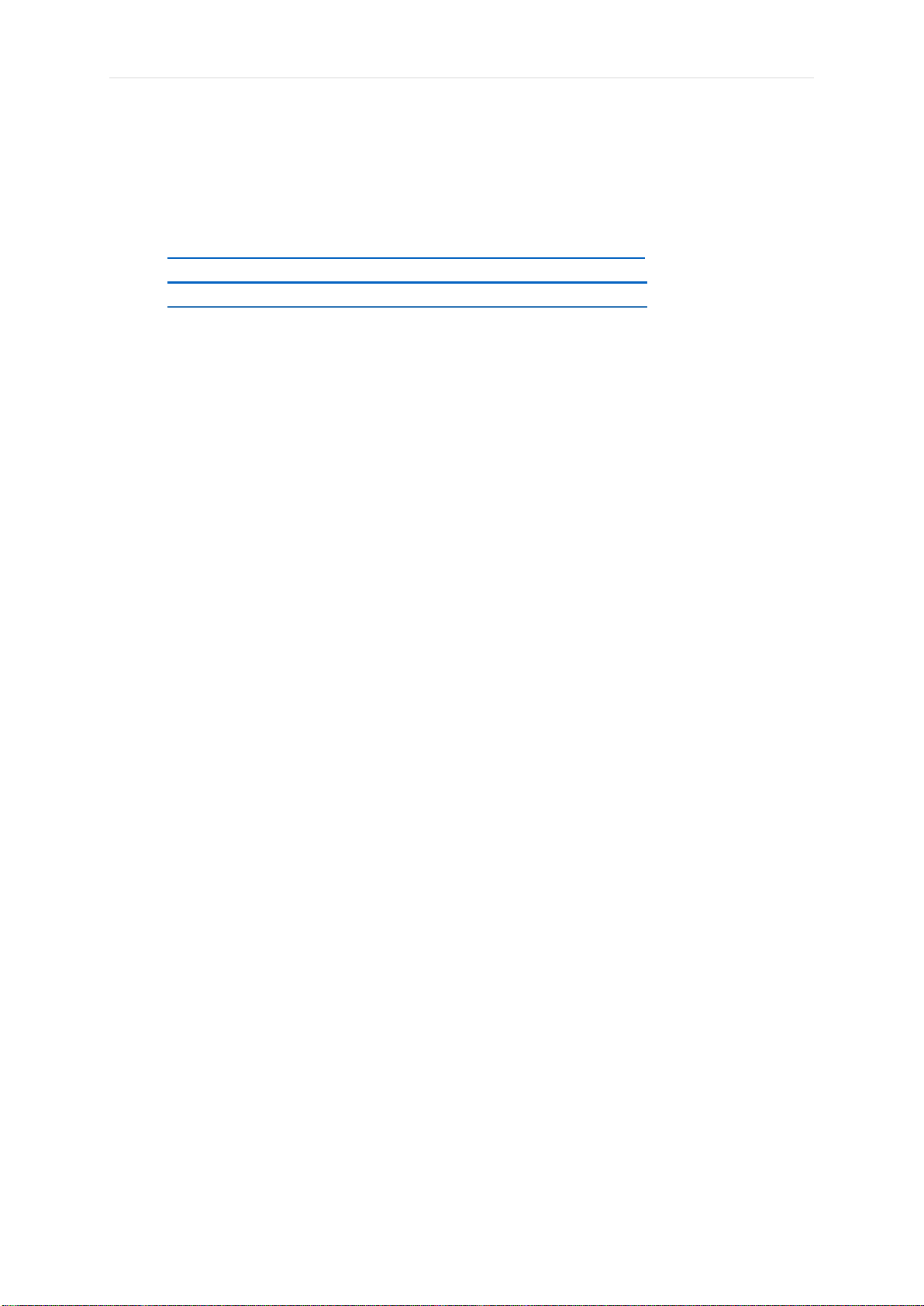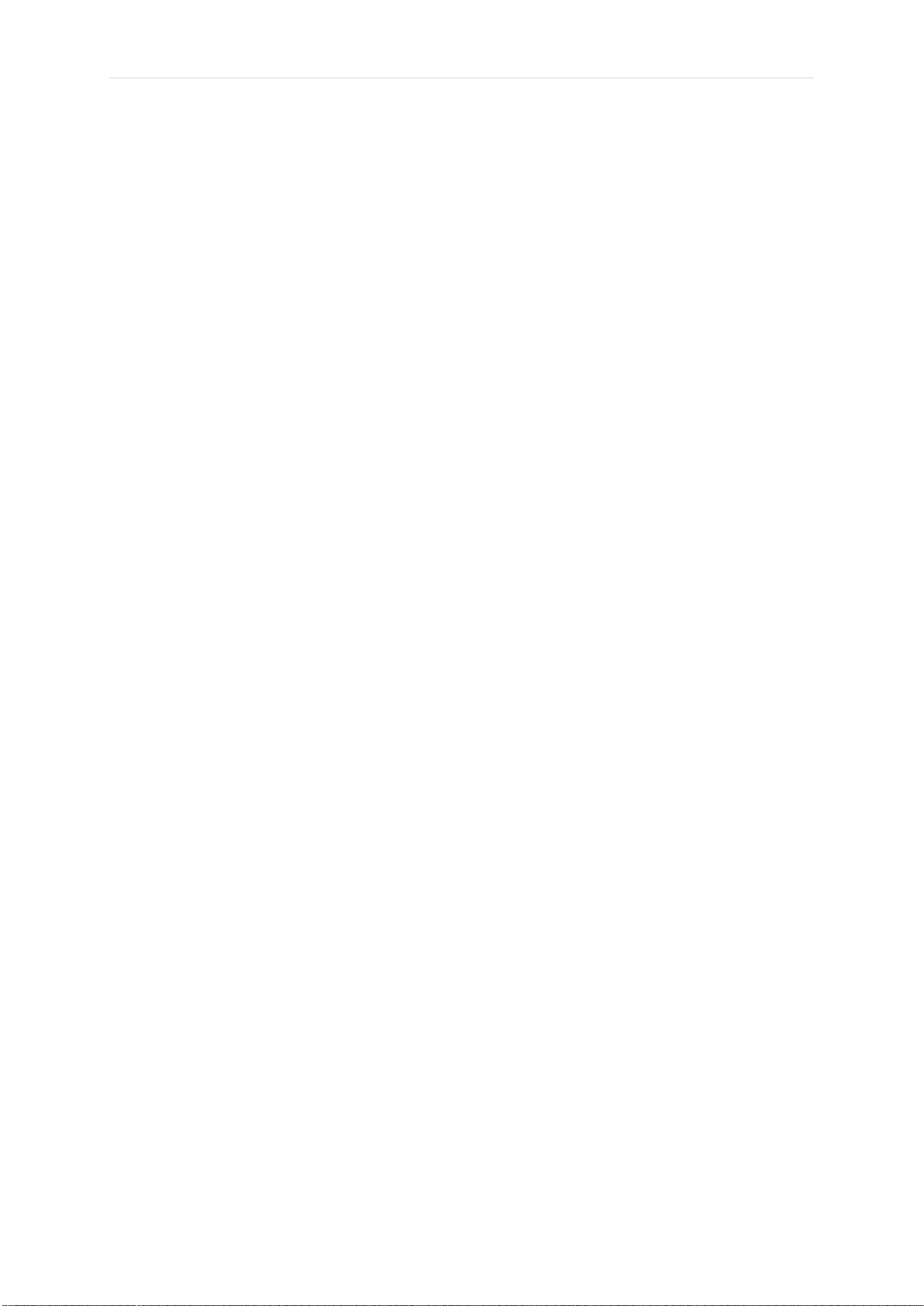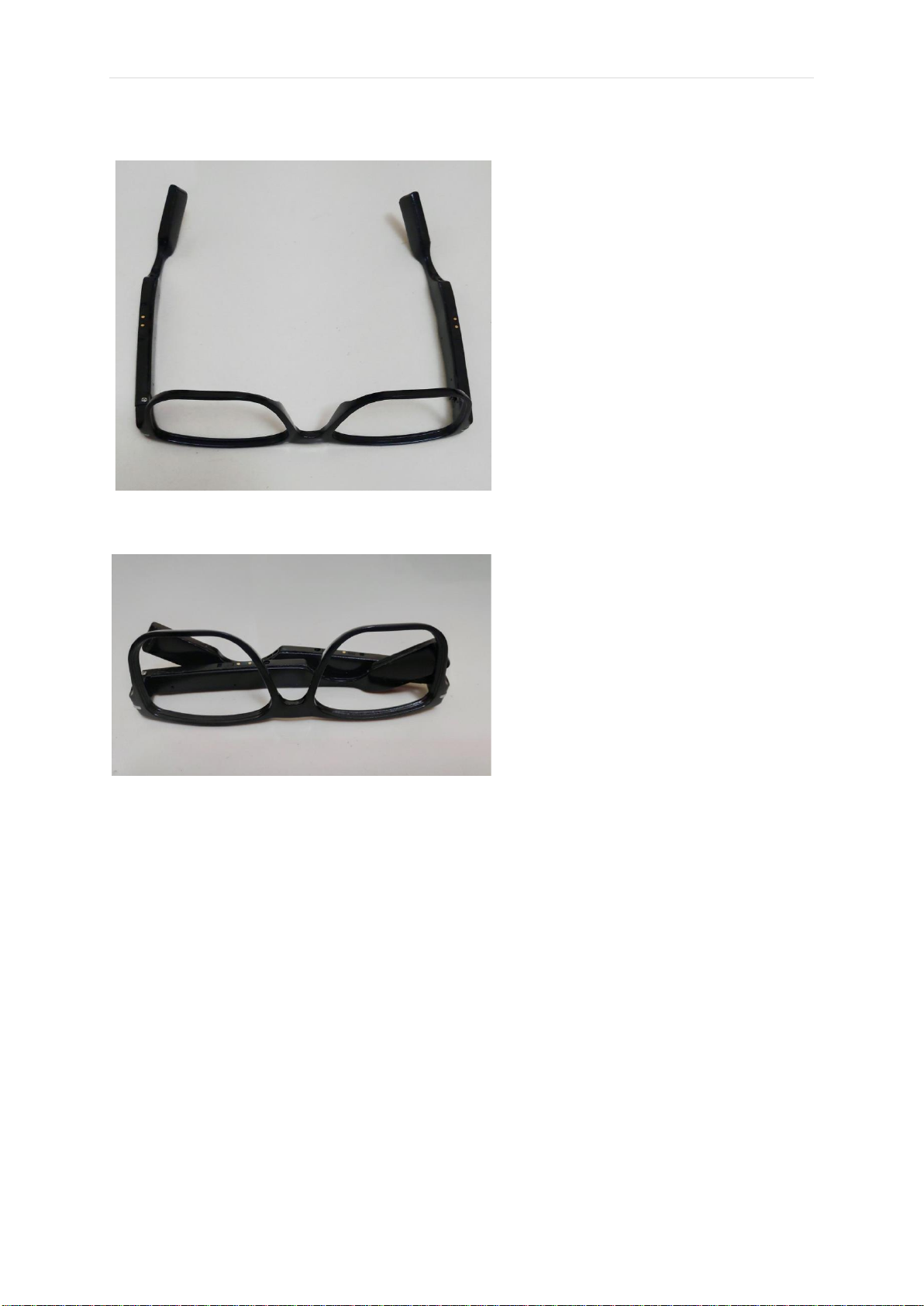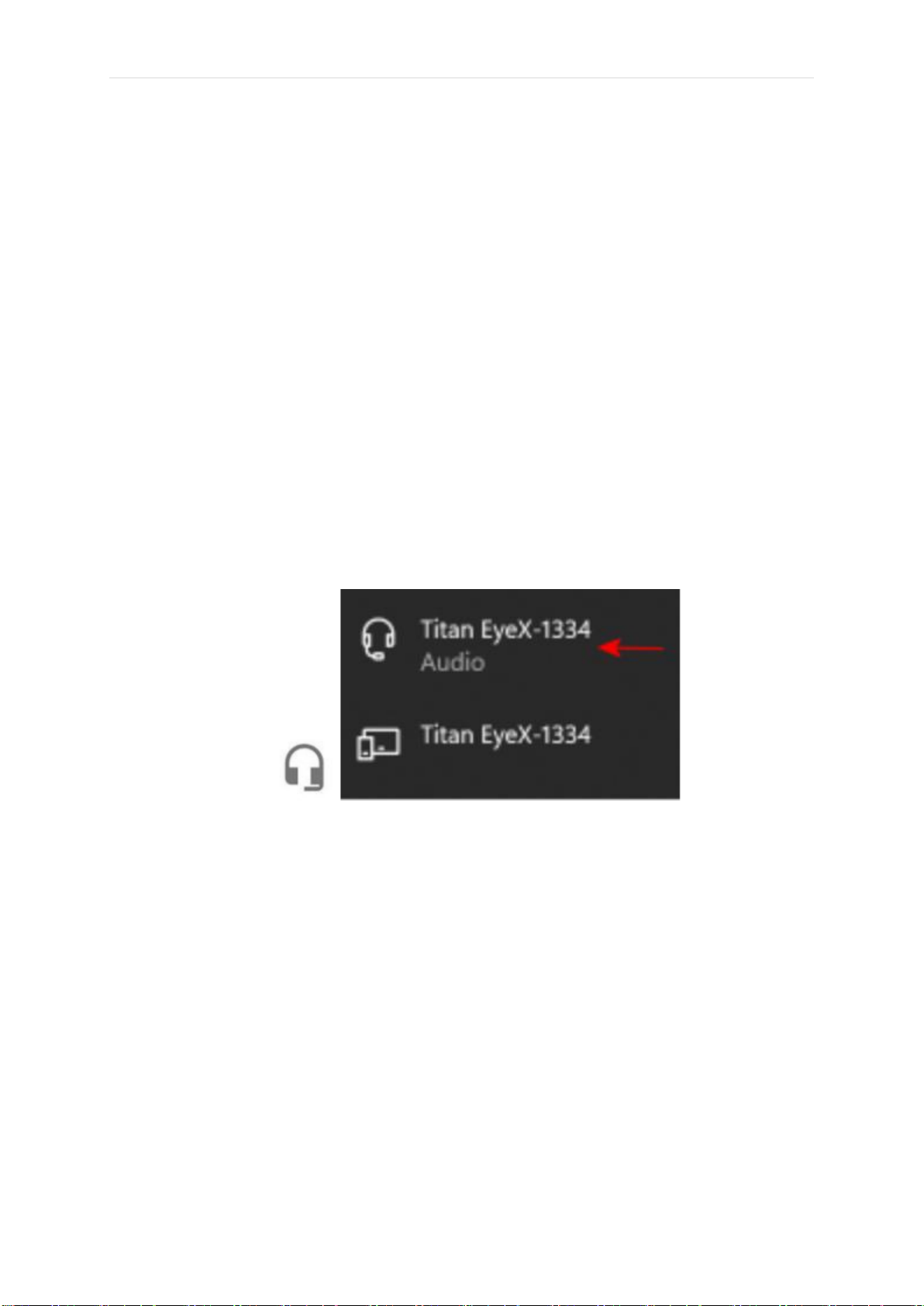P a g e | 1
TABLE OF CONTENTS
Getting Started ………………………………… 03
•Warning …………………………………………................. 03
•Charging ……………………………………………………. 04
•Touch Input ………………………………………………… 05
•Power on the Device ……………………………………… 06
•Install the Phone App. ……………………………………. 07
•Connect your Glasses to your Phone …………………. 10
•Configure your Glasses using the phone App. ……… 11
Device Usage ………………………………….. 12
•Checking Battery level and connection status ……… 12
•Functions supported by default without the App. ….. 13
▪Incoming Call ………………………………………….. 13
▪Music Play ……………………………………………… 14
▪Voice Assistant (Ok Google or Siri) ……………….. 14
▪Alexa …………………………………………………….. 15
▪Instructions to Configure and add device in Alexa. 15
App Functionality ……………………………….. 16
•App. Interface ………………………………………………. 16
•Functions Provided with the App. ……………………… 17
•Additional Features with App. …………………………... 18
▪App. Main Screen & Fitness Screen ……………….. 18
▪Find Glasses …………………………………………… 19
▪Locate Glasses ………………………………………… 19
▪Play Notifications ……………………………………… 20
▪Calendar Alert ………………………………………….. 22
▪Custom Swipe 1 ……………………………………….. 23
▪Custom Swipe 2 ……………………………………….. 24
▪Presentation Control ………………………………….. 25
▪PPT control software on Windows Computer ……. 26
▪Glasses Settings ………………………………………. 27
•Set Goals &units. …………………………………………….. 27
•Sedentary Reminder ……………………………………… 28
•Notifications ………………………………………………... 28
•My Account …………………………………………………. 28
•Firmware Update …………………………………………… 29
•Unpair & Factory reset ……………………………………. 29
•Quit app……… ……………………………………………. 29