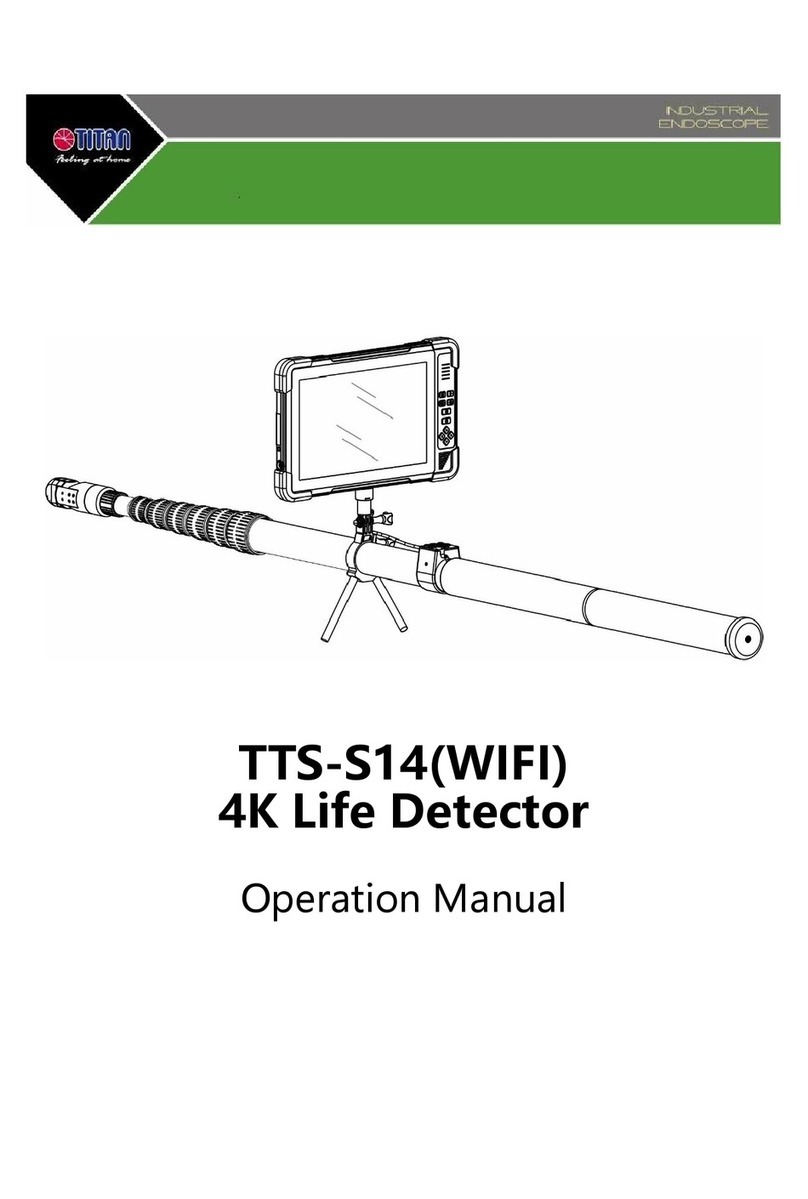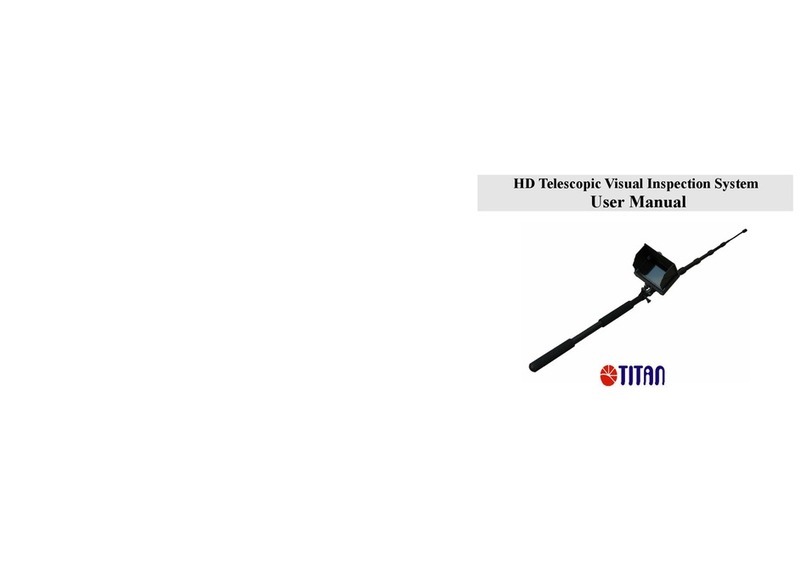The built-in Li-battery will be charged after the
adapter is plugged in, and the red color indicator
lights up during charging and will turn off after
a full charge.
Step 6: Video output
Insert the video cable into the VIDEO OUT socket of
monitor. Insert the other end of the cable into VIDEO
IN jack of a TV or another monitor. The LCD Monitor
will out put a high quality video.
GENERAL SAFTY INFORMATION
Warning: Read and understand all installations.
Failure to follow all instructions listed below may
result in electrical shock, fire and/or serious
personal injury.
SAVE THESE INSTRUCTIONS BELOW
★ Prevent object and liquid entry. Never spill liquid
of any kind on the video display unit. Liquid
increases the risk of electrical shock and damage to
the product.
The unit is not shock-resistant.
Do not use it as a hammer or drop it.
★ Do not immerse the camera and the monitor in
water. Store in a dry place. Such measures reduce
the risk of electrical shock and damage.
The imager head and the cable are water resistant
when the unit is fully assembled, but the camera and
the monitor are not.
★ Do not use the camera if condensation forms
inside the lens. Let the water evaporate before
using again.
OPERATION
1. Roll the ON/OFF switch to turn ON the camera,
and the power indicator will light. The switch then
acts as a dimmer for the twin LEDs that surround the
camera on the imager head and provide lighting.
2. Slide the ON/OFF switch to ON position, and
power indicator will light as green and then the
picture will display on LCD. Adjust brightness,
contrast, image orientation and roll the ON/OFF
switch of the camera for better image effect.