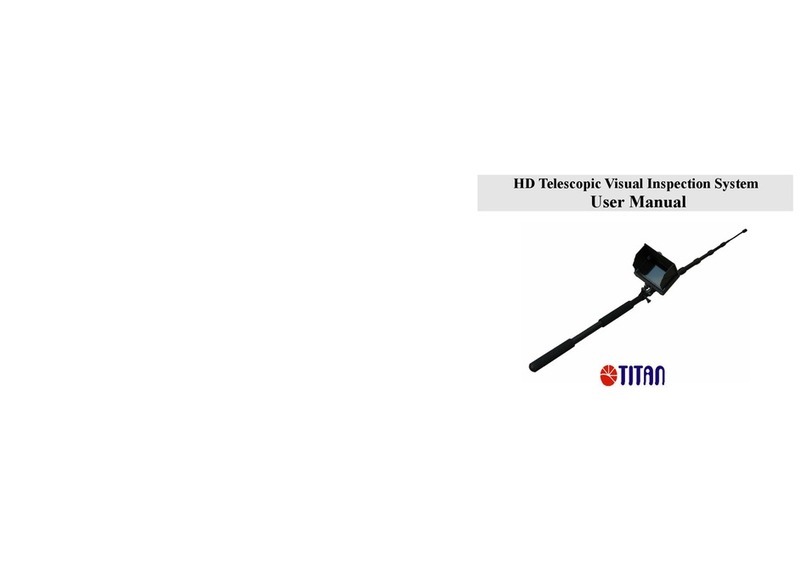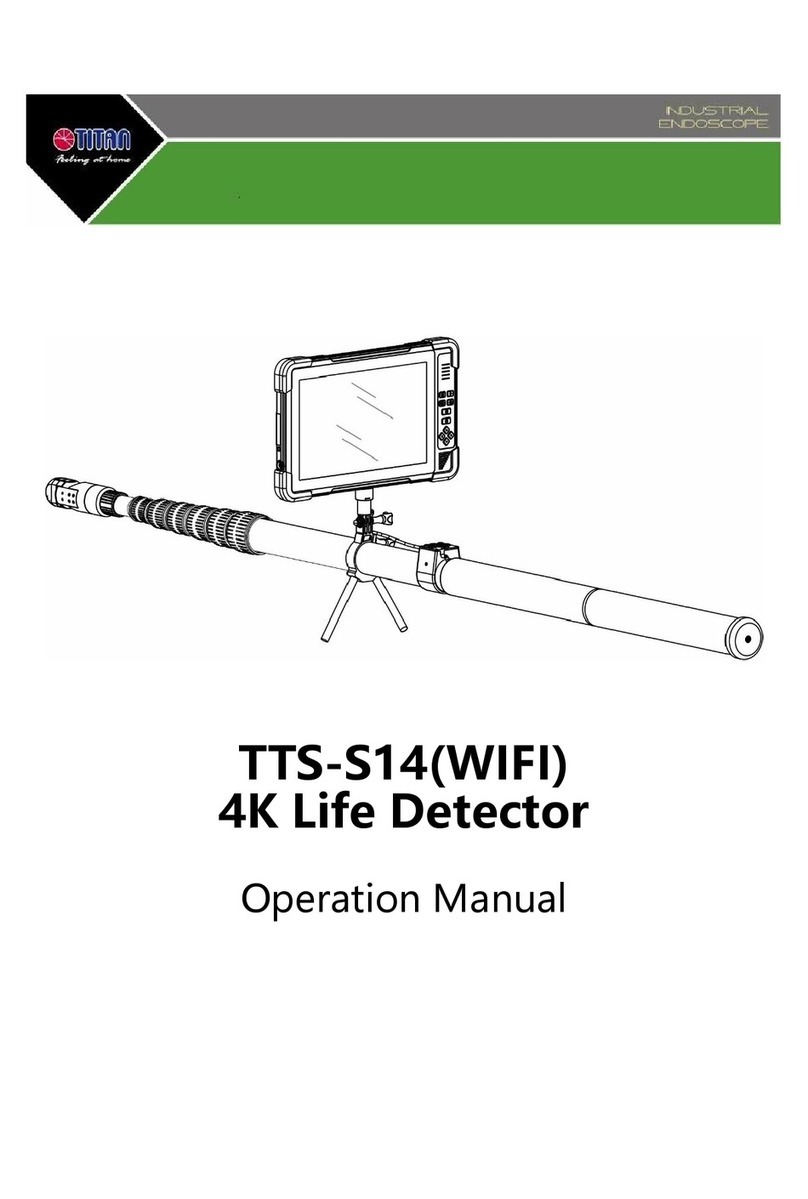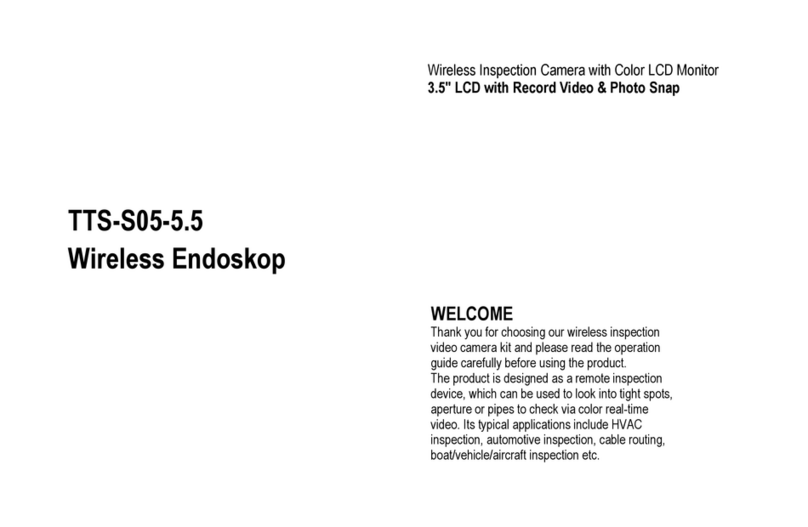3
Instructions for safe use
Forbidden
•Changes or modifications, not expressly permitted, may void the
approval of the device.
•Any interference inside the device and not intended purpose will void
the guarantee or warranty.
•Don’t open the main unit, this might damage it.
•Do not try to change the battery or threw it into fire, it will explode.
WARNING
•Please do not expose the device to high solar irradiation, high temperatures, wet
environment or violently vibrations
.
0~40℃is the best working temperature for
DVR.
•You should not use the device in rainy conditions. There is a risk of electrical
shock.
•Operation in inflammable gas or near oil tanks is prohibited in order to protect
from fire.
•Don’t operate in dusty and particle filled areas, it may cause damage or
malfunction.
•Please switch off the electrical power if operation is finished or during
maintenance or storage.
•
Please do not touch camera lens during application, it could be very hot.
•Please keep away from electric zone where electric frequency could affect the
application of the device.
•Don’t use the device in an aircraft and medical field.
•Please store in dry areas and keep away from children hands.
•In case of damage or defected parts during the warranty period, please contact
the shop where you have bought it. Don’t forget to enclose your written
description of the damage or faulty operation.
•Please do not press hardly to TFT-LCD monitor, it could cause malfunction or
damage.
•Please do not look straight into the lens that could hurt your eyes seriously.
•Do not remove the SD memory card while data are being saved to the card,
during photographing or videoing, because this may cause the data to be lost or
the card to be damaged.
•Intrusion of water drops or sand in bad working environment may damage the
main unit.