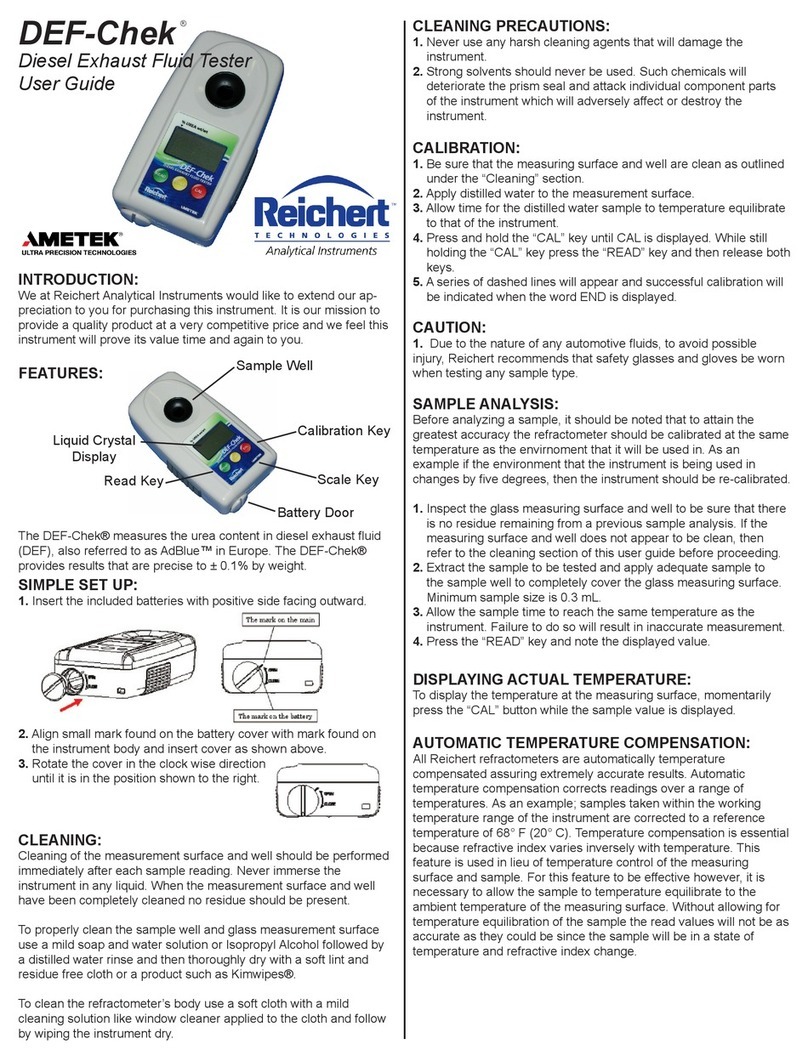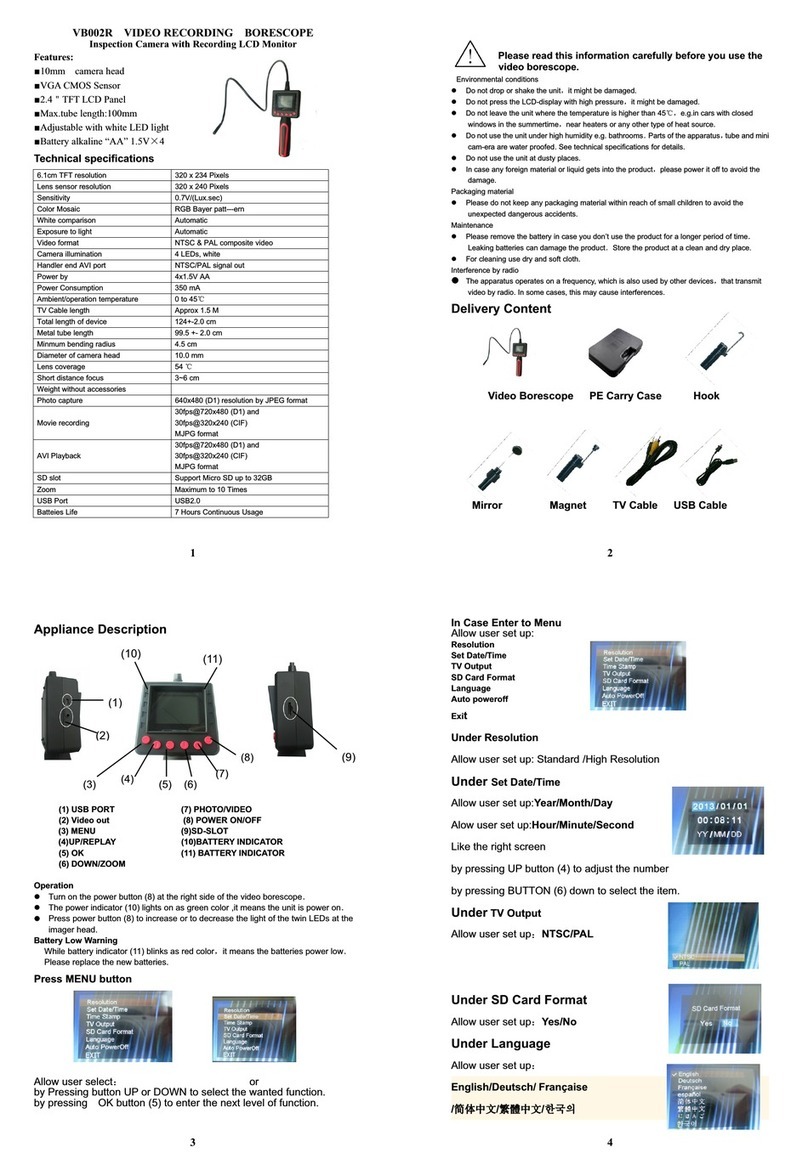Gradient Lens Hawkeye Pro User manual

User Guide
HAWKEYE®PRO VIDEOSCOPE
2
Warning
This product is not for medical use.
Do not modify or disassemble the unit.
Do not use in explosive atmospheres.
Caution
Keep the device out of the reach of children.
Do not look directly into the end of the insertion
tube. The bright light may damage your
eyesight.
Do not forcibly twist or elongate the insertion
tube, or bend it beyond its normal bend radius.
Strong impact on the insertion tube may break
the glass window or the video sensor at the tip.
Do not use or store the device at a temperature
higher than 60°C or lower than -20°C.
Store the device in a dry and adequately
ventilated environment.
Keep the device away from acid or alkaline
solutions, oil or gasoline, and do not use it in an
atmosphere containing volatile/flammable
vapors.
Do not remove the SD memory card while data is
being saved to the card. This may cause the
data to be lost or the card to be damaged.

3
Hawkeye®Pro Videoscope – Description
The Hawkeye®Pro Videoscope is shipped in a protective case. The case has
space for an optional Luxxor24 light source.
Luxxor
24
Power Cord
(
O
p
tional
)
Luxxor24
Light Source
(Optional)
Videoscope Charger,
USB & Video Output Cables
& SD Memory Card
Hawkeye®
Pro
Videoscope
Luxxor24
Power Supply
(Optional)
LED Light
Source &
Batteries
Optional
Tips
LED Light
Source Charger
4
Hawkeye®Pro Videoscope – Description
The Hawkeye®Pro Videoscope consists of a CMOS image sensor mounted in the
tip of a flexible insertion tube.
The insertion tube is attached to a control handle that allows remote control of
the tip position.
The built-in video display monitors the image in real time. It can also capture
and store still images or video clips.
VIDEO DISPLAY
(with battery)
TIP
INSERTION TUBE
CONTROL HANDLE
BENDING SECTION
LED Light Source
(with battery)

5
Hawkeye®Pro Videoscope – Warnings
Insertion Tube
All models have a stainless steel monocoil at their center for resistance to
accidental crushing, and have a tungsten outer braid to resist damage while
sliding over harsh surfaces.
THE INSERTION TUBE IS ELECTRICALLY CONDUCTIVE. DO NOT ALLOW
CONTACT WITH ELECTRICALLY LIVE OBJECTS. SERIOUS INJURY OR DEATH
MAY RESULT!
Bending Section
The bending section houses the articulating collar assembly. This is the most
flexible part of the scope, and the most vulnerable. It cannot tolerate the
same rough handling as the insertion tube.
TAKE CARE NOT TO CRUSH OR PINCH THIS AREA.
Articulation Levers
Maximum bending of the tip will be possible when the insertion tube is fully
extended.
DO NOT TRY TO FORCE THE TIP TO BEND WITH THE INSERTION TUBE COILED
FOR STORAGE.
Articulation Locks
When engaged, the articulation locks will prevent the tip from bending.
DO NOT ATTEMPT TO WITHDRAW THE INSERTION TUBE FROM A CAVITY WITH
THE LOCKS ENGAGED. DOING SO MAY DAMAGE THE ARTICULATION
MECHANISM.
6
ARTICULATION
THUMB LEVERS
ARTICULATION
LOCK(S)
Hawkeye®Pro Videoscope – Controls
Controls
PHOTO CAPTURE BUTTONS
VIDEO CAPTURE BUTTONS
MENU/DISPLAY BUTTONS
POWER BUTTON

7
Hawkeye®Pro Videoscope – Connections
Input / Output Connections
Hawkeye®Pro Videoscope – Setup
Install SD Memory Card
Insert the SD Memory Card into its slot
as shown. Make sure the gold
contacts are facing away from the
video display screen as shown in the
photo. Push the card in gently, as far
as your finger will allow, and release.
DO NOT FORCE THE CARD INTO ITS SLOT
WITH THE CONTACTS FACING THE WRONG
DIRECTION. The card will remain in place. To remove the card, push it in a
little and release. It will spring out far enough to grasp and remove.
Caution - Do not remove the SD memory card during image capture
operations, data will be lost and the memory card may be damaged.
The video display shows live video and captured still or moving
images.
It can output live video to an external monitor via a composite signal
connector and the included cable.
Stored images can be downloaded to a computer via the USB port and
included cable, or through the removable SD memory card.
SD Memory Card Slot
Composite Video Out Charger Input
USB Out
8
Hawkeye®Pro Videoscope – Setup
Install 90-degree Prism Tip
If the 90° Prism Tip is needed:
Remove the Tip Cap.
Always keep the Tip Cap or an adapter installed to protect the Tip threads.
Notice the locating flat on the scope tip.
Thread the knurled portion of the Prism Tip on, just past the first
set
of threads on the Ti
p
.
Rotate the Prism Tip until its internal flat engages the locating flat on the
scope tip. Then continue threading the Prism Tip on until there is no side-
play in the Prism Tip. STOP threading at that point. FINGER-TIGHTEN ONLY
OR DAMAGE MAY RESULT.
A small gap will be present when Prism Tip is fully tightened in place.
Do not force beyond this point.
No side play.

9
Hawkeye®Pro Videoscope – Setup
Charge Main Battery
Connect the power supply to the DC/IN jack as shown. Plug the power supply
into an AC outlet and allow the PVM to charge its internal battery. A full
charge takes about 3 hours and will run for 2-3 hours.
Charge Light Source Battery
Insert one of the light source batteries into its charger. Make sure the metal
contacts on the battery are at the same end of the slot as the contacts in the
charger. Slide the battery fully into the slot until the contacts touch. Connect
the power supply and charge the battery.
The red STATUS light indicates
that power is ON to the charger.
The CHARGE light will flash green
if the battery is not connected.
When charging a discharged
battery it will glow a steady red at
first. Then it will flash alternately
red and green. As the charge
builds up, the red flashes will
become shorter in duration until
they finally cease. At that point
the light will glow a steady green
indicating that charging is
complete. This takes about an
hour or less. A full charge will last
about 45 minutes at full intensity.
10
Hawkeye®Pro Videoscope – Setup
Install Light Source
Install the charged battery into the LED Light Source: Remove the tail cap.
Slide the battery into the cavity with the metal contacts facing IN. Replace
the tail cap.
Check the operation of the LED Light Source. Rotate the switch tab and
confirm that the light turns on and brightens as the switch is rotated.
Align the Light Source with the Light Post on the Control Handle and thread
them together with the knurled ring. Tighten with fingers only.
Light Source
Battery
Tail Cap
Slide Contact End In First
Switch Tab
OFF Position
Switch Tab
Full ON Position
Knurled Rin
g
Light Post
Installed

11
Power
Hawkeye®Pro Videoscope – Operation
Power On
Turn the video display power ON by pressing and holding the power button for
3-5 seconds. The system will start up and go into Normal mode, displaying a
live image from the CMOS sensor .
To turn the unit OFF, push and hold the power button for 1-2 seconds.
Holding the Videoscope
Hold the Control Handle in one hand in a
way that is comfortable and allows you
to both look at the LCD display and
actuate the articulation thumb lever(s).
Use the other hand to hold the insertion
tube and guide it toward the inspection
area.
12
Articulation
Lock Articulation
Thumb Lever
Hawkeye®Pro Videoscope – Operation
Articulating the Viewing Tip
In the 4-way configuration, one thumb lever controls right/left movement and
the other controls up/down. Use caution when bending the insertion tube or
bending section, excessive force can cause damage.
Use the articulation locks if necessary to hold the tip in position once the scope
is in viewing position.
REMEMBER TO RELEASE THE LOCK BEFORE WITHDRAWING THE INSERTION
TUBE.
Inserting the Videoscope:
Before inserting the videoscope into equipment, ensure that the bending
section is straight and the articulation lock is not engaged. The tip should
move freely when the articulation thumb levers are moved.
The more the insertion tube is coiled or bent, the less the tip can articulate.
Maximum articulation is possible when the insertion tube is relatively straight.
When the locks are not engaged, their levers are loose and will move freely.
Pushing the lever until resistance is felt will lock the corresponding thumb
lever.
REMEMBER TO RELEASE THE LOCK BEFORE WITHDRAWING THE INSERTION
TUBE.

13
Hawkeye®Pro Videoscope – Operation
Turn the light source on to maximum brightness.
With the tip in the straight-ahead position, slowly begin to insert the scope into
the cavity to be viewed. Watch the image to see where the scope is pointed as
you guide the tip to the inspection area.
If a bend must be negotiated, articulate the tip in the direction of the bend to
keep the tip from buckling. If the scope is obstructed by objects or bends,
rotate the tube back and forth while moving it forward.
This twisting motion helps to overcome snags on equipment edges. Continue
guiding the scope forward until the target area is visible in the display.
Withdrawing the Borescope
When the inspection is completed, or the scope needs to be repositioned, BE
SURE TO RELEASE ALL ARTICULATION LOCKS PRIOR TO WITHDRAWAL to
prevent damage to the articulation system. Move the articulation thumb levers
back and forth to ensure they are in the loose neutral position and the tip is
free to bend as needed during withdrawal.
Pull out the scope slowly, and be ready to catch the viewing tip when it exits
to prevent possible damage to the tip. If the scope snags on equipment edges,
try rotating the tube back and forth.
14
O
K
ESC
Hawkeye®Pro Videoscope – Operation
Display / Image Capture
Operating Modes
There are three operating modes:
Normal Mode –
Displays live camera image and date/time if so enabled. From this
mode still pictures and video are captured.
Image Review Mode –
Displays captured still pictures and video.
Menu Mode –
File maintenance, system settings, etc.
The unit powers up in Normal mode.
From Normal mode –
Enter Image Review mode by pressing or .
Enter Menu mode by pressing OK.
Return to Normal mode from any other mode by pressing ESC.

15
Battery (Full)
Memory (Empty)
Elapsed Time Display
Hawkeye®Pro Videoscope – Operation
Normal Mode
Capture a Still Photo: In Normal mode, press the button on the control
handle (or on the display). Still photo files are saved as .JPG.
Capture a Video Clip: In Normal mode, press the button on the control
handle (or on the display) to start recording. The elapsed time display will be
visible in the lower left of the image to indicate that you are recording. Press
the button again to stop recording and save the clip. Pressing the
button will capture and store a still image during the video recording while
recording continues. Video files are saved as .ASF.
Memory & Battery Charge Indicators – In Normal mode, press ESC to display
the memory and battery indicators. Each is displayed as a bar. A fully charged
battery is shown as a full bar. A partial charge is shown as one to four
segments inside the battery bar. The memory bar is filled in as the memory
fills up.
16
Hawkeye®Pro Videoscope – Operation
Image Review Mode
View captured photos or video clips: Push the or button to enter Image
Review mode. You can scroll forward or back through the photos and videos
using the or buttons. Video files may be played, paused and resumed by
pressing the button. Pressing the button while a video is playing will
capture and store the currently displayed frame from the video. To exit Image
Review mode, press ESC.
Delete a Single File: Press or to enter Image Review mode. Scroll to the
required file using or buttons. When the required photo or video file is
displayed press OK. A frame will be displayed to confirm the delete function.
Select ‘YES’ with or and press OK to confirm.
Menu Mode
Display Main Menu: In Normal mode : Press the OK button to display the Main
Menu as follows:
DELETE ALL
VIDEO OUTPUT
DATE/TIME SETUP
LANGUAGE
VIDEO FORMAT
AUTO POWER OFF
DIGITAL ZOOM
MIRROR
RESOLUTION
You can scroll through the functions on this menu using the and buttons
and select the function using the OK button.
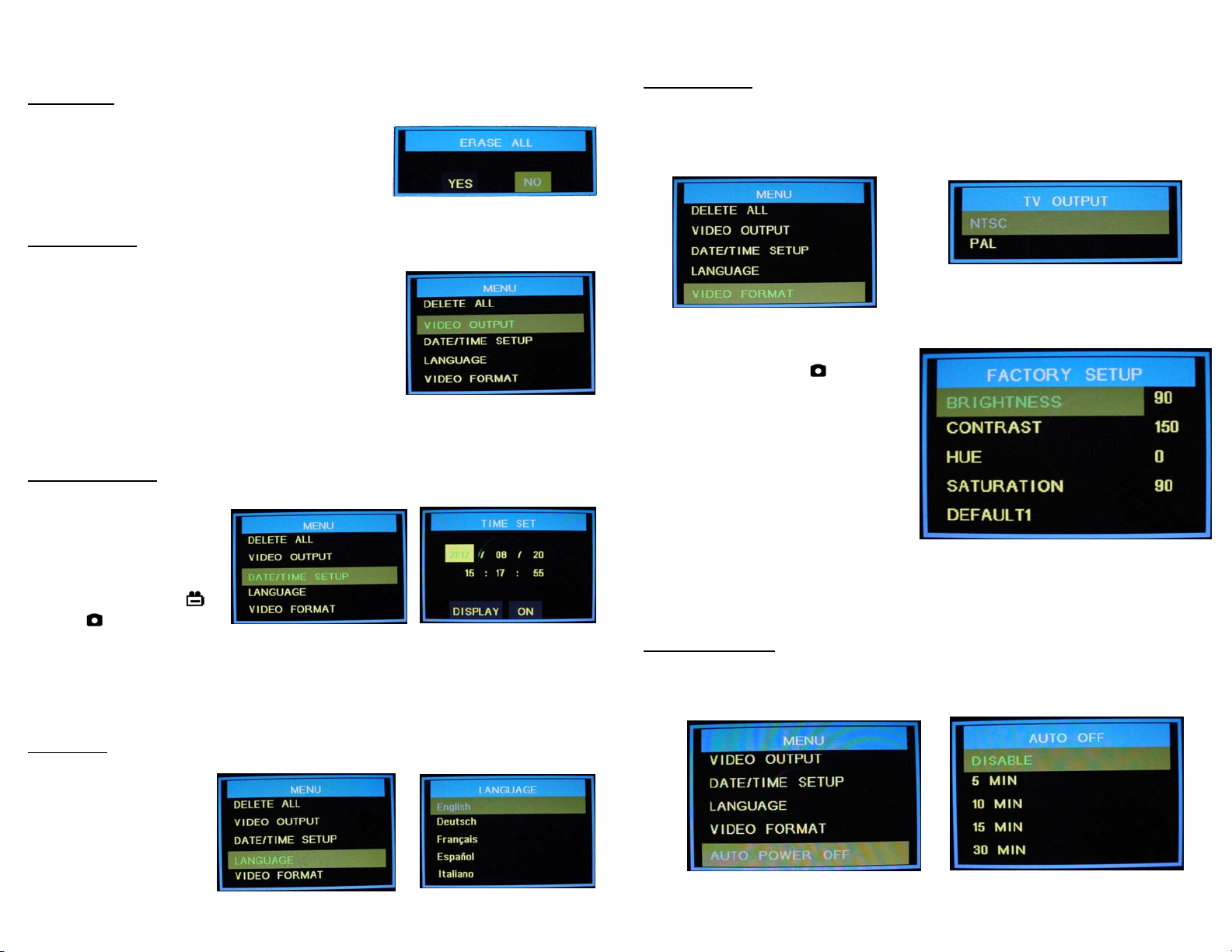
17
Hawkeye®Pro Videoscope – Operation
DELETE ALL
Deletes all saved files, video and still photos.
When this function is selected, the unit displays a
frame which includes two options. Use and
to select “Yes” or “No” and press OK to confirm.
VIDEO OUTPUT
This function transfers the video signal to and from
an auxiliary display using the supplied cable. The
unit will automatically switch to the auxiliary
display when the cable is connected and will revert
to the built in display when the cable is
disconnected. This function will allow you to
toggle between displays if both are connected.
Simply press OK while this function is selected to
toggle between displays.
DATE/TIME SETUP
Sets the date and time.
Select this function and
use the and buttons
to select year/month/day
or hour/minute/second
fields, then press the
and/or buttons to
scroll through the numbers to set the date and time. If “DISPLAY” indicates
“ON” status, the date and time will be displayed on the screen. Captured
images will always include a time/date stamp. Confirm changes by pressing
OK.
LANGUAGE
If your unit is supplied
with a language option
this function will allow
you to select English or
the optional language.
Use and to select
and press OK to confirm.
18
Hawkeye®Pro Videoscope – Operation
VIDEO FORMAT
This function allows you to choose the format of the output video signal for an
auxiliary display. The options are NTSC and PAL. Use the and to select
and press OK to confirm.
While the TV OUTPUT options are
displayed, pressing the button
will display the FACTORY SETUP
menu. Here the factory settings for
the video display may be changed or
reset. Use and and press OK to
select the property to be changed.
Then use and to change the
setting and OK to confirm. Holding
the or buttons down for a
couple of seconds will cause the
settings to change more rapidly. Each unit is optimized from the default
settings by Gradient Lens Corp. prior to shipping. These optimized settings
appear on a label on the main unit should they need to be re-entered.
AUTO POWER OFF
Use the and buttons to select time for auto power off or to disable the
auto power off function. Press OK to confirm.

19
Hawkeye®Pro Videoscope – Operation
DIGITAL ZOOM
Select this function by pressing the OK button. Use the and buttons to
select the digital magnification of the display image from 1.0 to 2.0 in
increments of 0.1. The selected magnification is shown on the display.
MIRROR
The live displayed image may be mirrored horizontally or vertically, as well as
rotated 180° by selecting these options and pressing OK to confirm.
Magnification
20
Hawkeye®Pro Videoscope – Operation
Connecting to an Auxiliary display
Use the included AV cable to connect your auxiliary display to the jack on the
side of the video display . (Note: The auxiliary display must accept a
composite input). The unit will automatically switch to the auxiliary display
when the cable is connected. The displays may be toggled by using the VIDEO
OUTPUT function on the main menu. The video display and the external display
cannot be viewed at the same time.
The video output format to the auxiliary display may be switched
between NTSC and PAL by using the VIDEO FORMAT function on the
main menu.
Transferring image files to a personal computer
Images stored on the SD memory card can be downloaded to a computer via
the USB port. Plug in the Mini USB 1.1 connector to the USB port and open the
drive associated with the USB port on your computer. The stored images are
contained in the location “X:\DCIM\100DSCIM” where X is the drive letter.
Jpegs can be viewed with Windows Picture Viewer and .asf video files play in
Windows Media Player.
Alternatively, images from the SD memory card may be transferred
to your computer by removing the card from the video display and
inserting it into your computer’s card reader.
AV Cable Video Out
USB
Cable
USB
Out

21
Battery Cover
Screw
Batter
y
Cove
r
Hawkeye®Pro Videoscope – Operation
Changing the Battery
To change the battery, remove the screw from the battery cover and
remove the cover.
Carefully expose the battery wires and connector. Pull the connector
apart and connect new battery. Replace the battery in its
compartment and replace the cover and screw.
22
RESET
Hawkeye®Pro Videoscope – Troubleshooting
The following troubleshooting hints should help you to solve some
performance problems on site. If a problem is not solved using these
suggestions, call the Service Center at the number listed under the SERVICE
section of the Warranty page and arrange to return your videoscope for
evaluation and repair.
NEVER Attempt to Disassemble the Videoscope
If Image Is Not Clear and Sharp…
If using a detachable tip adapter, the tip may not be properly
attached. Detach tip adapter and reinstall.
Lenses or glass windows may be dirty. Clean glass surface on
insertion tube tip with alcohol and cotton swab (or soft cloth).
Also clean detachable tip if being used.
Light may be insufficient. Increase light source intensity or move
viewing tip closer to object.
If the Video Display & Capture Unit is not working properly…
Nothing on LCD screen: Battery Power too low. Recharge battery.
No Image - but words and status symbols on LCD display: Power and
signal cable is not connected securely. Reattach cable.
Cannot capture photos or video: No SD Card inserted.
Shut down: Battery has discharged below operating threshold.
Recharge battery.
!!! No functions working!!! If all functions freeze or fail, first try to
power the unit off and restart. If the unit does not recover,
remove the battery compartment cover. Move the battery to
reveal the reset hole. Insert a toothpick, or other non-conducting
probe, into the reset hole and push the reset button to perform a
system reset.

23
Hawkeye®Pro Videoscope – Troubleshooting
If Articulation Is Difficult…
Articulation locks may be fully or partially engaged. Release locks.
Articulation cable movement may be hindered by bends in the
insertion tube. Keep tube as straight as possible during inspection.
Viewing tip movement may be blocked due to its position inside
equipment. Try to reposition tip by rotating tube or moving tip
forward or backward.
Do Not Apply Excessive Force on Articulation Controls
If Image Is Not Bright Enough…
Light source intensity may be at a low setting. Turn to maximum
intensity.
Viewing tip may be too far from object. Move tip closer to object.
If using a detachable tip adapter, the tip may not be properly
attached. Detach tip adapter and reinstall.
Lenses or glass windows may be dirty. Clean glass surfaces on
viewing tip, light guide connector and eyepiece with alcohol and
cotton swab (or soft cloth). Also clean detachable tips if being
used.
Light source capacity may be insufficient for application.
Notes:
Do not remove the SD memory card during capture operations, data
will be lost and the memory card may be damaged.
We recommend 80X SD card or faster for best quality video clips.
Use cotton swabs and lens cleaning solution or isopropyl alcohol
(rubbing alcohol) to clean the tip optics.
Clean the video display with a damp cloth only. Do not use
chemical solvents.
24
Hawkeye®Pro Videoscope – Control Summary
Button
Normal mode Image Review mode
Menu mode
Switches to Image Review mode
and scrolls reverse through still
images and videos.
Scrolls to previous
still image or video. Scrolls up
through
selections.
Switches to Image Review mode
and scrolls forward through still
images and videos.
Scrolls to next still
image or video. Scrolls down
through
selections.
OK Enters Main Menu. To delete current
image or video. Confirm
selection.
ESC Displays battery and memory
status. Returns to Normal
mode and displays
'CAMERA' and
battery and memory
status.
Returns to
Normal mode and
displays 'CAMERA'
and battery and
memory status.
Captures a still image (jpeg).
While recording a video clip,
pressing this button will stop
the recording process.
(PHOTO button is duplicate of
this)
While viewing a
video file this button
will
play/pause/resume
the current video
clip.
Returns to
Normal mode.
Pressing this button
starts/stops video recording.
(REC button is duplicate of this)
Returns to Normal
mode and displays
'CAMERA' and
battery status.
Returns to
Normal mode.
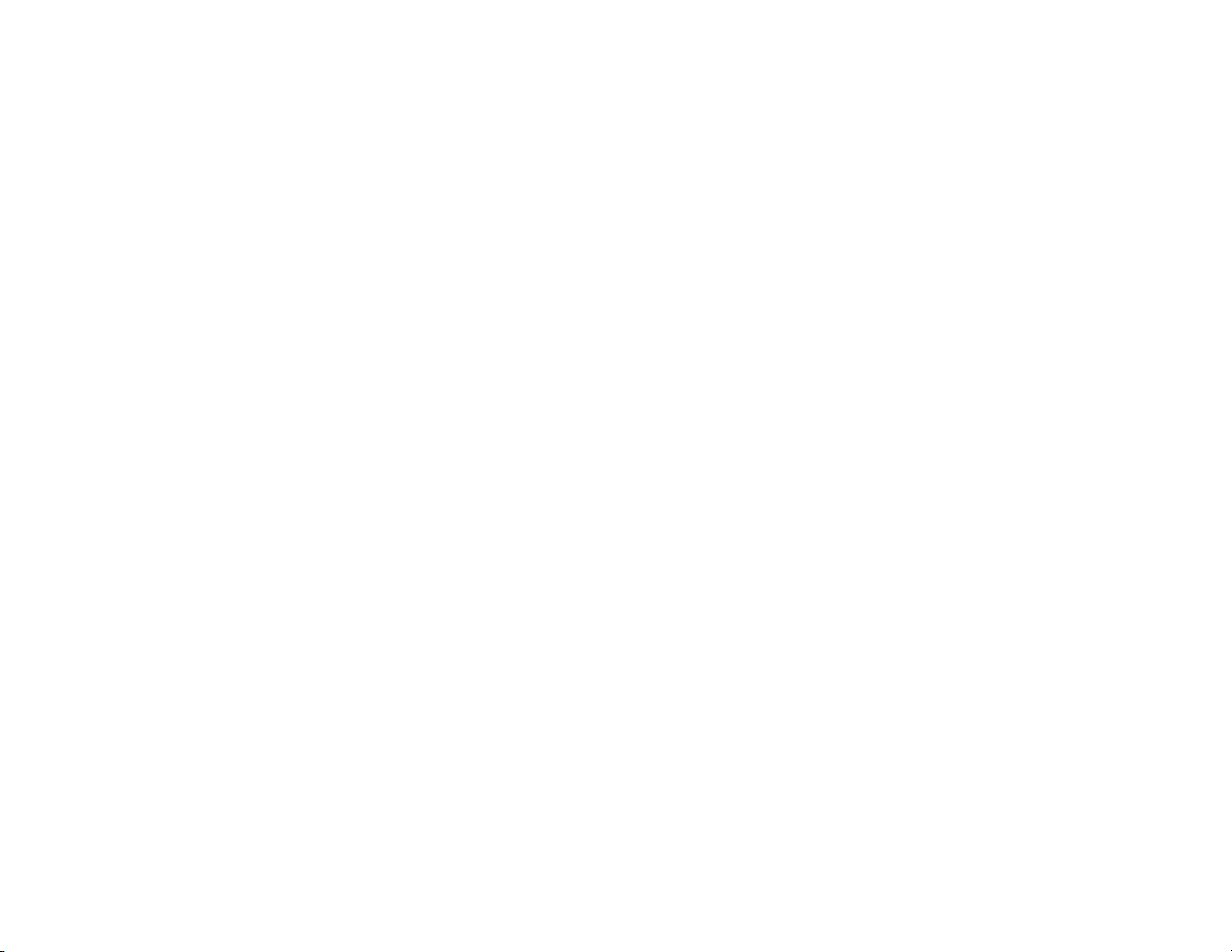
25
Hawkeye®Pro Videoscope – Notices
WARRANTY
Gradient Lens Corporation warrants that all Hawkeye borescopes and
accessories will be free of defects in materials and workmanship for one year
from the date of first retail purchase.
Video and lighting products have manufacturer’s warranties for one year.
This warranty does not cover breakage or failure due to tampering, misuse,
neglect, accidents, improper installation, modification, shipping, or to
improper maintenance, service and cleaning procedures. This warranty is also
void if the instrument is not used in accordance with the manufacture’s
recommendations or if required service is performed by anyone other than an
Gradient Lens Corporation authorized agent. No other express or implied
warranty is given.
SERVICE
Should service of the equipment be required, contact us for an RMA.
If you have any questions requiring the safety of your equipment please contact
us at the following:
Toll Free Telephone FAX Web
877-535-3626 908-496-8008 908-496-8004 www.intertest.com
26
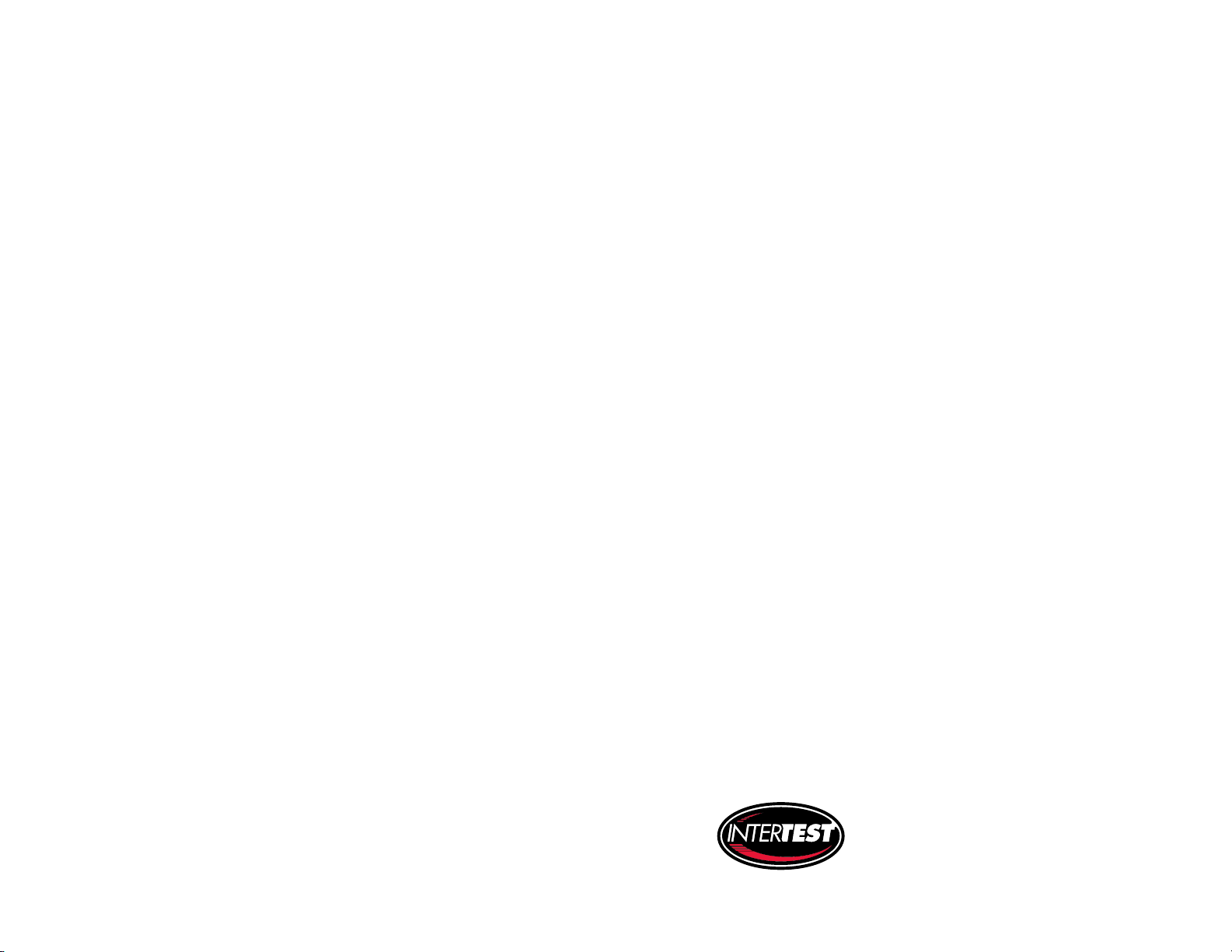
27 28
InterTest, Inc. • 303 Route 94 • Columbia, NJ 07832
Office: 908-496-8008 • Fax: 908-496-8004
[email protected] • www.intertest.com
®
Table of contents
Other Gradient Lens Analytical Instrument manuals