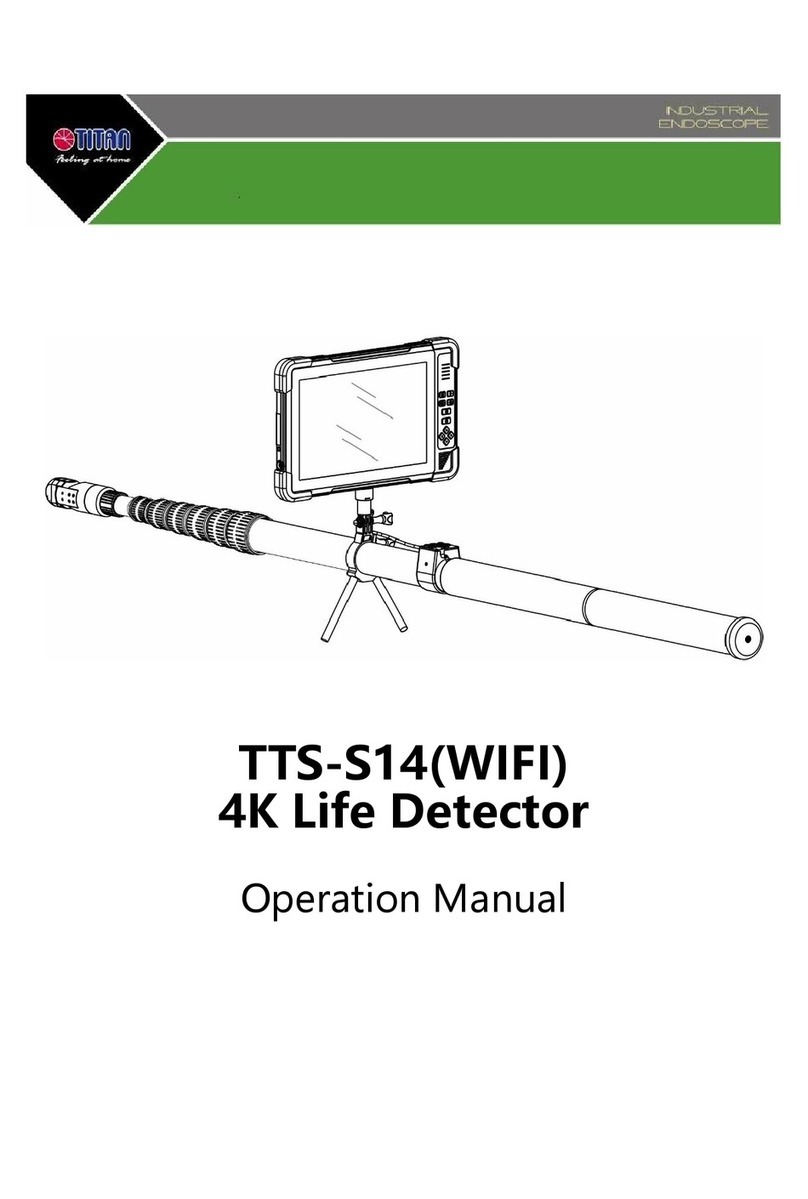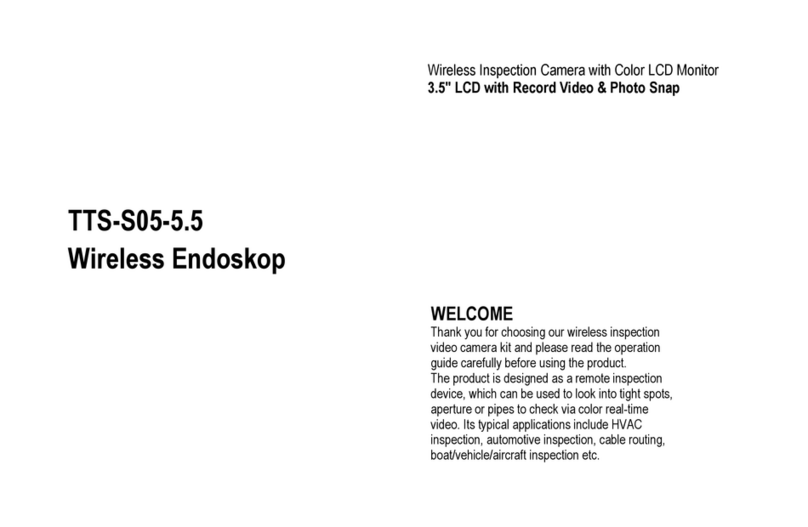- 1 -
Notes
Dear customers, thank you for choosing our device. We really hope our product can bring
happiness to you. Please read the following instructions carefully before using:
Forbid to use it in high temperature environment.
Please inserting or pulling out the TF card after monitor power off. If under working
state, the huge current will bring unpredictable damage to the machine.
Put it in the place where the children are not able to touch, in case it falling down or
against sharp objects, which will bring serious damage to the machine.
Please don’t dismantle the device without authorization. If any query, please contact
with the distributor or our company.
Please don’t change or poke the battery. If put the battery into fire, it will explode and
hurt people.
Please don’t use it as driving or doing the work, which need your high attention.
We suggest customer to copy the data in case any loss caused by unstable power supply.
Otherwise our company will not be responsible for any damage.
When inserting TF card, please make sure the inserting direction is correct. Otherwise it
will damage the card slot, which users need to bear it by themselves.
DO NOT use this product to violate others’ privacy. Monitoring others’ activities
without consent is illegal and this product is not designed and manufactured for such
purpose;
DO NOT use this product for any illegal activities. We shall not be responsible for any
consequences of illegal acts committed by the user.