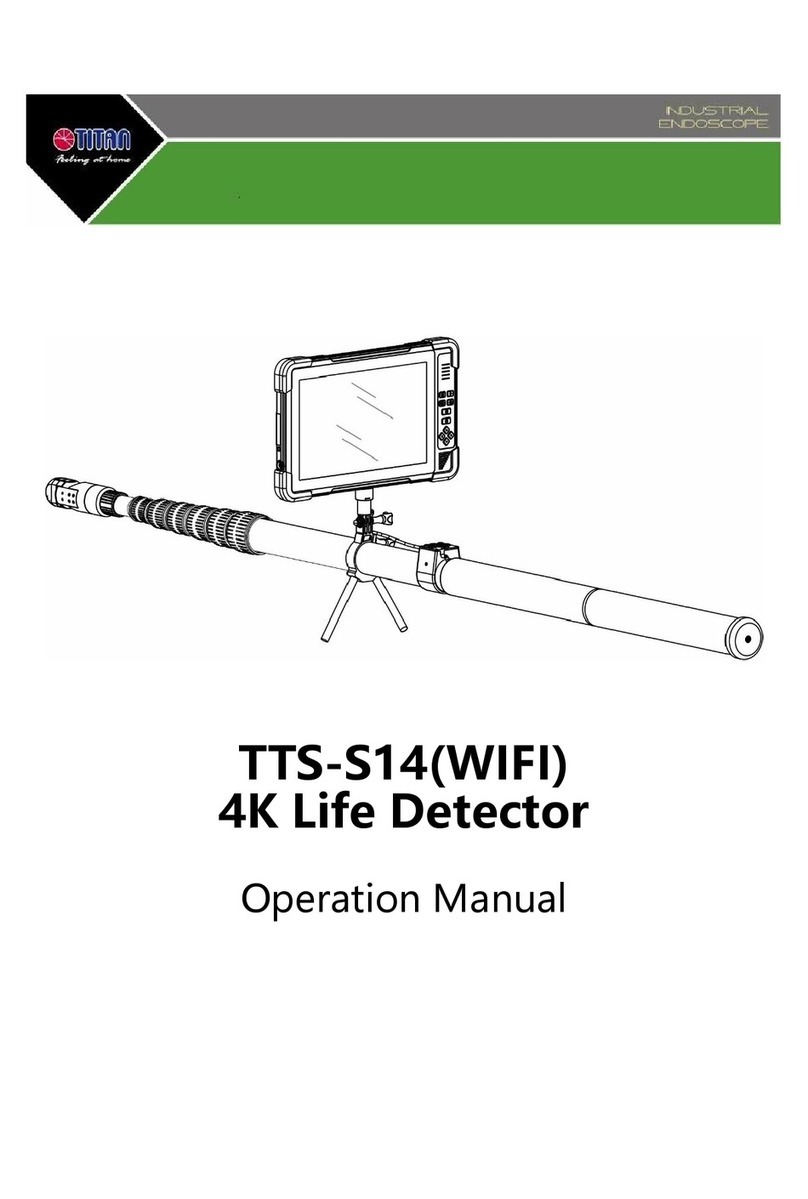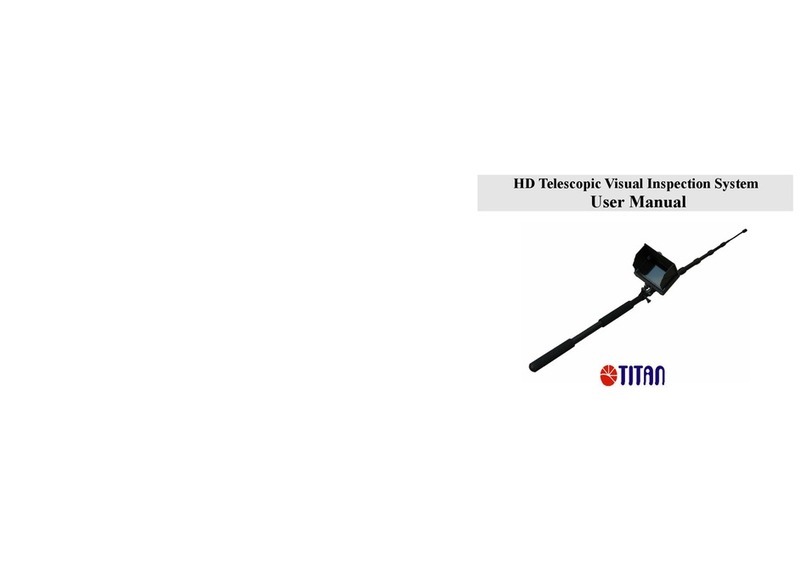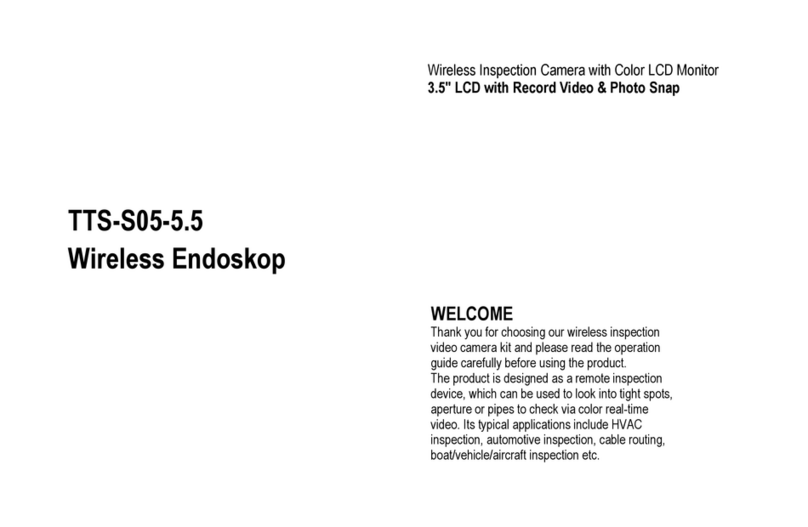Quick Setup
1. Align the Screen with the connector slot
of the handle as shown in the right figure,
and push it in gently. When you hear a click,
it means it has been installed in place.
2. Turn the Sliding key on the back of the
screen to the right to lock the screen and
prevent it from loosening during use.
3. When disassembling the Screen, unlock
the Sliding key to the left, then hold the
body with both hands, and push out the
screen with two thumbs.
Sliding
key Right
If you find the low level of power, please plug the Type-C jack to charge,
the charging current is 5V 2A, status indicator turns red, the red will
change to green when the battery is fully charged.
Installing
Charging
Ready for use
Please insert the Micro-SD card
into the card slot, press power
button, wait around 3secs, real -
time image appears in screen.
Please set the time and date,
language, etc for the first time.
Hide
Use the joystick to articulate the camera tip with 360 degrees.
After adjusting the camera tip to a suitable angle, press the Lock button
to lock the articulation and camera tip, and press the Unlock button to
unlock them.
Articulation
-4-