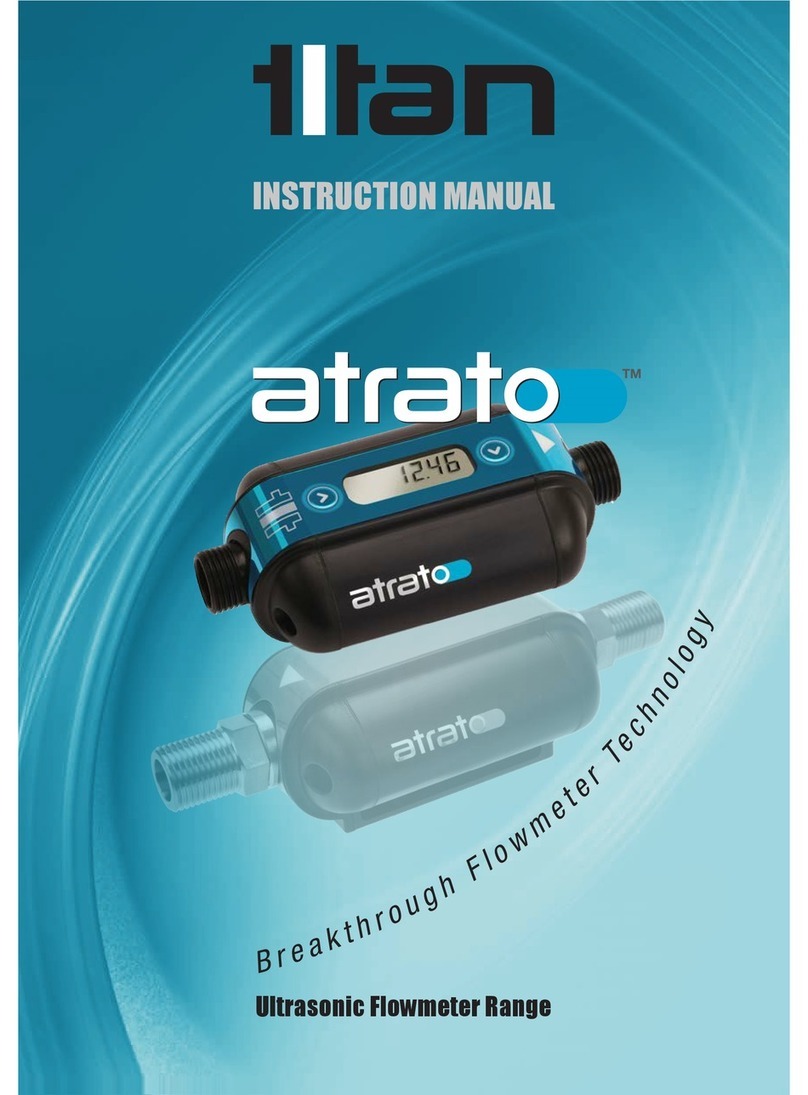Contents
1General.......................................................................................................................... 5
2Installation ..................................................................................................................... 5
3Electrical ........................................................................................................................ 7
3.1.1 Wiring Diagrams .............................................................................................. 8
3.1.2 USB Connection ............................................................................................ 10
4ASCII Data Stream via USB......................................................................................... 11
4.1 How to Enable ASCII Streaming ........................................................................... 11
4.2 Serial Port settings for ASCII Streaming................................................................ 11
5Interface Setup............................................................................................................. 12
5.1 Connecting Meter to PC........................................................................................ 12
5.1.1 Connecting Multiple Titan Devices ................................................................. 13
5.1.2 Retrieve Settings from Meter.......................................................................... 14
5.1.3 Save Settings to Meter................................................................................... 14
5.1.4 Test Outputs .................................................................................................. 15
5.1.5 Software Information...................................................................................... 15
5.2 Window Tab Descriptions ..................................................................................... 16
5.3 Pulse Input Tab..................................................................................................... 18
5.3.1 Pulse Input Configuration............................................................................... 18
5.4 User Settings Tab ................................................................................................. 19
5.4.1 Calibration Settings........................................................................................ 19
5.4.2 External Connections..................................................................................... 20
5.5 Flow Details Tab ................................................................................................... 24
5.6 Data Logging Tab ................................................................................................. 26
6LED Indicators ............................................................................................................. 28
7Technical Specification ................................................................................................ 29
8Troubleshooting ........................................................................................................... 30
9Appendices.................................................................................................................. 32
9.1 Setting serial port to enable VCP on Windows PC ................................................ 32