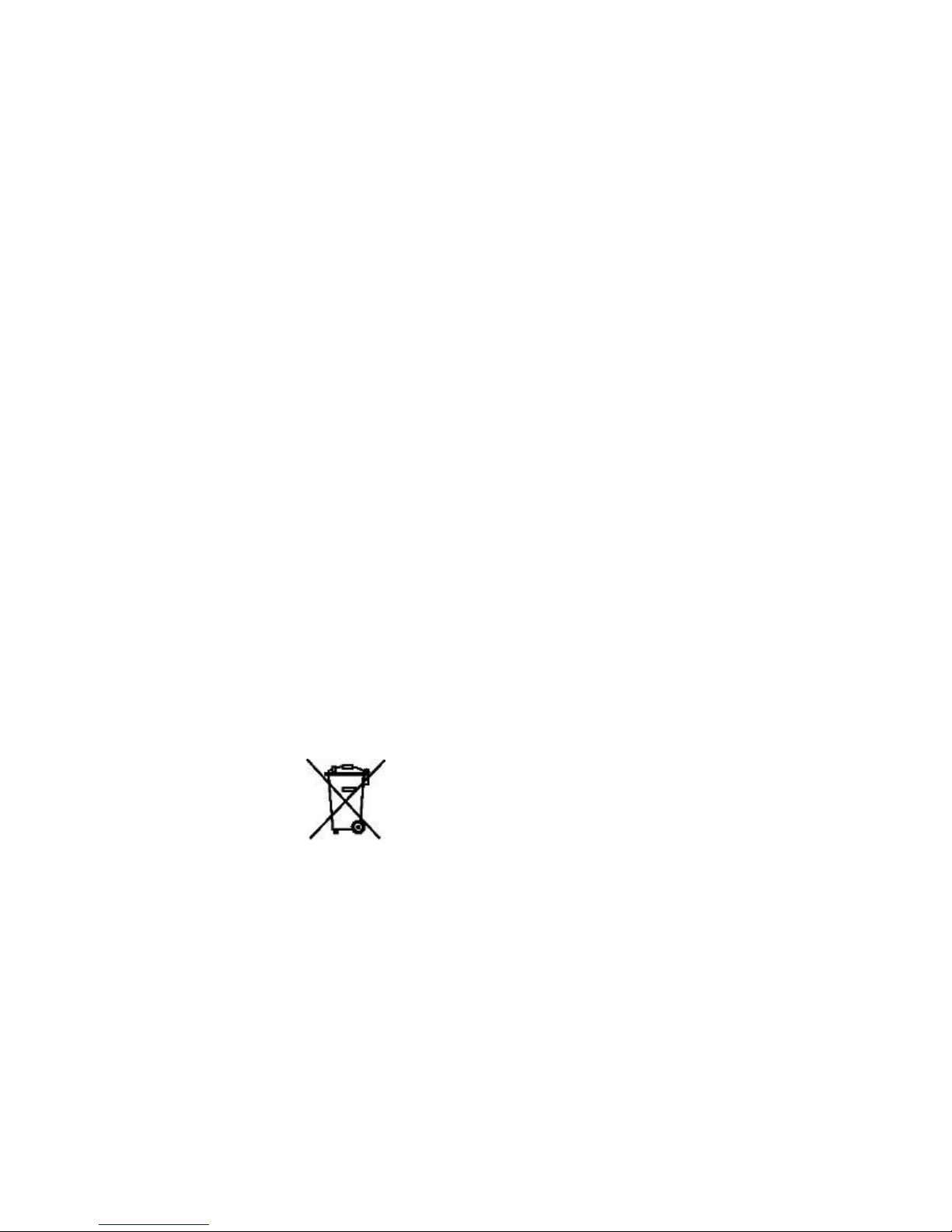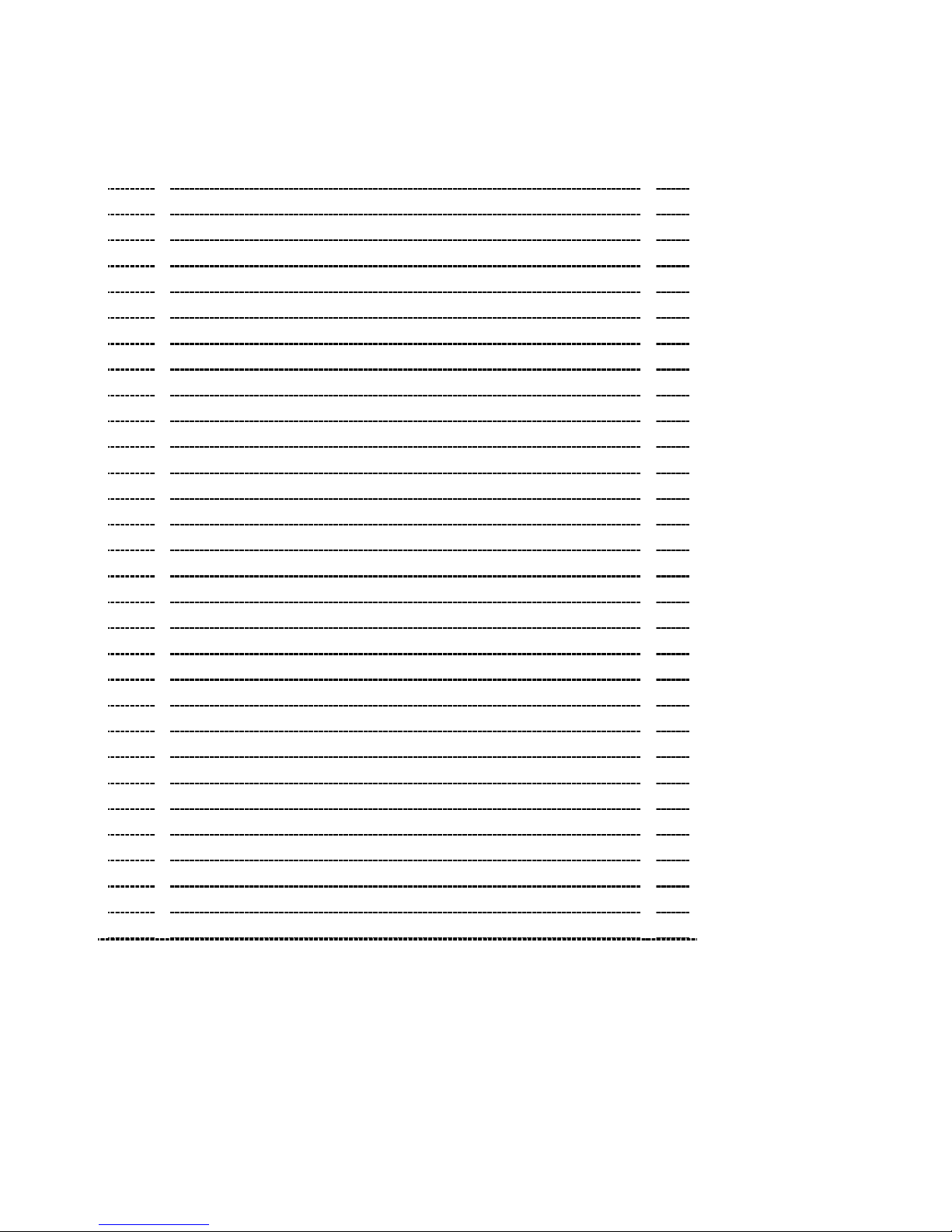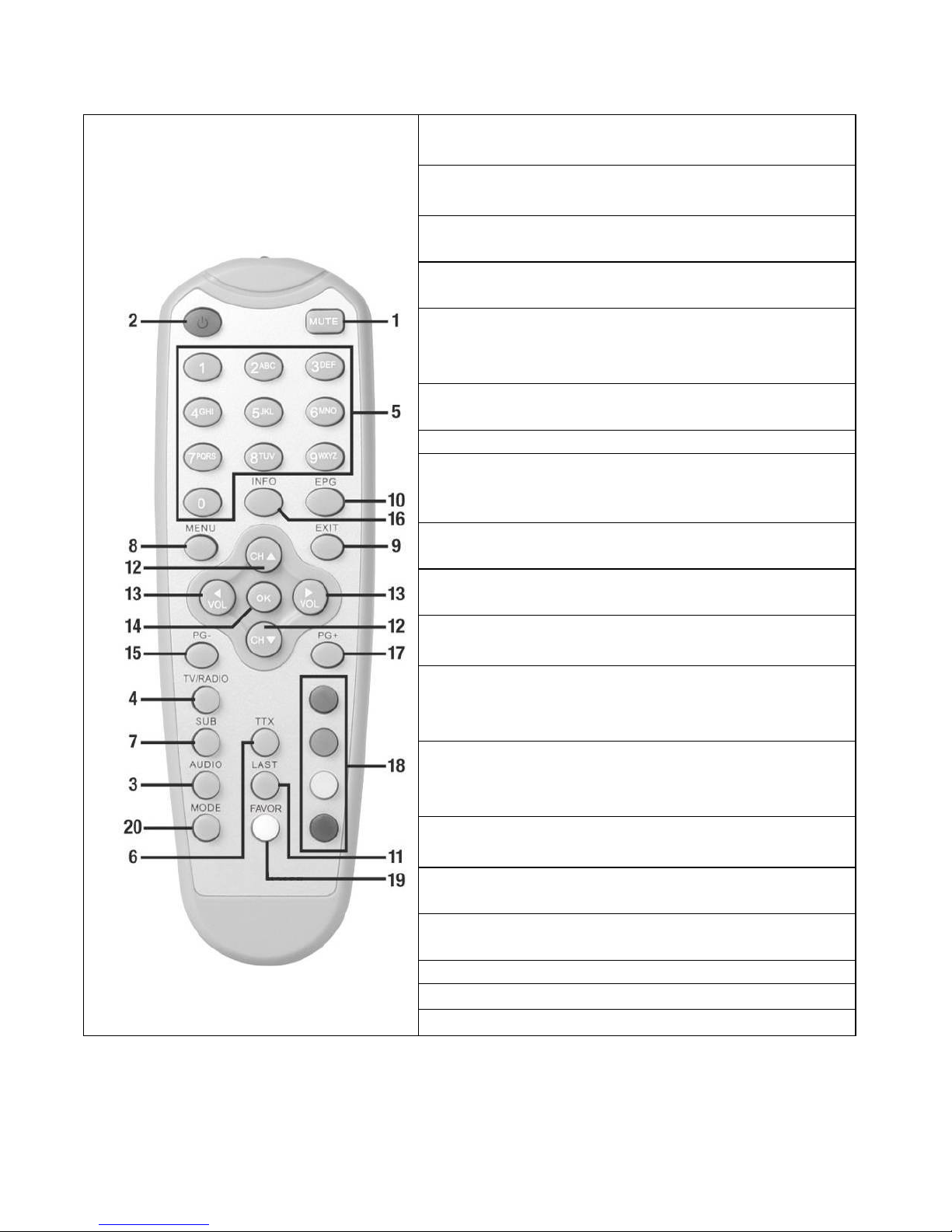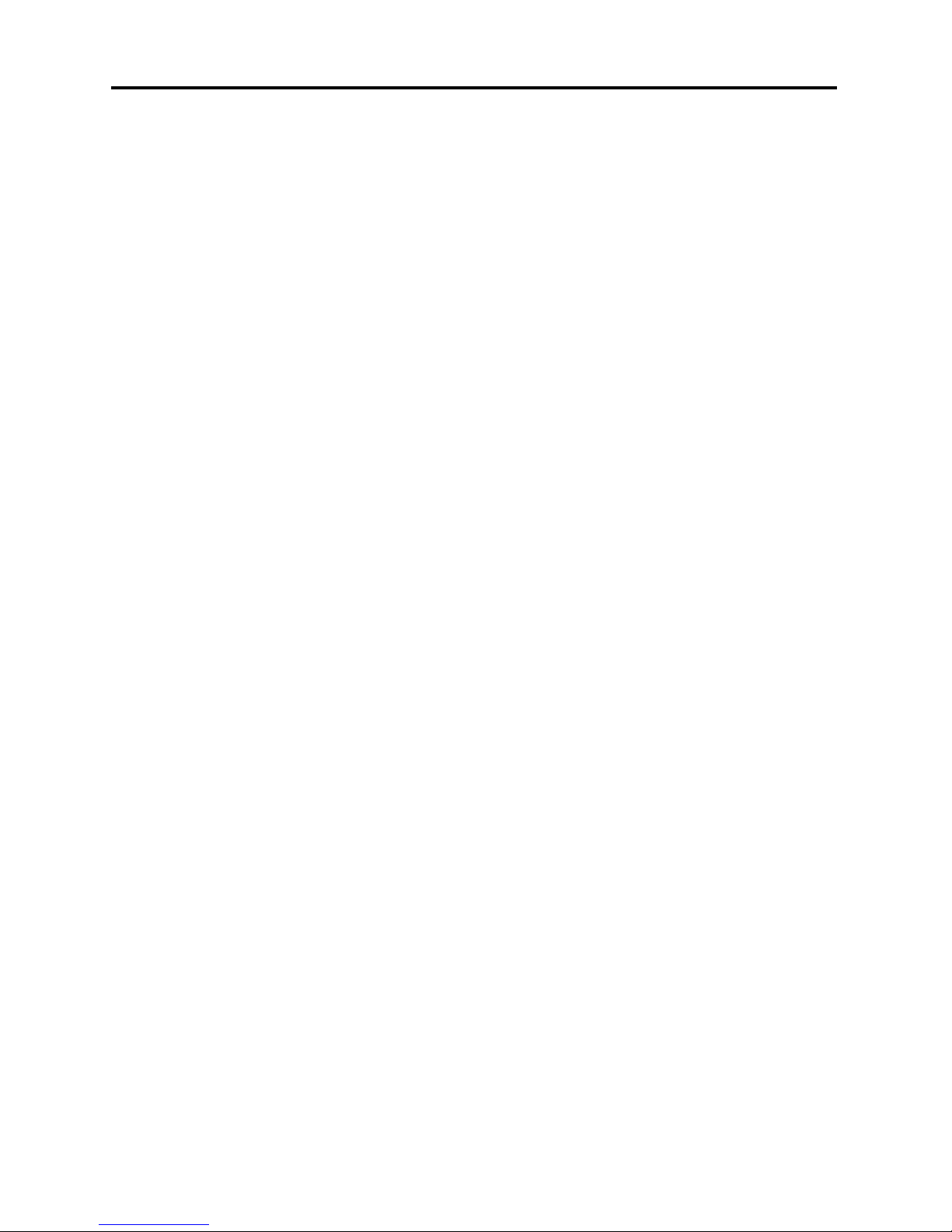1.3 Remote Control
1. Sound on/off Mutes the sound. Press again to turn on
sound.
2. On/Off (Standby) Press to turn off the receiver or to
switch to Standby.
3. Audio – Select sound channel Displays all available
sound channels.
4. TV/ radio operation Press once to switch between TV
or radio operation.
5. Number buttons 0 - 9 Use these buttons to switch to a
certain channel or to enter numeric values or to change
channel names and favorite lists.
6. Teletext/Videotext To display teletext or videotext
pages.
7. Subtitles To display subtitles.
8. MENU – OSD display menu To enter display menu,
with the help of which you can edit all receiver and
channel settings.
9. EXIT – Exit menu To close the current OSD menu and
to display the higher-level menu or full screen.
10. EPG – Program information To display the EPG
(Electronic Program Guide).
11. LAST To switch between the current and last viewed
program.
12. Control buttons: Channel/Switching programs To
navigate through the OSD menu (up/down) or to switch
channels in ascending and descending order.
13. Control buttons VOL/ volume adjustment To
navigate through the OSD menu (left/right) or to adjust
the volume.
14. OK/ confirmation button Press OK to confirm or
execute an action. • To display program list.
15. / 17. PG-/PG+ - program list up and down To
browse pages in program, favorite or other lists.
16. Function key i To display program information;
multi-function key during OSD operation.
18. Function key
19. FAVOR (White) Favorite programs.
20. Mode To set the screen format.