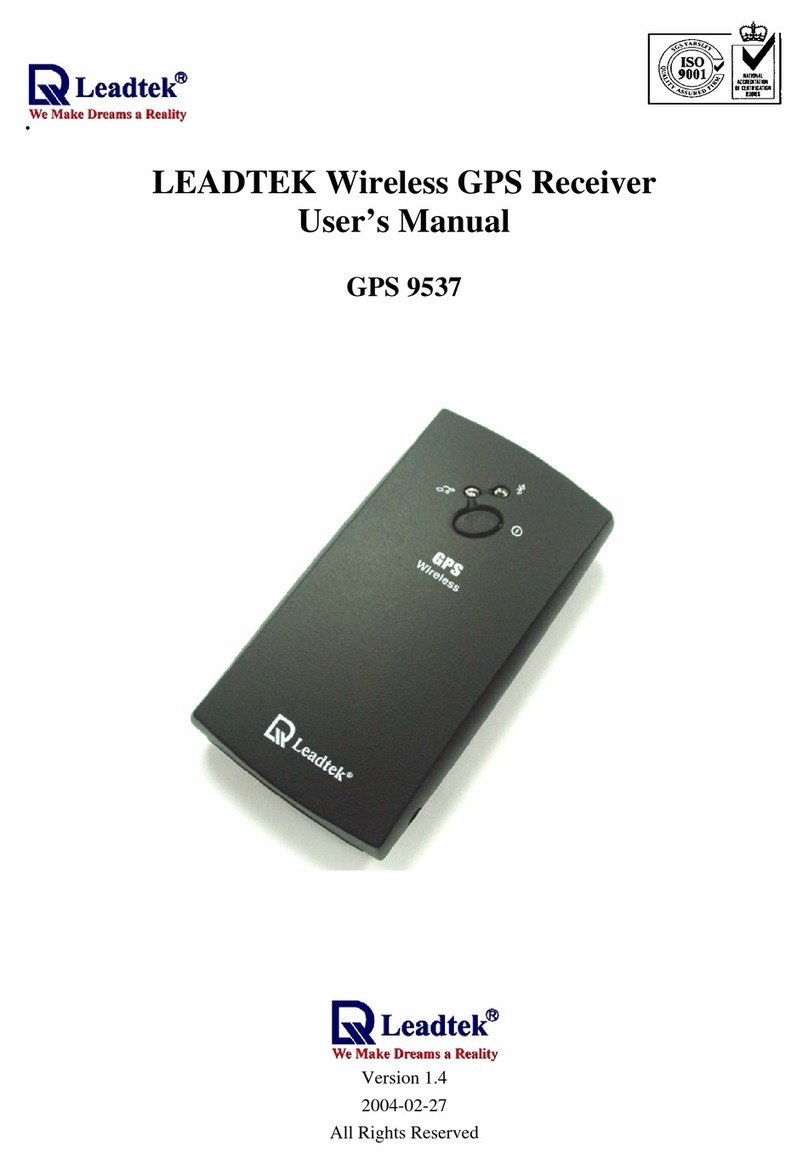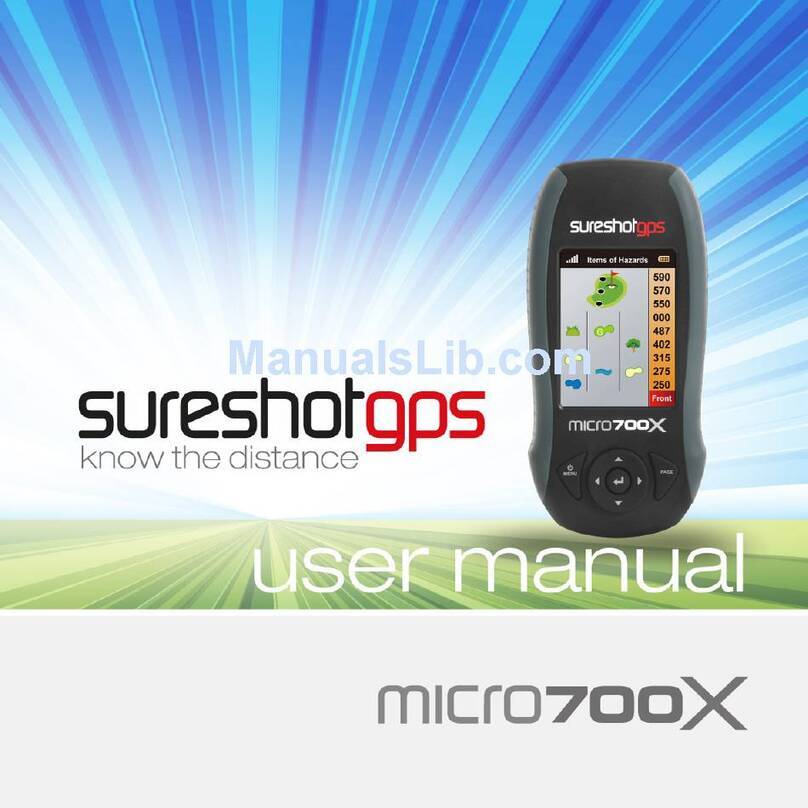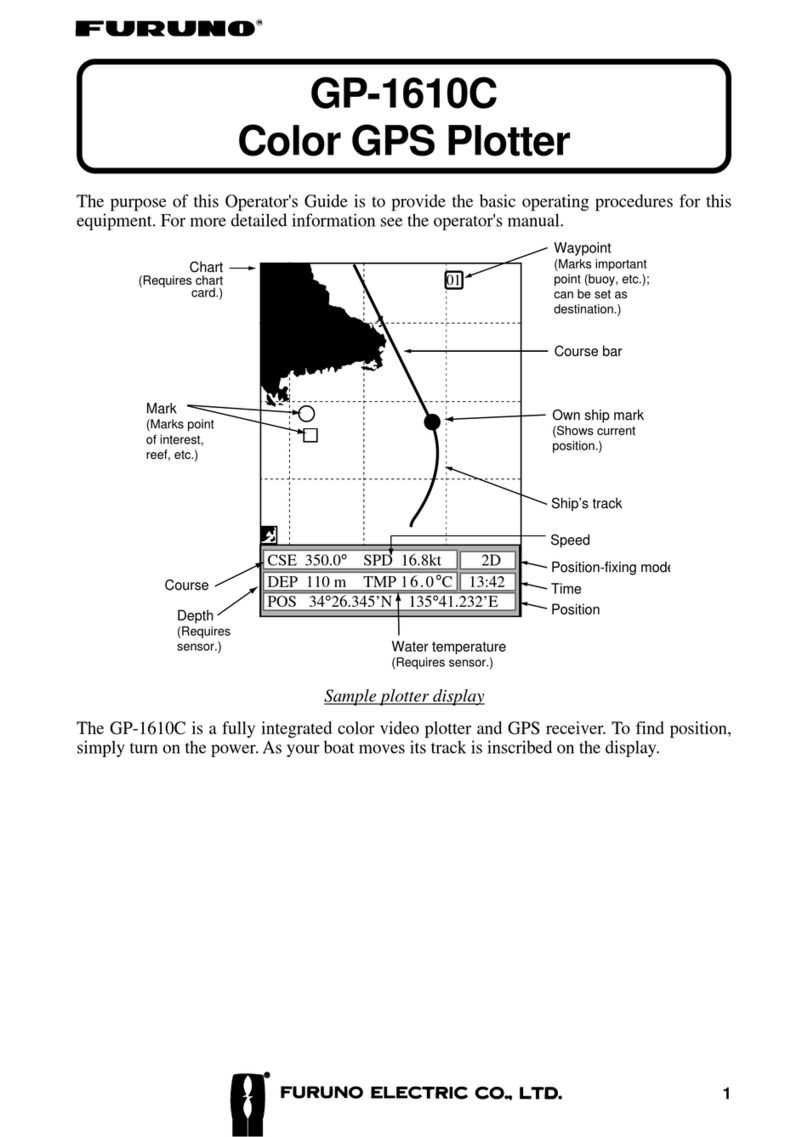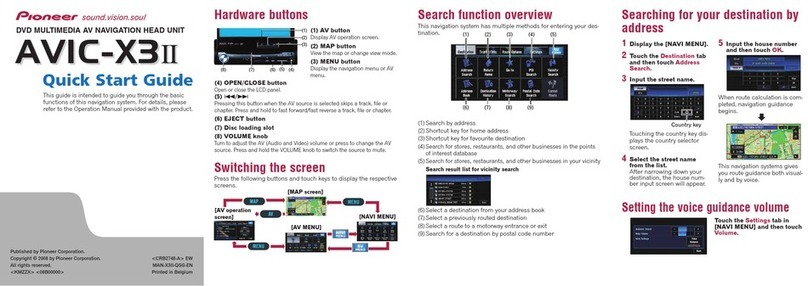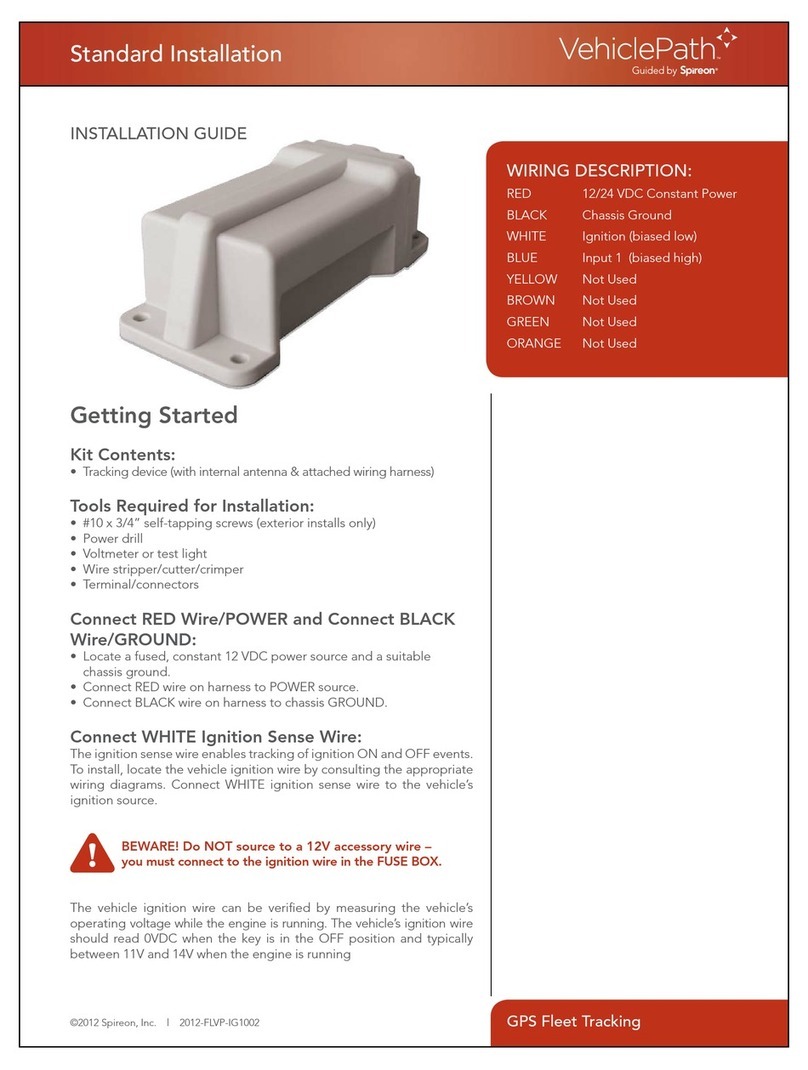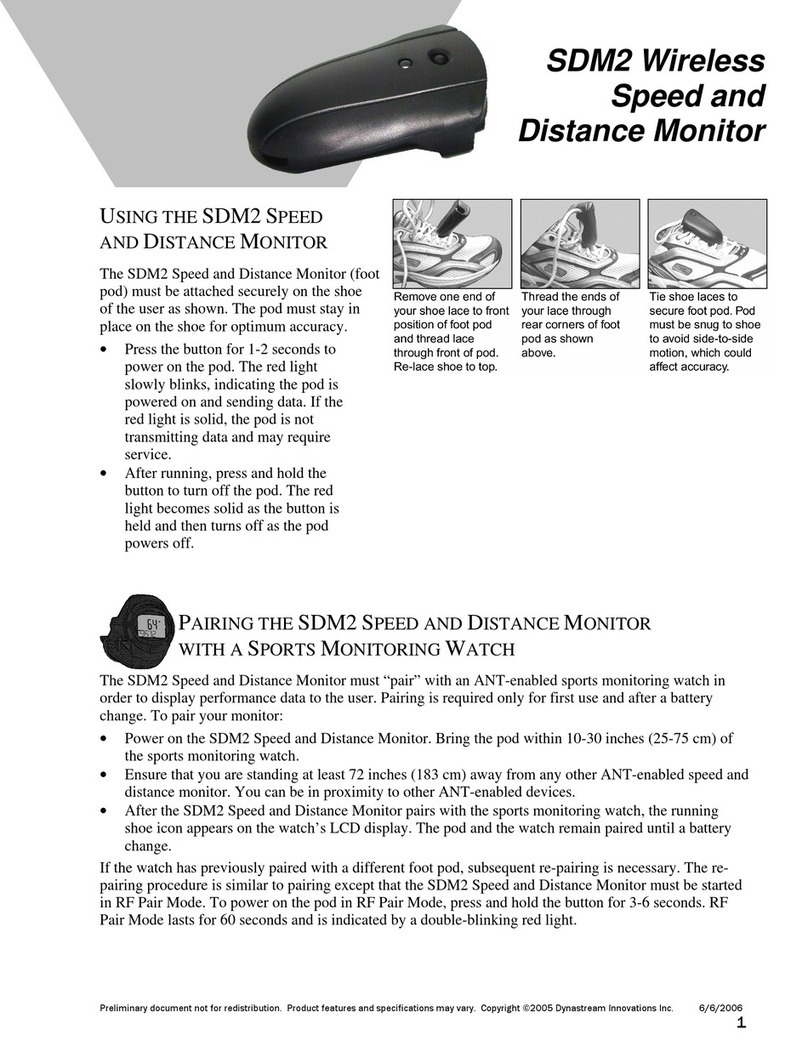TK-STAR LK106 User manual
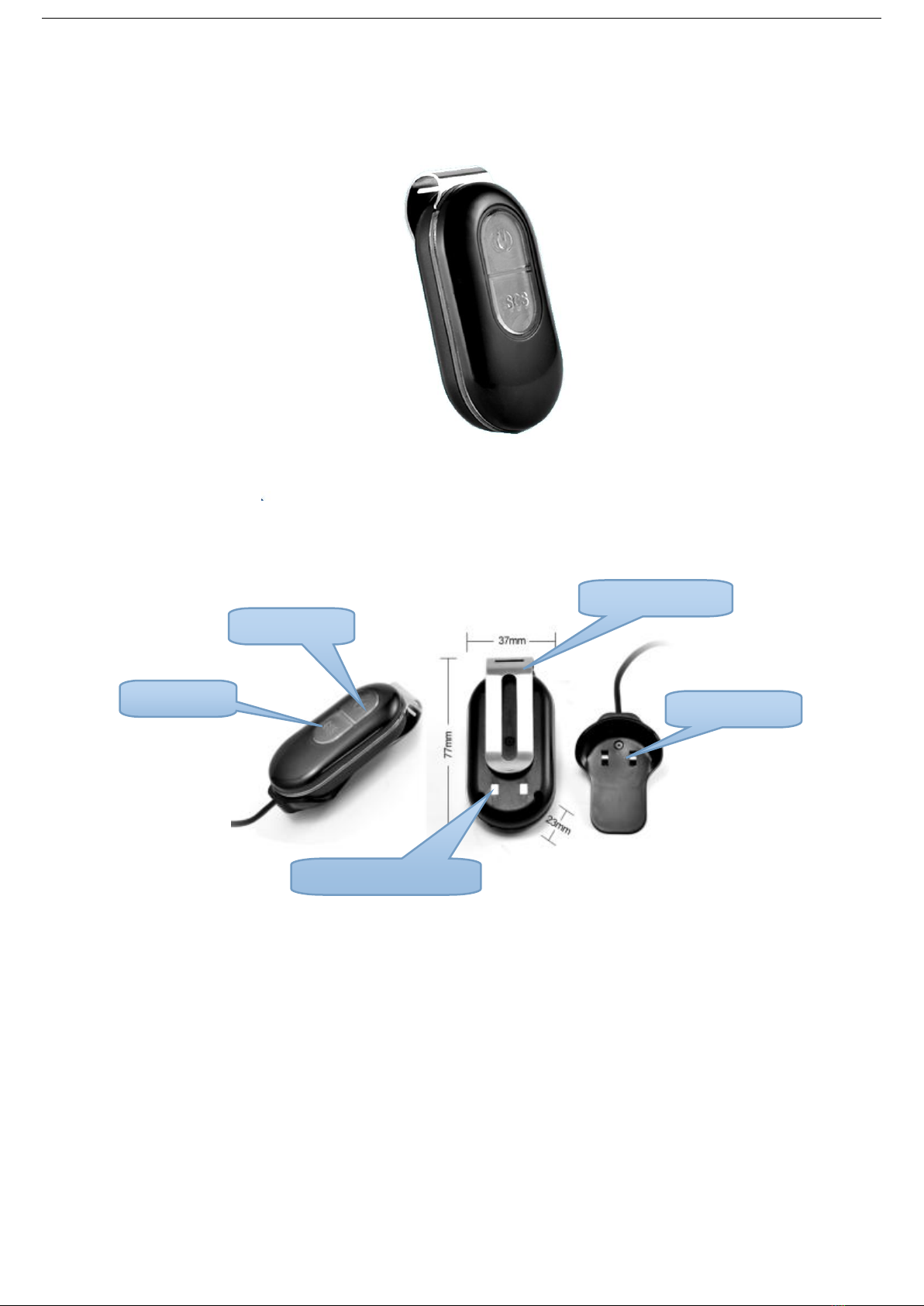
1
Waterproof Portable GPS Tracker
Important: Please read this user manual carefully before installation.
1. Hardware Introduction
1.1. Buy one Sim Card and confirm the following details:
This sim card can be used to make call, send SMS, and gets GPRS function.
This sim card gets enough money for GPS tracking service.
This sim card gets caller ID display function, no call forwarding.
The SMS format should be text format, not PDU format. (Most countries use text format for SMS)
1.2 Please use the screw driver to open the GPS tracker, and Insert the sim card with the correct direction(golden part
faces down).
1.3 The first time you use this tracker, please charge the GPS tracker 12 hours, so that the battery can get a good
performance, Normally, it only takes 3-5 hours to charge battery fully. Because the battery in tracker is li battery, so don’t
squeeze it illegally, or put it into fire. The normal standby time of battery is 100 hours.
1.4 Please use the power charger in standard kit to charge our GPS tracker.
2. Device Activation.
2.1 Bring GPS tracker to open air, and press power switch for 3 seconds, then you can see the indication light will be on. Then
Power charger
SOS button
Power switch
Power connection pin
Metal clip

2
GPS tracker will start to search GSM and GPS signal automatically.
2.2. According to the light status, user can judge the GPS tracker status. Once the GPS signal is ready, you can set all functions
in user manual.
1 Green LED light: GPRS
LED light status
Flash
GSM/GPRS Signal Ok
Normally on without flash
No GPRS signal
Off
GPS Tracker is off, or standby
2 Blue LED light: GPS
LED light status
Flash
GPS Signal Ok
Normally on without flash
No GPS signal
Off
GPS Tracker is off, or standby
3 Red LED light: Power
3.Administrator number setting(Master number setting)
3.1 How to add admin phone number: (Default factory setting password:123456)
Instruction: admin+password+space+country code+ GSM number
For example: admin123456 08615899778447
Then system will reply a SMS: admin ok
Notice: User can only use admin number to set SOS number in, furthermore, never cancel the space and country code, the
first time you use this tracker, please change the password by the following instruction:
password+old 123456+space+new 123456 For example:password123456 666888
Once you change the password, you can receive a SMS from tracker “password ok”
3.2 How to delete admin phone number:
Instruction: noadmin+password
3.3 SOS alarm phone number setting
Instruction: sos+password+space+country code+sos phone number
For example: if your send SMS instruction: sos123456 08615899778447 to GPS tracker, GPS tracker will send you a
SMS back with “SOS number ok”, in future, if you long press SOS button for 3 seconds. GPS tracker will send a SOS SMS to
all SOS phone number.
3.3.1 Set SOS phone number(support 2 group SOS phone numbers)
Instruction: SOS,1th phone number ,2th phone number
SMS feedback:SOS!S1:1th phone number,S2:2th phone number
3.3.2 Delete SOS phone number
Instruction: sos,,
SMS feedback:SOS!S1:, S2:
3.3.3 inquire SOS phone number:
Instruction: SOS
SMS feedback:SOS!S1:S2:SOS Alarm:SMS
3.3.4 Turn on SOS SMS function:
LED light status
Normally on without flash
Charging
Flash
Low battery
Off
Full battery

3
Instruction: sossms+123456
Turn off SOS SMS function:
Instruction: nosossms+123456
4. Set GMT Time zone number:
Instruction: time zone+123456+space+GMT No. For example, Finland is GMT+2 zone, so user can set: timezone123456 +2.
Then GPS tracker will be adjusted to be the right time zone “Time OK”
5. Inquire location
5.1 Inquire Location by call
If you have set an admin phone number, you can call GPS tracker and get location SMS, but phone number which has not been
registered can’t inquire location SMS. If you haven’t set admin phone number, any phone number can be used to inquire location
SMS.
When you use admin number to call GPS tracker, the GPS tracker will remind you “the phone number you call is busy”,
then you can hang up the call, the GPS tracker will send a location SMS to you automatically soon like follow:
Google link:if you can use your smart phone to open this map link, it means the GPS tracker works well, vice versa.
V:A means GPS tracker has found GPS signal successfully;V:V means no GPS signal.
1. 2014-04-18 02:17:53 The last tracking time
2. S:000km/h means GPS tracker moving speed.
3. Bat:80% means battery status
4. ID:4102000759 means GPS tracker ID(Which can be used to login into GPS CMS andAPP)
Notice: When the GPS signal is not strong enough, the GPS tracker can’t locate successfully, the GPS tracker will use
the last longitude and latitude information. If you find the location SMS show you a wrong address, please check the time in location
SMS. So that you can know where is the last tracking.
5.2 Inquire Location by SMS
Instruction: G+password# or Where
User can send G123456 or Where to GPS tracker, then user can receive a SMS with tracker’s longitude and latitude.
6. Listen-in function
GPS tracker has two modes: one is tracking mode, the other mode is Listen-in mode, the default setting is tracker model, so
when user call GPS tracker, a tracking SMS will be sent back, if user want to listen in GPS tracker by phone call, user has to
change the mode first by instruction “Monitor+password”, then tracker will send a SMS back “Monitor ok”, then when you
call the GPS tracker, you can listen-in what happen near the tracker.
If user want to recover to tracker mode, user can send “tracker+password”, then GPS tracker will be in tracking mode.
7. G-Fence alarm
We suggest that this setting will be set by Web GPS CMS.
User can use this function to define the working range, once the GPS tracker step out of this working range, it will send an
alarm to admin phone number.
8. Moving Alarm:
Instruction: Move+password+moving semidiameter
Put GPS tracker on desk without moving for 3-10 minutes, then send instruction to GPS tracker, the default setting distance
is 500 meters. If user want to set it to be 1000meters, user can write like “Move1234561000”, then the GPS tracker will set a
moving alarm range with 1000 meters semidiameter. User can set this function in GPS APP also.
Cancel moving alarm: nomove+password SMS reply: Nomove ok.
Notice: The moving semidiameter should be 500 meters, or more.
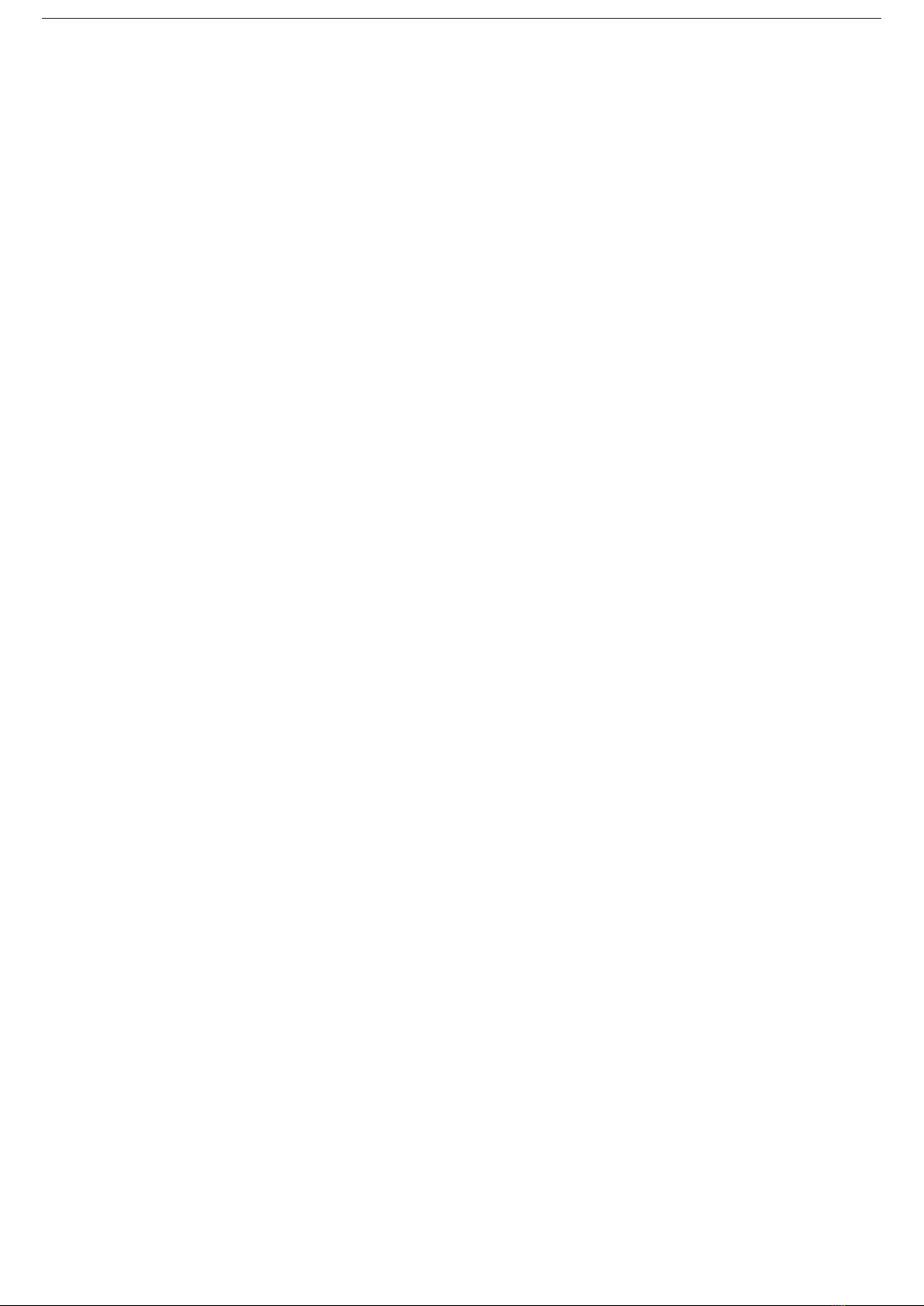
4
9. Over speed alarm
Instruction: speed+password+space+ speed
For example: speed123456 080, then tracker will reply: “speed ok”
If the tracker move over 80km/h, GPS tracker will send a SMS to admin phone number “Speed alarm+080!+
longitude and latitude. GPS tracker will send over speed alarm SMS every 5 minutes.
Cancel over speed alarm:
Instruction: nospeed+password
Reply SMS:nospeed ok
Notice: The speed motioned above less than 50km/h will bring some influence to GPS signal, then bring some drift.
10. Low battery alarm
Once the tracker battery get close to 3.7V, GPS tracker will send a low battery alarm SMS to admin phone number.
10. Working mode setting:
There are three working modes setting for GPS tracker:
1. Timing Sleep mode
Instruction: sleep+password+space+time(minutes)
For example: Sleep123456 10 , if user send this instruction to tracker, tracker will reply “Sleep time ok”, without any
operations (by button, SMS or Call)for 10 minutes, it will step into sleep mode, GPS function and LED light will be turned off,
after that, if you press any GPS tracker button, send SMS, or make a call to GPS tracker, it will be waked up. Of course, this
mode will work under no vibration alarm setting.
2. Vibration sleep mode
Vibration alarm setting: Instruction: Shock+password, user send this instruction to tracker, then tracker will reply with “shock
ok”if tracker detect any shock, it will send vibration alarm SMS to admin phone number every 5 minutes
Instruction: sleep+password+space+shock
For example: sleep123456 shock, if user send this instruction to tracker, tracker will reply “sleep shock ok”. Under this mode, if
GPS tracker has not detect any operations, or vibration in 5 minutes. GPS function and LED light will be turned off. Then any
operation or vibration can wake up GPS tracker.
3. No sleep mode.
Instruction:sleep+password off
Once user send this instruction to GPS tracker, GPS function, LED light, and GSM will work all the time.
Cancel vibration alarm
Instruction: noshock+space+password
Feedback SMS: noshock ok
11. Recover factory setting and reset GPS tracker
11.1. Recover factory setting:
Instruction:format+password
Notice: Once user send this instruction to GPS tracker, all setting which has been done by user will be canceled. Only
Admin phone number can executive this instruction.
11.2. Reset GPS tracker
Instruction:RST
With this instruction, GPS tracker will be restarted.

5
APPApplication
APP installation
1. Android Phone, please use phone or computer browser to open our GPS CMS web: http://www.zg666gps.com
2. Then you can see following interface:
3. You can find aAndroid APP link<Android (Google map)>at the lower right corner.
4. Iphone, please use APP Store to find a APP named“TKSTAR GPS”, download it and install it. Of course, there is also one
cracked IphoneAPP in our GPS CMS Web lower right corner.
5. After download, you can see interfaces like follows:
AndroidAPP Icon and IOS APP Icon:
6. InstallAPP step by step, until the installation is finished.

6
GPS CMS login(Take Android APPas an example)
1. Open GPSAPP, then you can see a GPS CMS login interfaces as follow:
2. From Login interface, If user has user name and password, or a registered plate number, user can use user name and plate
number to login.
User can also use IMEI code to login into GPS APP CMS. You can find this IMEI code on device sticker. The factory setting
password is 123456.
3. After login, you can see interface as follow:
You can see some functions like: History display, Electronic Fence setting, device information,device message center, user
information and so on.

7
4. APP Function introduction
4.1 Tracking, Press Device, then choose the device you want to track, press tracking, then you can start to locate
your tracker. You can see the tracker online status, address, speed, and the distance between mobile phone and GPS tracker.
4.2 Tracking history ,with this function, user can check the tracking history.
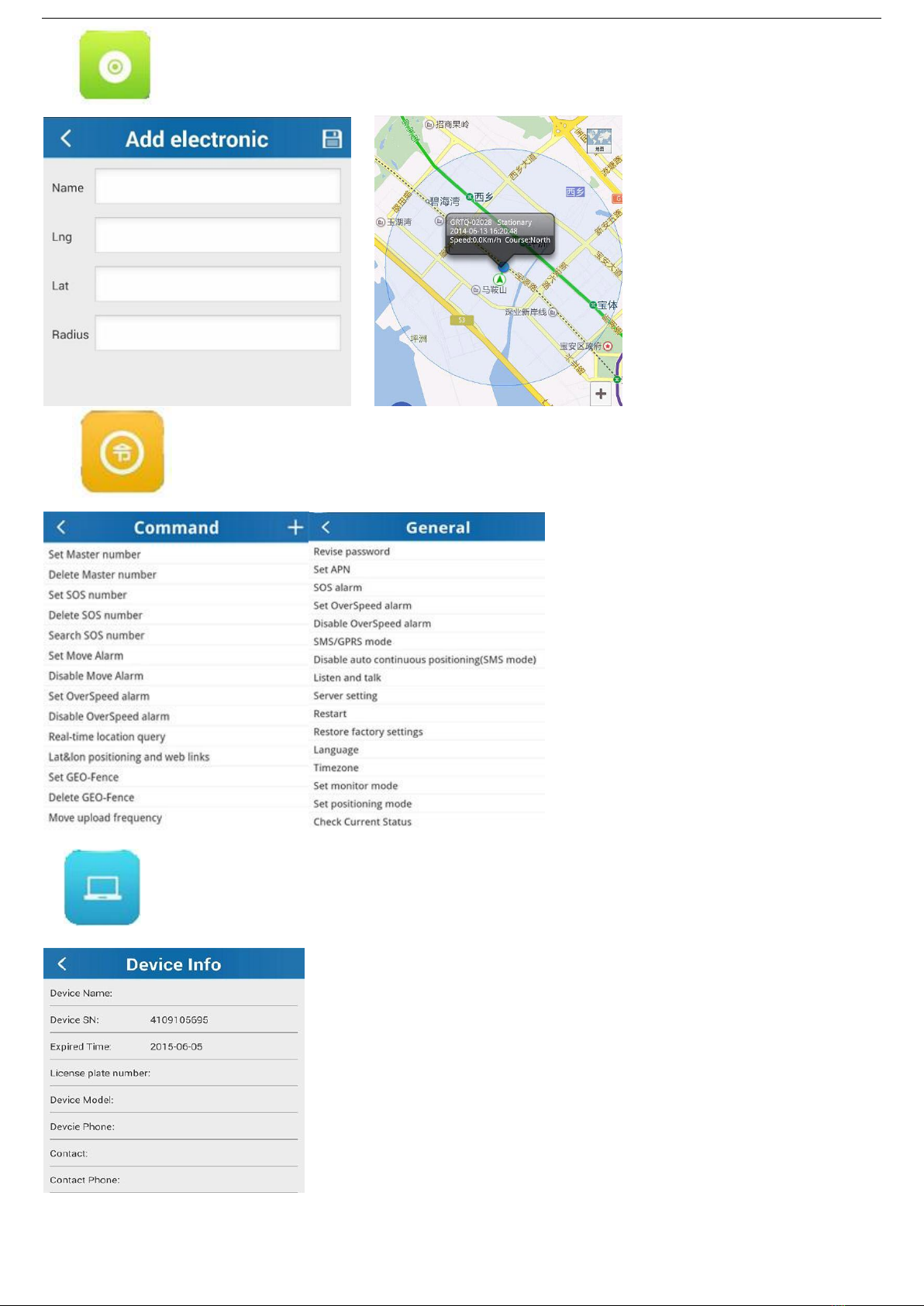
8
4.3 Electronic Fence, with this function, user can set electronic fence alarm.
4.4 SMS&GPRS Command, which function will be added in future.
4.5 , Device information. With this part, you can check device information,. .
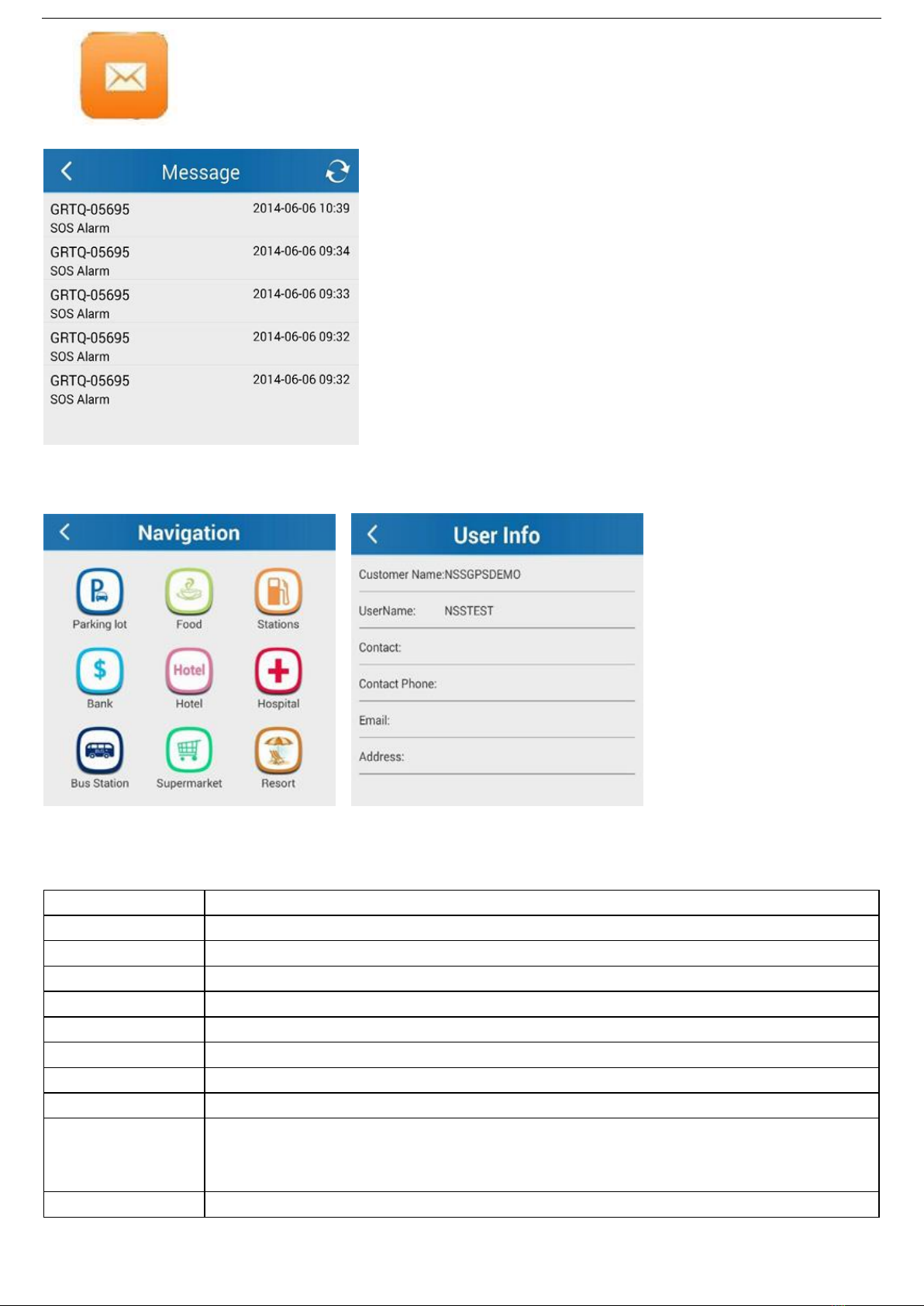
9
4.6 Device alarm log. With this function, user can check the alarm record clearly.
4.7 Considering the different demand from different markets, we will launch different APP function, and update our APP in
APP Store and Google Play. For example like: Navigation, user information and so on.
Specification
Specification
Device size
50mm x 50mm x 20mm
Net weight
50g
network
GSM/GPRS
GSM network
850/900/1800/1900Mhz (Quad band)
Chip
UBLOX
GSM/GPRS module
SIMTK6260
GPS Sensitivity
-159dBm
GPS Accuration
5 Meters
First Initiation time
Cold boot 45-120s
Warm boot 35s
Hot boot 1s
Car power adapter
12—24V input

10
voltage
5V output
AC power adapter
voltage
110-220V input
5V output
Battery capacity
Chargeable changeable 3.7V 800mAh Li-ion battery
Standby time
240hours
storage temperature
-40°C to +85°C
Working temperature
-20°C to +55°C
Humidity
5%--95% non-condensing
Other manuals for LK106
1
Other TK-STAR GPS manuals

TK-STAR
TK-STAR TK306 User manual

TK-STAR
TK-STAR Ephy User manual

TK-STAR
TK-STAR TK911 User manual

TK-STAR
TK-STAR GTSTAR User manual
TK-STAR
TK-STAR GPS TRACKER User manual
TK-STAR
TK-STAR PET TRACKER User manual
TK-STAR
TK-STAR GPS TRACKER User manual

TK-STAR
TK-STAR TK 2000 User manual

TK-STAR
TK-STAR QUICK TOUR User manual

TK-STAR
TK-STAR TK905 User manual

TK-STAR
TK-STAR TK906 User manual

TK-STAR
TK-STAR LK106 User manual

TK-STAR
TK-STAR TK909 User manual

TK-STAR
TK-STAR TK915 User manual

TK-STAR
TK-STAR TP-GPS806 User manual

TK-STAR
TK-STAR TK909 User manual
TK-STAR
TK-STAR MINI GPS TRACKER User manual

TK-STAR
TK-STAR TK905 User manual

TK-STAR
TK-STAR TK110 User manual

TK-STAR
TK-STAR LK109 User manual