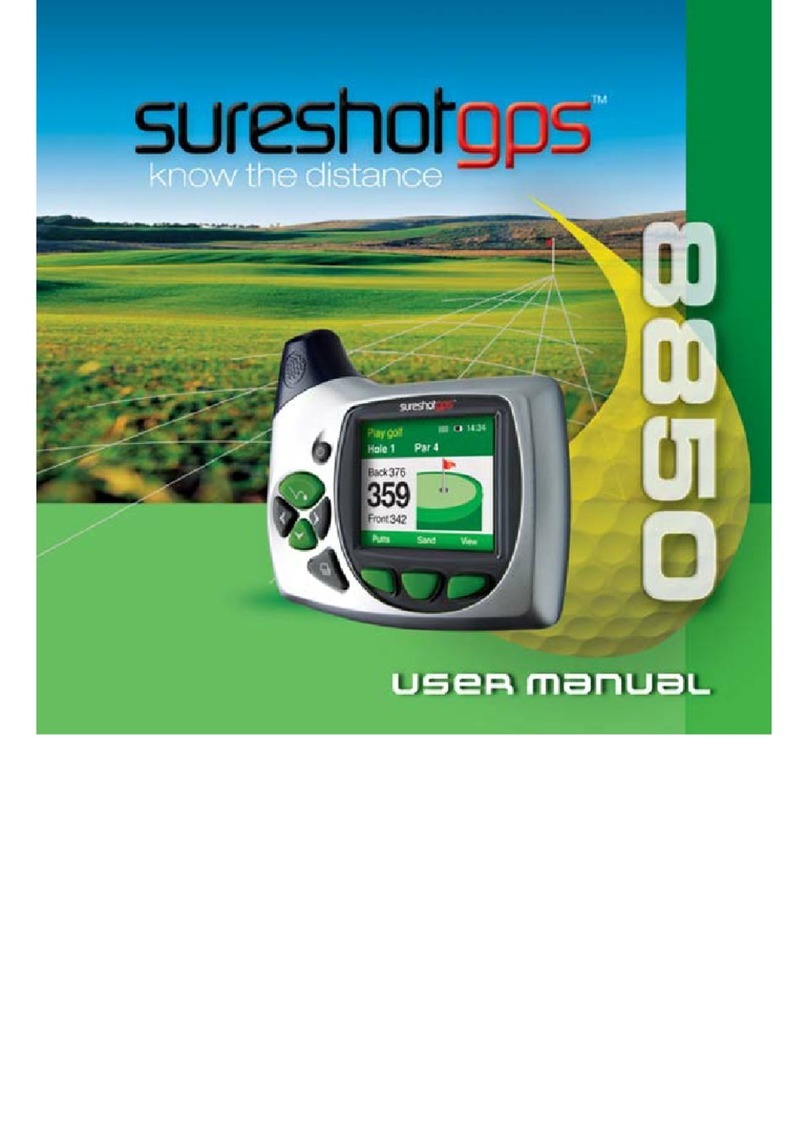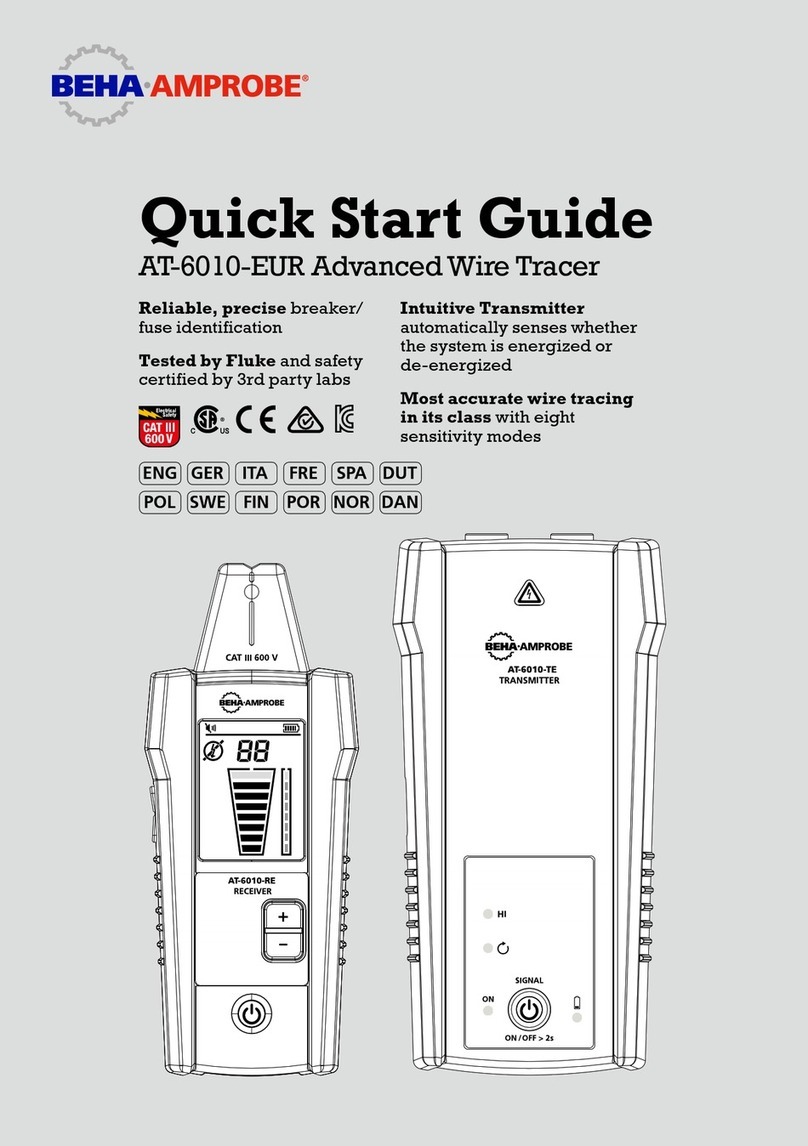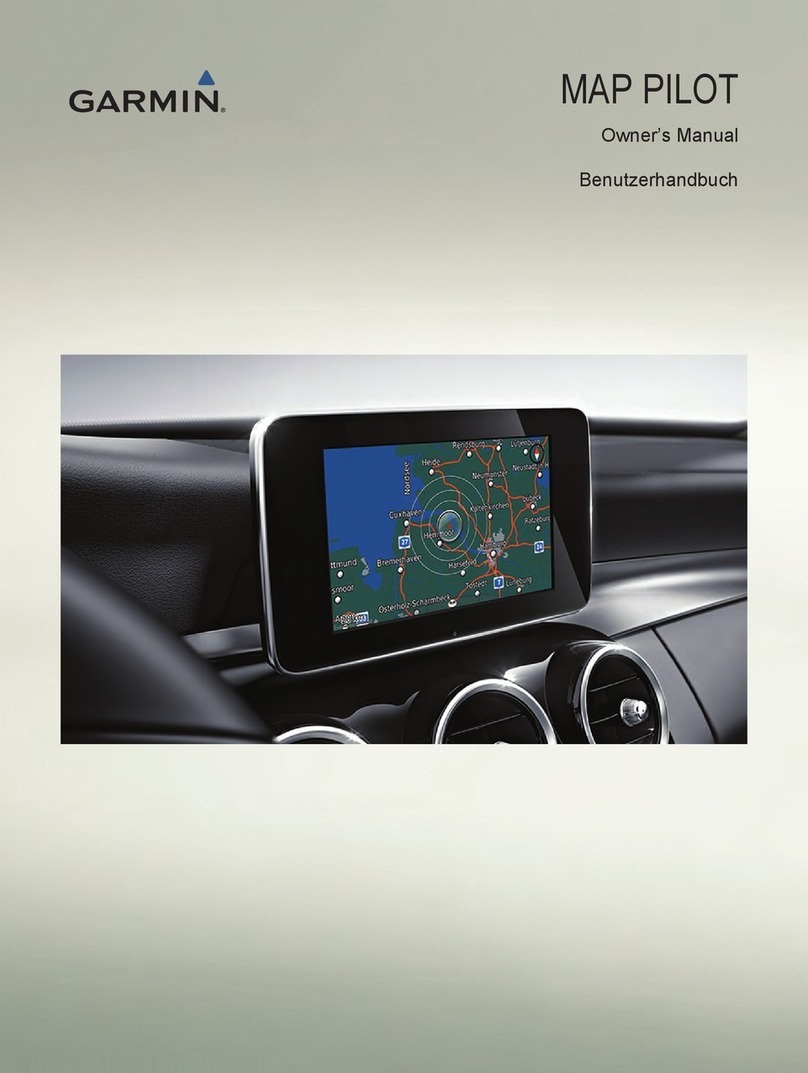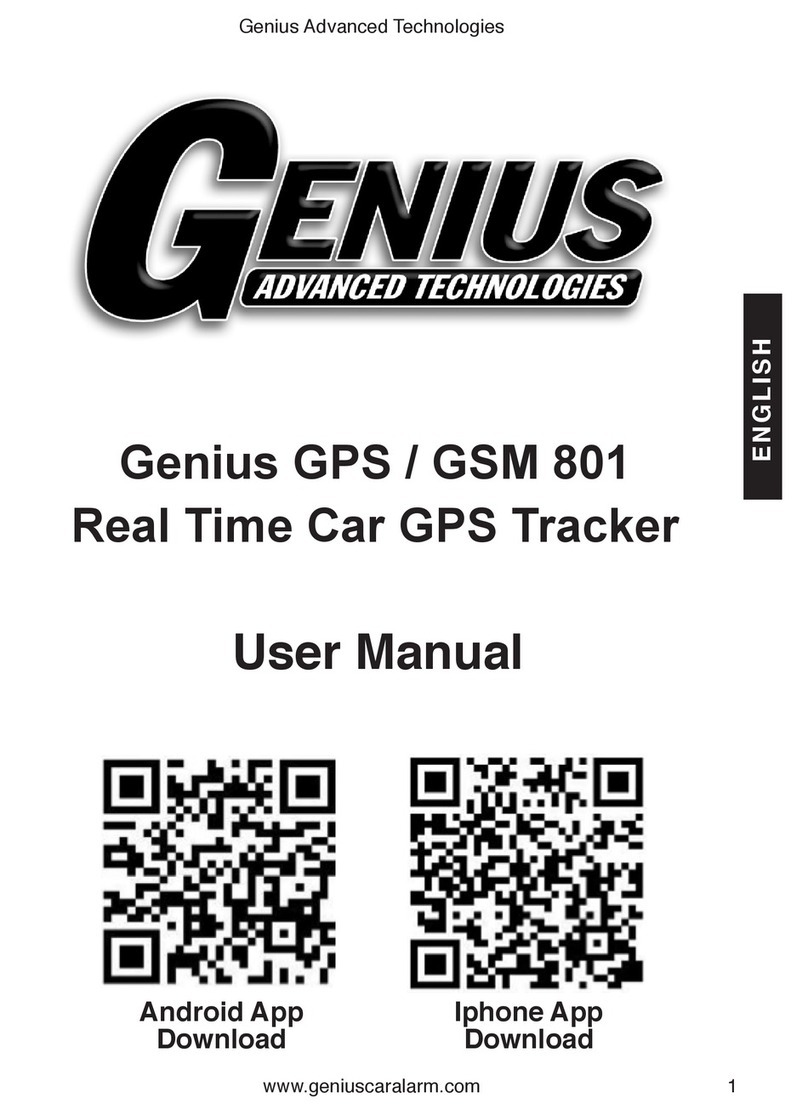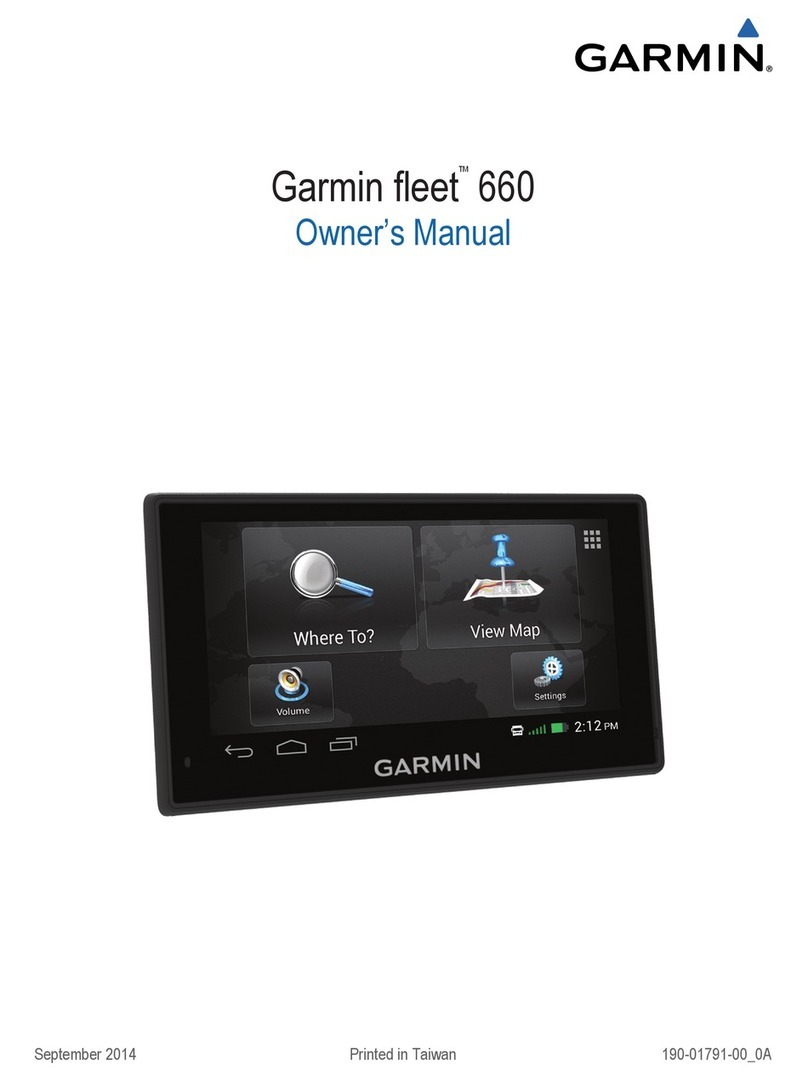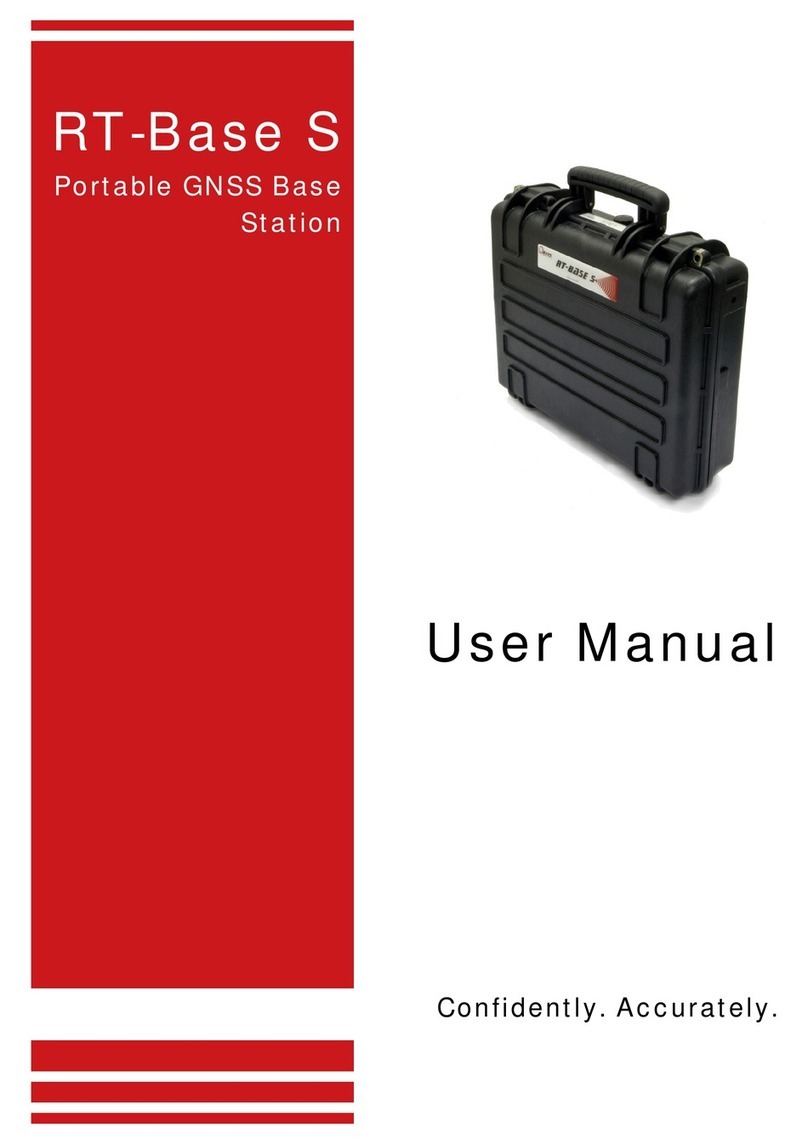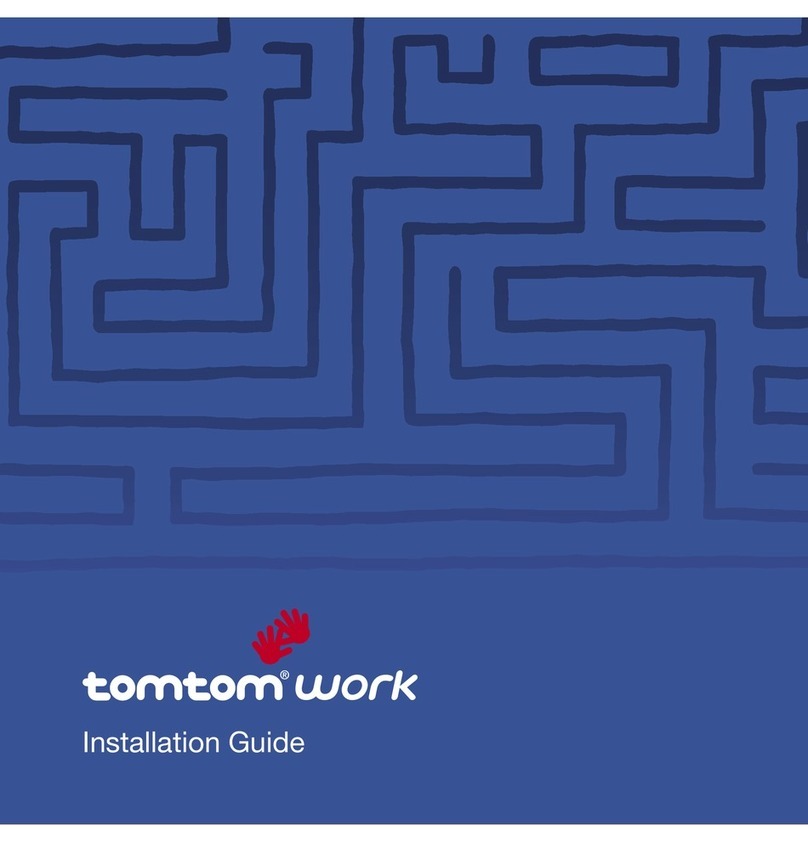Sureshotgps Micro 700X User manual

1

2
Thankyou for purchasing the Sureshotgps TM Micro
700X.
For your convenience the 700X is preloaded with Aus-
tralian and NZ maps and is ready for immediate use.
It is highly recommended that you register the device
for warranty purposes at: www.sureshotgps.com
What’s included:
■ Micro700X
■ User Manual
■ Mini USB cable
■ AC/DC adaptor
■ Belt clip
is manual is version 2.0 and the most up to date version
at the time of printing. For any updates please visit our
website: www.sureshotgps.com

3
Getting to know your Sureshotgps TM 5
1.0 Prior to use 6
1.1 Charging 6
1.2 Registering 6
2.0 Ready to Play 7
3.0 Main Menu 8
3.1 Automatic Course Recognition 9
4.0 Hole Selection 10
4.1 Automatic hole advance (AHA) 10
4.2 Manually selecting hole 10
4.3 Hole Information 10
5.0 Page information 11
5.1 Advanced Scorecard 11
5.2 Entering Score 11
5.3 Analyse Game 12
5.4 Editing Par and Stroke Index 12
5.5 Shot Distance 13
5.6 Club Measurement 13
5.7 Full View (Hazards) 14
5.8 Understanding the icons 15
Table of Contents

4
6.0 Map Course 16
6.1 Start Mapping 16
6.2 Map Green Position 17
6.3 Map a Hazard 17
6.4 Edit Course 18
6.5 Delete Course 18
7.0 Settings Menu 19
7.1 Scoring Type 19
7.2 Handicap 19
7.3 Club Measurement 19
7.4 Scorecard History 20
7.1 Yard/Metre Option 20
7.2 Reset Round Time 20
7.3 Backlight 21
7.4 Auto Power O 21
7.5 Auto Hole Advance 22
7.6 Set Time 22
7.7 Time Format 23
7.8 Device Info 23
8.0 Sureanalysis Soware 24
8.1 System Requirements 24
9.0 Troubleshooting 25
10.0 Warranty Info 27
11.0 Declaration of Conformity 30
12.0 Soware Licensing 31

5
Getting to know your Sureshotgps TM
Satellite Signal
Hole & Par
Time
Round Timer
Distance between current
position and green (cen-
tre, front and back)
Battery Status
1
1
2
2
3
3
4
4
Menu/On Key: To power on/o Micro700X and access main menu.
Navigation Key (Up, Down, Le, Right)
Enter Key: To conrm menu selection, desired course, mark shot distance.
Page Key: To switch displayed page, set starting point of shot distance and
map/edit course data.
6.0 Map Course 16
6.1 Start Mapping 16
6.2 Map Green Position 17
6.3 Map a Hazard 17
6.4 Edit Course 18
6.5 Delete Course 18
7.0 Settings Menu 19
7.1 Scoring Type 19
7.2 Handicap 19
7.3 Club Measurement 19
7.4 Scorecard History 20
7.1 Yard/Metre Option 20
7.2 Reset Round Time 20
7.3 Backlight 21
7.4 Auto Power O 21
7.5 Auto Hole Advance 22
7.6 Set Time 22
7.7 Time Format 23
7.8 Device Info 23
8.0 Sureanalysis Soware 24
8.1 System Requirements 24
9.0 Troubleshooting 25
10.0 Warranty Info 27
11.0 Declaration of Conformity 30
12.0 Soware Licensing 31

6
1.0 Prior to use
1.1 Charging
It is important that the battery has been charged before use.
Using the USB cord provided, plug the USB connection
into the charging port on the back of the unit [under rubber
cover]. Now plug the other end into the wall adaptor. You can
now plug the wall adaptor into a power outlet to begin charg-
ing. Full charging will take at least 4 hours.
1.2 Registering
It is recommended that you register your Micro 700X for
warranty purposes. Follow the easy instructions at
www.sureshotgps.com/register.Upgrades to soware will
only be possible if you have registered.

7
2.0 Ready to Play
Your Micro 700Xcomes preloaded with Australian and New
Zealand Golf Courses.
To download international golf courses to your 700X, visit:
www.sureshotgps.com
To make it easy to select a course, the unit will automatically
display the ve closest golf courses to your location.
NOTE: this feature only works once you arrive at the golf
course and the unit has attained GPS reception.

8
3.0 Main Menu
Press and hold the Menu/On button for 3 seconds until
the unit powers on.
e GPS will begin searching for
satellites as shown in picture.
To bypass this and go straight to the main menu press
the Menu button.
In the Main Menu you will see 3 options:
<Play Golf>, <Map Course> and <Settings>, use the
Up/Down key to move from one option to another.
To enter press the Enter key.

9
3.2 Automatic Course Recognition
For best GPS reception always ensure you are in an open area.
When you are at the course select Play Golf.
The Micro 700X’s Auto Course Recognition will highlight the
closest 5 courses to you. You can press the Page key to stop the
auto search and go directly to the course list which will display
all courses in alphabetical order. For your convenience the Micro
700X will also display the last 5 courses that you played on at the
top of the list.

10
4.0 Hole Selection
4.2 Manually selecting hole
To choose the hole that you would like to play
manually, press Up/Down on the Navigation Key.
4.3 Hole Information (Green View)
is Green View display will show you the distance
between your current location and the Front, Centre and
Back of the putting green.
4.1 Automatic hole advance (AHA)
is feature allows you to move around the golf course
without having to change the hole manually. e AHA re-
quires the unit to go within 15m of the centre of the green
and then move away 31m from the centre of the green, the
Micro 700X will then advance to the next hole. You can
manually select a hole by turning o this feature o in the
Auto Hole Advance option in settings.

11
5.0 Page Information
5.1 Advanced Scorecard
e Scorecard feature on the 700X allows the golfer
to keep score during a round.
You can set the Scoring type (Stroke, Par or Stabl-
eford) and player Handicap in Settings. (See 7.0
Settings Menu)
5.2 Entering Score
To access the Scorecard during a round press the Le Key whilst in
the Green View page.
e Scorecard will display hole number, par, stroke index & score.
Depending on which Scoring type is chosen, the 700X will auto-
matically calculate your score by taking into account your handicap
& par/stroke index for each hole.
To input your score for a given hole, press the
Enter Key from the Scorecard and press the
Right Key to enter your shots. Aer you have
entered the shots, press the Enter Key again to
return to the Scorecard. To return to the Green View
and continue with your round, press the Right Key.

12
5.4 Editing Par & Stroke Index
e 700X has Par and Stoke Index information for
each course already preloaded.
If you need to alter Par or Stroke index for a given
hole, follow the instructions under 5.2 Entering
Score.
In the screen where the shots are entered, you can
adjust the information by pressing the Up Key to
adjust Par and the Down Key to adjust Stroke Index.
5.3 Analyse Game
When you are in the Scorecard screen (see 5.2
Entering Score) Press Le Key to access the Analyse
Game menu. From here you can record whether you
have hit the Fairway/Green etc in regulation.

13
When you reach your ball, press the Enter key to mark the distance.
To reset Shot Distance, Press Page.
5.6 Club Measurement
To keep a record of how far you hit each of your clubs, the 700X has a
club measurement function. Whilst in the Shot Distance screen, you
can select which club you want to measure by pressing the Up/Down
Key.
You can access your saved Club Measurements in settings. (see 7.0
Settings Menu)
5.5 Shot Distance
From the Hole Information (Green View)
screen press the Right Key twice to access the
Shot Distance screen.
e Shot Distance function will let you measure
your Shot Distance easily and precisely. Before
taking your shot, press the Page Key to set your
current position, the value will be reset to 0.
While walking to your ball the screen will display
the distance from the start point to your current
position instantly.

14
5.7 Full View (hazards)
To access the hazards go back to the Hole Information
screen and press the Right Key or press the Le key from
the Shot Distance screen.
e Full View page shows you all the hazards that are on
that hole and the corresponding distances. If you would
like to edit the hazards, see 6.2 Edit a Course.

15
5.8 Understanding the icons
Tree
Lay-up
Greenside bunker
Bunker
Dogleg le
Mound
Other Hazard/unknown
Run out
Lateral water
Dogleg right
Bridge
Water
Rock
Green

16
6.0 Map Course
6.1 Start Mapping
To select Start Mapping use the Up/Down key to highlight
the Start Mapping tab. Once this is highlighted press the
Enter key to select. Use Up/Down/Right/Le keys to type
the course name and the Enter key to conrm your selec-
tion. Once you have selected your course you will be taken
to the Start Hole, use the Up/Down key to change hole.
From the Main Menu, select Map Course by pressing
the Enter key. Select: Map your own course, Edit an
existing course or Delete a selected course.

17
6.2 Map Green Positions.
Once in the Edit screen. Press the Page key to enter the Edit Mode.
Once in the Edit Mode, press the Up key to select the green position
you wish to record (front, middle and back). Stand in the exact posi-
tion on the green you wish to record and press the Page key to mark
position.
6.3 Map a Hazard
From the Edit screen press the Down key to select the hazard you
wish to record. Press the Up/Down/Le/Right key to change the
position of the hazard and Enter to conrm. is will take you to
the Hazard Options menu to select a icon that denotes the type of
hazard you wish to record. Stand in the exact position of the hazard
and press the Page key to mark position.
Edit Screen Hazard
Options

18
6.4 Edit Course
To edit a pre-existing course select Edit Course from the Map
Course menu. e unit will automatically select the closest courses
to you. Once you have selected the course you want to edit from the
list provided go through the same steps as 6.0 Map Course.
6.5 Delete Course
Select the course you want to delete and press the
Enter key.
A pop-up message will ask you whether you are sure about
deleting the course. Press the Page Key for “Yes” or the Menu
key for “No”.
It is suggested not to delete the courses unless the storage
capacity is full. Press Menu to return to the Main Menu.

19
7.0 Settings Menu
From the Main Menu, scroll
down and press Enter to select
unit settings.
7.1 Scoring Type
7.2 Handicap
7.3 Club Measurement
To choose between Stroke, Par and
Stableford, rst highlight Scoring Type in
the Settings menu then press Le/Right
keys to change the scoring type. Press the
Menu key to return to Main Menu.
To set player Handicap, Scroll down until
Handicap is highlighted then press Le/
Right keys to set Handicap. Press the Menu
key to return to Main Menu.
Scroll down until Club Measurement is
highlighted and then press Page to view
your saved shot distances for eash club.
Press the Menu key to return to Main Menu.

20
7.5 Yard/Metre Option
Distance unit is preset to Metre. If you want
to change it, you can choose <Yard/Metre>
on the settings menu and use the Right/
Le key to change the unit setting. Press the
Menu key to return to Main Menu.
7.6 Reset Round Time
e device provides you a simple timer to
record the Round time. To reset time, scroll
down to Reset Round Time and Press
the Page key. Press the Menu key to return to
Main Menu.
7.4 Scorecard History
To access saved Scorecards, scroll down until
Scorcard history is highlighted and press
Page to view. Press the Menu key to return
to Main Menu.
Table of contents
Other Sureshotgps GPS manuals

Sureshotgps
Sureshotgps SS9000X User manual

Sureshotgps
Sureshotgps Hero 750x User manual

Sureshotgps
Sureshotgps HERO 150X User manual

Sureshotgps
Sureshotgps 8800 User manual

Sureshotgps
Sureshotgps SS9000X V2.0 User manual
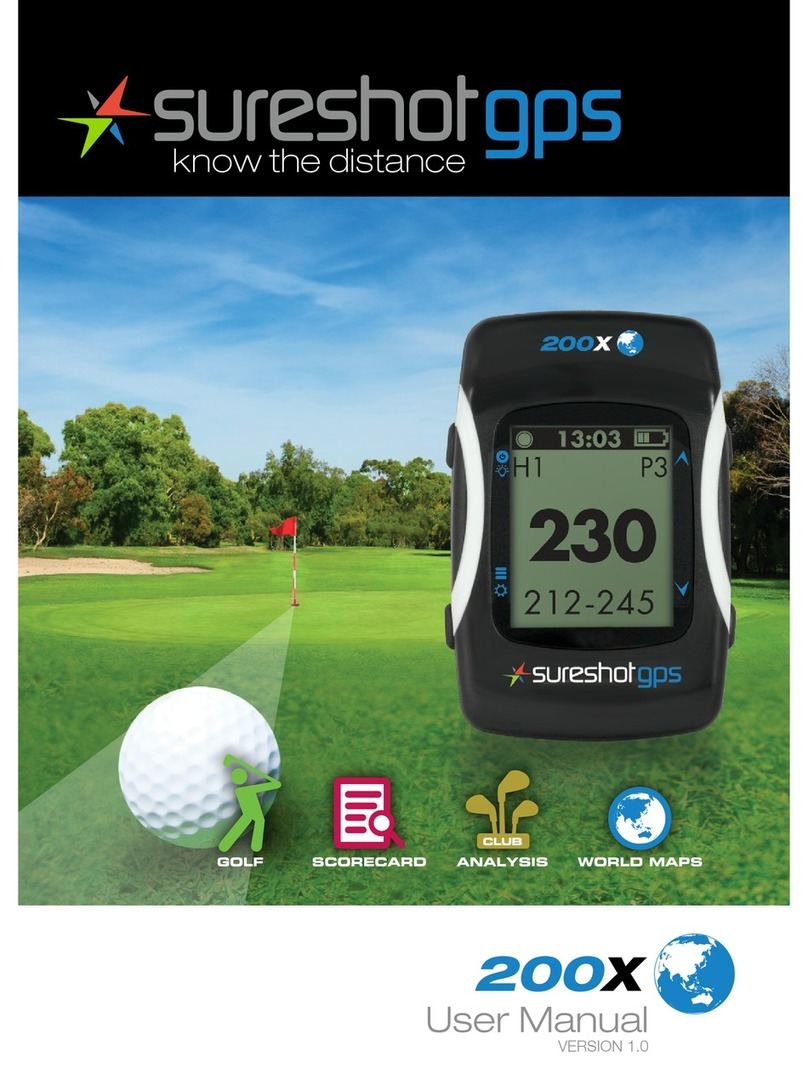
Sureshotgps
Sureshotgps 200x User manual

Sureshotgps
Sureshotgps Hero 350x User manual

Sureshotgps
Sureshotgps Micro User manual

Sureshotgps
Sureshotgps Micro v2 User manual
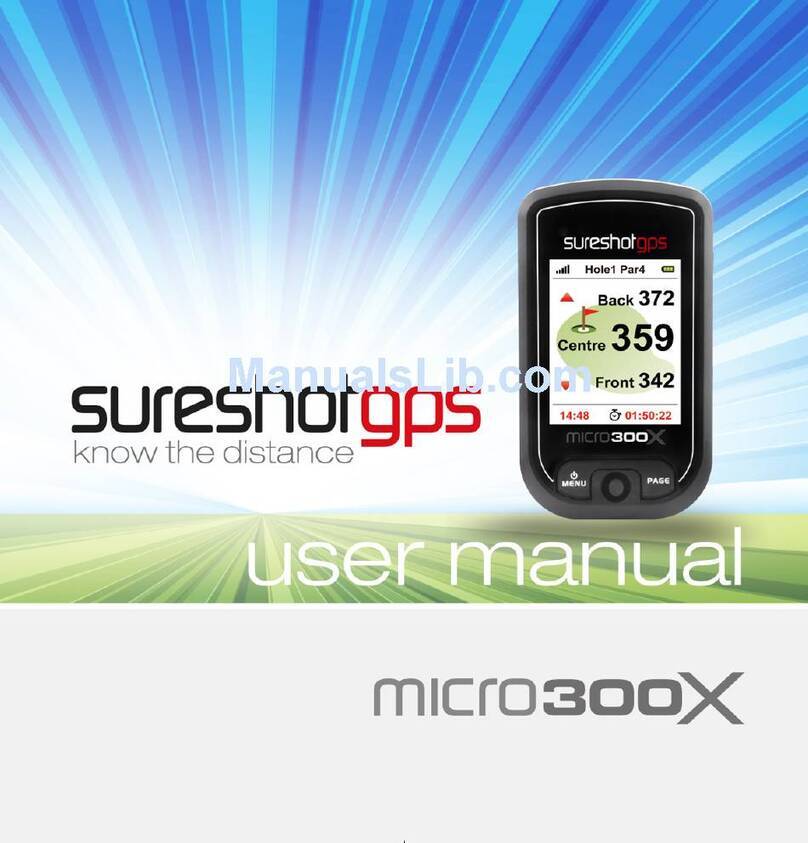
Sureshotgps
Sureshotgps Micro 300X User manual