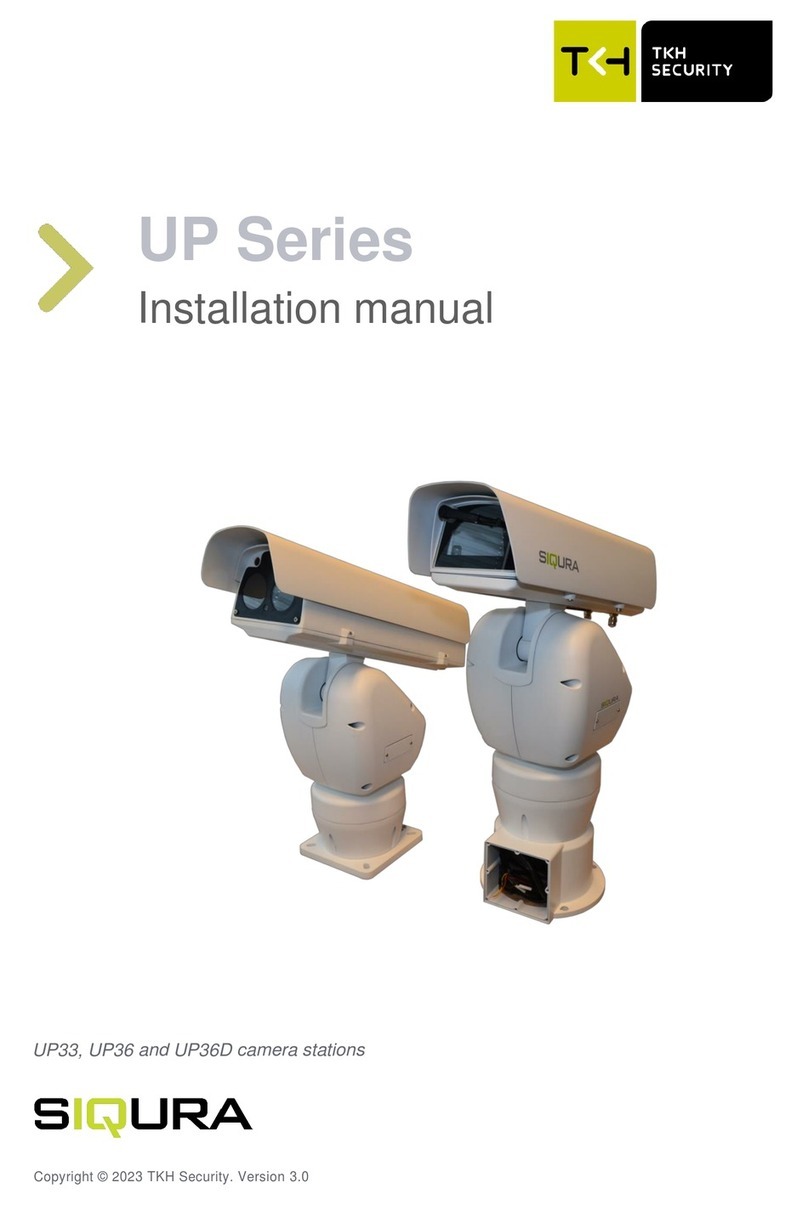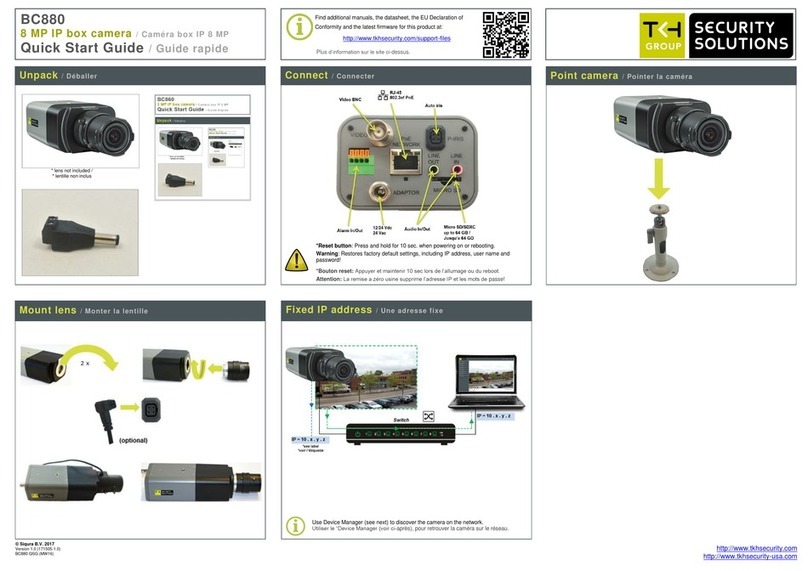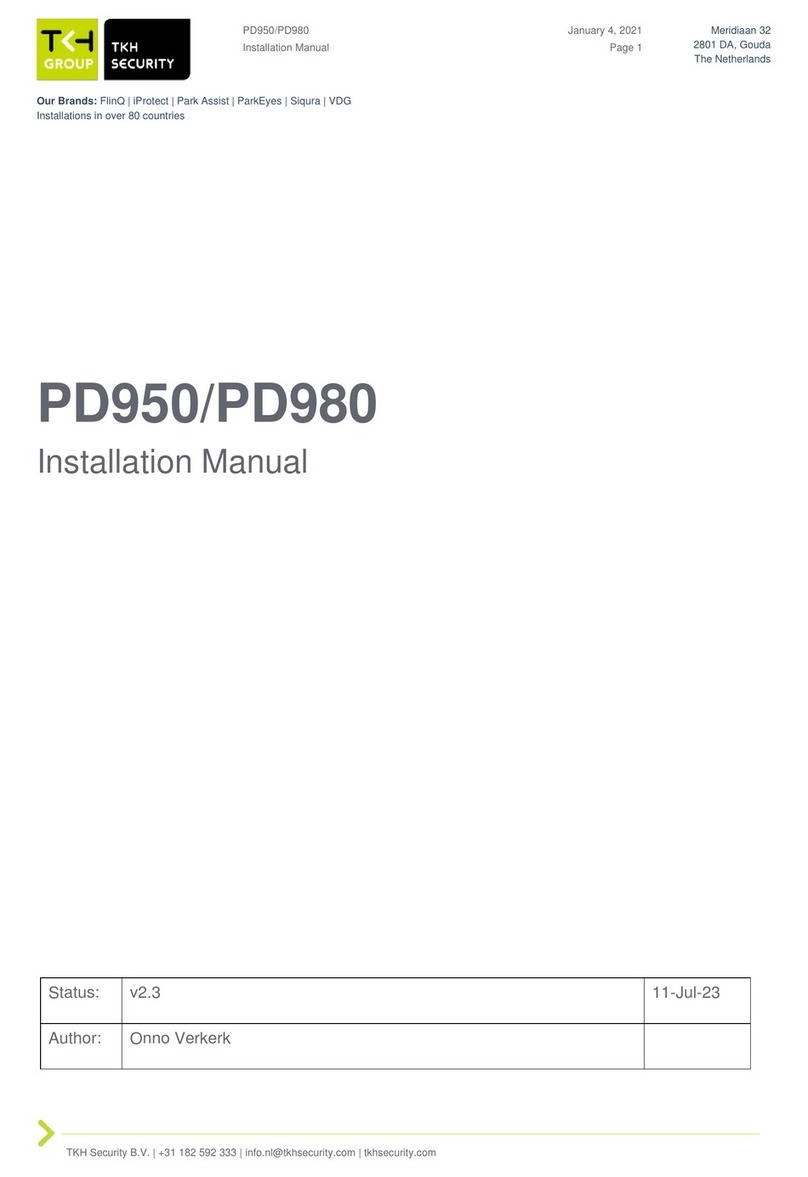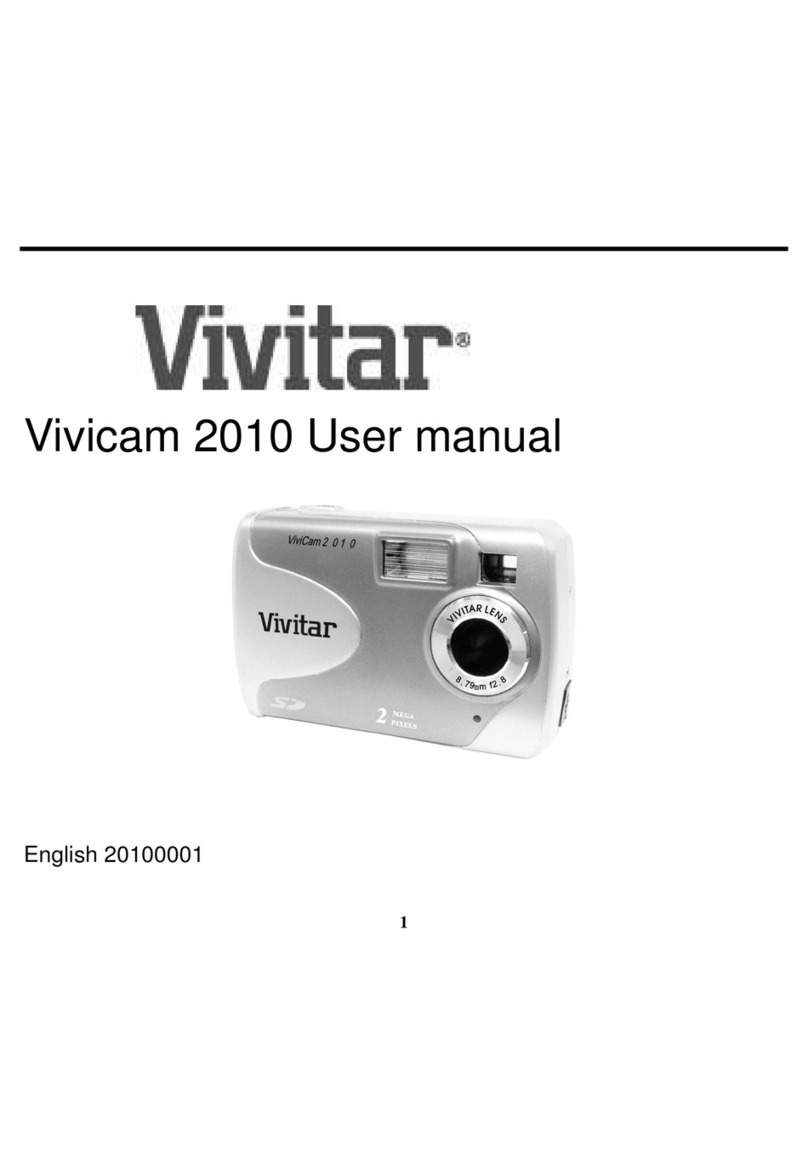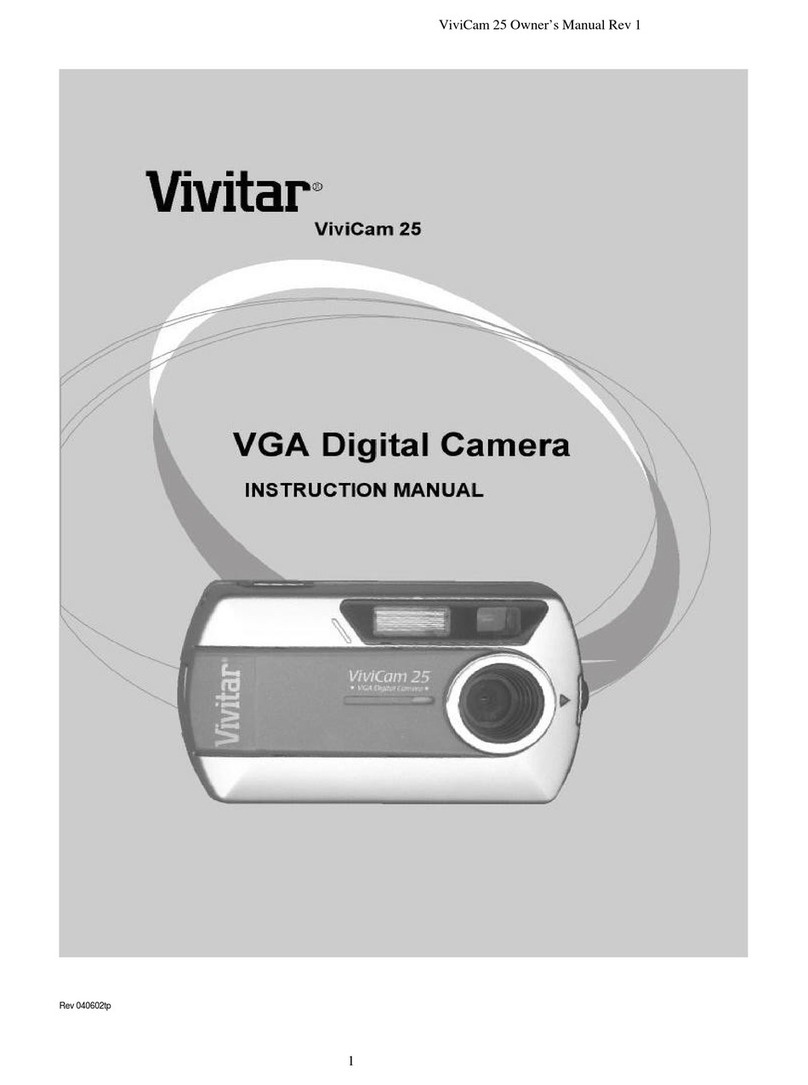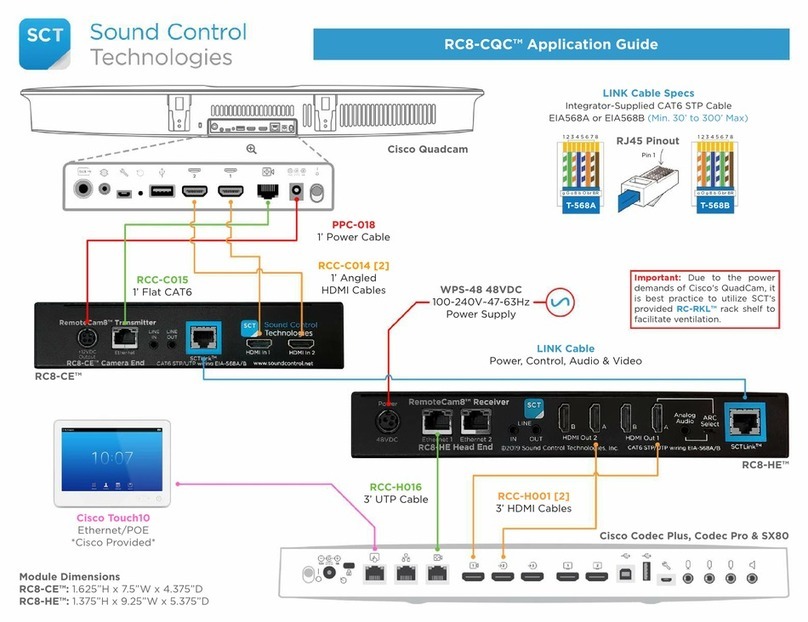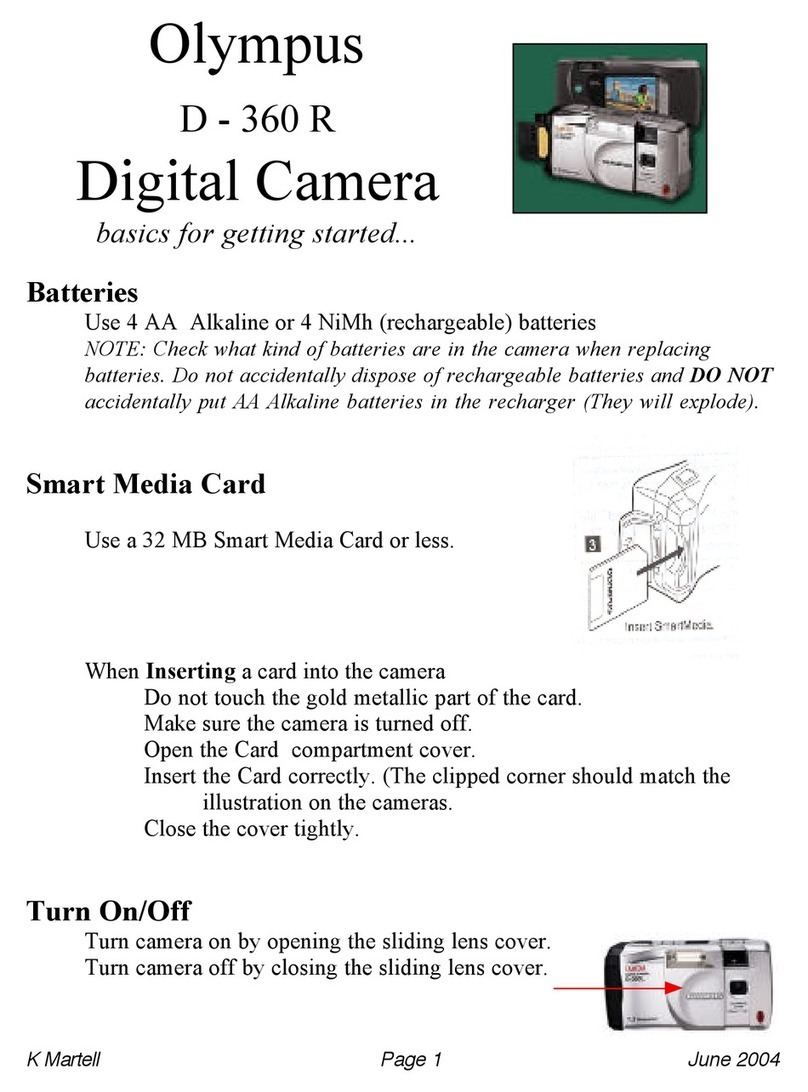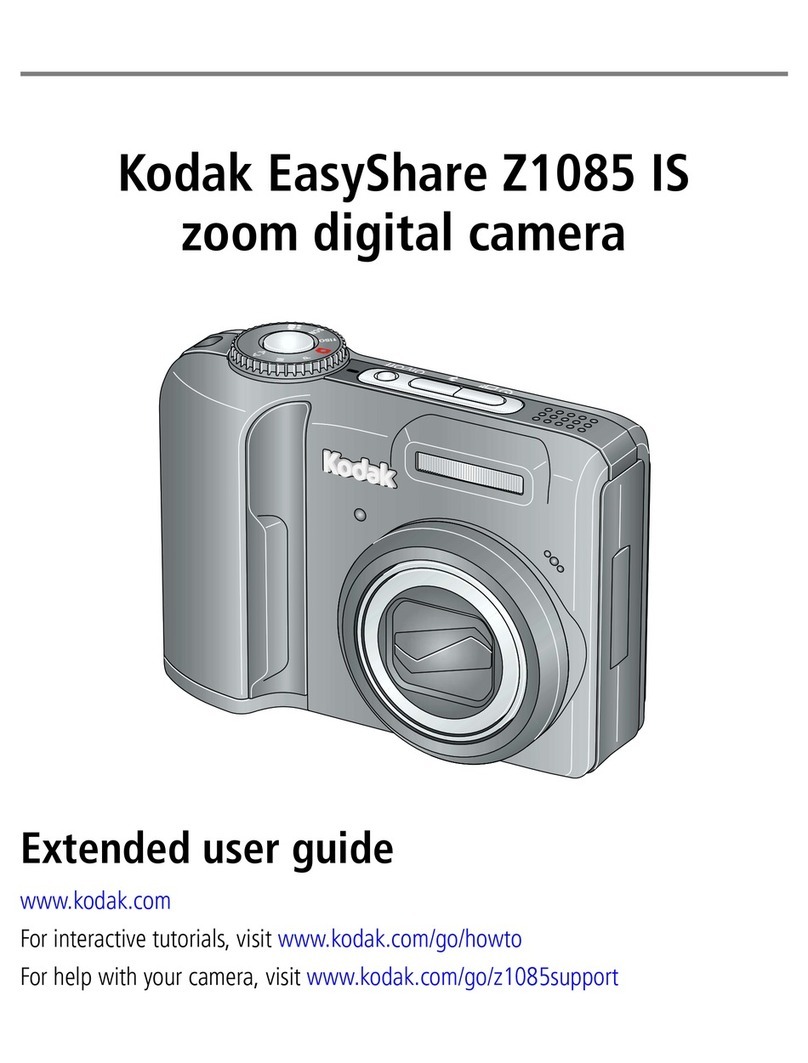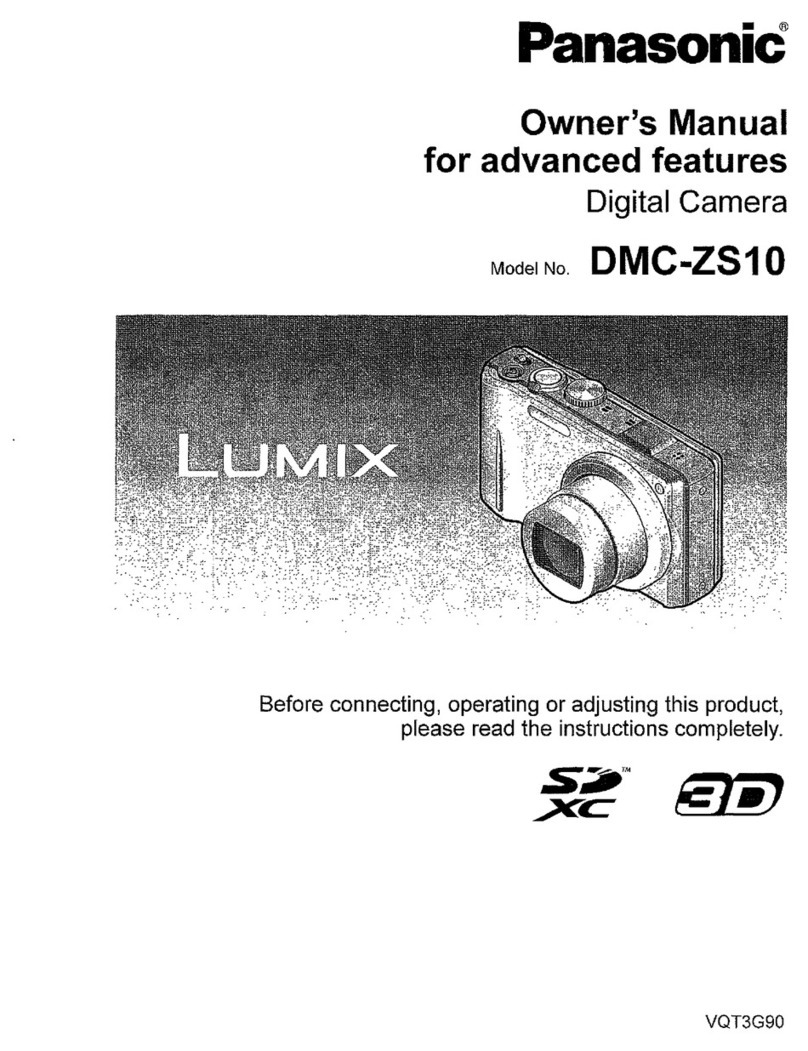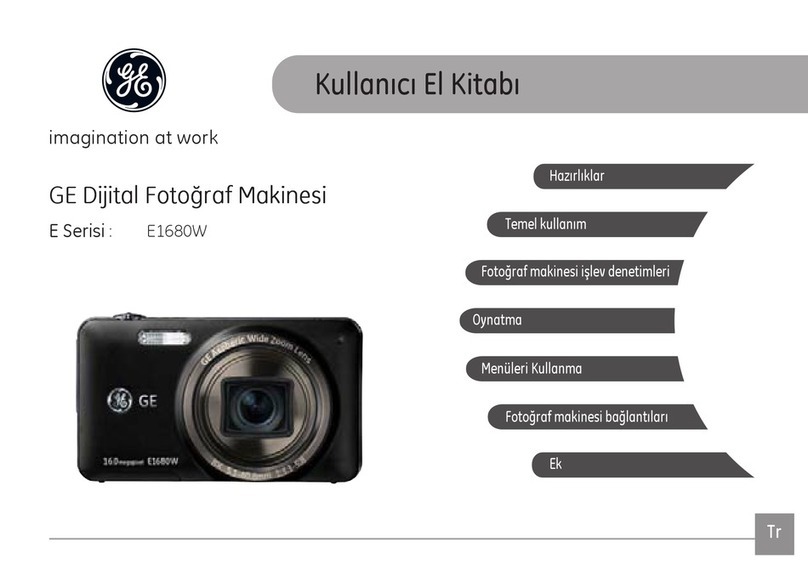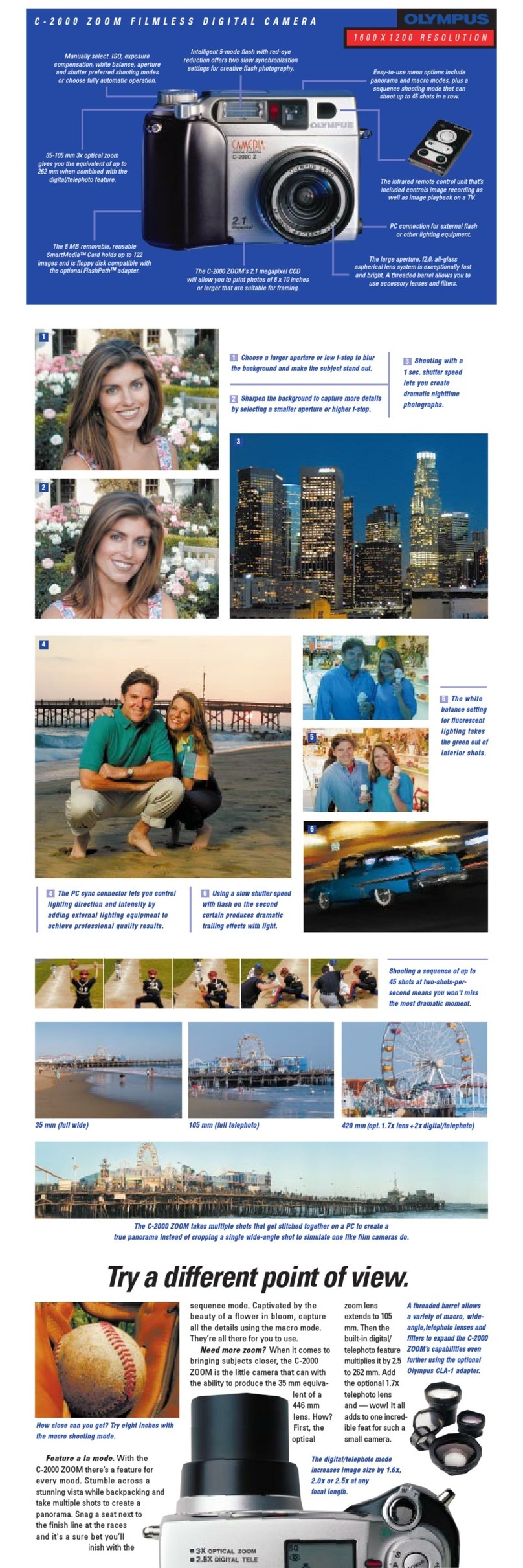TKH SVS-Vistek SHR411 User manual

Manual SHR 10GigE
shr411, shr461, shr661

Content
1 Company information 5
1.1 Standards 5
1.2 Disclaimer 5
1.3 Copyright notice 6
2 Legal information 7
2.1 USA and Canada 7
2.2 Europe 7
2 The SHR series 8
2.3 High precision with large pixels 8
2.4 10 GigE Vision 8
2.4.1 Speed is king 8
2.4.2 Optimized network adapter tuning 8
2.5 4I/O adds light and functionality 9
3 Getting started 10
3.1 Get help 10
3.2 Find camera specs 10
3.3 Power supply 10
3.3.1 Power safety 10
3.3.2 Connect the camera 11
3.3.3 Power over Ethernet 11
3.4 Camera status LED codes 12
3.5 Software and firmware 12
3.5.1 SVCapture 2.x 12
3.5.2 Software development kit 16
3.5.3 Firmware update 17
4 Connectors 19
4.1 GigE IP Setup 19
4.1.1 Automatic camera detection 19
2

4.2 GigE Vision 21
4.2.1 Network (TCP/IP) 21
4.2.2 XML files 23
4.3 10GigE limitations and issues 23
4.3.1 Compatibility to nBase-T 23
4.3.2 Bandwidth limitation 23
4.3.3 Recommended setup 24
4.4 Hirose I/O connector 24
5 Feature description 25
5.1 Basic features 25
5.1.1 Gain 25
5.1.2 Resolution 26
5.1.3 Offset 26
5.1.4 Color 27
5.1.5 Flip image 28
5.1.6 Binning 29
5.1.7 Decimation 30
5.1.8 GenICam 32
5.1.9 Trigger modes 33
5.1.10 Shutter modes 35
5.1.11 Exposure 41
5.1.12 Exposure speed 41
5.1.13 Auto exposure 42
5.1.14 Acquisition and processing time 42
5.1.15 Bit depth 43
5.1.16 ROI / AOI 44
5.2 Camera features 44
5.2.1 Glass filter 44
5.2.2 Shading correction 44
5.2.3 Defect pixel correction 48
5.2.4 Look-up table 52
5.2.5 ROI / AOI 53
5.2.6 Basic capture modes 54
5.2.7 Trigger modes 56
5.2.8 Read-out control 58
5.2.9 Temperature sensor 58
5.2.10 System clock frequency 58
5.2.11 Predefined configurations (user sets) 59
5.3 I/O Features 60
5.3.1 GenICam 60
3

5.3.2 Assigning I/O Lines – IOMUX 61
5.3.3 PWM 67
5.3.4 LED strobe control 69
5.3.5 Sequencer 71
5.3.6 Optical input 76
5.3.7 PLC/Logical operation on inputs 76
5.3.8 Serial data interfaces 78
5.3.9 Trigger-edge sensitivity 79
5.3.10 Debouncing trigger signals 80
5.3.11 Prescale 82
6 Dimensions 83
6.1 M72 Mount 83
6.2 shr411XGE 84
6.3 shr461XGE 87
6.4 shr661XGE 90
7 Appendix 93
7.1 I/O driver circuit schematics 93
4

1 Company information
SVS-Vistek GmbH
Ferdinand-Porsche-Str. 3
82205 Gilching
Germany
Tel.:+49 8105 3987-60
Fax: +49 8105 3987-699
Mail:[email protected]
Web:https://www.svs-vistek.com
1.1 Standards
This manual is based on the following standards:
nDIN EN 62079
nDIN EN ISO 12100
nISO Guide 37
nDIN ISO 3864-2
nDIN ISO 3864-4
nDIN ISO 16016:2002-5
1.2 Disclaimer
This manual contains important instructions for safe and efficient handling of SVCam
products. This manual is part of the product and must be kept accessible in the imme-
diate vicinity of the product for any person working on or with this product .
Read carefully and make sure you understand this manual prior to starting any work
with this product . The basic prerequisite for safe work is compliant with all specified
safety and handling instructions.
Accident prevention guidelines and general safety regulations should be applied.
Illustrations in this manual are provided for basic understanding and can vary from
the actual model of this product . No claims can be derived from the illustrations in
this manual.
The product in your possession has been produced with great care and has been thor-
oughly tested. Nonetheless, in case of any complaint, please contact your local SVS-
VISTEK distributor. You will find a list of distributors in your area on www.svs-vistek.-
com
1 Company information 5

1.3 Copyright notice
Forwarding and duplicating of this document, as well as using or revealing its con-
tents are prohibited without written approval. All rights reserved with regard to patent
claims or submission of design or utility patent.
1 Company information 6

2 Legal information
Errors and omissions excepted.
These products are designed for industrial applications only. Cameras from SVS-
Vistek are not designed for life support systems where malfunction of the products
might result in any risk of personal harm or injury. Customers, integrators and end
users of SVS-Vistek products might sell these products and agree to do so at their own
risk, as SVS-Vistek will not take any liability for any damage from improper use or
sale.
2.1 USA and Canada
This device complies with part 15 of the FCC Rules. Operation is subject to the fol-
lowing conditions: (1) This device may not cause harmful interference, and (2) this
device must accept any interference received, including interference that may cause
undesired operation.
NOTICE This equipment is compliant with Class A of CISPR 32. In a residential environment
this equipment may cause radio interference.
This equipment has been tested and found to comply with the limits for a Class A
digital device, pursuant to part 15 of the FCC rules.
It is necessary to use a shielded power supply cable. You can then use the “shield con-
tact” on the connector which has GND contact to the device housing. This is essential
for any use. If not done and the device is destroyed due to Radio Magnetic Inter-
ference (RMI) WARRANTY is void!
nPower: US/UK and European line adapter can be delivered. Otherwise use
filtered and stabilized DC power supply.
nShock & vibration resistance is tested. For detailed specifications refer to the sec-
tion on specifications ("Specifications").
2.2 Europe
This device is CE tested, rules of EN 55022:2010+AC2011 and EN61000-6-
2:2005 apply.
The product is in compliance with the requirements of the following European dir-
ectives:
n2014/30/EU Electromagnetic compatibility (EMC)
n2011/65/EU Restriction of the use of certain hazardous substances in electrical
and electronic equipment (RoHS)
All SVS-VISTEK products comply with the recommendation of the European Union
concerning RoHS Rules.
2 Legal information 7

2 The SHR series
2.3 High precision with large pixels
The SVCam SHR series is a series of industrial machine vision cameras featuring espe-
cially on very high image resolutions with large pixels and global shutter. In the indus-
trial machine vision business, there are applications where global shutter with high
resolutions cannot permit compromises on image quality. This is the playground for
the SHR.
Wide fields of view and global shutter make this camera series your prime choice for
demanding applications such as optical meteorology, aerial imaging or scientific
research. Global shutter reduces optical distortion on the sensor side, large pixels
reduce noise and extend the usable dynamic range.
One of the most compact camera modules of its class
SVS-VISTEK is introducing high-class sensors with high resolutions and large pixels to
generate high-resolution images in an outstanding quality. This covers sophisticated
CCD technology as well as latest CMOS sensors. High and ultra-high resolutions
with large pixels are challenging. We combine our advanced knowledge in these
areas with a robust I/O design and advanced industrial camera layout, providing reli-
able excellence in industrial imaging.
Best imaging performance is possible only with excellent lenses. Nearly all kinds of
lenses can be adapted to the SHR due to its wide lens opening of 72mm. Ask for
adapters regarding your specific lens requirement.
2.4 10 GigE Vision
The 10GigE interface is a cost-effective, easily scalable and networkable successor to
the proven 1GigE standard. 10GigE keeps the 1GigE benefits in network topology.
Network access is transparent.
10 GigE on copper lines is a standard existing for years already in professional inter-
net technology. Basically, it keeps the benefits and fundamental ideas of GigE and
adds the ten times higher speed. There are 2 main disadvantages compared to GigE:
nHigher heat dissipation in 10 GigE devices
nReduced cable lengths
By using high-quality (CAT6 and better) cables, cable lengths of up to 100m are pos-
sible and compensating the first disadvantage. Nonetheless, despite using the latest
10 GigE transceivers in the devices, the increased power dissipation still will result in
slightly larger camera housings.
2.4.1 Speed is king
The benefit of 10 GigE is the higher speed: Up to 1.1 GB/s of data are possible,
what is matching the speed-range of latest high-performance image sensors.
2.4.2 Optimized network adapter tuning
For best performance on Windows, 10 GigE adapters still need some manual tuning.
Please refer to the latest “Optimal network adapter settings for GigE/10GigE” in the
downolad section.
2 The SHR series 8

INFO All known 10GigE interface cards require Windows 10 as minimum version. Latest
Linux versions are supported as well.
2.5 4I/O adds light and functionality
Fig.: 2-1: Illustration of 4I/O concept of switching LEDs
Your SVS-Vistek camera is equipped with the innovative 4I/O-interface allowing full
light control, replacing external strobe controllers. Each of the outputs can be indi-
vidually configured and managed using pulse width modulation. With its high current
output, the camera is able to drive LED lights directly without external light controller.
The integrated sequencer allows multiple exposures with settings to be programmed,
creating new and cost effective options. Logical functions like AND / OR are sup-
ported.
nUp to 4 x open drain high power OUT
nUp to 4 x high voltage IN – TTL up to 25 Volts
nPower MOSFET transistors
nPWM strobe control
nSequencer for various configurations
nPLC fuctionality with AND, OR and timers
nSafe Trigger (debouncer, prescaler, high low trigger)
INFO Find an example how to operate light control in the section on sequencer ("Sequen-
cer" on page71).
2 The SHR series 9

3 Getting started
3.1 Get help
In case of issues with the camera we are happy to help. For being able to help you in
a fast and efficient way, we ask you for a description of the issues using camera in
your support request.
You can put your support request to us via our support form:
https://www.svs-vistek.com/en/support/svs-support-request.php
Please fill the form with special attention to camera model, frame grabber model and
operating system. Our support team will come back to you.
3.2 Find camera specs
Our website does have all technical data of all our cameras online. Go to
https://www.svs-vistek.com/en/industrial-cameras/svs-cameras.php for getting tech-
nical data sheets.
Cameras can be found by searching with series and model name or by using the
SVCam camera finder. Having found the requested camera, the details/download
section provides you with manuals, drawings, soft- and firmware for your camera.
3.3 Power supply
For safety reasons, for protection of the camera and users, use certified power sup-
plies (Low power supply according IEC 62368-1) only. Please refer to specifications
for your camera model. Appropriate power supplies can be ordered at SVS-Vistek
GmbH.
3.3.1 Power safety
The camera does not have a power switch. The camera is powered on as soon power
is available to the camera. This might happen via the Hirose connector or (in case of
USB or CoaXPress) through the interface cables.
For making sure the camera is not connected to power
nDisconnect Hirose (or M12) plug from camera
nIf the camera interface is USB or CoaXPress, disconnect interface connector
from the camera
nDisconnect power plug from power AC wall outlet to disable the DC power sup-
ply as well.
The power supply must be easily accessible at all times! For Power specs, refer to the
data sheet of your model.
Before connecting your camera to power, make sure your data cable is connected
properly. Always connect data cable before power.
3 Getting started 10

3.3.2 Connect the camera
The camera is powered on by connecting power to to the camera. Connect the
power supply with the Hirose connector. When using your own power supply (voltage
range 10 -25VDC) see also Hirose™ 12-Pin layout of the power connector. For
power input specifications refer to specifications.
Generally external power supply for USB3 Vision, CoaXPress (if PoCXP enabled) or
PoE cameras is not needed. Nonetheless, you might want to use a separate power on
the Hirose connector to reduce load on the data port. The external power on the
Hirose connector is the preferred power source.
INFO Only power supply with external dedicated power supply is powering 4I/O LED
lights. Power supply via data lines covers camera supply only. If you want to use the
I/O-output lines to drive LED lights, the camera needs an external dedicated power
supply on the Hirose connector.
The power up is defined as follows:
>Power over USB3, CoaXPress port or GigE port (with PoE) or on the Hirose con-
nector will power on the camera
>If power is found on the Hirose connector, camera power supply will switch to
the Hirose connector
>If Hirose power supply is cut, camera power supply will switch back to power
over USB3, PoE or power over CXP supply
When using your own power supply (voltage range 10-25 V DC) see also Hirose 12-
pin layout of the power connector. For power input specifications refer to spe-
cifications.
Caution Camera Link cameras do not support hotplugging
3.3.3 Power over Ethernet
Ethernet lines are able to provide the necessary power to operate ethernet-devices
(Power over Ethernet). Some SVS-Vistek GigE/10GigE camera models are equipped
with the capability to use power supply via the ethernet lines (PoE). Please refer to
your model specification regarding your camera model.
PoE will supply the camera only. If using the outputs, an external dedicated power
supply is required.
There are 2 possibilities to get cameras operated via PoE:
>use a PoE-enabled switch or network port
>use a standard switch together with a PoE-injector
Depending on maximum power delivery, there are several standards for PoE.
>PoE (802.3af up to 12,9W)
>PoE+ (802.3at up to 25,4W)
INFO The EXO series is using PoE standard.
FXO, HR and SHR seriescomply to PoE+ standard.
3 Getting started 11

3.4 Camera status LED codes
On power up, the camera will indicate its current operation status with a flashing LED
on its back. The LED will change color and rhythm.
The meaning of the blinking codes translates as follows:
Fig.: 3-1: Camera status LED codes
3.5 Software and firmware
Further information, documentations, release notes, latest software and application
manuals can be downloaded in the download area on SVS-Vistek download area.
Depending on the type of camera you bought, several software packages apply.
If you are logged in, this is the location to find latest releases of firmware upgrades of
your camera model as well.
3.5.1 SVCapture 2.x
SVCapture is the recommended, GenICam-based software to operate SVCam indus-
trial cameras. Your SVCam combined software installer including:
nSVCapture 2.x
(a viewer/controller program for SVCam cameras)
nPC USB3 driver & filter driver
nGenTL_Drivers
(GenICam drivers and transport layer DDLs for Camera Link, CoaXPress, USB3,
GigE / 10 GigE)
nC/C# programming libs and interface
SVCapture 2.x is a GenICam/XML based software tool provided for free. It is created
to show the capabilities of your SVS-Vistek camera and to show/modify values to your
cam.
Get control of exposure timing, trigger delay, image correction etc. or control up to 4
LED lights connected to the SVCam directly via "GenICam" on page60control. Use
the built-in "Sequencer" on page71to program several intervals executed by a single
trigger impulse.
3 Getting started 12

Fig.: 3-2: Screenshot of SVCapture 2.x: GenICam tree and current image
Setup of SVCapture2
Installation procedure may differ from PC to PC. It is recommended to install the
whole software package. For this step it is necessary to have root access to your com-
puter.
1. Copy or expand the installation executable file to your hard drive.
2. Start installation. Read and accept the terms of license agreement.
3 Getting started 13

3. Choose destination folder and select necessary modules / drivers. The TLxxx
modules are the GenTL drivers, necessary as well if you want to use SVS-Vistek
driver with third party software.
4. In case of system warnings regarding modification of USB3 drivers or
GigE/10GigE filter drivers: The specified performance is possible only with these
highly optimized drivers. Accept these modifications.
Initialization
First launch
1. Connect the camera to your computer. In case of a new USB3 camera driver
hardware installation notice will pop up.
3 Getting started 14

2. Start SVCapture. SVCapture will try to discover your camera.
3. Click on the camera being found and you’re connected.
Depending on your interface type, with TL Settings you are able to adjust which inter-
face types should be included in the camera discover process.
NOTICE If you have installed third-party GenTL drivers (e.g. Euresys CoaXPress or Camera
Link drivers), they should be selectable as well. This works only if thir-party software
has been installed before SVCapture.
3 Getting started 15

4. Find and adjust your camera features in the GenICam tree. Click and adjust
items by number (1.) or slider (2.) and start grabbing images from the camera.
You can find the USB 3.0 driver which has been installed automatically within the
hardware manager:
3.5.2 Software development kit
The SDK is based on C programming language and is installed together with SVCap-
ture2. The SDK supports C and C++. For a typical installation, the libraries, header
files, and examples are located in the directory:
3 Getting started 16

C:\Program Files\SVS-VISTEK GmbH\SVCam Kit\SDK
INFO Refer to the “Getting started with SDK” manual for first steps in programming your
SVS-Vistek camera. This document should be included in the docs section of your
installation.
The following platforms are supported:
nX86 (Windows, Linux, MacOS support on request)
nARM (Nvidia Jetson TX1/TX2)
3.5.3 Firmware update
Some features may not have been implemented in older software revisions. For updat-
ing your camera firmware to the most recent version, you need the firmware tool
“Firmware Update Tool.exe” and the firmware file (download it from website, login
area) matching your camera model.
Execute firmware update
nDownload the GigE firmware tool and the firmware file from the SVS-Vistek web-
site.
nUnpack everything into any folder, e.g. “C:\temp”.
nEnsure proper network configuration.
nRun the GigE update tool.
nWhen the camera is displayed, choose camera by entering camera index, e.g. 1
and press ENTER.
nMake sure the new firmware is located in the current folder.
By selecting the camera on the network, the firmware update tool will search the cur-
rent folder for matching firmware and start update process.
NOTICE Do not power off during the update process.
Wail until firmware update has been finished.
3 Getting started 17

3 Getting started 18

4 Connectors
Cameras from SVS-Vistek feature a combined I/O and power supply connector
(Hirose) and a data connector.
4.1 GigE IP Setup
Your GigEVision camera needs a working network connection. Make sure the cam-
era is attached to the network and is powered on. Make sure everything is plugged in
properly and that the firewall settings are not blocking the connection to the camera
or SVCapture.
4.1.1 Automatic camera detection
By default, SVS-Vistek GigE Vision cameras are trying to acquire a valid network
address via LLA or DHCP from the network.
INFO Please make sure to have valid network protocol with "Jumbo frames" on page21
enabled on your host computer.
For finding and accessing your camera, start SVCapture on your computer. As soon
as the camera has booted, all SVS-Vistek GigE cameras are showing up in the main
window. Select the camera you want to connect to and press ok.
If you want to change automatic address or go back to automatic mode, configure
the IP settings manually. You will find this in the drop down marked above.
4 Connectors 19

nManual IP configuration will permit you to
nAssign a new IP address
(make sure the new address is unique and valid in the current subnet)
nSave a specific address as a permanent address to the camera
(Persistent)
nSave automatic address mode or the manually configured address to the cam-
era
For saving an persistent IP configuration (configuration will survive power off) you
need to check the „Persistent IP address“.
4 Connectors 20
This manual suits for next models
8
Table of contents
Other TKH Digital Camera manuals