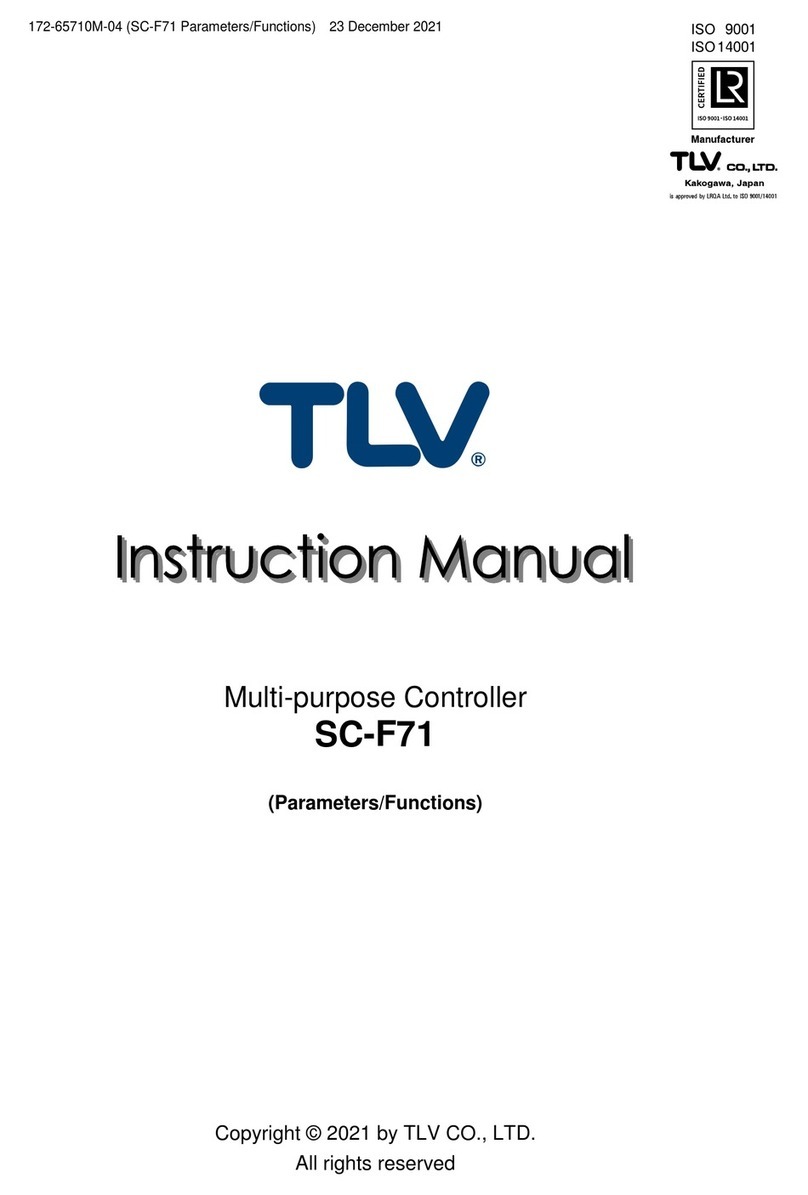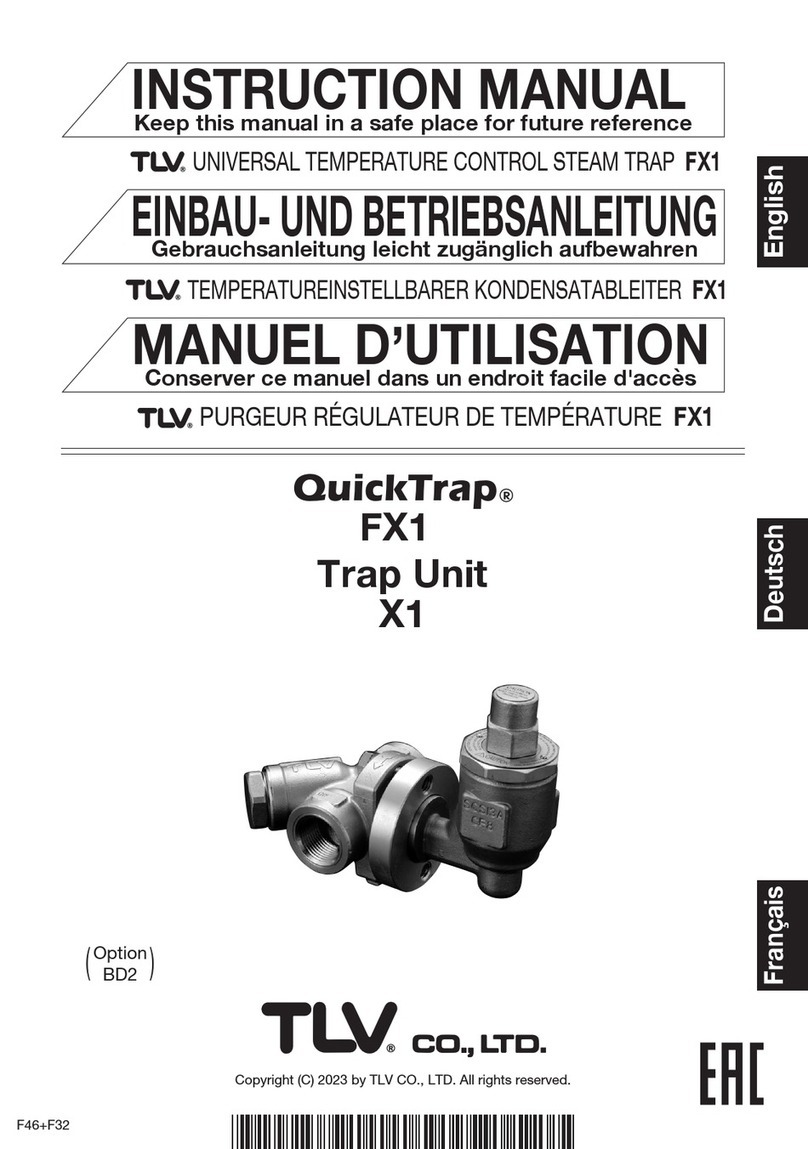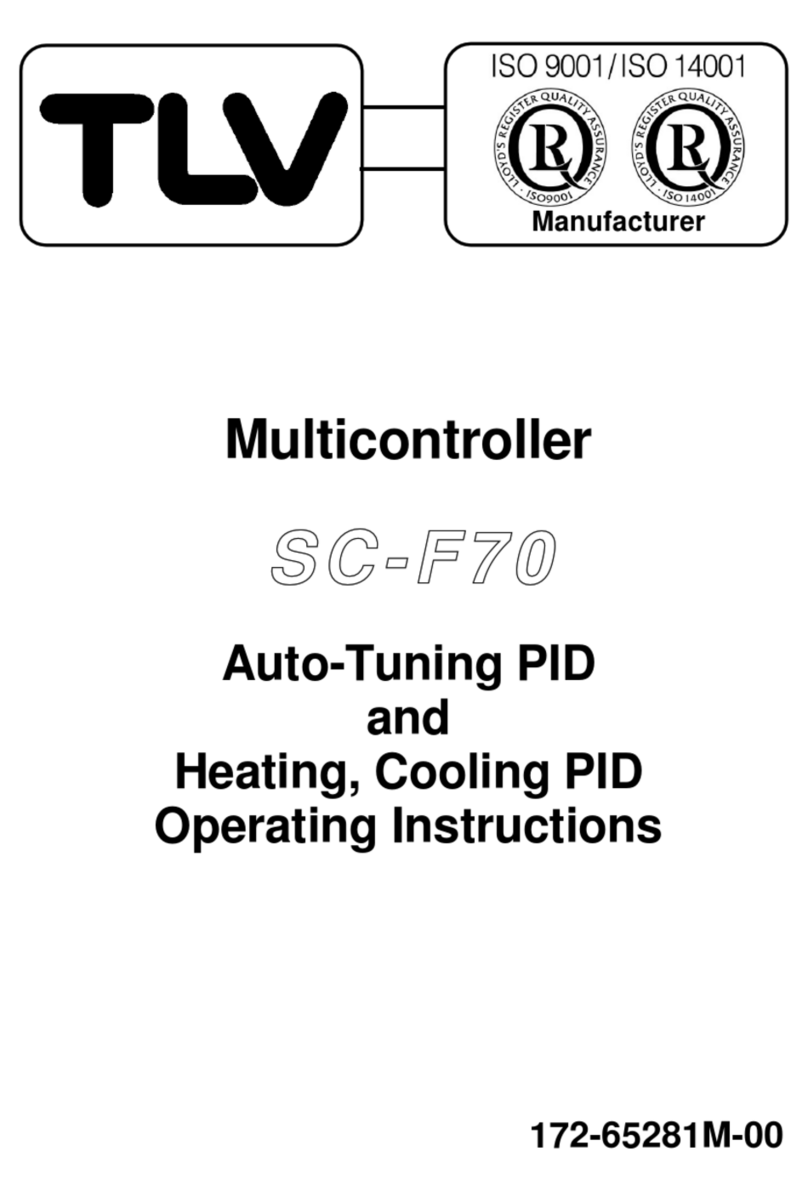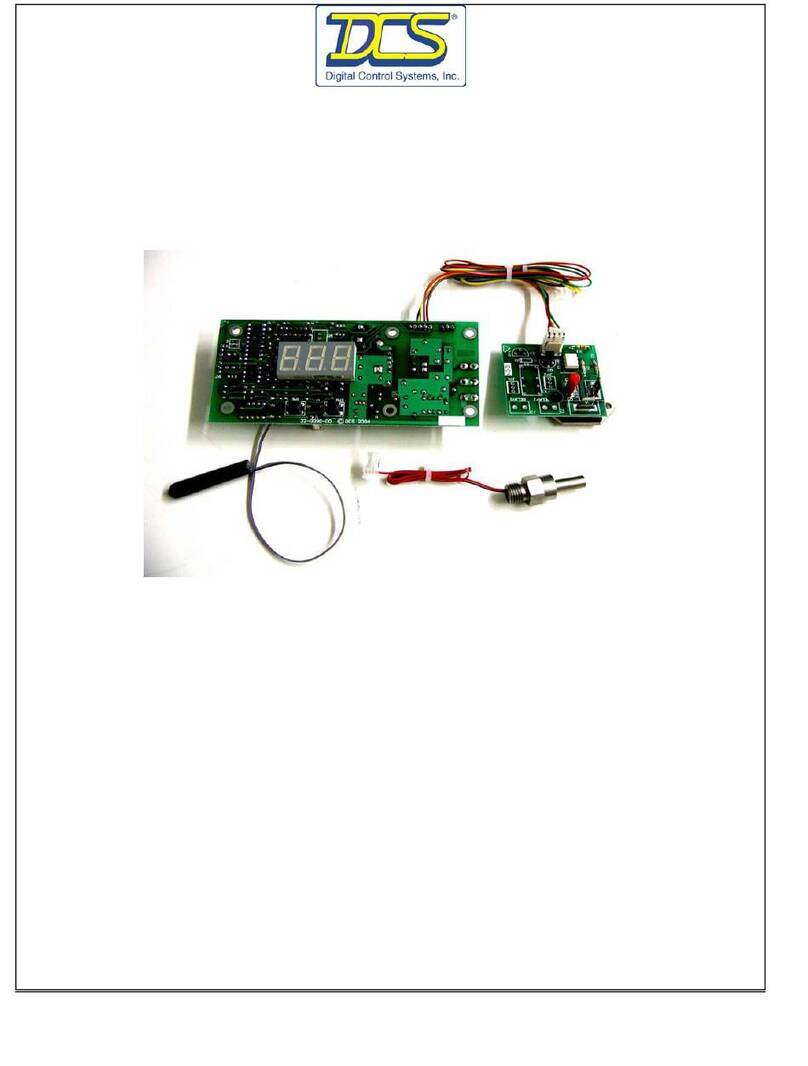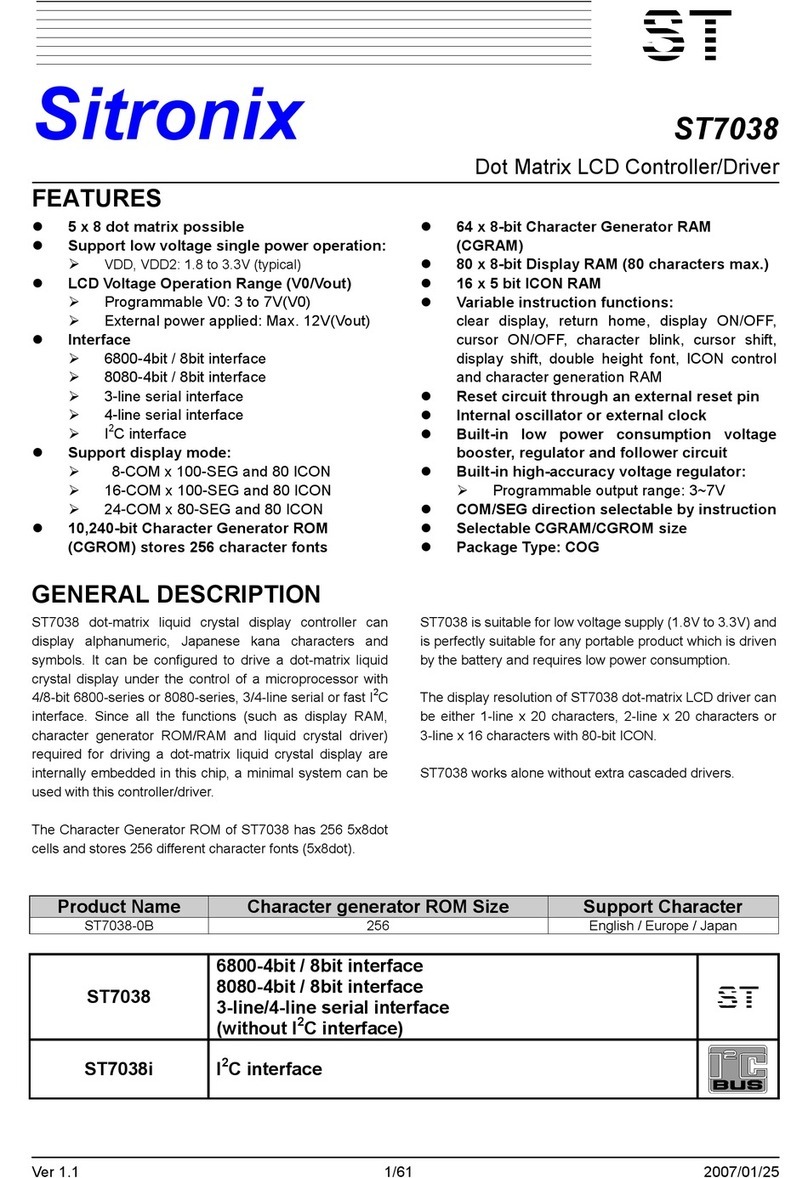TLV SC-F70 User manual

Multicontroller
SC-F70SC-F70
Temperature Control
Operating Instructions
Manufacturer
172-65279M-00

2
SC-F70SC-F70
Temperature Control Operating Instructions
Table of Contents
Preface....................................................................................................... 4
For Your Safety ........................................................................................ 4
Checking the Model Code and Accessories ............................................ 5
1. Introduction and Installation ................................................................ 6
1.1 How To Use This Book ................................................................ 6
1.2 Setting Feature Jumpers ............................................................... 7
1.3 Attaching to the Panel .................................................................. 9
1.4 Wiring Procedure ........................................................................ 11
2. Using the Panel................................................................................... 16
2.1 Names and Functions on the Panel ............................................ 16
2.2 Guides for Using Keys ............................................................... 18
3. Operation ............................................................................................ 26
3.1 Setting Up the Basic Parameters ................................................ 26
3.2 Test Operation (LOC/MAN Mode) ........................................... 32
3.3 Automatic Operation (LOC/AUT Mode) .................................. 38
3.4 Area Switching Automatic Operation (LOC/AUT Mode) ........ 41
3.5 Compensation for Control Responsiveness ................................. 45
3.6 PID Constants Fine Tuning Method ............................................ 46
4. Remote Operation (REM/AUT Mode) .............................................. 47
4.1 Remote Analog Input Operation ................................................ 47
4.2 Remote Area Switching Operation ............................................ 50
5. Using Other Convenient Functions.................................................... 54
5.1 Using Alarms. ............................................................................. 54
5.2 Using the Transmission Output................................................. 57
5.3 Using the Communications Function......................................... 58
5.4 Using Other Convenient Features .............................................. 58
5.5 What to Do When Power Is Lost ............................................... 59
6. Summary of Parameter Groups and Areas ........................................ 60
6.1 Parameters ................................................................................... 60
6.2 Areas ........................................................................................... 74
7. Troubleshooting.................................................................................. 76
7.1 Problem Area .............................................................................. 76
7.2 Troubleshooting Errors Displayed ............................................. 81
7.3 Troubleshooting No Error Displayed Problems ........................ 84
7.4 Troubleshooting Valve Control Problems ................................. 87
7.5 Troubleshooting Pressure Sensor Problems .............................. 88
7.6 Troubleshooting Area Switching External Contact Problems .. 89
7.7 Troubleshooting External Analog Input Problems .................... 90
7.8 Troubleshooting Communication Problems .............................. 91
7.9 Troubleshooting Other Problems ............................................... 92

3
SC-F70SC-F70
Temperature Control Operating Instructions
8. PID Constants Manual Tuning Method ............................................. 94
8.1 Manual Setting Method .............................................................. 94
8.2 Step Response Method ............................................................... 95
8.3 Ultimate Sensitivity Method ...................................................... 96
9. Specifications ..................................................................................... 97
10. Product Warranty.............................................................................. 106

4
SC-F70SC-F70
Temperature Control Operating Instructions
Preface
Thank you for choosing the
SC-F70SC-F70
Multicontroller, a
multipurpose, multifunction, easy-to-use controller for your steam system.
About This Book
The multicontroller (hereafter, called the controller) can be used to
control various things, as listed here:
∑Pressure control
∑Temperature control(These operating instructions)
∑Auto-tuning PID control/ heating, cooling PID control
We have prepared a book containing operating instructions for each type
of use.
It is important that you use the correct book for your controller.
When the controller was shipped from our factory, the correct book should
have been packed according to your order, but please recheck it now.This
book contains instructions for using the controller for temperature control.
This book provides, for both inexperienced users and experts, information
for installing and operating your controller, and troubleshooting problems.
It also contains product specifications and warranties.
For Your Safety
∑∑
∑∑
∑Safety mark
Every safety notice in this book is shown with a safety mark ( ).
Please read these notices carefully before proceeding.
Danger: Protecting electrical terminals
This product is designed and manufactured to be used mounted on an
instrument panel and the electrical terminals on the back side of the
controller are left exposed.
Therefore, the user must install a protective cover over the terminals to
prevent electrical shock to the user or damage to the multicontroller.
The book will be updated from time to time according to improvements made to
the product. But if you find a discrepancy between the descriptions in this book
and actual operation, and need help, contact TLV.
!
!
!

5
SC-F70SC-F70
Temperature Control Operating Instructions
Checking Model Code and Accessories
Check to make sure you received the correct model of controller and
features, and that the necessary accessories were enclosed.
1. Model code
The model code label is attached to the side of the controller case.
The label should read:
SC-F70-□*□□
ais one of the following numbers:
7: Temperature control for TC/MC-COS(R)-16
8: Temperature control for TC/MC-VCOS(R)
bshows the type of external contact:
N: No external contact feature
A: External analog input
D: External area switching contact input
cshows the communication type:
N: No communication feature
1: RS-232C
4: RS-422A
5: RS-485
2. Accessories
The controller package contains:
1. The controller
2. The Operating Instructions (this book)
3. A mounting hardware set (2 brackets)
4. The Operating Instructions for Communications (When
communication feature is specified)
If the model code differs from your order, or accessories are missing
or damaged, please contact TLV immediately.
a b c

6
SC-F70SC-F70
Temperature Control Operating Instructions
1. Introduction and Installation
This chapter describes how the controller should be set up, mounted, and
cabled.
1.1 How to Use This Book
This chart shows an overview of installation flow, with page numbers for
reference.
⇒ ⇒ ⇒ ⇒ ⇒ ⇒ ⇒ ⇒ ⇒
Setting Feature Jumpers
Attaching to the Panel
Wiring
Setting Up Basic Parameters
Running in Test Mode
Running in Automatic Mode
Running in Remote Mode
Using Other Functions
Troubleshooting
Checking Model Code and
Accessories ∑Reconfirms that you received the correct model
and accessories (see page 5).
∑Customizes the controller with jumpers on a
controller board (see page 7).
∑Mounts the controller on a panel (see page 9).
∑Connects the cable to a control valve, sensor, and
other connectors (see page 11).
∑Turns power on and sets up the basic parameters
(see page 26).
∑Runs the controller in manual mode (see page 32).
∑Runs using areas and parameters in local,
automatic mode (see page 38).
∑Runs using external contacts in remote, automatic
mode (see page 47).
∑Runs using alarms, transmission output, or
communications (see page 54).
∑Resolves problems you may encounter (see page
76).

7
SC-F70SC-F70
Temperature Control Operating Instructions
1.2 Setting Feature Jumpers
The following feature jumpers can be set to customize your controller.
∑To select measurement input type
∑To select analog input (used only with the analog input feature).
These jumpers are set at the factory to your order specifications.
If BOTH of the following conditions are met, there is NO need to check
the jumper setting. You can go to "1.3 Attaching to the Panel" directly.
1. The temperature sensor to be used is a TR1 obtained from TLV.
2. Remote analog setting operation is not used.
Warning:
Do not try to use the controller without setting the jumpers correctly
according to your mode of operation. If you do, an unexpected
malfunction may arise.
Use these steps to set the jumpers
1. Make sure the controller is turned off.
2. Remove the controller body from its
case (see Figure 1).
1. While pushing the stopper tab 1
upward,
2. Pull the body by the frame of the
display panel 2 .
3. To identify the two groups of jumpers,
see Figure 2.
Warning:
To prevent damage, do NOT touch any metal parts on the boards
when you do the next step.
4. Using tweezers, remove and insert the jumpers at the appropriate
positions. Refer to Figure 2 for the jumper positions to select
Measurement Input and Analog Input.
Stopper
PARA
AREA
ENT
A.SEL
DISP
MODE
PV
SETAUTREMAT
AL1AL2AL3AL4
FAIL
SC-F70
[Figure 1]
!
2
1
!

8
SC-F70SC-F70
Temperature Control Operating Instructions
1
2
3
4
5
6
1
2
3
4
5
6
1
2
3
4
5
6
Voltage Input
Current Input
Analog Input Selection Jumper
Measurement Input Selection Jumper
Voltage Input
(High)
MCU Board
1
2
3
4
5
6
Voltage Input (Low)
[Figure 2. Jumper Setting Guide]
5. Restore the body into the case, and make sure it latches firmly at the
stopper.
Current Input
RTD
Thermocouple

9
SC-F70SC-F70
Temperature Control Operating Instructions
1.3 Attaching to the Panel
Warning: Do not install the multicontroller in the following conditions:
∑Where the ambient temperature is higher than 50˚C (122˚F) or
lower than 0˚C (32˚F).
∑Where the relative humidity is lower than 20% or higher than 80%.
∑Where corrosive gas is generated.
∑Where strong vibrations and the potential for shock exist.
∑Where there is flooding or splashing of oil.
∑Where there is excessive dust.
∑Where there is any inductive disturbance which adversely affects
electrical instruments.
Controller Dimensions and Panel Cut Sizes
These figures show the sizes of the controller and the panel cut
needed to fit the controller in millimeters (in inches).
!
96(3.780")
96(3.780")
91.8(3.614")
(106)(4.173")
30 (1.181") or more
25 (0.984") or more
100(3.937")
12(0.472")
91.8(3.614")
Panel Cut Sizes
92
+0.8
-0
92
+0.8
-0
(3.622)
+0.031"
-0"
(3.622)
+0.031"
-0"

10
SC-F70SC-F70
Temperature Control Operating Instructions
Procedure for Attaching to the Panel
1. Referring to the previous figures, cut as many square holes in
the panel as are needed for the number of controllers to be
installed.
Note: The panel thickness must be between 1 to 10 mm ( 0.04
to 0.4 inch).
2. Mount the controller into the cut from the front of the panel.
3. Insert one of the brackets shipped with the controller into the
slot on the top of the controller (see Figure 1).
4. With a Phillips head screwdriver, tighten the screw from the
rear of the bracket (see Figure 2).
When no gap is seen between the panel and the controller
tighten one more full turn.
Be careful not to tighten too much, because the controller
case becomes distorted when overly tightened.
5. Repeat steps 3 and 4 to insert the other bracket on the bottom
of the controller and fasten it in place.
[Figure 2]
!
[Figure 1]
Fastening Screw
Bracket Leg Insert

11
SC-F70SC-F70
Temperature Control Operating Instructions
1.4 Wiring Procedure
Refer to the following "Wiring Precautions" and to "Terminal
Configuration" on page 14, to install the cabling.
Warning
Read the following precautions for selecting and wiring cables.
Improper wiring may cause unexpected, intermittent, or difficult to
analyze problems.
Wiring Precautions
1. For input and output signal wire (measurement input, analog input,
transmission output, and control output to the valve):
1.) Lay input and output cables as far as possible from power lines to
the controller or other equipment to avoid noise interference,
especially from inverter power lines as they are liable to produce
interference requiring countermeasures be taken on the inverter
side to suppress noise emission.
2.) Use an electrically isolated receiver when transmission outputs
are utilized. If the receiver is not an isolated type, the connection
must be made using an isolation amplifier.
3.) Use shielded cables for input and output signal cables.
4.) When using shielded cables, to prevent noise from being generated
due to floating capacity and the difference in grounding potential
between the cable core and shield, ground the shield as follows:
a. If the signal source is grounded, ground only the side closest
to the signal source.
b. If the signal source is not grounded, ground the controller side.
!
Signal source Controller
Controller
Signal source

12
SC-F70SC-F70
Temperature Control Operating Instructions
2. For power lines
Wiring of the controller power source should be done so it will not
be affected by noise from power sources. When a source of noise is
nearby and the controller is affected by the noise, use a noise filter.
1.) Certain types of noise filter may not perform properly. Consider
the line voltage, filter frequency characteristics, and other things
before selecting a filter.
We recommend using the ZCB2203-11S filter, manufactured by
TDK.
2.) Be sure to mount noise filters on grounded panels, and use the
shortest cable possible between the noise filter output and
controller power terminal. A filter mounted on a longer cable may
be ineffective.
3.) When power cables and other cables for the controller are
adversely affected by noise, twist the power supply cables together.
The smaller the pitch, the greater effectiveness against noise.
4.) Do not install fuses, switches, or other such items on the cables
between the noise filter output and the controller power terminals,
as this may adversely affect filter performance.
3. For grounding
1.) Use only power cables that conform to local electrical codes.
To ground the controller, use cables with a nominal cross-
sectional area of 2.0 mm2(0.031 sq.in.) or more, use the same
contact point as the contact ground on the actuator, and ground in
the shortest possible distance.
2.) It will take about 3 seconds for the controller to prepare for
contact output when the power is turned on. When using the
controller to send a signal to an external interlock circuit or other
circuits, add a delay relay.
IN OUT
Controller power source Lead Wire
Noise filter
Make interval short
Make as short
as possible
Lead Wire
Controller power
source terminals

13
SC-F70SC-F70
Temperature Control Operating Instructions
4. Other Precautions
1) Use M3.5 crimp terminals with insulating sleeves.
2) Use a time-lag fuse rated for 250 V, 1 A, if you install an external
fuse.
3) Refer to this wire specification table when selecting cables.
Recommended Wire Specifications
Power line
Grounding wire
In, out signal
Wire Specifications
Type
Cabtyre
Cabtyre
2-wire shielded
AWG*
16 or larger
14 or larger
18 or larger
Diameter (mm2)
1.25 or larger
2.00 or larger
0.75 or larger
* American Wire Gage
Warning
Do not turn on power supply to the value with which this controller
will be used until instructed to do so in section 3.1 "Test Operation".
!

14
SC-F70SC-F70
Temperature Control Operating Instructions
Terminal Configuration and Wiring
The next diagram shows a minimum configuration and its wiring.
This is the simplest configuration in which basic operations can be
performed; using the TR1 sensor shipped with the controller from
TLV. (Other possible connections are shown on the next page.)
Warning
1. Do not use unused terminals as relay terminals.
2. There are temperature compensating elements at the bottom of
the terminal marked 21. Be careful not to damage these elements
when wiring cables.
!
[Figure 1. Minimum Configuration]
Actuator Wiring Terminal
12345
10 11
GND
Shield Cable
Wiring Terminal
Sensor Terminal
A
B
B
ABB
1
2
3
4
5
6
7
8
9
10
11
33
34
35
36
37
38
39
40
41
42
43
22
23
24
25
26
27
28
29
30
31
32
12
13
14
15
16
17
18
19
20
21
Control Output Terminals
Current output
Power Terminals
Power
1
3
GND
L
N
POWER
AC100-240V
10
11
4-20mA
RTD
19
20
21
Controller Power
Power
AC100 - 240V
Shield
[Valve Actuator]
Ground
Terminal
2
Measurement Input Terminal
TR1 Temperature Sensor

15
SC-F70SC-F70
Temperature Control Operating Instructions
This figure shows all possible connections.
1
2
3
4
5
6
7
8
9
10
11
33
34
35
36
37
38
39
40
41
42
43
22
23
24
25
26
27
28
29
30
31
32
12
13
14
15
16
17
18
19
20
21
Control Output
Terminals
Current output
No.1 Transmission
Output Terminals
No.1 and 2 Alarm
Terminals
Power Terminals
Power
Relay contact
output
Communication Terminals
RS-422A RS-485 RS-232C External Remote Input Terminals
Contact input
Contact Input and
analog input
Sensor Power
Source Terminals
Sensor power
source
Measurement Input Terminals
Current Input with
power source
Current input
Voltage input
LOW Voltage input
HIGH
No.2 Transmission
Output Terminals
No.4 Alarm Terminals
No.3 Alarm Terminals
1
2
3
GND
L
N
POWER
AC100-240V
33
R
(A)
34
R
(B)
35
T
(A)
36
T
(B)
37SG
RS-422A
RD
35
T/R
(A)
36
T/R
(B)
37SG
RS-485
35
SD
36
37SG
RS-232C
12
13
14
15
16
Di1
COM
(-)
Di2
Di3
Di4
12
13
14
15
16
Di1
COM
(-)
0-5V,1-5V
0-10V,0-20mA
4-20mA
17
21
18
19
20
4
5
6
AL1
AL2
COM
NO
NO
7
8
9
NO
NC
COM
10
11
4-20mA
38
39
4-20mA
42
43
4-20mA
40
41
NO
17
18
4-20mA+DC24V
18
19
0-20mA
4-20mA
20
21
0-10mV
0-100mV
0-1V
20
21
18
19
0-5V
1-5V
0-10V
20
21
DC24V
AL3
Relay contact
output
Current output
Relay contact
output
Current output
Thermocouple RTD
20
21
19
20
21
A
B
B
[Figure 2. Full Configuration]
*When you use a
thermocouple or
an RTD for
measurement
input, the sensor
power source
becomes
unavailable.

16
SC-F70SC-F70
Temperature Control Operating Instructions
2. Using the Panel
To run the controller, data must be entered into some areas and parameters in
advance. This chapter shows how to use the keys and how to read messages
displayed on the LEDs, and explains how to enter the necessary data.
2.1 Names and Functions on the Panel
PARAAREA
ENT
A.SELDISP
MODE
SFT AUT
PV
REM AT
AL1 AL2 AL3 AL4
FAIL
SC-F70
: LED Display
: Keys
6
7
2
3
3
4
5
8
1
2
4
5
1

17
SC-F70SC-F70
Temperature Control Operating Instructions
LED Display Functions
∑Shows measured values
∑Shows symbols while setting areas or parameters
∑Shows set values
∑Shows changed values while setting areas or parameters
∑Show the status of the controller
∑
On during control when set values SoFTstart through time
∑On during AUTo mode
∑On during REMote mode
∑Blinks during auto-tuning
∑On when a CPU FAILure is detected
∑On when an ALarm condition exists
∑Shows symbol code to indicate what is shown on
Set Value Display
∑Shows status of deviation between set value (SV)
and measured value (PV)
∑On when PV is greater than SV
∑On when PV is less than SV
Name
Measured Value (PV)
Set Value (SV)
Indicator Lamp
SFT
AUT
REM
AT
FAIL
AL1
AL2
AL3
AL4
Symbol Display
Deviation Display
△
▽
No.
1
2
3
4
5
Functions
∑Calls up and scrolls through operational displays
∑Selects an area number
∑Refers to or sets an area group
∑Refers to or sets a parameter group
∑Registers the new setting
∑Increments a setting value
∑Decrements a setting value
∑Changes operation modes
Keys
Name
Display key
Area Select key
Area key
Parameter key
Enter key
Up key
Down key
Mode key
No.
1
2
3
4
5
6
7
8
<
<
A.SEL
AREA
DISP
PARA
MODE
ENT

18
SC-F70SC-F70
Temperature Control Operating Instructions
2.2 Guide for Using keys
This section explains how to use keys to accomplish your specific tasks:
1) If you want to know the controller's target set value, soft start time, or
valve control output during normal controller operation, or you want
to terminate any of the following 2), 3), 4), or 5) key operations:
Go to " Key Operation Flow" on page 19.
2) If you want to select an area number for an operation:
Go to " Key Operation Flow" on page 20.
3) If you want to know or change the values set in a specific area:
Go to " Key Operation Flow" on page 21.
4) If you want to know or change the values set in a specific parameter:
Go to " Key Operation Flow" on page 22.
5) If you want to know or change the mode of operation:
Go to " Key Operation Flow" on page 23.
DISP
A.SEL
AREA
MODE
PARA

19
SC-F70SC-F70
Temperature Control Operating Instructions
DISP
DISP
The value set for the soft-start time is displayed for the
first 2 seconds, then the remaining hours for the soft start
is displayed.
<
<
This panel appears only when a soft-start time has been
set. Ramp value is the transient target value in the
process of ramp operation.
The first digit indicates the area number.
DISP
DISP
DISP
DISP
In MAN mode, you can set a new value to control the valve.
DISP
DISP
PARAAREA
ENT
A.SELDISP
MODE
測定値
目標値
PV
SC-F70
PARAAREA
ENT
A.SELDISP
MODE
測定値
ランプ値
PV
SC-F70
PARAAREA
ENT
A.SELDISP
MODE
測定値
ソフト時間
PV
SC-F70
PARAAREA
ENT
A.SELDISP
MODE
測定値
制御出力値
PV
SC-F70
PARAAREA
ENT
A.SELDISP
MODE
測定値
新制御出力値
PV
SC-F70
Other than
status
Measurement value
Target value
Measurement value
Ramp value
Measurement value
Soft time
Measurement value
Value control output Value control output
Measurement value
Key Operation Flow
At any time, pressing the key displays the following
controller values:
DISP
Note: When you press the key the first time in MAN mode, the
current control value is displayed.
Control output value
DISP

20
SC-F70SC-F70
Temperature Control Operating Instructions
Key Operation Flow
The controller provides eight memory areas in which target values
and other control values are stored. The storage location is called an
area. Each push of the key increases the area number
sequentially, and pressing the key selects the displayed area
number for the operation.
Note: When in REM mode, pressing the key is invalid and
an E22 error code appears. Change to LOC mode first, then
try again.
A.SEL
ENT
Area No.
Works in LOC mode only
Confirms selection
A.SEL
A.SEL
A.SEL
A.SEL
A.SEL
A.SEL
ENT
ENT
A.SEL
A.SEL
PARAAREA
ENT
A.SELDISP
MODE
測定値
目標値
PV
SC-F70
PARAAREA
ENT
A.SELDISP
MODE
測定値
目標値
PV
SC-F70
PARAAREA
ENT
A.SELDISP
MODE
測定値
目標値
PV
SC-F70
PARAAREA
ENT
A.SELDISP
MODE
測定値
目標値
PV
SC-F70
PARAAREA
ENT
A.SELDISP
MODE
測定値
目標値
PV
SC-F70
PARAAREA
ENT
A.SELDISP
MODE
測定値
目標値
PV
SC-F70
Other than
status
Measurement value
Target value
Measurement value
Target value
Measurement value
Target value
Measurement value
Target value
Measurement value
Target value
Measurement value
Target value
A.SEL
A.SEL
ENT
Other manuals for SC-F70
2
Table of contents
Other TLV Controllers manuals
Popular Controllers manuals by other brands
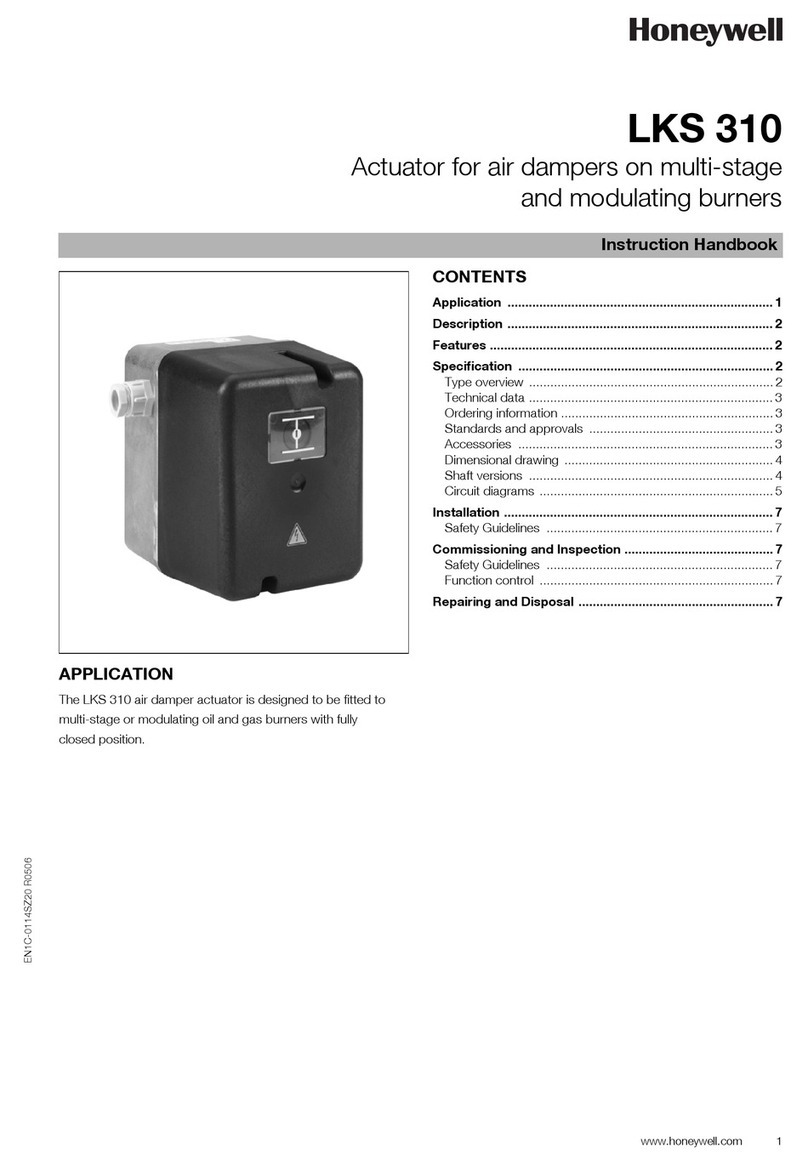
Honeywell
Honeywell LKS 310 Instruction handbook

Nemtek
Nemtek SOL-REG140 user manual
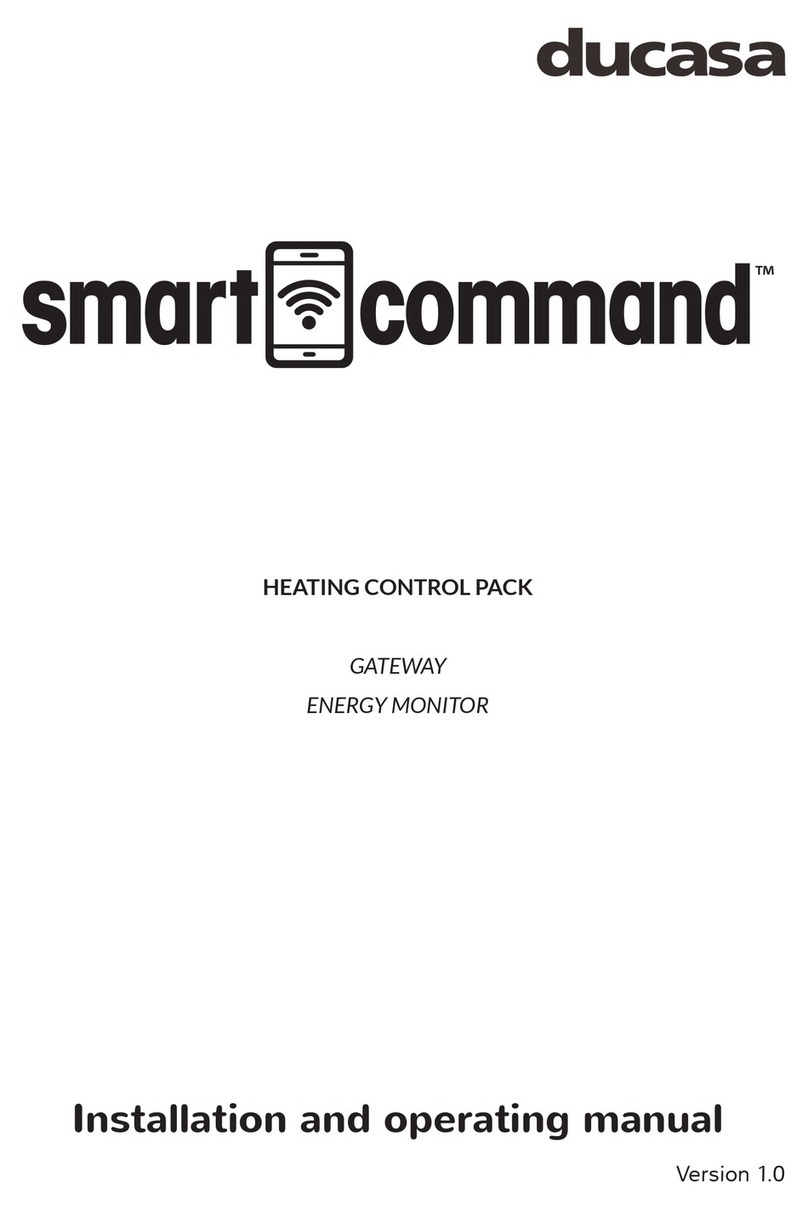
Ducasa
Ducasa Smart Command Installation and operating manual

YASKAWA
YASKAWA CIPR-GA70C Series Initial Steps
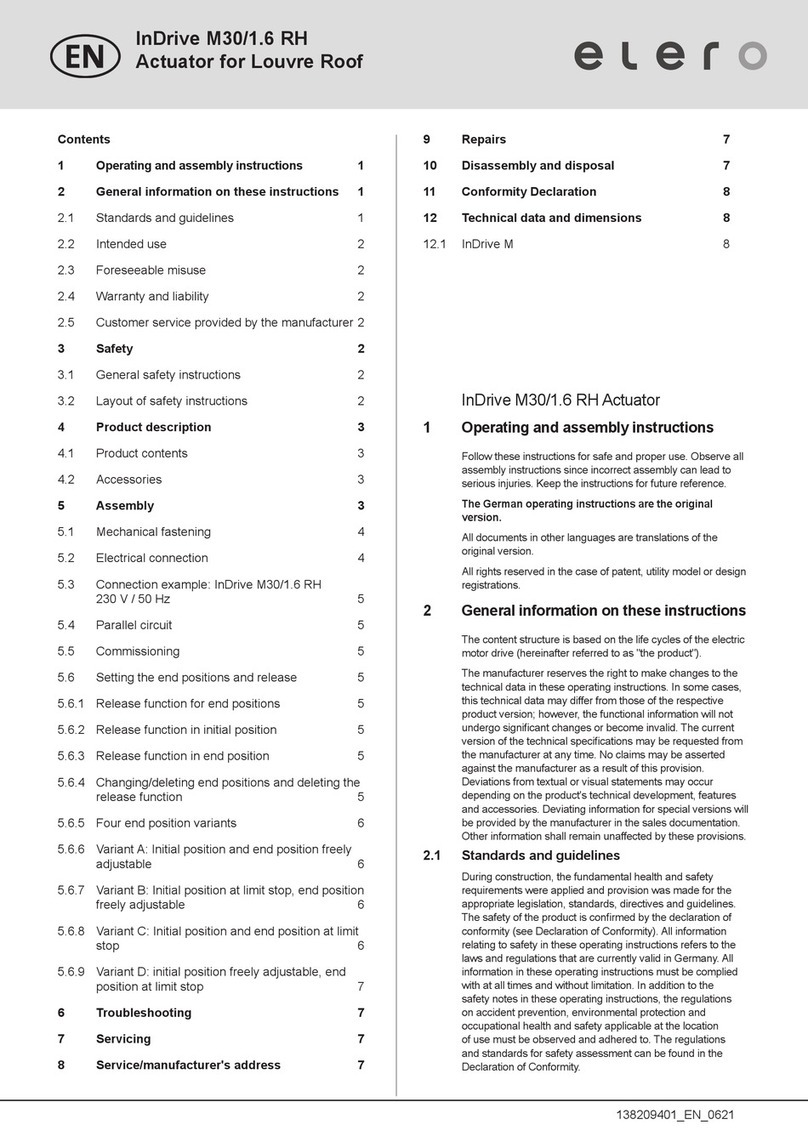
elero
elero InDrive M30/1.6 RH Operating and assembly instructions

FMC Technologies
FMC Technologies Sening EPE2 installation manual