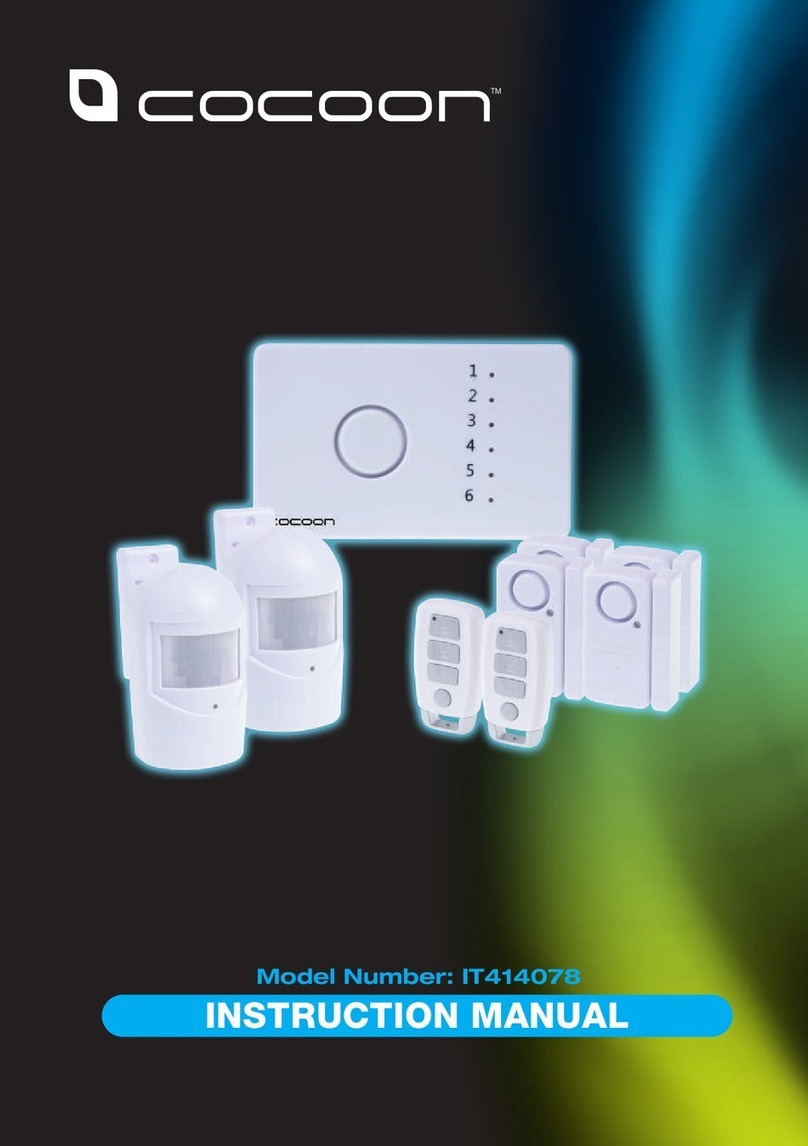TM-ALERT Wearable Bluetooth Alert User manual

Wearable Bluetooth®Alert
Thank you for purchasing the TM-ALERT TM Wearable Bluetooth®Alert. Please read this operating
guide very carefully before use and keep it for future reference. If you have any question, please
contact:
Telephone number of free help line: +46 406 614 180
Email address: mail@tmeeting.se
Important Safety Instructions:
When using TM-ALERT TM Wearable Bluetooth®Alert in order to reduce risk of fire, electrical shock or
injury to person, basic safety precautions should always be followed, including following:
1. Read all instructions before using this product.
2. This product uses rechargeable Lithium battery, which is not user replaceable.

3. Stop using this product if you have any bad symptoms.
4. Store the device and accessories in a location not accessible to children and pets.
5. Only use attachments recommended/sold by the manufacturer.
6. Avoid storing device in hot places. High temperature may shorten the life of electronic devices,
cause deformation of the plastic housing, damage the battery, or even load to an explosion.
7. Avoid storing device in cold places to prevent moisture forming inside the device when it
returns to normal operating temperature.
8. This device is splash proof only. Do not submerge in water.
9. Do not unplug the unit by pulling the cord-grasp plug, not cord.
10. Do not operate unit after it malfunctions is dropped or damaged in any manner. Return unit
to the nearest authorized facility for examination or repair.
11. The Company has the final interpretation of the instruction.
12. The Company reserves the right to make charges to the contents of this manual without prior
notice.
13. Specification of this product are subject to charge without notice. Some of the functions may
be different in the specific software versions.
Disposal of TM-ALERT TM used components:
Please dispose of the TM-ALERT TM batteries properly, following any local regulations. DO NOT
dispose of the unit/used batteries in the household trash. Take the equipment to nearby recycle
center. National and local disposal regulations have to be respected!
Package Contents:
Your TM-ALERT TM Wearable Bluetooth®Alert is packaged with items listed below. If any is missing,
please contact our Costumer Care Department immediately.
This product has been made
of high quality of materials
and elements, which are
suitable for re-usage.
This symbol on the product
means that the product is
subject to the provisions of
the European Directive
2006/66/EC.
This symbol on the product
means that the product is
subject to the provisions of
the European Directive
2012/19 / EU.

1. TM-ALERT TM unit
2. Metal ring
3. Necklace band
4. USB cable
5. Wrist band
Feature identification:
Charging TM-ALERT TM:
Connect one end of the charging cable to a standard USB AC- charger (not supplied), and plug micro
USB connector to a charging port in TM-ALERT. Charge time will be around 2 hours. Usage time for the
unit can last approx 1 month depending on usage.
Flashing RGB LED Light
Strong Vibrating Alert
Replaceable Band

Download APP:
1. Go to the App Store or Google Play TM Store and search for the "TM-Alert " App by T-Meeting.
2. Download and install the free App on your iOS or Android device.
Connecting TM-ALERT TM to your Smart phone
1. Start TM-Alert application.
2. Connect TM-ALERT TM device to a charger.
3. Enable Bluetooth connection and GPS location in your smartphone.
4. Turn on Tm-Alert application
5. Choose “Devices” entry from main menu and then choose “Add new device”. Application
should start searching for devices nearby.
6. Select Your device and name it.
7. Press OK. Now you are connected.
Firmware update of TM-ALERT TM
1. Start TM-Alert application.
2. Connect TM-ALERT TM device to charger using micro USB cable.
3. Choose “Devices” entry from main menu and then choose your device.
4. Press “Firmware Update”.
5. Press OK.
6. Your device should start updating process.
Alert for Incoming Calls
1. Start TM-Alert application.
2. Choose “Notifications” entry from main menu and then locate check mark in the “Call”
window.
3. Confirm the check mark so that it fills with a blue color. Now you can start receiving light and
vibrating signals in your TM-ALERT TM device when someone will call to you.
4. By pressing “Call” window you can move to menu which provide possibility to change vibrating
and flashing signals setting in TM-ALERT TM device. By pressing “New notification” you can
Micro USB Charging Port
Plugged micro USB cable

create your own type of notification, or you can choose default setting by pressing “Default
call notification”.
5. You can edit already added “New notification” by pressing edit icon. Remember to save each
change.
Alert for Incoming TM Calls
1. Start TM-Alert application.
2. Choose “Notifications” entry from main menu and then locate check mark in the “TM Call”
window.
3. Confirm the check mark so that it fills with a blue color. Now you can start receiving light and
vibrating signals in your TM-ALERT TM device when someone will call to you via “TM-
MobileSC/TM-TouchSV” application.
4. By pressing “TM Call” window you can move to menu which provide possibility to change
vibrating and flashing signal settings in TM-ALERT TM device. By pressing “New notification”
you can create your own type of notification, or you can choose default setting by pressing
“Default TM call notification”.
5. You can edit already added “New notification” by pressing edit icon. Remember to save each
change.
Alert for SMS
1. Start TM-Alert application.
2. Choose “Notifications” entry from main menu and then locate check mark in the “SMS”
window.
3. Confirm the check mark so that it fills with a blue color. Now you can start receiving light and
vibrating signals in your TM-ALERT TM device when someone will send you SMS.
4. By pressing “SMS” window you can move to menu which provide possibility to change
vibrating and flashing signals setting in TM-ALERT TM device. By pressing “New notification”
you can create your own type of notification, or you can choose default setting by pressing
“Default SMS notification”.
5. You can edit already added “New notification” by pressing edit icon. Remember to save each
change.
Alert for E-Mail
1. Start TM-Alert application.
2. Choose “Notifications” entry from main menu and then locate check mark in the “E-Mail”
window.
3. Confirm the check mark so that it fills with a blue color. Now you can start receiving light and
vibrating signals in your TM-ALERT TM device when someone will send you an E-Mail.
4. By pressing “E-Mail” window you can move to menu which provide possibility to change
vibrating and flashing signals setting in TM-ALERT TM device. By pressing “New notification”
you can create your own type of notification, or you can choose default setting by pressing
“Default E-Mail notification”.
5. You can edit already added “New notification” by pressing edit icon. Remember to save each
change.
Alert for Alarm
1. Start TM-Alert application.

2. Choose “Notifications” entry from main menu and then locate check mark in the “Alarm”
window.
3. Confirm the check mark so that it fills with a blue color. Now you can start receiving light and
vibrating signals in your TM-ALERT TM device when your alarm clock starts ringing.
4. By pressing “Alarm” window you can move to menu which provide possibility to change
vibrating and flashing signals setting in TM-ALERT TM device. By pressing “New notification”
you can create your own type of notification, or you can choose default setting by pressing
“Default Alarm notification”.
5. You can edit already added “New notification” by pressing edit icon. Remember to save each
change.
Alert for Applications
1. Start TM-Alert application.
2. Choose “Notifications” entry from main menu and then locate check mark in the
“Applications” window.
3. Confirm the check mark so that it fills with a blue color. Now you can start receiving light and
vibrating signals in your TM-ALERT TM device when any of the supported applications will send
a notification.
4. By pressing “Applications” window you can move to menu which provide possibility to change
vibrating and flashing signals setting in TM-ALERT TM device regarding to any of the supported
applications separately. By pressing the box with the application you are interested in, you can
move to menu where you can create your own type of notification, or you can choose default
setting by pressing “Default application notification”.
5. You can edit already added “New notification” for each supported application by pressing edit
icon. Remember to save each change.
Cleaning and Maintenance:
1. Clean the Wrist Band and Necklace Band surface with a soft, dry cloth.
2. DO NOT use any sprays on the wristband. DO NOT use and solvents, chemicals, or cleaning
solutions containing alcohol, ammonia or abrasives.
3. DO NOT allow liquid to spill into any openings on the plastic housing.
Specifications:
•Bluetooth Version 4.0 or later
•Syncing iOS 10 and up / Android 5.0 and later
•Flash light RGB LED
•Transmit Power Class 2
•Paired Devices Up to 2 Smartphones paired to one TM-ALERT TM device
Up to 4 TM-ALER TM devices paired to one Smartphone
•Effective Range Approx. 10m (33feet)
•Battery Installed 3.7V 120mAh Li-Po rechargeable
•Usage Time Approx. 1 month
•Standby Time Approx. 3 months
•Battery Charge Time Approx. 2-3 hours
•Charging cable: Micro USB
•Charging Voltage: 5VDC 50mA
•Power supply: not supplied

•Operating temperature 00C to 400C
•Dimensions Approx. 13.4x36x43.5mm plus bands dimensions
•Unit weight: Approx. 10g (0.4 oz.)
•Weight with wrist band Approx. 28g (1.0 oz.)
•Weight with necklace band Approx. 19g (0.7 oz.)
Specifications are subject to change without notice.
Warranty / Service Information:
Your TM-ALERT TM Wearable Bluetooth®Alert comes with a two years limited warranty. We warrant
during this warranty period - from the date of purchase to the original consumer - the TM-ALERT TM is
free from defects in materials and workmanship under intended use. In the event that the
TM-ALERT TM fails to function properly within two years of the original purchase due to defects in
material or workmanship, return the unit (freight prepaid) with proof of purchase (sales receipt or
packing slip, no exceptions), to Europea i Malmo AB.
Europea i Malmo AB will either repair or replace the unit (with new, refurbished or equal condition
unit) and return it to you (using UPS/USPS/DHL/FedEx) at no cost to you (there will be a nominal
additional shipping charge if it is shipped to the outside of the European Union.
This warranty does not apply to any product that has been accidentally damaged due to: abuse,
misuse, negligence, use on electrical frequency or voltage other than marked on product and/or
described in this manual. Defects or errors caused by unauthorized alterations, repairs and/or
tampering are also not covered by this warranty.
Please dispose of used batteries properly, following any local regulations. Do not incinerate.
Incidental or Consequential Damages
This warranty gives you specific legal rights and you may also have other legal rights vary in different
countries.
If a defect covered by this warranty should occur, promptly contact us using telephone number of free
help line or email address. During conversation you will get Return Merchandise Authorization Number
(RMA) and shipping instructions. You can also log onto www.tmeeting.com to obtain RMA and shipping
instructions before shipping the product to Europea i Malmo AB. Any shipment without an RMA
number, will not be accepted and will be returned to you at your expanse. Any authorized returned
product must be accompanied by a proof of purchase and a brief explanation of the problem.
For out-of-warranty repair and service, please contact our Costumer Care Department for a price quote
and instructions. You can also use telephone number of free help line or email address placed in this
manual.
FCC Rules Informations
This device complies with Part 15 of the FCC rules. Operation is subject to the following two conditions:
(1) this device may not cause harmful interference and (2) this device must accept any interference
received, including interference that may cause undesired operation. This equipment has been tested
and found to comply with the limits of a Class B digital device, pursuant to Part 15 of FCC rules. These
limits are designed to provide reasonable protection against harmful interference in residential
installation.

This equipment generates, uses and can radiate radio frequency energy if not installed and used in
accordance with the instructions, may cause harmful interference to radio communications. However,
there is no guarantee that interference will not occur in a particular installation. If this equipment does
cause harmful interference to radio or television reception, which can be determined by turning the
equipment off and on, you may try on of the following methods to correct the interference:
1. Where it can be done safely, re-orient the television or radio receiving antenna.
2. To the extent possible, increase the separation between the equipment and the receiver.
3. Connect the equipment AC adapter into an outlet on a different circuit.
4. Consult the dealer or an experienced radio/TV technician for help. Modification: Any
modification not expressly approved by the manufacturer of this device could void the user's
authority to operate the device.
This Class B digital device compiles with Canadian ICES-003. RSS 201 Issue 8
Contact informations, Technical support, Advice, Hotline
Europea i Malmo AB
Amiralsgatan 20 211-55 Malmo Sweden
Tel: +46 406 614 180 Email: [email protected]
Bluetooth®is a trademark of Bluetooth SIG,Inc.
App Store®is a trademark of Apple Inc.
Google PlayTM is a trademark of Google Inc.
Copyright © 2018 Europea i Malmo AB.
This product has been manufactured by, and is sold under the responsibility of Europea i Malmo AB,
and Europea i Malmo AB is the warrantor in relation to this product.
TM-ALERTTM are registered trademarks of Europea i Malmo AB and are used under license.
Table of contents
Popular Security System manuals by other brands
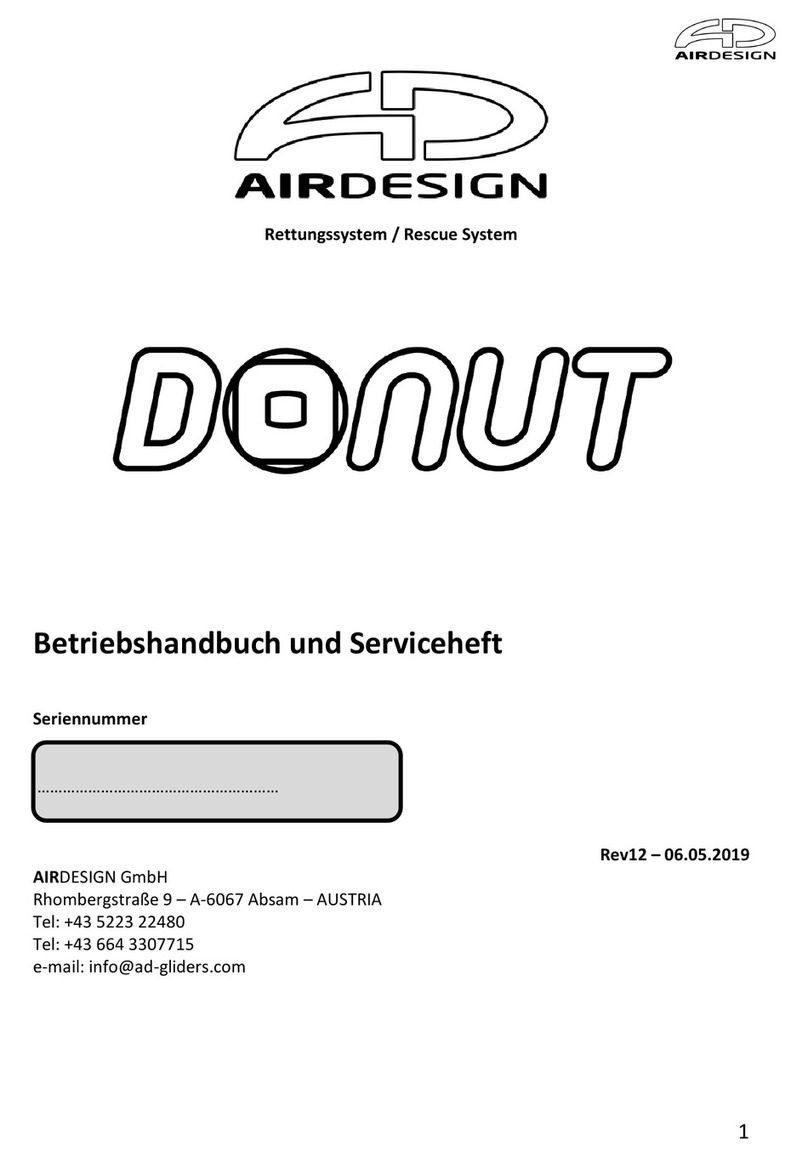
Air Design
Air Design DONUT 100 Manual and service book

Mobeye
Mobeye i110 user manual
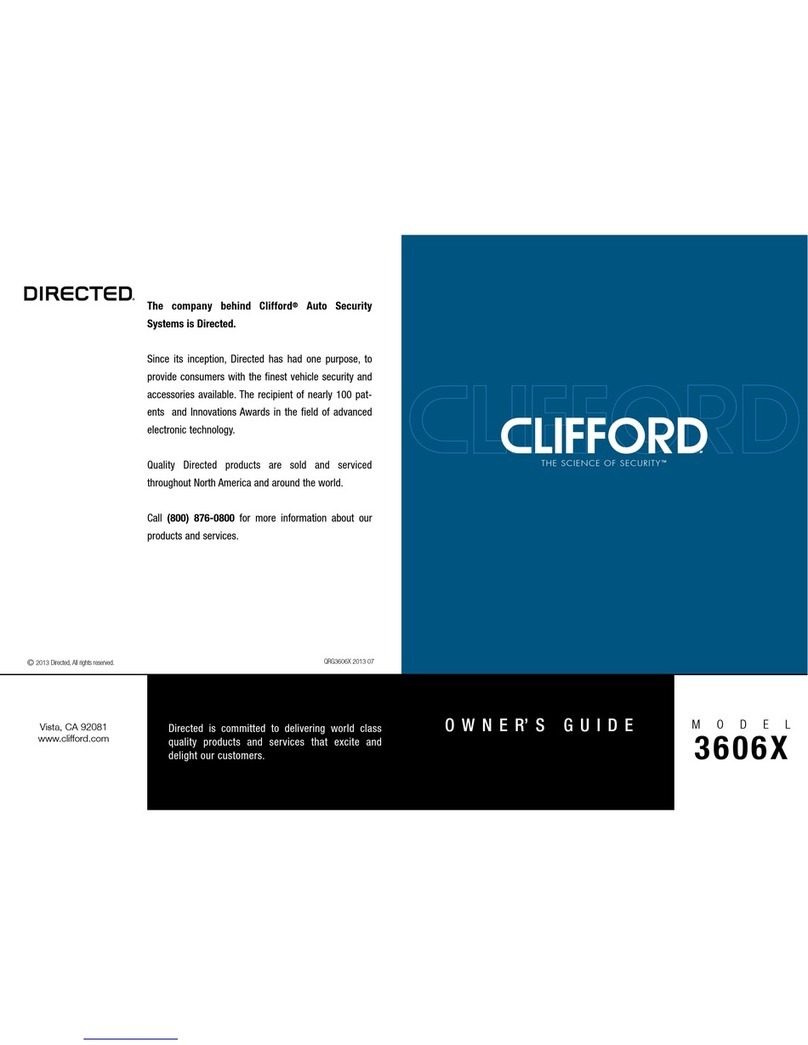
Directed
Directed Clifford 3606X owner's guide
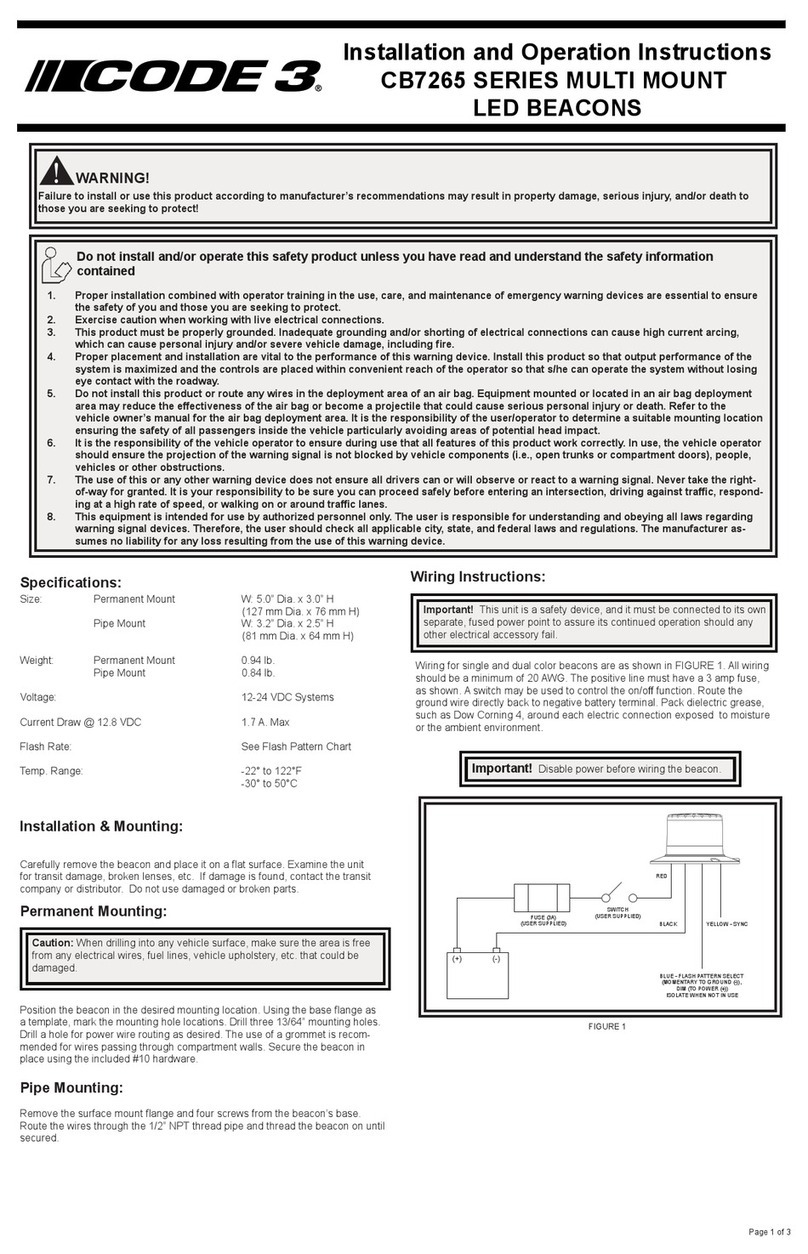
Code 3
Code 3 CB7265 Series Installation and operation instructions

Texecom
Texecom Premier Elite 8XP-W installation manual

Assa Abloy
Assa Abloy MSL mFlipLock drive Assembly and operating instructions
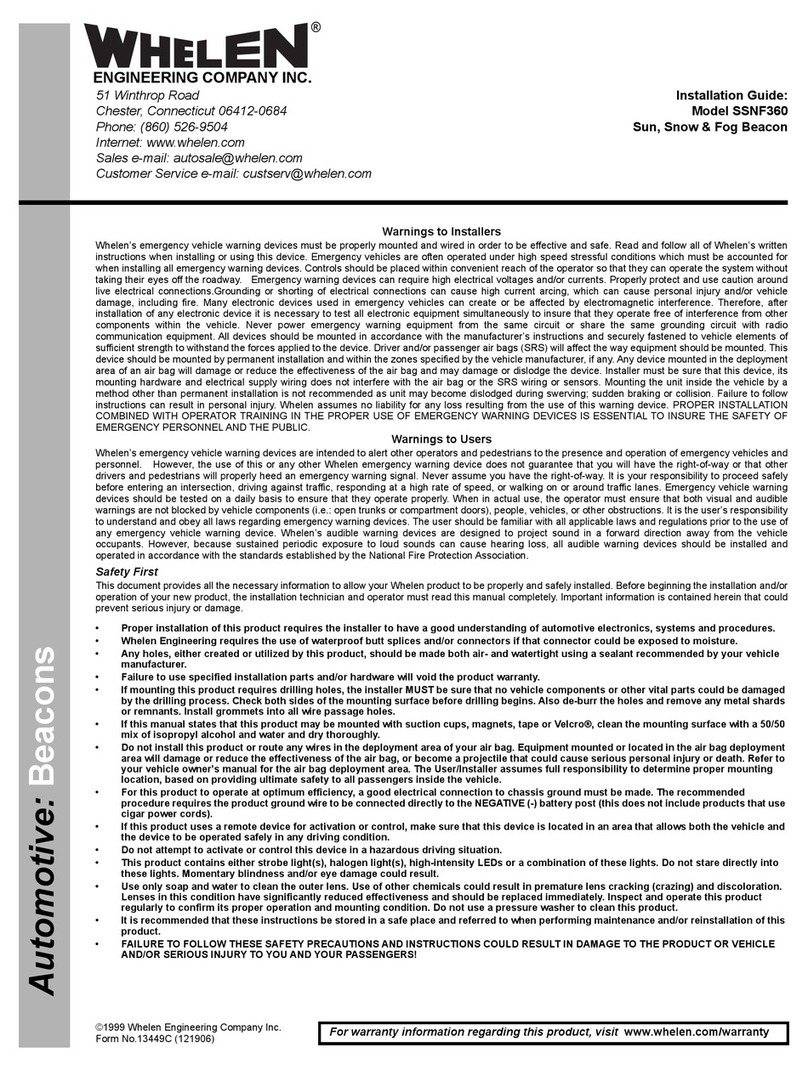
Whelen Engineering Company
Whelen Engineering Company SSNF360 installation guide
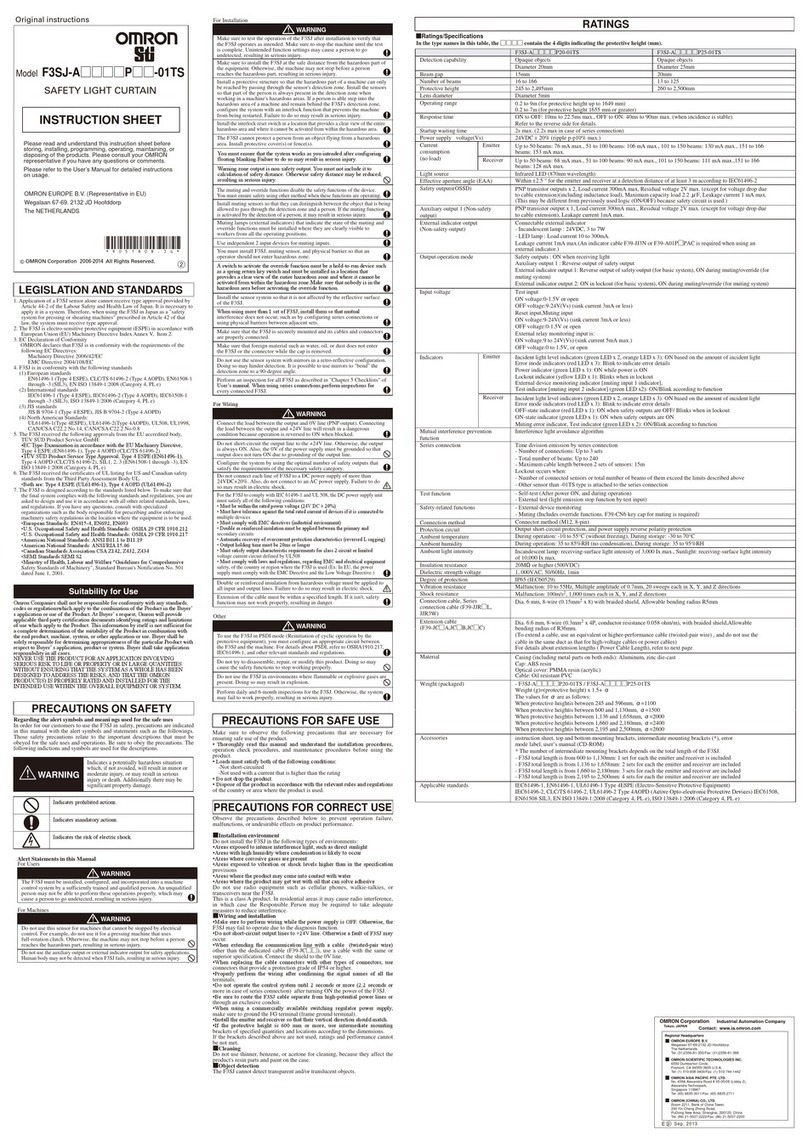
Omron
Omron Sti F3SJ-A Series instruction sheet

Upgrading everyday security
Upgrading everyday security SecuPlace WiFi quick start guide
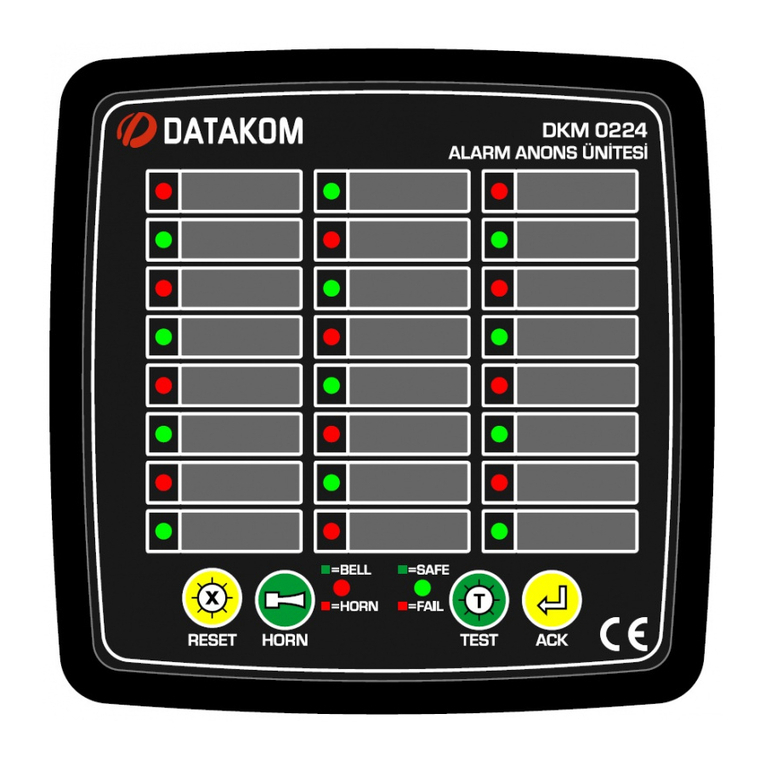
Datakom
Datakom DKM-0224 user manual

INIM Electronics
INIM Electronics Prime Programming manual

DSC
DSC PowerSeries Neo 3G8080 installation manual