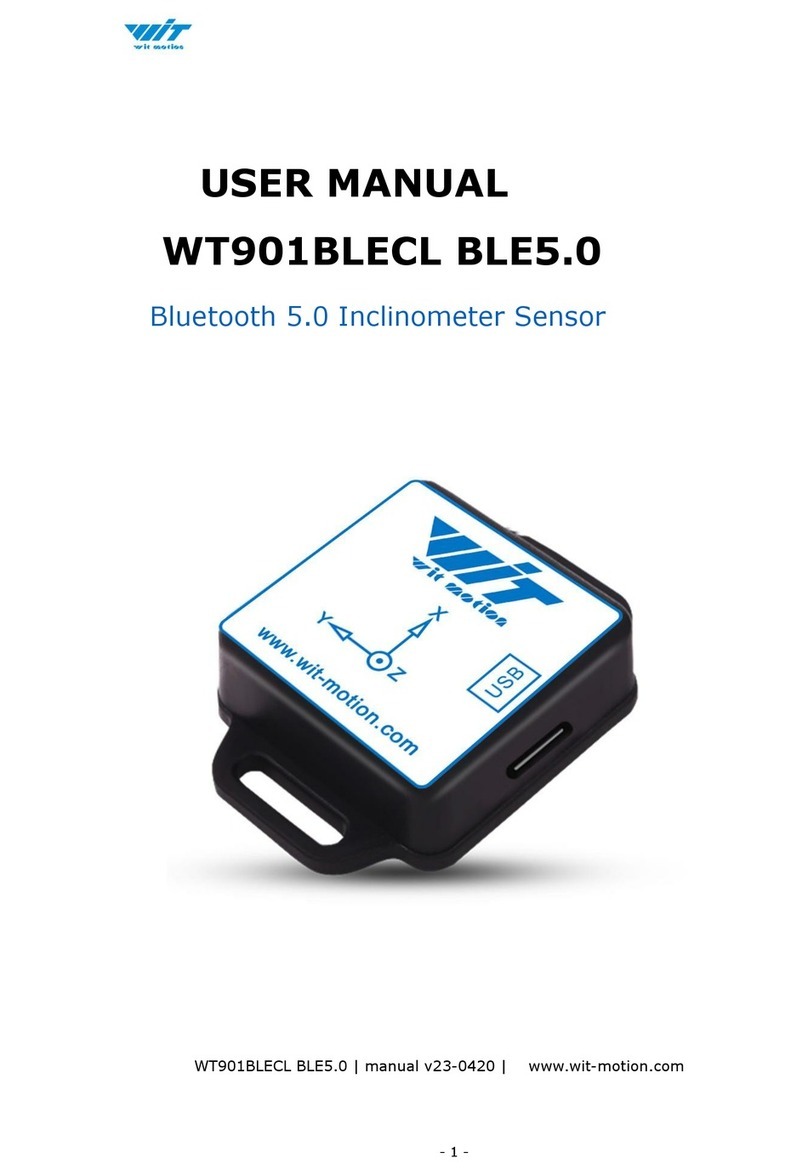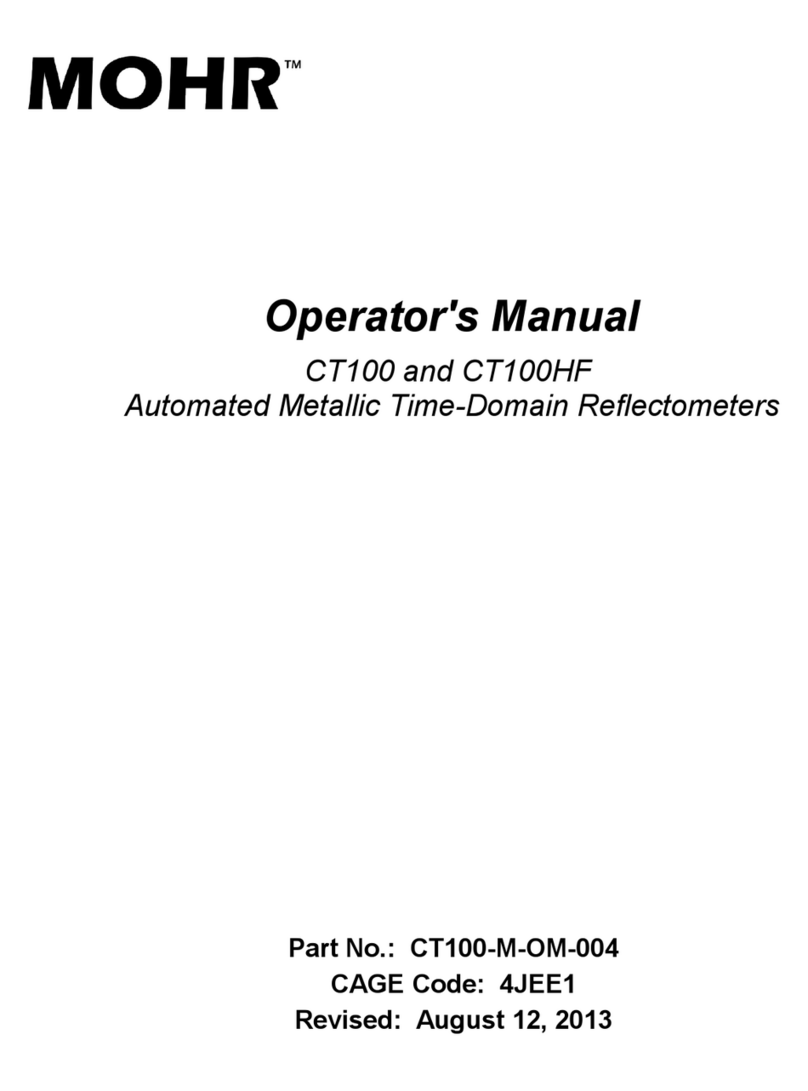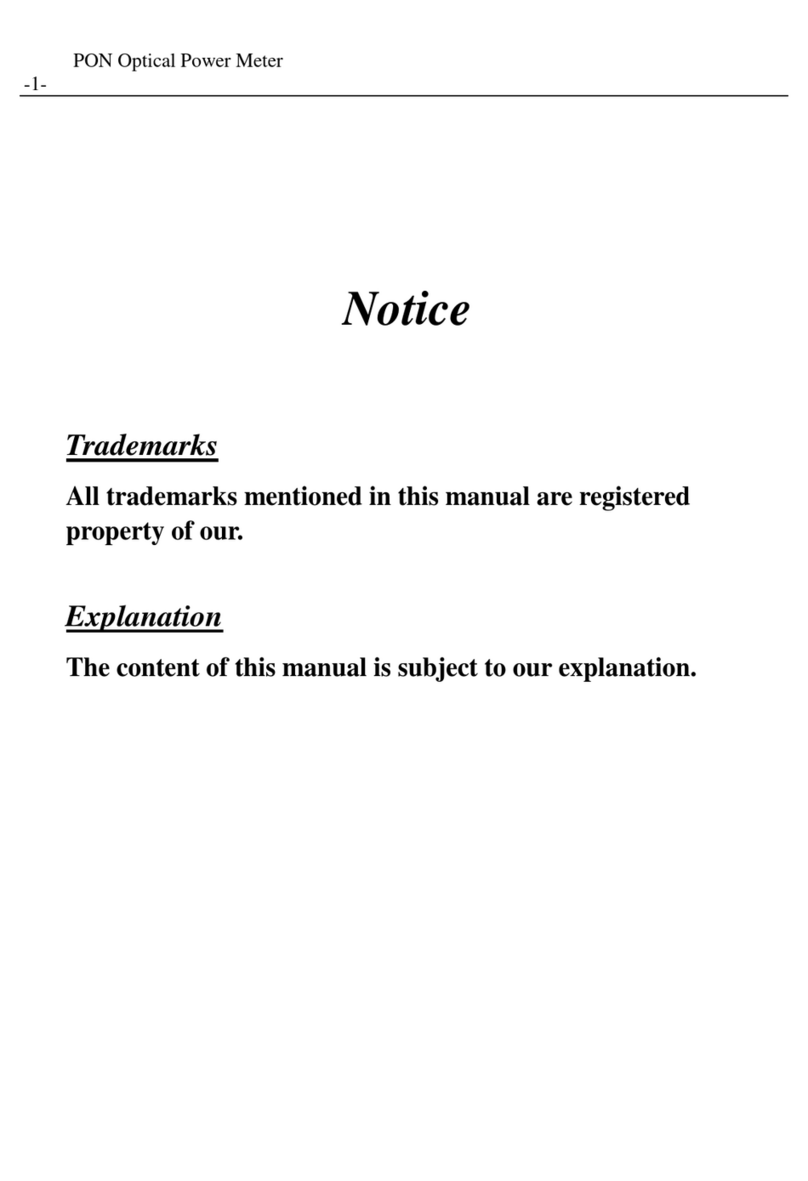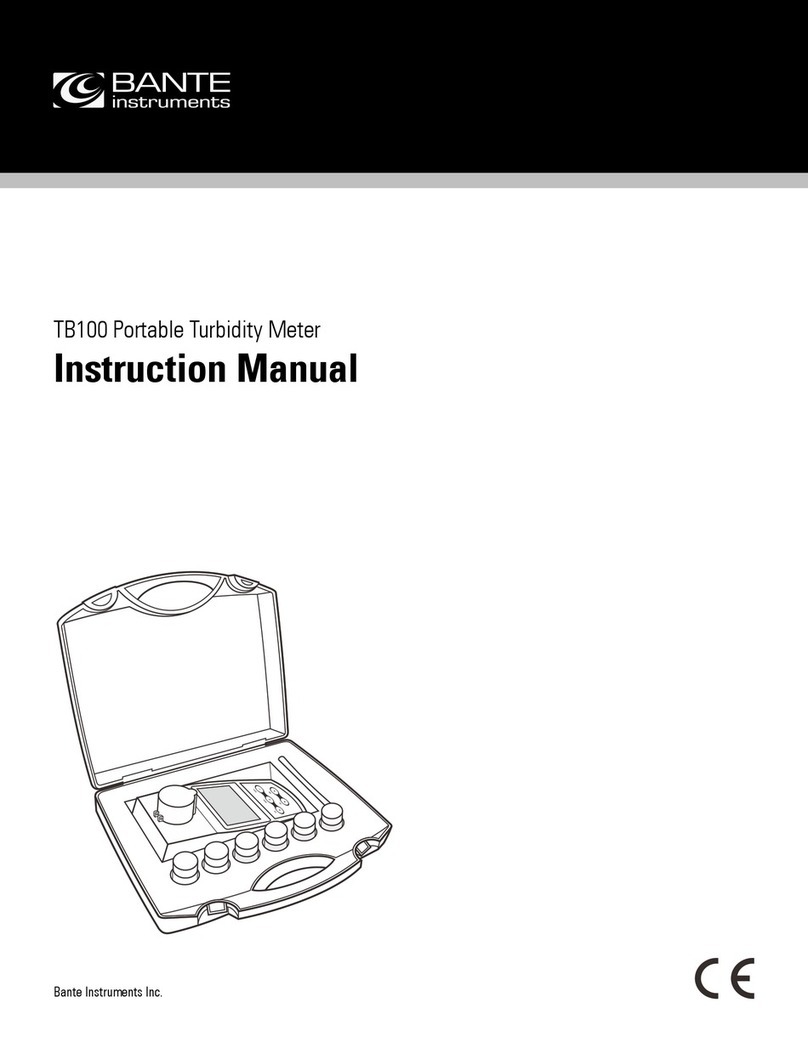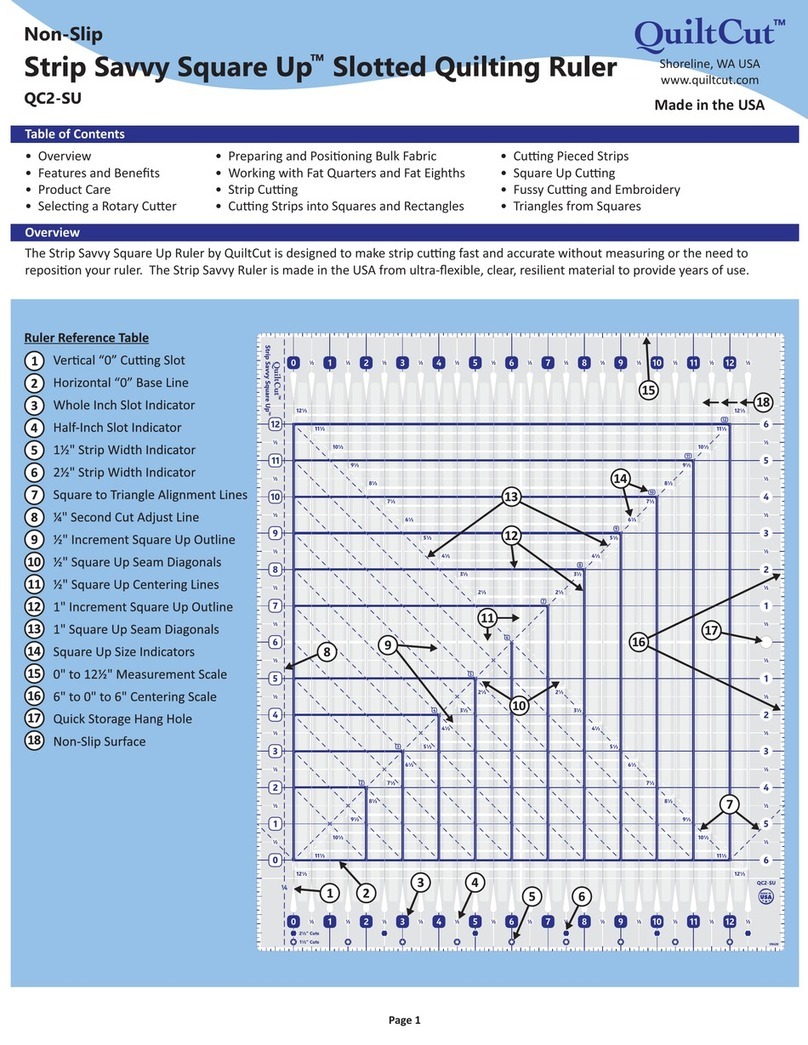TM Electronics ThermoBarScan MM7100-2D User manual

ThermoBarScan
TM Electronics UK Ltd
INSTRUCTION BOOKLET
Model: MM7100-2D

Index
Introduction
1 PC Setup
2 - 3 Bluetooth Setup
4 - 5 Discovery
6 USB Setup for USB instruments
7 Setting Instrument Parameters
8-9 Generating Barcodes & taking a reading
10 Downloading your Data to software
11 Translating Barcodes
12 Viewing logged Data on your Instrument
13 Generating your alarms within the software
14 Adding an remedial action message
15 Setting a global alarm within software
16 Setting a global alarm for Legionella within software
17 Manually generating Alarm Barcodes
18 Manually generating preset and global Alarm Barcodes
19 Assigning Alarm Barcodes (manually)
20 Deleting Alarms and understanding displayed Alarms
21 Pairing your Instrument to a TME Bluetooth Printer
and printing Data
22 Printing Barcodes from a TME Bluetooth Printer
23 Printing Alarm Barcodes from a TME Bluetooth Printer
24 New Countdown Timer function & Generating a Log
Book

Introduction
TME’s range of unique barcode scanning thermometers use barcodes to
identify a location or product for temperature measurement; with the
MM7100-2D, you can now assign an alarm value with remedial action to
these barcodes enabling the user to be instantly alerted to any
temperature anomalies. When the barcode is scanned, the MM7100-2D
will give a visual low or high alarm with a corrective action message
which can set by the user.
Alarms can be set to reflect critical temperature points. For example, if
a barcode represents a cooked chicken, then set the low alarm value to
73°C and the high to 80°C. When the user takes the temperature and
scans the chicken, they will see an indication of whether the
temperature is in the acceptable range and the suggested corrective
action if it is not (e.g. adjust oven temperature).
The MM7100-2D can also be used for water temperature testing. For
monitoring legionella temperatures, a global alarm can be set which
gives the critical temperature range at which the legionella bacterium
multiplies. When the user scans the product barcode, the display will
give an indication of whether or not the temperature is safe.

1
PC Set up
Installing the Software –What you need
TME Software CD
Bluetooth dongle
(we recommend the Belkin dongle with
Widcom stack)
OR
Bluetooth enabled PC or laptop
How to install your TME software
If you need to install a Bluetooth dongle, please install this
before installing the software CD.
Place the CD into the CD drive of your PC or laptop.
The CD should ‘Autorun’ and install. If not, please select ‘setup’
and follow these instructions:
Click ‘next’ to install the software
You will then be asked to install the software to the C drive
directory under ‘C:\Program Files\TME’ - click ‘next’ to accept
this. The TME software will automatically create a shortcut icon on
your desktop so the software can be easily accessed.
Start the MM7100 software by clicking on the desktop icon.

2
Bluetooth Set Up
(For USB version please skip to USB SETUP)
Go to the Select Bluetooth Tab.
Select Click to load and list System Bluetooth Devices.
You should now see at least one of the driver boxes ticked
(under Bluetooth Handlers) and any Bluetooth devices will be
listed. Highlight the one you wish to use.
! We recommend either Microsoft or Widcom as drivers.

3
Turn on your MM7100-2D instrument. You will find the home
screen which will display your time, date, instrument name,
temperature, temperature scale, thermocouple type and battery
life.
Now press the Bluetooth Button, the word Blue will be displayed
in the top left of the display (see image below). This means that
the instrument is now in Bluetooth mode. The instrument must
remain with the Bluetooth enabled (showing ‘BLUE’) in order to
connect the instrument to the software.

4
Discovery
Select the Discovery tab and then Click Here to
start Discovery and Select Instrument
The devices within Bluetooth range will be
displayed and their Bluetooth addresses shown. To
connect to the instrument, click on the device’s
Bluetooth address.
The instrument will automatically connect. There is
no need to select the Connect button unless you
wish to re-connect.

5
Once connected, the software will display the
instrument’s name and serial number and the word
connected will be displayed in the top left of the
display on the MM7100-2D instrument (see image
below). To swap between multiple devices, simply
click on another instrument.

6
USB Set Up
Click on the USB tab.
Turn instrument on and connect to computer with the cable provided.
Press the USB button - ‘USB’ will appear on display.
Click on the Discover Serial Ports Button.
Select the appropriate ‘USB Serial Port’ and the instrument will
automatically connect. The Name and Serial Number will be displayed.

7
Setting instrument parameters
Using the TME software, under Setup tab, you are able to set the
instrument’s parameters. These are:
1. Set Time and Date –the time and date is read from your PC.
To set the time and date, select Read Time/Date and then Set
Time/Date to System
2. Set Sensor Type –sets the thermocouple type e.g. K/T
3. Set Temperature Scale –sets the temperature scale e.g. °C /
°F
4. Set Instrument Name –allows you to identify the instrument
with its own specified name
5. Set Print Header –allows you to assign a heading for the
print reports when using the Bluetooth Printer
Other features include:
Autoswitch on? –allows you to check to see if the autoswitch
on/off function has been enabled
Battery power? –allows you to monitor battery life
Once you have set your parameters, you can check that the settings
have been stored by using the Read functions. The instrument is now
ready for use.

8
To generate Barcodes
There are a number of websites offering free utilities to convert text
into Barcodes. We recommend using the following website which
will give you a step-by-step guide for generating your barcodes:
www.barcodesinc.com/generator/index.php
Your MM7100-2D instrument can read both 1D and 2D barcodes in
the following formats:
All UPC/EAN/JAN Codes
EAN28 Codes
Code 39, Code 128
Interleave 25
PDF417
QR Code
Data Matrix
GS1-DataBarTM
RSS, RSS Limited. RSS-14
RSS-14 Stacked, RSS-Expand
For generating 2D or QR Codes:
https://www.barcodesinc.com/generator/qr/
Alternatively many office products now come with a Barcode font.
Please note that your MM7100-2D instrument can read a 1D barcode
with a maximum of 32 characters including spaces.
You can generate the barcodes yourself or use the print barcode
tab in the software if you have the TME Barcode printer.

9
To take a reading using your MM7100-2D
The MM7100-2D instrument has the ability to record barcode and
temperature information by scanning and logging, or by logging the
temperature alone. Additionally, you can also use the instrument for
asset management by scanning the barcode of each asset.
The new 1D and 2D scanner can read barcodes on virtually any
medium –paper, plastic cards, mobile phones and LCD displays.
To scan a barcode:
Connect a thermocouple sensor to the top of the instrument and
wait for the temperature reading to stabilize. Once the reading has
stabilized, press the Scan button. This will activate the Barcode
Scanner and freeze the temperature measurement. You will also see
the word scan at the left hand corner of the screen.
Scan the barcode, when read the instrument will Bleep.
The instrument has now stored the Barcode information, time,
date and temperature to the internal memory. Up to 1000 readings
can be stored on the instrument.
Whilst in SCAN mode the store number will be shown at the top
right of the instrument display. After scanning, the display will
revert to showing the time and temperature.
To Log a reading (without Barcode information)
Connect a thermocouple sensor to the top of the instrument and wait
for the temperature to stabilize. Once the reading has stabilized, press
the Log button. The word Log will appear at the top left of the display
to indicate that the device has recorded the reading, with the store
number at the top right.
You will have now logged the time, date and temperature to the
internal memory.

10
Retrieving information –Downloading to TME
Software
Use the software to discover and connect as before.
When connected select the Download Data tab and then select
the Get Data button.
The data stored on the instrument will then appear as a
numbered list.
Other functions within the Download Data tab
1. Clear Screen Data –clears downloaded data from software
2. Latest scan –displays the latest scan
3. Live data –displays the instrument’s data in real time (scan
no, serial number, time, date temperature, temperature
scale, alarms, barcode)
4. Clear instrument –clears all data stored within the
instrument’s memory
5. Print preview –allows you to preview your data before
printing
6. Print setup –allows you to set up your printer
7. Print –print data directly from software
8. Save Data –saves your data as a CSV (comma separated
value) file

11
Retrieving information - Translating
Barcodes
Your TME software has the ability to ‘translate’ your barcodes to a
user specified description. This is particularly useful if your
barcodes are coded to represent a product or location.
Select the Translate Barcode Tab to enter your barcode and the
description you wish to use - you can either load a CSV file with
barcodes and descriptions or enter the information manually. To
enter manually, type in the barcode followed by the product
description.
When complete, this information may be saved to a file and
reloaded for subsequent downloads. To reload the file, select Open
File
To upload your barcodes to your MM7100-2D instrument, select
Load File. This will store the barcode information on your device.
You are now ready to download and translate your barcode
information from the instrument.
Select the Download Data tab and then tick the Translate
Barcodes box and press the GET DATA button.
You will now find that the barcode information will have the
description you have provided under the translation column.

12
Retrieving Information –Viewing logged Data
on your Device
Your MM7100-2D allows you to recall logged data on the device.
Simply press the Arrow Buttons on the keypad to view the
temperature, barcode information, date and time of any previous
logs or scans. The store number is given at the top right of the
display.

13
High and Low Alarms –Generating your Alarms
in TME software
You can generate your alarm parameters for existing product barcodes
within your TME software.
Firstly, discover and connect your instrument.
Select the Alarms tab and enter the product barcode text which you
would like to assign the alarms to, followed by the high alarm limit and
low alarm limit. Select Upload Alarms to Instrument
The alarm values are now assigned to this barcode and you are ready to
use your instrument. When you scan this Barcode any alarm condition
will be displayed on the instrument.
Alternatively, you can open an existing CSV file and upload the alarms
to the instrument.

14
Adding Remedial Actions to your Alarms
With the MM7100-2D, there is the option for you to set your own
remedial action message for an alarm situation.
Within the Alarms tab, enter (or upload) your product barcode text
followed by your High alarm message and Low alarm message. Select
Upload Alarms to Instrument
Your alarm values and remedial message have now been assigned to
your product barcode. When the barcode is scanned, your alarm
condition will be displayed with the remedial action. As an example, the
following picture is showing the display indicating that there is a
legionella risk with the remedial message advising to ‘run water for 2
minutes’.

15
Generating your Alarms in TME software –
Setting Global Alarms
The Global Alarms feature allows the user to set a global alarm to the
instrument.
Under the Alarms tab, select Click Here to Set Global Alarm. This will
display the Global alarm fields.
Enter the high and low alarm fields, you also have the option of setting
a remedial message. Select Upload Global Alarm to Instrument
The instrument has now been set with these alarm values and is ready
to use.

16
Generating your Alarms in TME software –Using
your MM7100-2D for water temperature testing
(Legionella)
Your TME software includes a feature which will set your instrument to
the alarm limits for legionella temperature testing as recommended by
the health and safety executive. The legionella bacterium multiplies at
temperatures between 20.0°C to 50.0°C.
To use this feature, go to the Alarms tab and enter the capital letter ‘G’
under the Leg field and then Upload Master Leg
Your instrument will now be set to alert you if the temperature falls
between 20°C and 50°C by displaying ‘LEGIONELLA RISK’.
Other functions in the Alarms tab:
1. Open Alarm File –opens an existing CSV file
2. Save Alarm File –Saves your barcode and alarm data
3. Upload Alarms to Instrument –uploads your barcode, alarm and
message data to your instrument
4. Download Alarms from Instrument –downloads any pre-
programmed barcodes, alarms and messages from your instrument
5. Check Alarms –checks the alarms which have been listed for any
errors
6. Upload Master Leg –uploads master legionella alarm to the
instrument
7. Clear Screen –clears screen of data
8. Clear Inst Alarms –clears all alarms on the instrument
9. Upload Global Alarm to Instrument –uploads the global alarms to
the instrument
10. Download Global Alarm from Instrument –downloads the global
alarms which have been set to the instrument
11. Delete Global Alarms –deletes the global alarms which have been
set to the instrument

17
High and Low Alarms - Manually generating your
Alarm Barcodes
As well as having the ability to pair your alarms with product barcodes
within your TME software, you can also manually generate an alarm
barcode and pair it to a product barcode.
To generate your alarm barcode you must use the following code
template:
*--H____L____*
“H”stands for the high alarm limit and “L”stands for the low alarm limit.
Each of the 4 digit spaces after the defining limits are laid out in this
order:
Hundreds, Tens, Units, Decimal
For example:
60°C High Alarm Limit and 30°C Low Alarm Limit will be entered as:
*--H0600L0300*
250°C High Alarm Limit and 100°C Low Alarm Limit will be entered as:
*--H2500L1000*
5°C High Alarm Limit and 1.2°C Low alarm Limit will be entered as:
*--H0050L0012*
You can generate barcodes on your PC or use the TME Barcode Printer.
.
.
.
.
.
.
.
.
.
.
.
.
.
.
.
.
.
.
.
.
.
Table of contents