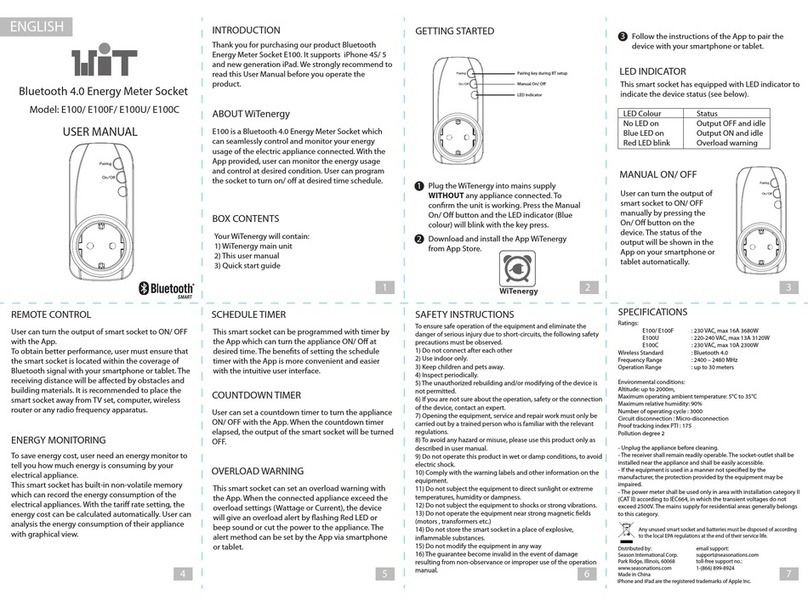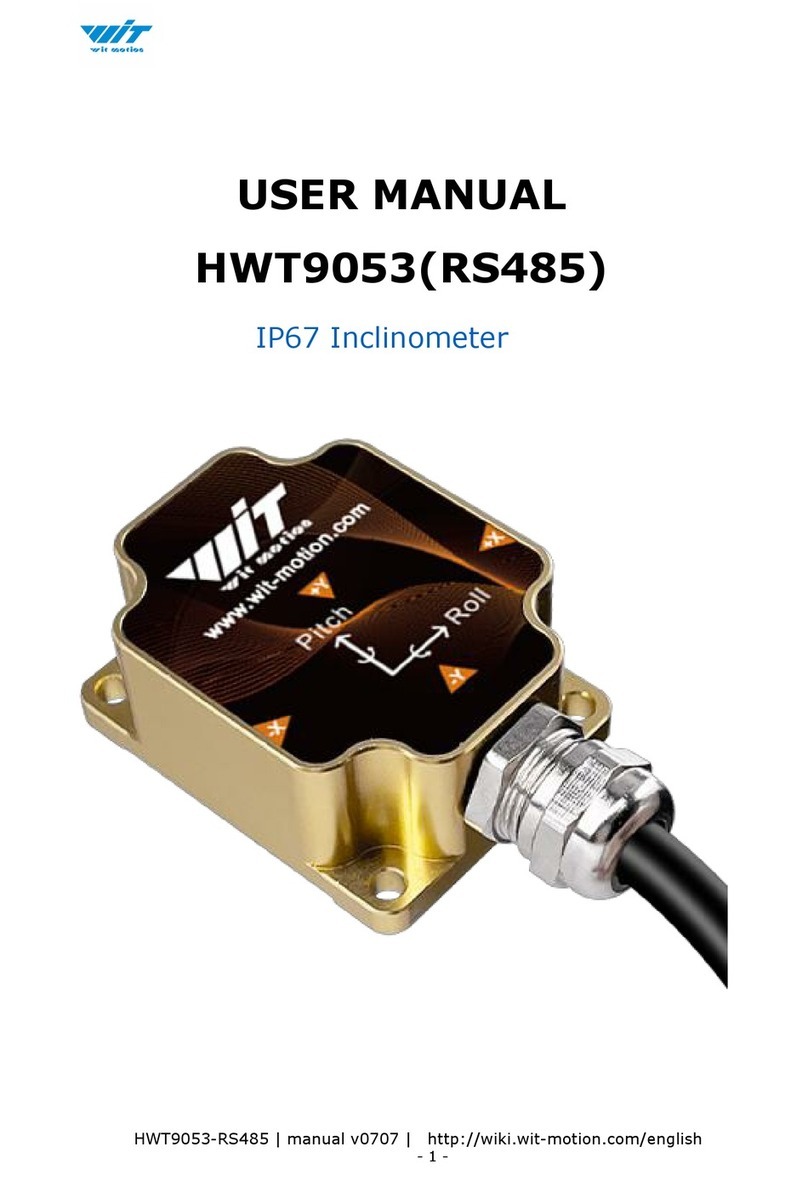Contents
Tutorial Link .............................................................................. - 2 -
Contact .................................................................................... - 2 -
Application................................................................................ - 2 -
Contents................................................................................... - 3 -
1 Introduction ......................................................................... - 5 -
1.1 Warning Statement ....................................................... - 6 -
1.2 LED Status................................................................... - 6 -
2 Use Instructions with Android Phone ........................................ - 7 -
2.1 APP Installation ............................................................ - 7 -
2.2 Connection................................................................... - 8 -
2.3 Calibration ................................................................. - 11 -
2.3.1 Acceleration Calibration ......................................... - 11 -
2.3.2 Magnetic Field Calibration ...................................... - 12 -
2.4 Multi-connection ......................................................... - 13 -
3 Use Instructions with iPhone ................................................. - 14 -
3.1 How to install ............................................................. - 14 -
3.2 How to setup.............................................................. - 15 -
3.3 How to configure......................................................... - 17 -
3.3.1 Rename............................................................... - 18 -
3.4 Data Recording ........................................................... - 19 -
4 Use Instructions with PC....................................................... - 21 -
4.1 PC Connection ............................................................ - 22 -
4.1.1 Serial Connection.................................................. - 22 -
4.1.2 BLE 5.0 Adapter Connection ................................... - 25 -
4.2 Software Introduction .................................................. - 28 -
4.2.1 Main Menu ........................................................... - 28 -