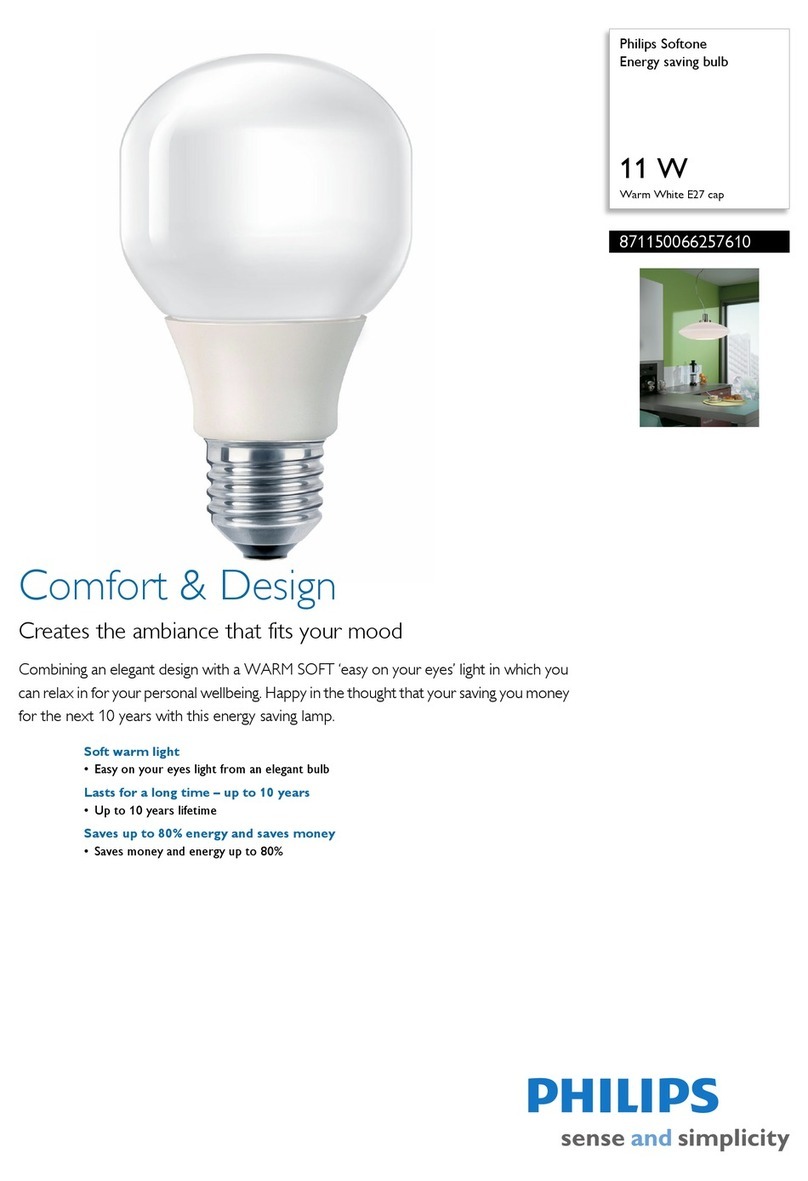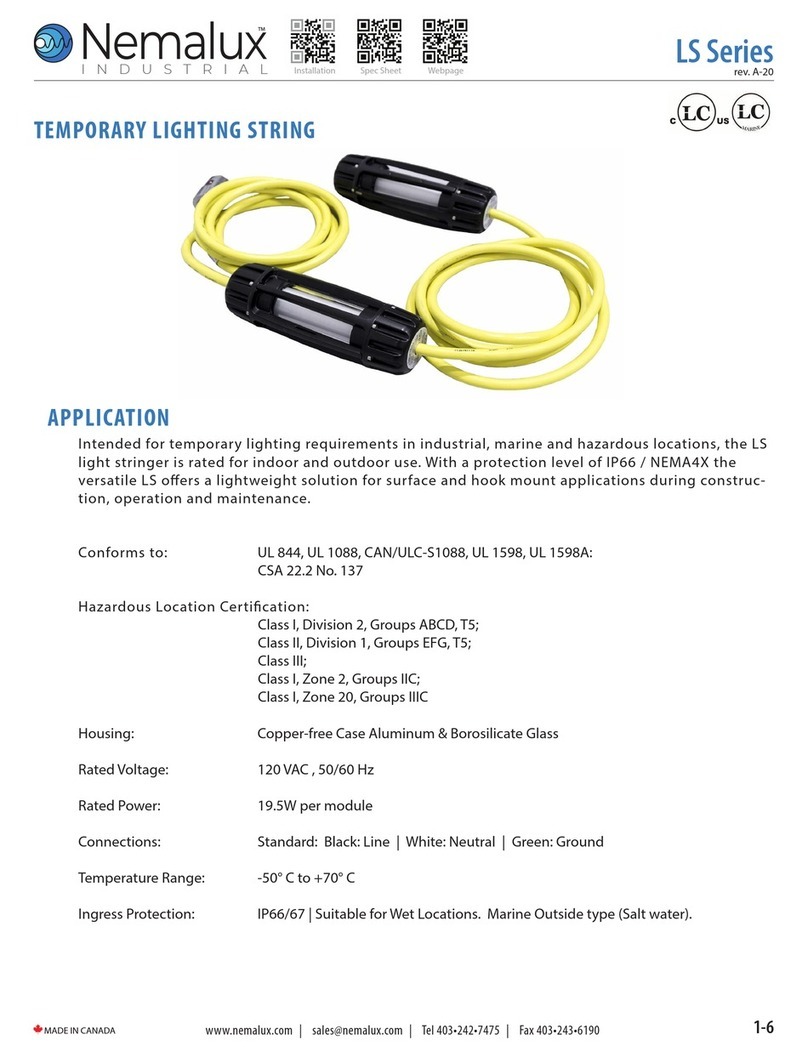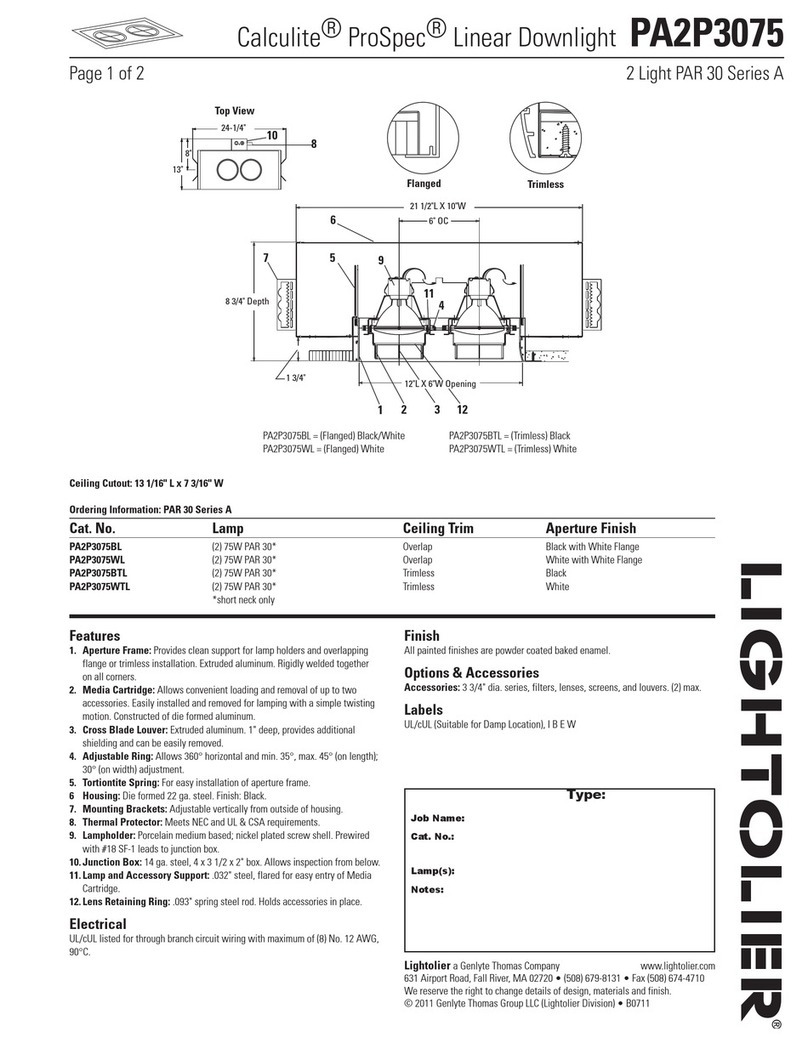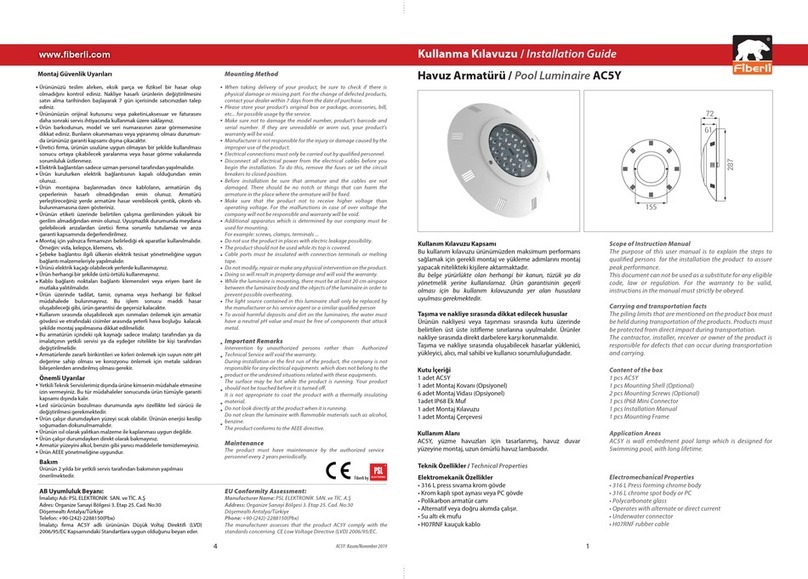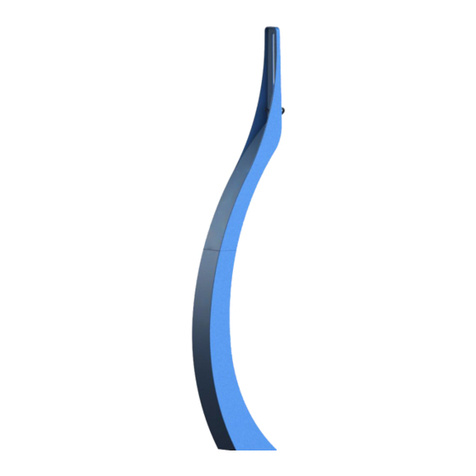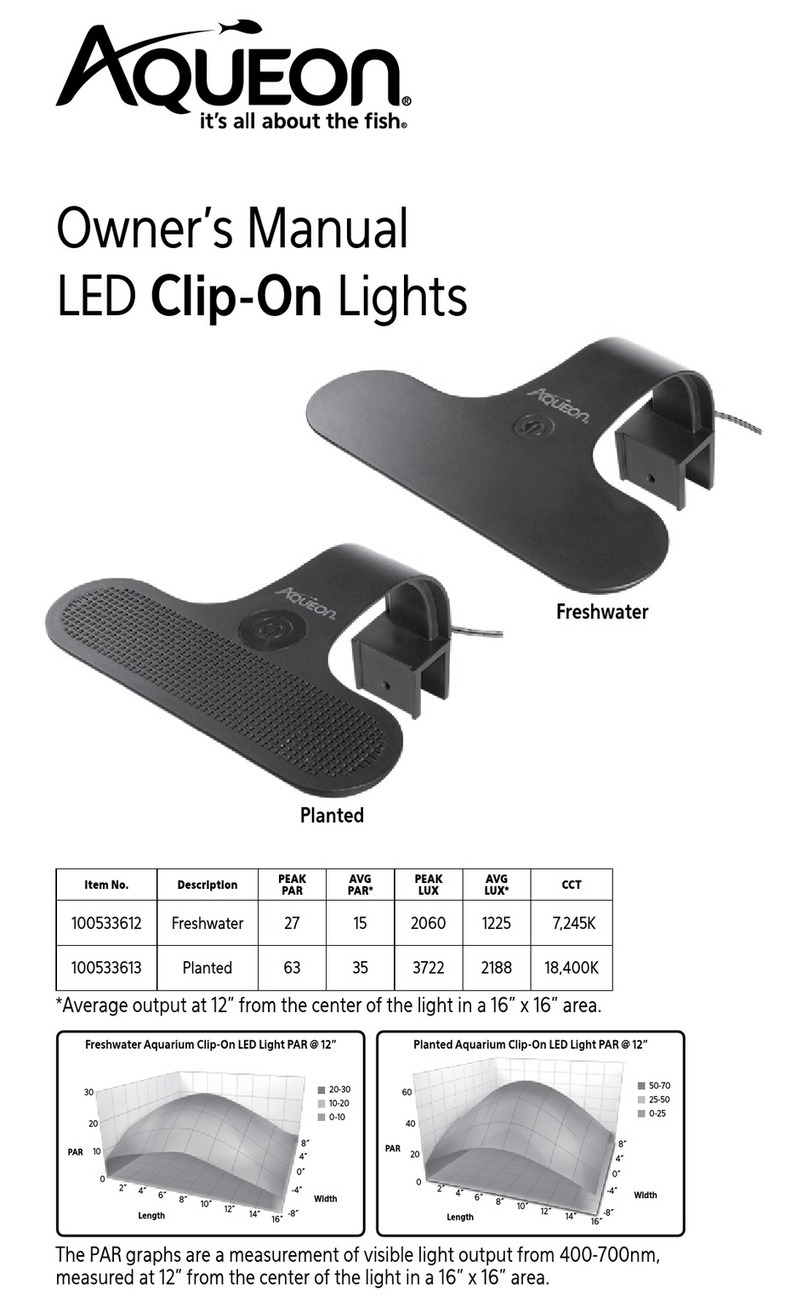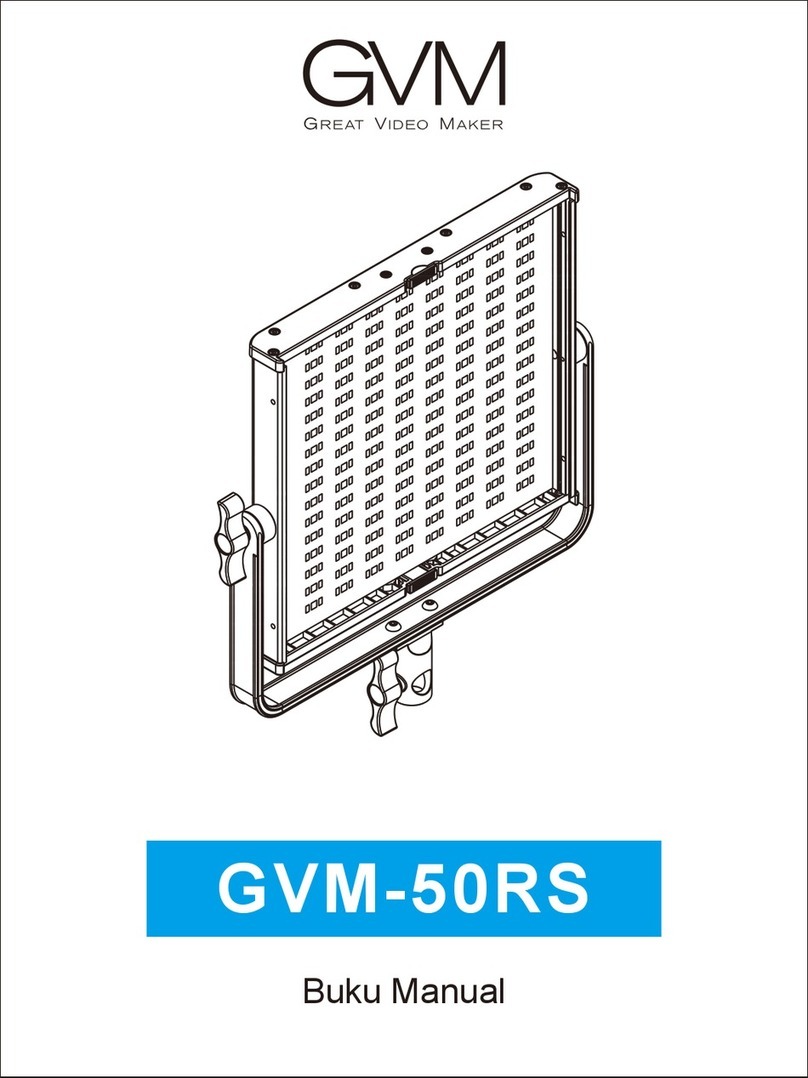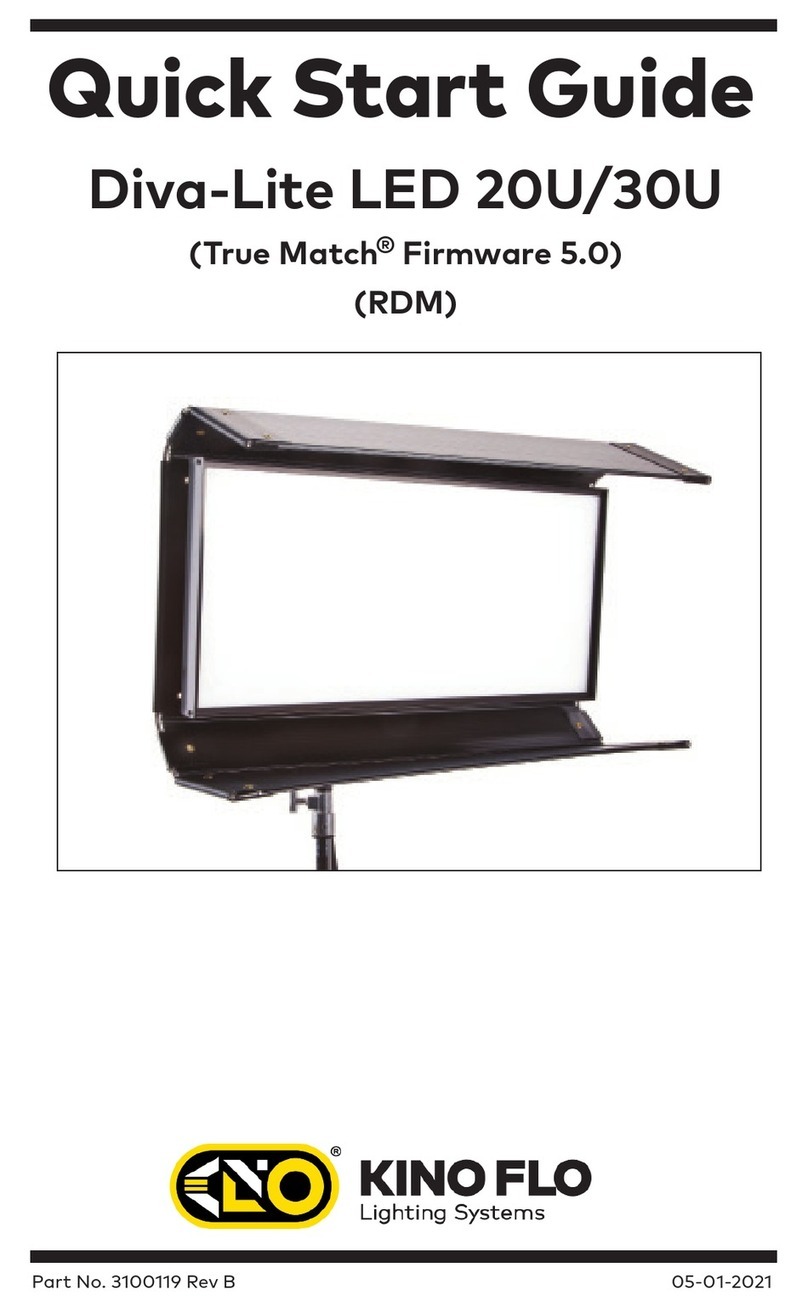Toast YC ONION LED Light User manual

www.yconion.com Follow us for more!
YC.Onion yconionf ilm
yc.onion YC Onion
- YC ONION LED Light -
toast

03 - 外观说明
11 - 功能说明
15 - APP使用说明
22 - 规格参数
22 - 注意事项
TOAST LED Light
使用说明目录
外观说明
9
13
12
15
14
10
16
1
11
2
9
8
7
34 5 6
1 - 电池仓
3 - 色温模式按钮
2 - 屏幕
4 - 色彩模式按钮
6 - 通道分组按钮
5 - 菜单按钮
7 - 功能调节旋钮
9 - 角度旋转锁紧手柄
8 - 亮度调节旋钮
13 - 360°旋转支架
15 - 灯架连接支架
16 - DC电源接口
14 - 遮光板锁紧螺丝10 - 握把
12 - 滤光板
11 - 遮光板
03

1 - 电池仓
可使用两个F550/F750/F970电池。
当使用单个电池或其中一个电池没电时,产品无法使用。
2 - 屏幕
每一格电池表示约20%的电池电量,当最后一格用尽熄灭灯光。
色彩模式
饱和度色相 亮度
通道: 组:
100
360 19
1 A
色温模式0
通道: 组:
K
5500 100
1 A
%
3 - 色温模式按钮
* 此功能用于灯光使用时出现的颜色偏差情况。
左图中 颜色标记部分。
3-1 点击色温模式按钮即可使用色温模式功能。
3-2 旋转(7-功能调节旋钮)可改变颜色色温,调节范围为2800K-10000K。
3-3 旋转(8-亮度调节旋钮)可改变颜色亮度,调节范围为0%-100%。
3-4 按压(7-功能调节旋钮)可切换至颜色补偿功能,调节范围为绿色-10至0;
红色0至+10。
色彩模式
饱和度色相 亮度
通道: 组:
100
360 19
1 A 4 - 色彩模式按钮
左图中 颜色标记部分。
4-1 点击色彩模式按钮即可使用色彩模式功能。
4-2 旋转(7-功能调节旋钮)可改变颜色色相,调节范围为0-360;
按压(7-功能调节旋钮)可切换至颜色饱和度,旋转调节,范围为0-100。
4-3 旋转(8-亮度调节旋钮)可改变颜色亮度,调节范围为0%-100%。T
04 05

色调模式
分量调色
特效
色温模式
5 - 菜单按钮
左图中 颜色标记部分。
5-1 点击菜单按钮即可进入菜单界面,分别是色温模式/色调模式/分量调色/特
效/设置。
5-2 设置模式下,可更改默认语言(英文或中文)。
左图中 颜色标记部分。
7-1 色温模式下,旋转调节色温,
调节范围为2800K-8500K;
按压选择颜色补偿功能,旋转调节参数,
调节范围为绿色-10至红色+10。
7-2 色彩模式下,旋转调节色相,调节范围为0-360°;
旋转调节颜色饱和度,调节范围为0-100;
按压旋钮切换选项。
7-3 菜单界面下,按压选择功能;旋转切换选项。
7-4 特效模式下,旋转调节参数(频率或间隔);
按压切换选项。
7-5 通道分组下,旋转调节通道(1-12)或分组(A-F);
按压切换选项。
7 - 功能调节旋钮
左图中 颜色标记部分。
8-1 旋转调节亮度(0-100)。
8-2 亮度可在任意模式下调节。
8 - 亮度调节旋钮
06 07

9 - 角度旋转锁紧手柄
左图中 颜色标记部分。
调节(9 角度旋转锁紧手柄),可360°旋转设备。
*使用时请务必拧紧手柄。
10 - 握把
左图中 颜色标记部分。
使用握把可在不同的场景内手持灯光,展现出更理想
的灯光效果。
11 - 遮光板
12 - 滤光板
左图中 颜色标记部分。
调节(11 遮光板),可改变灯光的照射角度。
左图中 颜色标记部分。
使用吸盘工具可拆卸(12 滤光板),更换透光率不同的
透光板。
08 09

13 - 遮光板锁紧螺丝
左图中 颜色标记部分。
拆卸(14 遮光板锁紧螺丝)可把遮光板配件进行拆卸。
功能说明
色彩模式
饱和度色相 亮度
通道: 组:
100
360 19
1 A 1 - 四个按键
从左至右分别是色温模式/色彩模式/菜单/通道分组。
色温模式 色彩模式 菜单 通道分组
10 11

3 - 色彩模式按钮
3-1 点击色彩模式按钮即可使用色彩模式功能。
3-2 旋转(7-功能调节旋钮)可改变颜色色相,调节范围为0-360;
按压(7-功能调节旋钮)可切换至颜色饱和度,旋转调节,范围为0-100。
色彩模式
饱和度色相 亮度
通道: 组:
100
360 19
1 A
2 - 色温模式按钮
2-1 点击色温模式按钮即可使用色温模式功能。
2-2 旋转(7-功能调节旋钮)可改变颜色色温,调节范围为2800K-10000K。
2-3 旋转(8-亮度调节旋钮)可改变颜色亮度,调节范围为0%-100%。
2-4 按压(7-功能调节旋钮)可切换至颜色补偿功能,调节范围为绿色-10至0;
红色0至+10。
* 此功能用于灯光使用时出现的颜色偏差情况。
色温模式0
通道: 组:
K
5500 100
1 A
%
4 - 菜单按钮
4-1 点击菜单按钮即可进入菜单界面,分别是色温模式/色调模式/分量调色/特
效/设置。
4-2 特效模式下,旋转(7-功能调节旋钮)可改变频率时间或间隔时间,按压
旋钮切换;旋转(8-亮度调节旋钮)可改变颜色亮度,调节范围为0%-100%。
4-3 分量颜色,可单独调节红、绿、蓝、白、暖白。
色调模式
分量调色
特效
色温模式
5 - 菜单分量调色界面
5-1 分量调色模式下,旋转(7-功能调节旋钮)调节各项颜色亮度(0-100),
分别是红/绿/蓝/暖白/白。
5-2 分量调色模式下,按压(7-功能调节旋钮)切换。
分量调色
红 绿 蓝 暖白 白
通道: 组:
3030303030
1 A
12 13

特效 闪电
频率 间隔 亮度
通道: 组:
103 . 00 . 1
1 A 6 - 菜单特效界面
6-1 特效模式下,旋转(7-功能调节旋钮)可改变频率时间或间隔时间,
按压旋钮切换。
6-2 特效模式下,旋转(8-亮度调节旋钮)可改变颜色亮度,调节范围为
0%-100%。
* 当没有选项时,旋转(7-功能调节旋钮)切换至其他特效模式。
14
15
APP智能操作
APP下载
请访问官方网站 http://yconionapp.com 下载 YC
Onion App,或扫描二维码以获得下载地址。
YC Onion App 支持 Android 6.0 及以上系统,支持 iOS
11.0 及以上系统。
支持多种语言,更多语言将持续更新。
选择产品分类下的吐司灯,
打开手机设置-WIFI-选择连接ToastLight开头的WIFI。
* 连接密码:yitaiset
连接成功之后返回手机App即可正常使用。

4 - APP 色温模式界面
4-1 色温范围:2800K-10000K。通过拉动调节点或点击加减按钮进行色温调
节,点击加减按钮,每次色温增减100K。
4-2 颜色补偿品红(洋红):可调节颜色的补偿(绿色-10至红色+10)。
* 颜色补偿可在灯光出现颜色偏差时使用。
* 可任意调节亮度,亮度范围:0%-100%。通过拉动调节或点击亮度按钮进行亮度
调节,点击亮度按钮,每次亮度增减1%。
4 - APP 色温模式界面
5 - APP 分量调色界面
5-1 可分别调节各项颜色亮度(0-100),分别是红/绿/蓝/暖白/白。
5-2 通过拉动调节或点击亮度按钮进行亮度调节,点击亮度按钮,每次亮度增减1%。
5 - APP 分量调色界面
16 17

6 - APP 色彩模式界面
可自定义调节颜色色相、颜色饱和度、颜色亮度;也可使用系统预设颜色或自定义
预设颜色。
6-1 可任意调节颜色
6-2 系统6种颜色预设
6-3 自定义6种颜色预设,并具有记忆功能(即下次打开仍有颜色预设),长按
至震动更改颜色。
* 可任意调节亮度,亮度范围:0%-100%。通过拉动调节或点击亮度按钮进行亮度
调节,点击亮度按钮,每次亮度增减1%。
6 - APP 色彩模式界面
7 - APP 特效界面
7-1 闪电模式,可选择3种系统预设效果。
7-2 警车模式,可选择2种系统预设效果。
7-3 救护车模式,可选择2种系统预设效果。
7-4 消防车模式,可选择2种系统预设效果。
7-5 烛光模式,可选择2种系统预设效果。
7-6 坏灯泡3000K模式,可选择2种系统预设效果。
7-7 坏灯泡6000K模式,可选择2种系统预设效果。
7-8 坏电视模式,可选择2种系统预设效果。
7-9 烟火模式,可选择2种系统预设效果。
* 以上功能都可自定义调节频率/间隔。
* 可任意调节亮度,亮度范围:0%-100%。通过拉动调节或点击亮度按钮进行亮度
调节,点击亮度按钮,每次亮度增减1%。
7 - APP 特效界面
18 19

10 - APP 扫一扫界面9 - APP 分享界面8 - APP 通道分组界面
8-1 可自定义选择设备的通道和分组。
* App仅可调整当前连接设备的通道分组,未连接可手动选择硬件上的通道分组。
8-2 相同通道分组的情况下,可实现最多10个设备的串联功能。
8-3 相同通道分组的情况下,受控制的设备(手机连接的设备)为主机,被控制
的为从机;且主从关系是相对的。
9 - APP 分享界面
可对当前功能的参数分享,点击分享会自动生成二维码。
10 - APP 扫一扫界面
8 - APP 通道分组界面
可扫描分享功能生成的二维码,获取相同的设置参数。
11 - APP 取色器界面
可吸取相机捕捉到的颜色,将吸取到的颜色进行展示。
11 - APP 取色器界面
20 21

规格参数
注意事项
1. 请勿擅自拆卸本产品,电线短路可能引起火灾。
2.请勿擅自在水中使用,此设备不具备防水功能。
3.请勿在使用时将设备进行包裹,高温可能产生意外。
4.请勿在高温坏境存放本产品。
· 主体材质
· 亮度范围
· 散热形式
· TCLI
· 功率
360mm
125mm
400mm
60W
0%~100%
自然散热
96+
铝合金
· 重量
· 型号
· 直流电接口
· RGB色域
· 显色指数
· 色温范围
TOAST
2800K~10000K
DC(15V 4A)
0~360°全色彩
97+
3.1kg
保修信息
用户信息
姓名 电话
产品信息
产品名称
产品型号
地址
邮箱
出厂日期 保修期限
保修适用范围
中华人民共和国(或指定销售地区)
保修条例
1本产品自购买日期起保修1年
2擅自拆卸产品以及人为造成的损坏概不保修
生产商:东莞市洋葱网络科技有限公司
原产地:中国东莞
TALED_A_UM_1.0
22
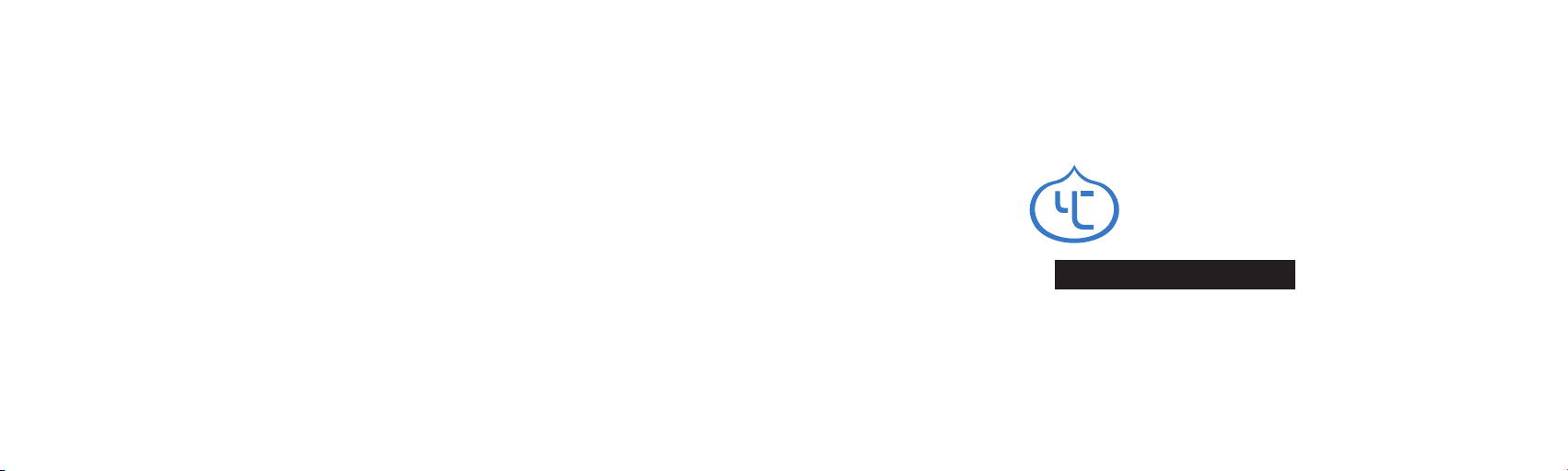
- YC ONION LED Light -
toast
User Manual

03 - Product Overview
11 - Function Description
15 - App Instruction
22 - Specifications
22 - Safety Warnings
TOAST LED Light
Table of Contents
Product Overview
9
13
12
15
14
10
16
1
11
2
9
8
7
34 5 6
1 -Battery Compartment
3 -CCT Function Button
2 -Screen
4 -HSI Function Button
6 -Channel Grouping Button
5 -Menu Button
7 -Function Adjustment Knob
9 - Angle Rotation Locking Handle
8 -Brightness Adjustment Knob
13 - 360 Degrees Rotation Bracket
15 - Tripod Connecting Support
16 - DC power connector
14 - Shading Plate Locking Screw10 - Grip
12 - Filter Plate
11 - Shading Plate
03

1 - Battery Compartment
Use two F550/F750/F970 batteries. When using a single battery or one of
the batteries is dead, the product cannot be used
2 - Screen
Each cell represents about 20% of the battery power, when the last cell
is exhausted, the light is turned off
HSI
SH I
CH: GP:
100
360 19
1A
CCT0
CH: GP:
K
5500 100
1 A
%
3 - CCT Function Button
* This function is used for any color deviation that occurs when the light is used
HSI
SH I
CH: GP:
100
360 19
1A4 - HSI Function Button
04 05
The marked color on the left
3-1 Click the Button to use CCT function
3-2 Spin (7- Function Adjustment Knob) to change the color vtemperature,
ranging from 2800K-10000K
3-3 Spin (8- Brightness Adjustment Knob) to change the color brightness,
ranging from 0%-100%
3-4 Push (7- Function Adjustment Knob) to switch to color compensation function,
adjustment range: green -10 to 0; magenta 0 to +10
The marked color on the left。
4-1 Click the button to use HSI function
4-2 Spin (7- Function Adjustment Knob) to change color hue, ranging from 0-360;
push (7- Function Adjustment Knob) to switch to change color saturation,
ranging from 0-100
4-3 Spin (8- Brightness Adjustment Knob) to change color brightness,
ranging from 0%-100%

HSI
RGBCW
EFF
CCT
5 - Menu Button
7 - Function Adjustment Button
8 - Brightness Adjustment Knob
06 07
The marked color on the left
5-1 Click the menu button to enter menu interface,
which CCT/HSI/RGBCW/Special Effects/ Setting
5-2 In setting mode, you can change the default language (English or Chinese)
The marked color on the left
7-1 Spin (7- Function Adjustment Knob) to change the
color temperature, ranging from 2800K-8500K
Push to switch to color compensation function,
adjustment range: green -10 to 0; magenta 0 to +10
7-2 Spin to change color hue, ranging from 0-360;
push to switch to change color saturation, ranging from 0-100
7-3 Inside the menu interface, press to select functions;
spin to switch between options.
7-4 In special effects mode, spin (7- Function Adjustment
Knob) to change frequency time or interval time,
press the knob to switch between the two parameters.
7-5 In channel grouping mode, spin (7- Function
Adjustment Knob) to switch between channels (1-12) or
groups (A-F), push the knob to switch
the two parameters
The marked color on the left
8-1 Spin to change color brightness, ranging from 0%-100%
8-2 Brightness can rang in any interface

9 - Angle Rotation Locking Handle
The marked color on the left
Adjust (9 Angle Rotation Locking Handle) to rotate the
device 360 degrees. (Note: Be sure to tighten the handle
when using)
*Note: Be sure to tighten the handle when using
10 - Grip
The marked color on the left
Use the grips to handhold the light in different
shooting scene, achieving more ideal light effect
11 - Shading Plate
12 - Filter Plate
The marked color on the left
Adjust (11 Shading Plate) to change the angle of
light irradiation
The marked color on the left
Use suction cups to remove (12 filter plate), and
replace with filter plates with different light
transmittance
08 09

HSI
SH I
CH: GP:
100
360 19
1 A
13 - Shading Plate Locking Screw
The marked color on the left
Remove (13 Shading Plate Locking Screw) to disassemble
the shading plate accessory
Function Description
1 - Four buttons
CCT/ HSI/ Menu/ Channel Grouping respectively, from left
to right
CCT HSI MENU Channel Grouping
10 11

HSI
SH I
CH: GP:
100
360 19
1 A
CCT0
CH: GP:
K
5500 100
1 A
%HSI
RGBCW
EFF
CCT
5 - RGBCW Palette Interface
RGBCW
R G B C W
CH: GP:
3030303030
1A
12 13
2 - CCT Function Button
* This function is used for any color deviation that occurs when the light is used
3 - HSI Function Button
05
4 - Menu Button
2-1 Click the Button to use CCT function
2-2 Spin (7- Function Adjustment Knob) to changethe color
temperature,ranging from 2800K-10000K
2-3 Spin (8- Brightness Adjustment Knob) to changethe color brightness,
ranging from 0%-100%
2-4 Push (7- Function Adjustment Knob) to switch to color compensation
function, adjustment range: green -10 to 0; magenta 0 to +10
3-1 Click the button to use HSI function
3-2 Spin (7- Function Adjustment Knob) to change color hue, ranging from 0-360;
push (7- Function Adjustment Knob) to switch to change color saturation,
ranging from 0-100
3-3 Spin (8- Brightness Adjustment Knob) to change color brightness,
ranging from 0%-100%
4-1 Click the menu button to enter menu interface,
which are CCT/ HSI/ Special Effects/ Channel Grouping/ Setting respectively
4-2 In special effects mode, spin (7- Function Adjustment Knob) to change
frequency time or interval time,spin (8- Brightness Adjustment Knob) to
change color brightness, ranging from 0%-100%
4-3 In the RGBWW Palette mode, spin (7- Function Adjustment Knob) to adjust
the intensity of each color, which are red/ green/ blue/ warm
white/ white respectively.
5-1 In the RGBWW Palette mode, spin (7- Function Adjustment Knob)
to adjust the intensity of each color, which are red/ green/ blue/
warm white/ white respectively.
5-2 Inside the RGWBWW Palette mode, press
(7- Function Adjustment Knob) to switch.

EFF light
frq time i
CH: GP:
103 . 00 . 1
1A
6 - Menu Special Effects Interface
* If have no choose,Spin (7- Function Adjustment Knob) to change other special effects.
14 15
6-1 In special effects mode, spin (7- Function Adjustment Knob) to
change frequency time or interval time, push the knob to switch
between the two parameters.
6-2 spin (8- Brightness Adjustment Knob) to change color brightness,
ranging from 0%-100%
APP Control
APP Download
Please head over to official APP website:
http://yconionapp.com to download YC Onion App
Or scan the QR code to download.
YC Onion App requires Android 6.0 or later, IOS 11.0 or later.
Supports multiple languages, more languages will be added.
Select TOAST Light in Product Category,
Open phone Settings - WIFI - connect to the WIFI starting with
ToastLight.
* WIFI password: yitaiset
After connected, return to the APP and you are good to go.
Table of contents
Popular Lighting Equipment manuals by other brands
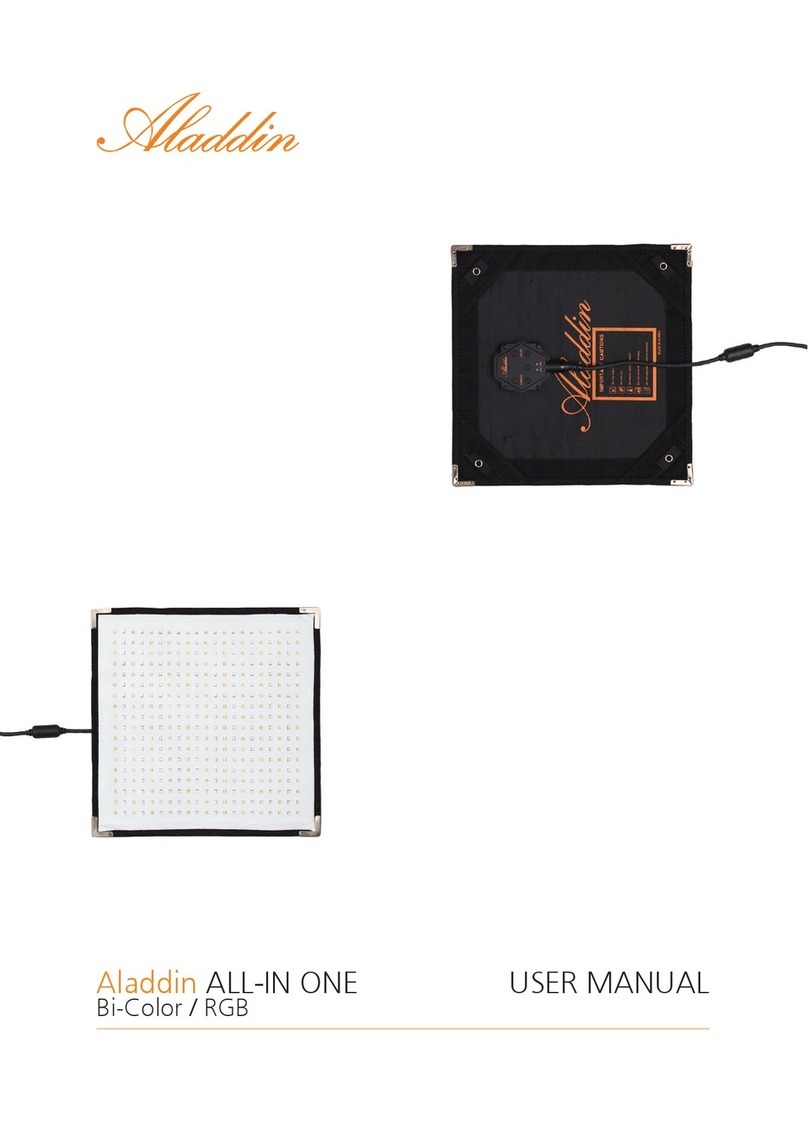
Aladdin
Aladdin ALL-IN ONE user manual
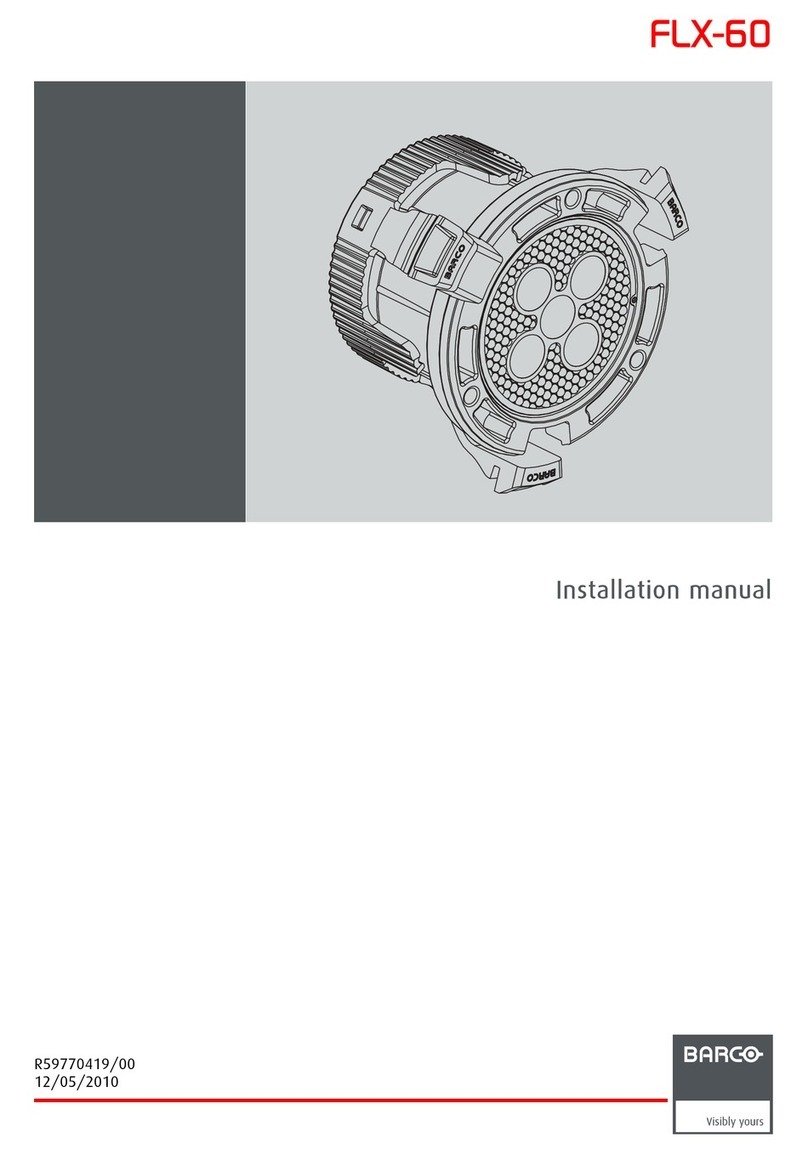
Barco
Barco FLX-60 installation manual
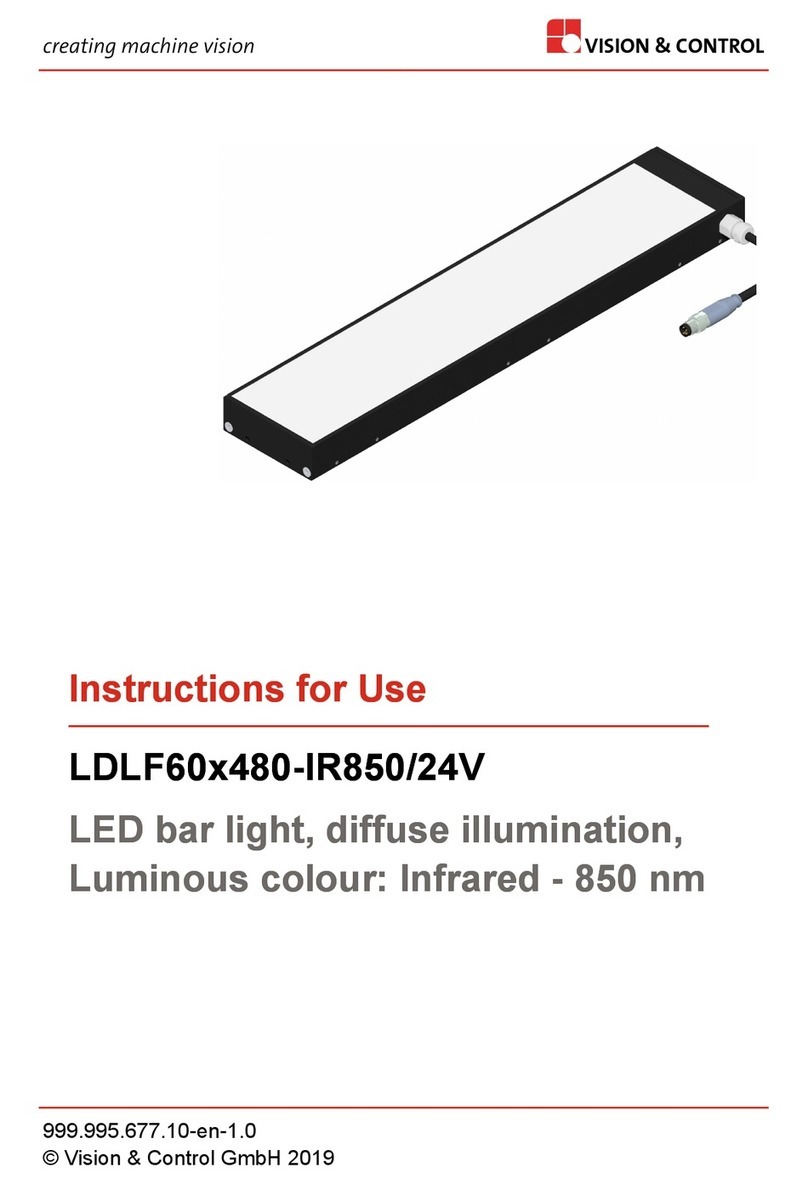
Vision & Control
Vision & Control LDLF60x480-IR850/24V Instructions for use

Clevertronics
Clevertronics L10 Supalite LFLLED Series ASSEMBLY, INSTALLATION & MAINTENANCE INSTRUCTIONS

ProLights
ProLights LEDCOMPASS8 user manual

Clevertronics
Clevertronics L10 LWFLED 2IPREM Series Installation & Maintenance Instruction Manual