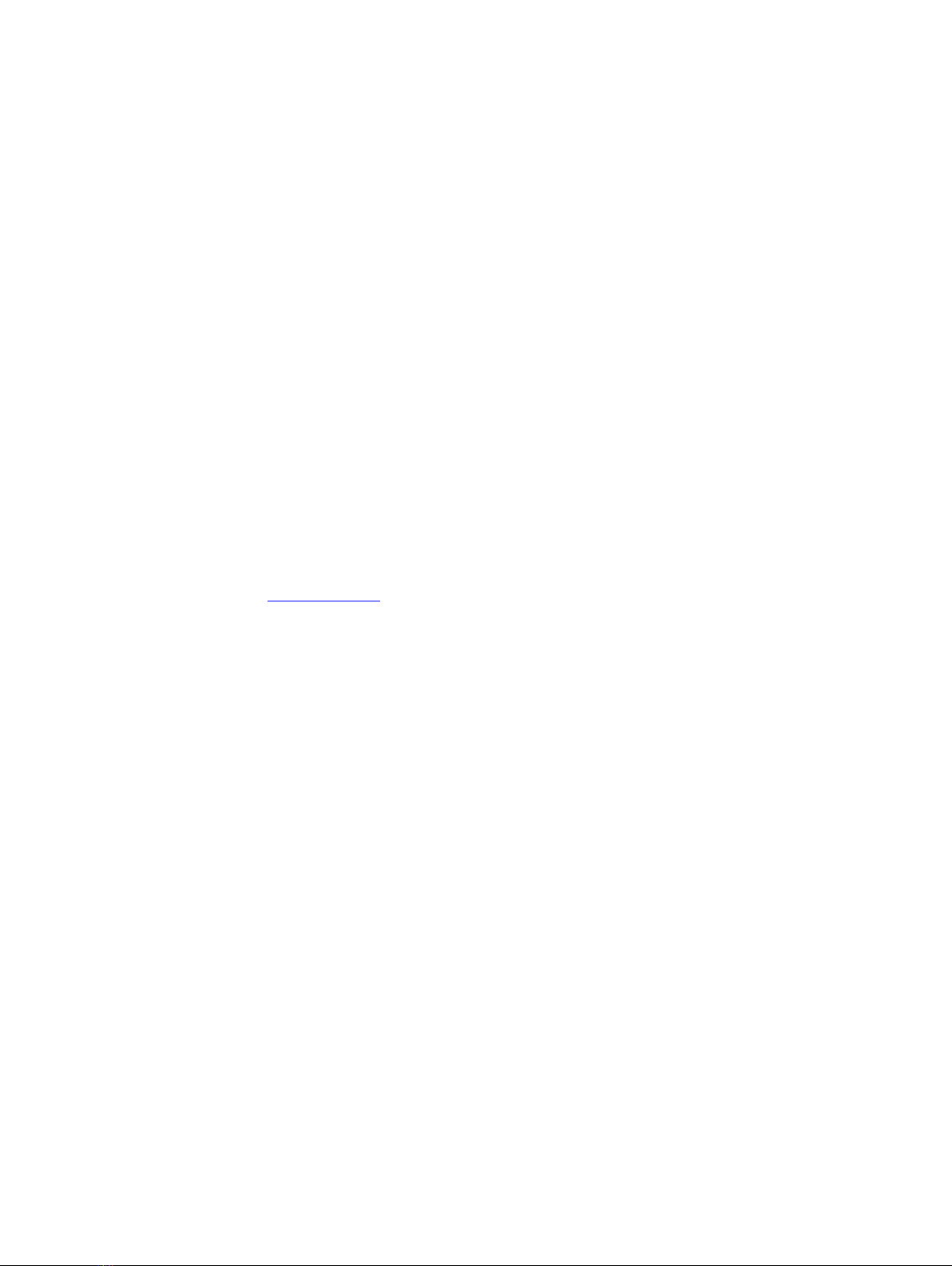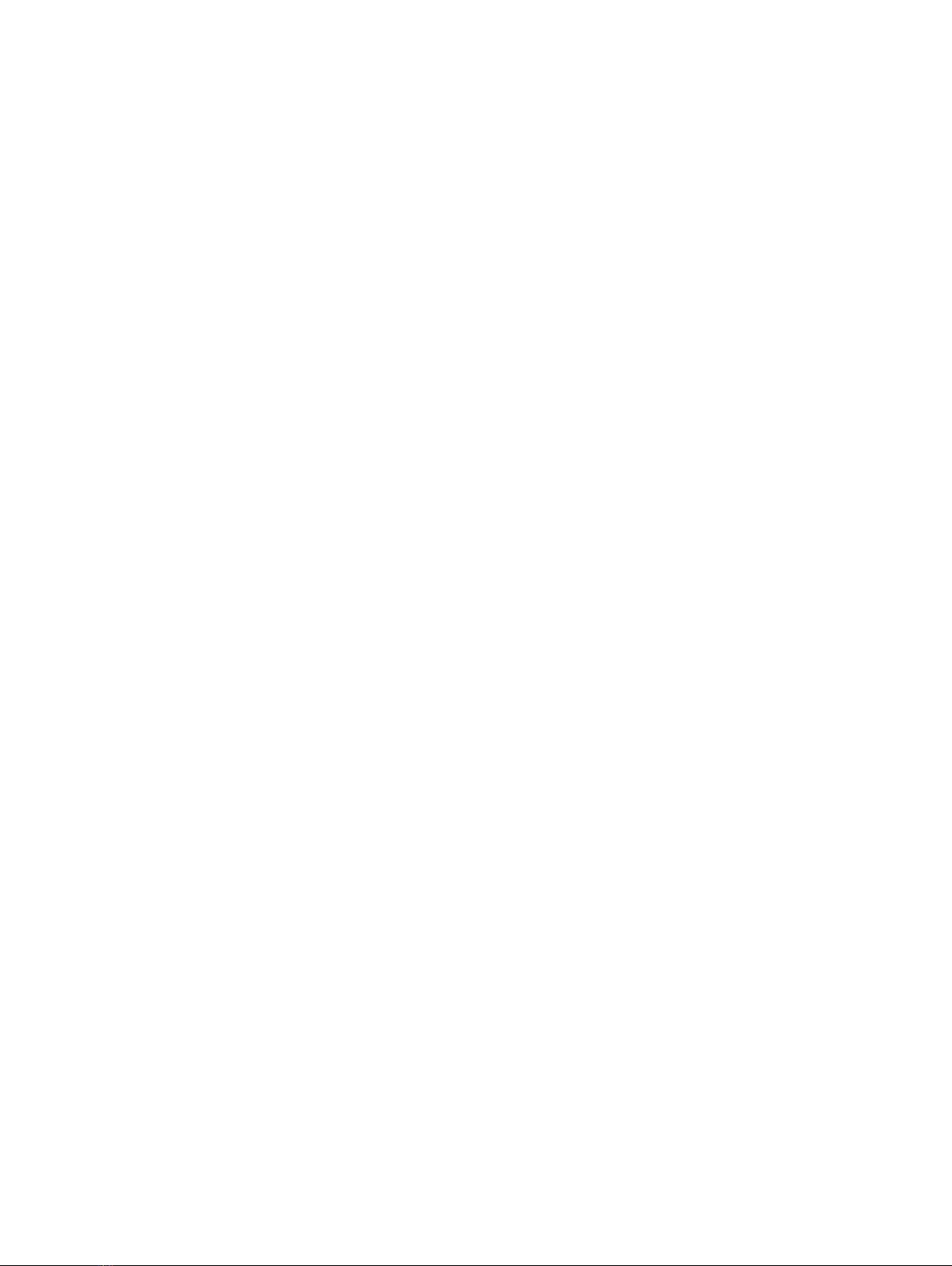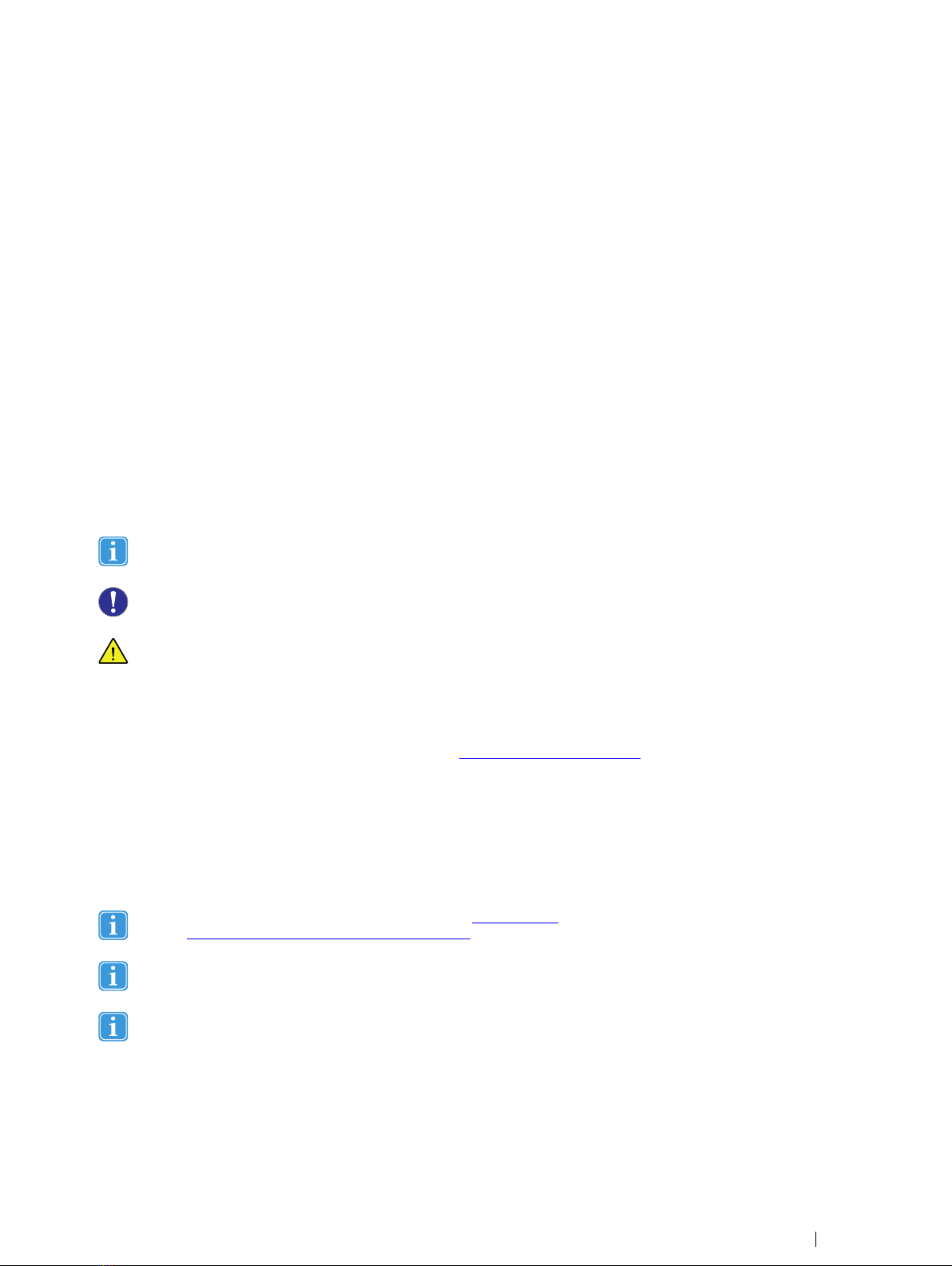Table of Contents
1 Introduction ................................................................................................................................... 1
1.1 Symbols used in this document ..............................................................................................1
1.2 Tobii Pro Eye Tracker Manager ..............................................................................................1
2 System Requirements ................................................................................................................. 2
2.1 System requirements ............................................................................................................2
2.2 Additional Tobii Pro software ..................................................................................................2
3 Safety............................................................................................................................................ 3
3.1 Mounting warning..................................................................................................................3
3.2 Emergency warning ..............................................................................................................3
3.3 Epilepsy warning...................................................................................................................3
3.4 Infrared warning....................................................................................................................3
3.5 Magnetic field warning...........................................................................................................3
3.6 Child safety...........................................................................................................................3
3.7 Electricity..............................................................................................................................4
3.8 Accessories..........................................................................................................................4
3.9 Third party ............................................................................................................................4
3.10 Power supply........................................................................................................................4
4 Overview of Tobii Pro Fusion........................................................................................................ 5
4.1 Key features .........................................................................................................................5
4.2 How Tobii Pro Fusion works ...................................................................................................5
4.3 Product versions ...................................................................................................................5
4.4 What’s in the box...................................................................................................................6
4.5 USB and power adapter ........................................................................................................7
4.6 How to use the USB Type-A to Type-C adapter .......................................................................7
4.7 Attach the adapter plug..........................................................................................................9
4.8 Remove the adapter plug from the AC power adapter ............................................................10
4.9 Tobii Pro accessories...........................................................................................................10
5 Set up your Tobii Pro eye tracker.................................................................................................11
5.1 Download and install Tobii Pro Eye Tracker Manager ............................................................. 11
5.2 Install Pro Fusion in Tobii Pro Eye Tracker Manager............................................................... 11
5.3 Mount the eye tracker on a laptop or monitor ......................................................................... 11
5.4 Display setup in Tobii Pro Eye Tracker Manager ....................................................................13
5.5 Calibration..........................................................................................................................14
5.5.1 What calibration does...........................................................................................14
5.6 Detach the eye tracker.........................................................................................................14
5.7 Change Pro Fusion’s frequency ...........................................................................................14
6 Display Setups............................................................................................................................ 15
6.1 Standard setup ...................................................................................................................15
6.2 Advanced setup ..................................................................................................................15
6.2.1 Setup with Tobii Pro Tripod Stand..........................................................................15
7 Start Experimenting .................................................................................................................... 17
7.1 Start eye tracking ................................................................................................................17
7.2 Tobii Pro Lab.......................................................................................................................17
7.3 Keeping your eye tracker software and display setup updated ................................................17
7.4 Customer Support...............................................................................................................17