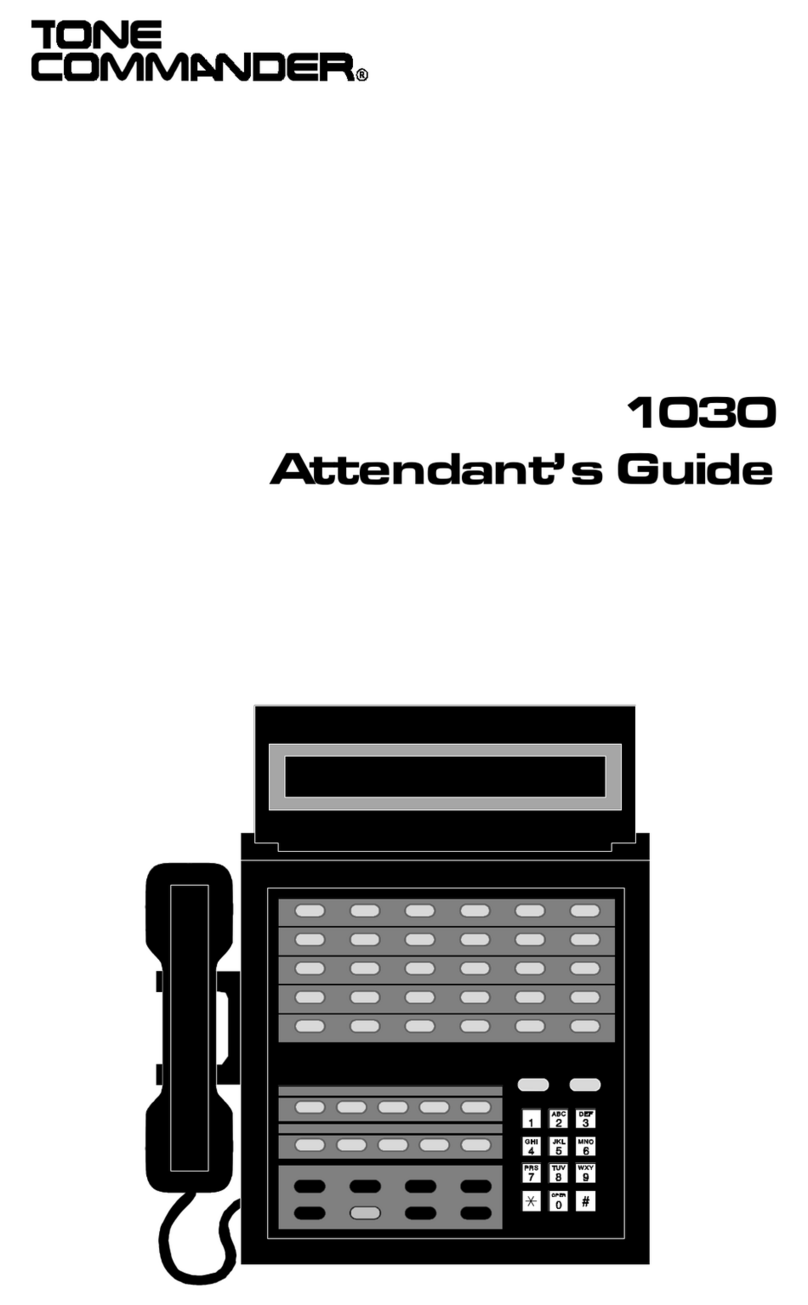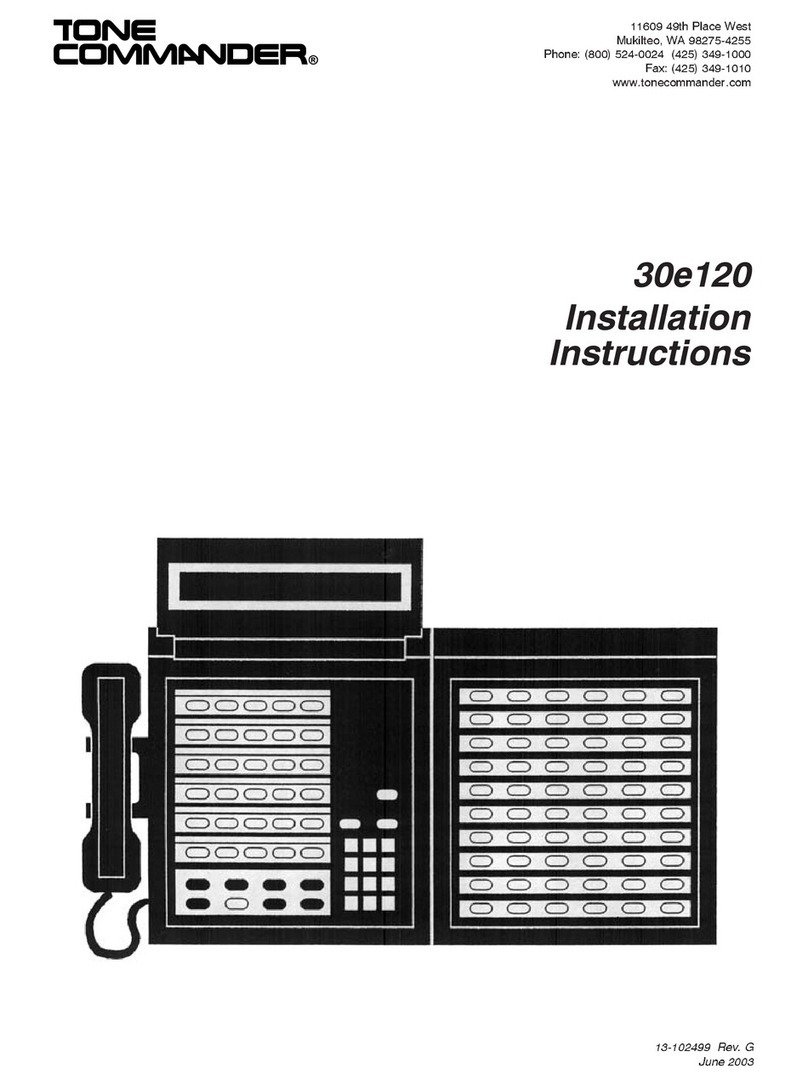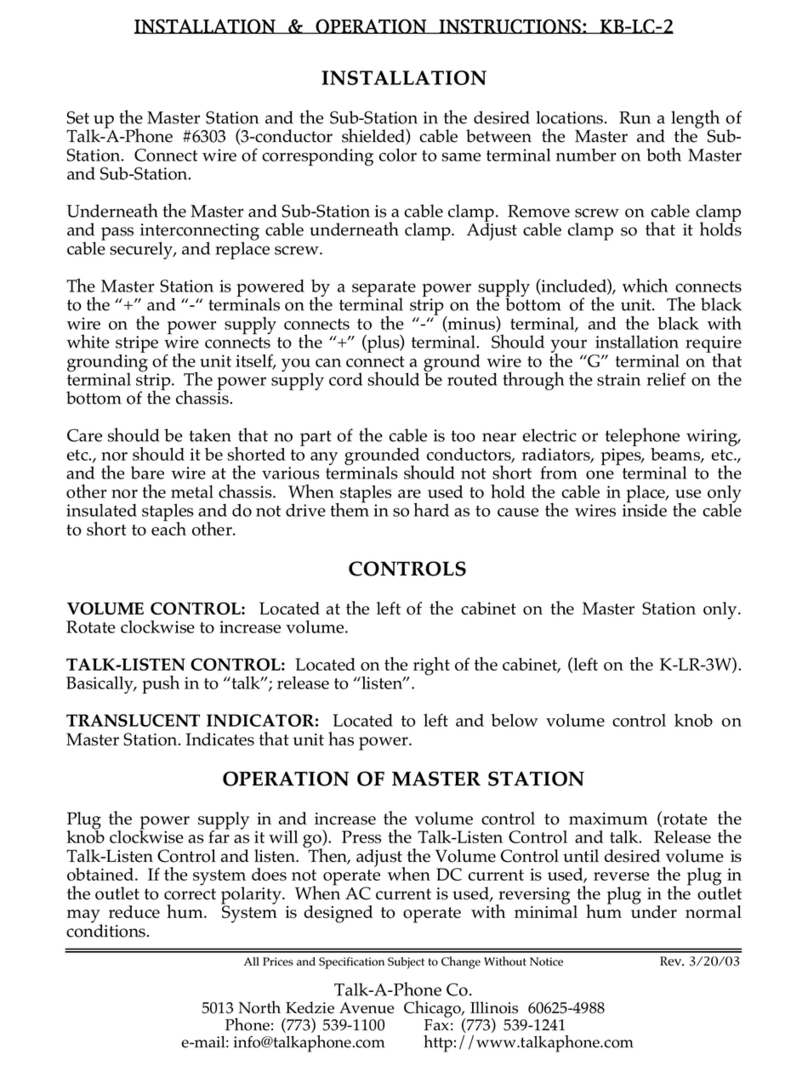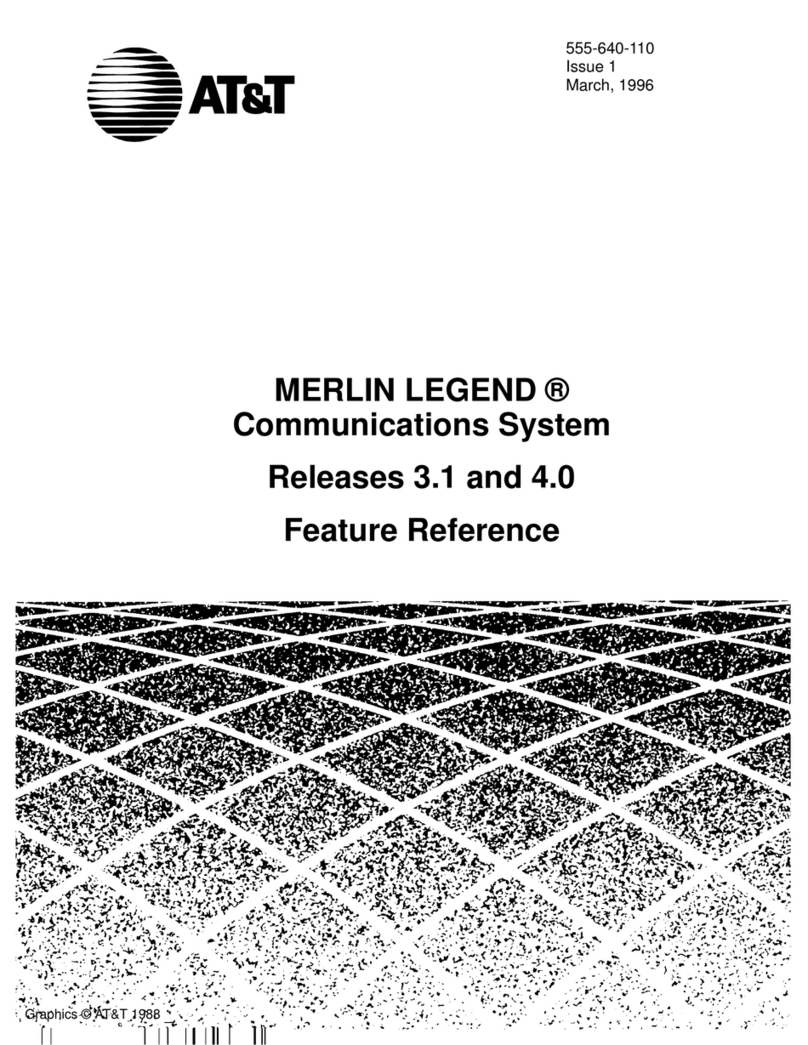Tone Commander 2260d User manual

2/00 front cover
®
2260d
Attendant’s Guide

2/00 back cover

Introduction . . . . . . . . . . . . . . . . . . . . . . . . . . . 1
Buttons, Display, Indicators . . . . . . . . . . . . . . . . 2
2260d Console . . . . . . . . . . . . . . . . . . . . 2
Call Processing Buttons . . . . . . . . . . . . . . . 3
Hold Loop Buttons . . . . . . . . . . . . . . . . . . 5
Shift Button . . . . . . . . . . . . . . . . . . . . . . 5
DSS (Direct Station Select) Buttons . . . . . . . . . 5
Display . . . . . . . . . . . . . . . . . . . . . . . . 6
Operation . . . . . . . . . . . . . . . . . . . . . . . . . . . . 9
Call Answering . . . . . . . . . . . . . . . . . . . . . . . 9
Transferring Calls . . . . . . . . . . . . . . . . . . . . . 10
Call Hold . . . . . . . . . . . . . . . . . . . . . . . . . . 11
Call Park . . . . . . . . . . . . . . . . . . . . . . . . . . 13
Call Pickup . . . . . . . . . . . . . . . . . . . . . . . . . 14
Automatic Callback . . . . . . . . . . . . . . . . . . . . 14
Announcing Calls . . . . . . . . . . . . . . . . . . . . . 15
Voice Mail . . . . . . . . . . . . . . . . . . . . . . . . . 15
Call Release . . . . . . . . . . . . . . . . . . . . . . . . 16
Call Originating . . . . . . . . . . . . . . . . . . . . . . 16
Priority Calls . . . . . . . . . . . . . . . . . . . . . . . . 17
Conference Calls . . . . . . . . . . . . . . . . . . . . . 18
Ring Delays . . . . . . . . . . . . . . . . . . . . . . . . 19
Adjusting the Ringer Volume . . . . . . . . . . . . . . . 20
Adjusting the Handset Volume . . . . . . . . . . . . . . . 20
Using a Headset . . . . . . . . . . . . . . . . . . . . . . 20
Console Setup . . . . . . . . . . . . . . . . . . . . . . . . . 21
Name Database . . . . . . . . . . . . . . . . . . . . . . 22
Setting the Clock . . . . . . . . . . . . . . . . . . . . . . 25
Console Care . . . . . . . . . . . . . . . . . . . . . . . . . . 27
2/00
Contents
Tone Commander 2260d Attendant’s Guide i

2/00
ii Tone Commander 2260d Attendant’s Guide

The Tone Commander 2260d console is an easy to use
attendant console utilizing ISDN technology. All calls are handled
over a single attendant loop.
The console includes autodialing and station status display for up
to 60 stations.
The features of the Tone Commander 2260d include:
ENHANCED
INCOMING CALL
IDENTIFICATION
–Calling and called party identification, call
type, hold status, and other useful
information is shown on a large, easy to
read display.
FLEXIBLE
BUTTON
ASSIGNMENTS
–Console button layout may be customized
by your installer for your installation.
CALL QUEUING –Ringing calls are presented to the console
in the order received, prioritized by call
type or directory number.
SINGLE BUTTON
ANSWERING
–Ringing calls can be answered by pressing
a single button.
DSS (Direct
Station Select)
–Autodials a station’s number with a single
button.
HOLD LOOPS –Held calls are individually assigned to a
buttons used for call information or
retrieval.
HOLD RECALL –Calls left on hold longer than the time
selected by the installer will recall the
attendant.
Buttons and indicators on the 2260d console are described on the
following page.
2/00
Introduction
Tone Commander 2260d Attendant’s Guide 1

Buttons, Display, Indicators
2260d Console
2/00
®
VOL Buttons
adjust the volume
of the handset and
the console’s ringer.
(see page 20)
SHIFT Button
accesses the stations
represented by the
lower lights next to the
DSS buttons.
(see page 5)
Call
Processing
Buttons
(see page 3)
Display
provides the attendant with diverse
information during operation of the
console, including calling and called
party identification, call type, hold
status, and the time of day.
(see page 6)
Dial Pad
used for dialing
and accessing
system features.
Hold Loop Buttons
retrieve calls on hold,
and display held call
information.
(see page 5)
Handset/
Headset
Jack
(see page 20)
MAINT
Button
enters/exits
Maintenance
Mode
(see page 21)
DSS Buttons and
Line Status Lights
(see page 5)
2 Tone Commander 2260d Attendant’s Guide

Call Processing Buttons
Most call handling operations can be initiated by pressing a single
button. Your console button configuration has been customized
by the installer for your installation.
All buttons except the MAINT, VOL, SHIFT, and Hold Loop
buttons are configurable. Some buttons have an associated light
to indicate an active feature.
Button assignments may include the following:
ANSWER –answers a ringing call.
CALLBACK –after originating a call to a busy station,
automatically calls back the console when the
called line is idle.
CALL FWD –forwards primary directory number calls to a
designated station or destination.
CANCEL –aborts most operations. Reverts to the previous
call state when conditions permit.
CONF –places conference calls.
CONNECT –connects a transferred call to a station.
DROP –removes the last-added party from a conference
call.
HOLD –places a call on hold. The call hold time will be
shown in the first available hold loop on the
bottom line of the display.
INTERCOM
INTCOM 1-4
–originates an outgoing intercom call.
ORIGINATE –originates an outgoing call.
PAGE –connects to a dial access paging unit.
PARK –parks a call at a directory number. The user can
dial a code to retrieve the call.
PICKUP –picks up a call ringing at a station.
POLL –allows visual scanning of held call information.
PRIORITY –originates a call-waiting call.
RELEASE –disconnects a call.
RING DLY –delays ringing for a backup answering console
2/00
Tone Commander 2260d Attendant’s Guide 3

SPLIT –toggles between the calling and called parties
during call transfer.
TIME –displays the current network time and date.
UNPARK –retrieves a call that has been parked.
V MAIL
V MAIL 1-2
–accesses a voice mail system.
2/00
Some features may not be available from your telco central office.
Contact your service provider or installer for more information.
4 Tone Commander 2260d Attendant’s Guide

Hold Loop Buttons
After the HOLD button is pressed, the active call is placed in the
first available hold loop. The hold type (Hold, Page, etc.) and the
time the call has been on hold (in 10 second increments) is
shown on the bottom line of the display.
The Hold Loop (numbered) button directly beneath the call’s hold
display will connect the held call to the handset.
Press the POLL button, then any Hold Loop button to display call
information for a held call.
Shift Button
Some stations or autodial numbers are represented by the lower
lights next to the DSS buttons. Dialing is initiated by first pressing
and releasing the SHIFT button, then pressing the DSS button.
The console will automatically switch back to the upper stations
after completing an operation, or you can manually select the
upper stations by pressing the SHIFT button again. The light
above the button will be on when the lower group of stations is
currently selected.
DSS (Direct Station Select) Buttons
DSS buttons originate calls with a single button.
Each button can accommodate two stations. The station
represented by the lower status light is accessed by first pressing
the SHIFT button.
Spare DSS buttons may be used for autodialing (speed dialing)
frequently-dialed numbers.
2/00
Line Status Lights
off – the directory number is idle.
flashing – the directory number is ringing.
on steady – the directory number has an
active call.
Note: For key telephones with multiple lines (directory number call
appearances), the Line Status Light indicates the state of the first line.
The station may be able to accept calls on other lines when busy is
indicated.
Tone Commander 2260d Attendant’s Guide 5

Display
The status of all calls being processed at the console is shown in
the display.
During normal console operation, the first two lines show
information pertaining to the currently active call. Line 3 shows
ringing call information. Hold type and time on hold for up to 6
calls is shown in line 4.
Line 1 – Talk/Dial
Information about the line or party you are currently connected to
is displayed on line 1.
TALK will be shown at the left of the display when your handset is
connected to a calling or called party.
The type of call or call progress information follows the call state.
Call information displays are described on page 7.
Caller identification is displayed next. A name will be shown if one
is sent from the central office or matched to the calling number in
the console’s internal database. If no name is found, the calling
number will be displayed when available from the central office.
The time of day in 12 hour hh:mm format is shown at the right of
the display.
2/00
TALK Internal Bob Smith 12:32
RING Internal Barney Jones
HLD 2 HLD 3 PAG 2
Call
State
Call
Information Name / Number Time
6 Tone Commander 2260d Attendant’s Guide

Line 2 – 2nd Party
Information about the second party (not connected to the
handset) is shown on line 2. This is usually the party waiting to be
transferred or conferenced.
In the example below, the caller info has moved to the second
line while the party being transferred to is dialed. The caller is on
hold.
Lines 1 and 2 will exchange positions when the SPLIT button is
pressed. The party you are connected to always appears on the
top line.
Line 3 – Ringing Calls
The next ringing call is shown in line 3. At the right side of the
display is the number of additional calls waiting to be answered.
2/00
DIAL Enter# 555-1234 12:32
HOLD Internal Bob Smith
RING External Barney Jones
HLD 2 HLD 3 PAG 2
Call
State
Call
Information Name / Number
DIAL Enter# 555-1234 12:32
HOLD Internal Bob Smith
RING External Barney Jones CW=3
HLD 2 HLD 3 PAG 2
Call
Ringing
Call
Information Name / Number
Calls
Waiting
Tone Commander 2260d Attendant’s Guide 7

Line 4 – Hold Status
Hold loop status is shown on line 4. Displays correspond to hold
loop keys. Held calls can be retrieved by pressing their hold loop
button. More information about a call is displayed if the POLL
button is pressed before the hold loop button. Hold type can be
one of the following:
HLD – call placed on manual hold
PAG – call placed on hold during a paging operation.
NXF – call placed on hold due to an aborted transfer operation.
CBK – call placed on hold during a callback operation
The time that the call has been on hold, in 10 second increments,
is displayed after the hold type.
In the display below, call #1 has been on hold for 20 seconds, call
#2 for 30 seconds, and call #3 on hold during a paging operation
for 20 seconds.
Call Information
The type of call is shown in the call information field on lines 1-3.
Possible displays include:
Internal Page Recall All from (call fwd, all calls)
External NXF Recall Busy from (call fwd, busy)
Hold Recall CBK Recall No Ans from (call fwd,
no answer)
During dialing, call progress is displayed.
Enter# – dial tone has been received, ready to dial
Call Setup – dialing completed, waiting for the network
to connect to called party
Ringing – dialed call is ringing
User Busy – called line is busy
No Answer – called line did not answer
Rejected – remote end rejected the call
Not Avail – service or feature is not available
Congestion – network indicates congestion
Waiting for
Response
– the central office has not yet responded;
the call cannot proceed until it does
2/00
TALK External Barney Jones 12:33
HLD 2 HLD 3 PAG 2
8 Tone Commander 2260d Attendant’s Guide

Call Answering
Ringing calls are prioritized according to the call type queues that
have been set up by your installer. The next call waiting to be
answered is shown on line 3 of the display – see page 7.
To answer the ringing call shown in the display:
aPress the ANSWER button.
If you were connected to a call (call was
displayed on line 1, with no call on line 2), that
call will be placed on hold.
After answering, you may:
•transfer the call to a station or voice mail system
•place the call on hold
•announce the call over a paging system
•release (disconnect/hang up) the call
2/00
Operation
Tone Commander 2260d Attendant’s Guide 9

Transferring Calls
To transfer a call to a station:
aPress the DSS button for the desired station.
or
aPress the ORIGINATE button. When “Enter #”
is displayed, dial the station number with the
dial pad. The entered digits will be displayed.
The caller will be placed on hold, and will
move to line 2 of the display. The party being
transferred to will be displayed on line 1.
(If the wrong DSS button was selected, press
the CANCEL button to cancel dialing. Select
another DSS button.)
“Ringing” will be displayed when the called sta-
tion begins to ring. You will hear ringback in
the handset.
If the called station is busy, you can:
•Press the CANCEL button to return to the caller.
or
•Press the RELEASE button to cancel transfer; the caller
remains on hold and moves to a hold loop with an NXF
(incomplete transfer) indication. The console is now free to
answer another call.
or
•Page the called party after pressing the CANCEL button
(see page 15).
2/00
10 Tone Commander 2260d Attendant’s Guide

aPress the CONNECT button to immediately
transfer the call without talking to the called
party (unscreened transfer).
or
aWait for the called party to answer, then ask
them if they will accept the transferred call.
(At this time you can use the SPLIT button to
switch the handset between the calling and
called parties. The party you are connected to
is displayed on the top line, and the party on
hold is displayed on line 2.)
aIf the caller will accept the call, press the
CONNECT button. The calling party will be
connected to the called party.
aIf the caller will not accept the call, press the
CANCEL button to return to the caller.
or
aPress the RELEASE button to disconnect the
called party and move the calling party (on
hold) to a hold loop.
Call Hold
To place a call on hold:
aPress the HOLD button.
The call will be placed in the first available
hold loop. The display will show “HLD” and
the time, in 10 second increments, that the
call has been on hold (see page 8).
Calls that are on hold longer than a preset recall time will ring at
the console.
2/00
Tone Commander 2260d Attendant’s Guide 11

To reconnect to a call on hold:
aPress the Hold Loop button for the held call.
To check the status of held calls:
aPress the POLL button.
aPress the Hold Loop button for the call to be
checked.
Information about the calling party will be
displayed.
aPress other Hold Loop buttons if you want to
check the status of other held calls.
aPress the POLL button when finished. The
console will return to normal operation.
To connect the call displayed on line 1 to a call on hold:
aPress the Hold Loop button for the held call.
The call on line 1 will be put on hold and will
move to line 2 of the display.
aPress the CONNECT button.
The calls will be connected together, and
removed from the console.
2/00
If the wrong hold loop button is inadvertently selected, press the HOLD
button to place the call back on hold.
12 Tone Commander 2260d Attendant’s Guide

Call Park
The Call Park feature parks a call at a directory number. Another
party can pick up the call by dialing a park retrieve code or
pressing a feature key on an ISDN set.
To park a call:
aPress the PARK button.
aPress a DSS button or dial the directory
number where the call is to be parked.
aPage the requested party, and inform them
that a call is parked at the directory number
(see page 15).
To retrieve a parked call:
aPress the UNPARK button.
aPress a DSS button or dial the directory
number where the call is parked.
You will be reconnected to the caller.
If the parked call has been retrieved or
abandoned, you will hear reorder (fast busy)
tone.
2/00
Note: This feature requires proper configuration of the 2260d ISDN line
in the telco central office to support Directed Call Park. This feature is
not supported on Nortel DMS-100 central offices.
Tone Commander 2260d Attendant’s Guide 13

Call Pickup
To pick up a call ringing at a station:
aPress the PICKUP button.
aPress the ringing station’s DSS button.
You will be connected to the call.
Automatic Callback
The system can alert the console when a busy station becomes
idle.
To initiate an automatic callback:
aDial the busy station.
aPress the CALLBACK button.
If a call waiting to be transferred is displayed
on line 2, that call will be placed in a hold
loop. The display above the Hold Loop button
will show “CBK”.
When the busy station becomes idle, the con-
sole will ring. Line 3 will show a ring callback
with the party’s identification.
aPress the ANSWER button. The station will
be dialed.
aIf the callback was set up for a held party,
press CONNECT to transfer the call.
2/00
Note: This feature requires proper configuration of the 2260d ISDN line
in the telco central office to support Directed Call Pickup.
Note: This feature requires proper configuration of the 2260d ISDN line
in the telco central office to support Automatic Callback. This feature is
only supported with Lucent 5ESS Custom ISDN.
14 Tone Commander 2260d Attendant’s Guide

Announcing Calls
To announce a call over an in-house paging system:
aPress the PAGE button. If you were
connected to a call, the caller is placed in a
hold loop with “PAG” displayed.
aAfter the paging system answers, announce
the call.
aPress the RELEASE button to disconnect
from the page. The caller will remain on hold.
The paged party must dial the console to
retrieve an announced call. When you answer
their call, press the Hold Loop button for the
calling party, then press the CONNECT button
to transfer the call.
Voice Mail
To transfer a call to a voice mail system:
aPress the VOICE MAIL button.
aPress the DSS button for the requested voice
mailbox (optional, if you want to connect to a
specific mailbox).
aPress the CONNECT button to transfer the
call.
2/00
Tone Commander 2260d Attendant’s Guide 15

Call Release
To release (disconnect, or hang up) a call:
The call to be released must be active on line
1 of the display.
aPress the RELEASE button.
If there is a second party active on line 2 of
the display, they will remain on hold and move
to a Hold Loop button with “NXF” displayed.
Call Originating
To place an outside call:
aPress the ORIGINATE button, then dial the
number with the dial pad. The digits entered
will appear in the display.
or
aPress an autodial button (a spare DSS button
that has been programmed with the desired
number).
To call a station:
aPress the DSS button for the desired station.
or
aPress the ORIGINATE button, then dial the
station number with the dial pad.
2/00
16 Tone Commander 2260d Attendant’s Guide
Other manuals for 2260d
1
Table of contents
Other Tone Commander Telephone System manuals
Popular Telephone System manuals by other brands

Panasonic
Panasonic KX-FPG379 operating instructions

Panasonic
Panasonic KX-TS600W operating instructions
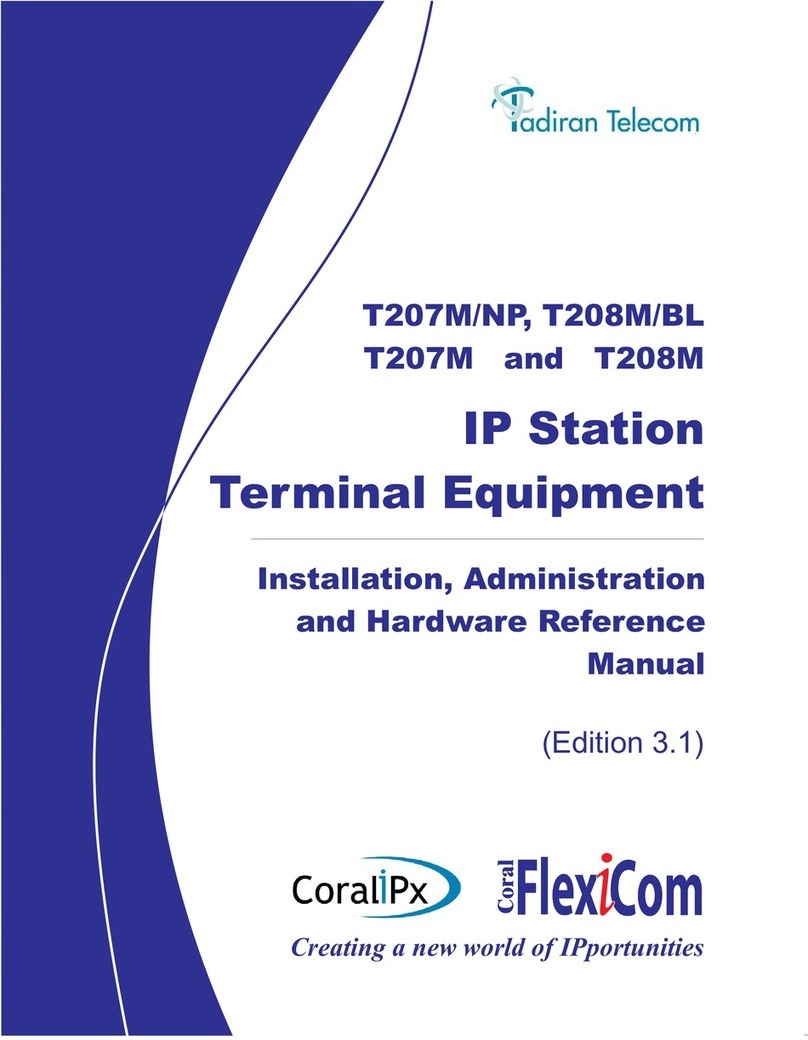
Tadiran Telecom
Tadiran Telecom T208M/BL Installation, administration and user guide
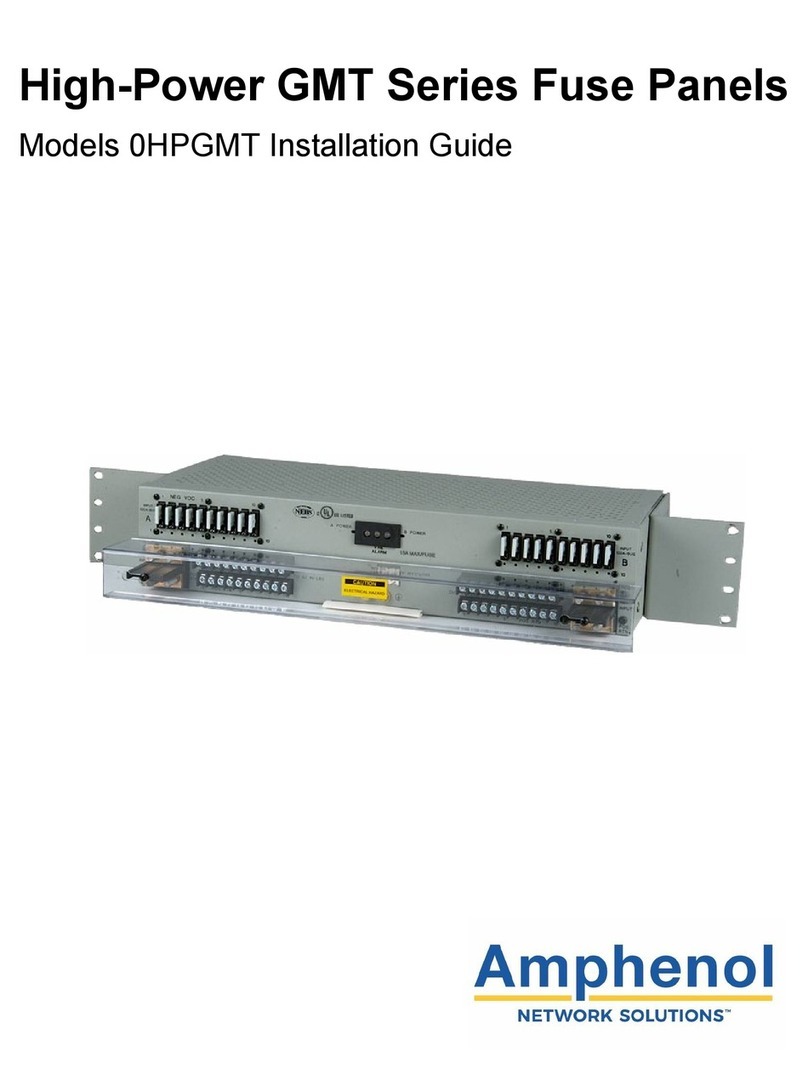
Amphenol
Amphenol GMT Series installation guide
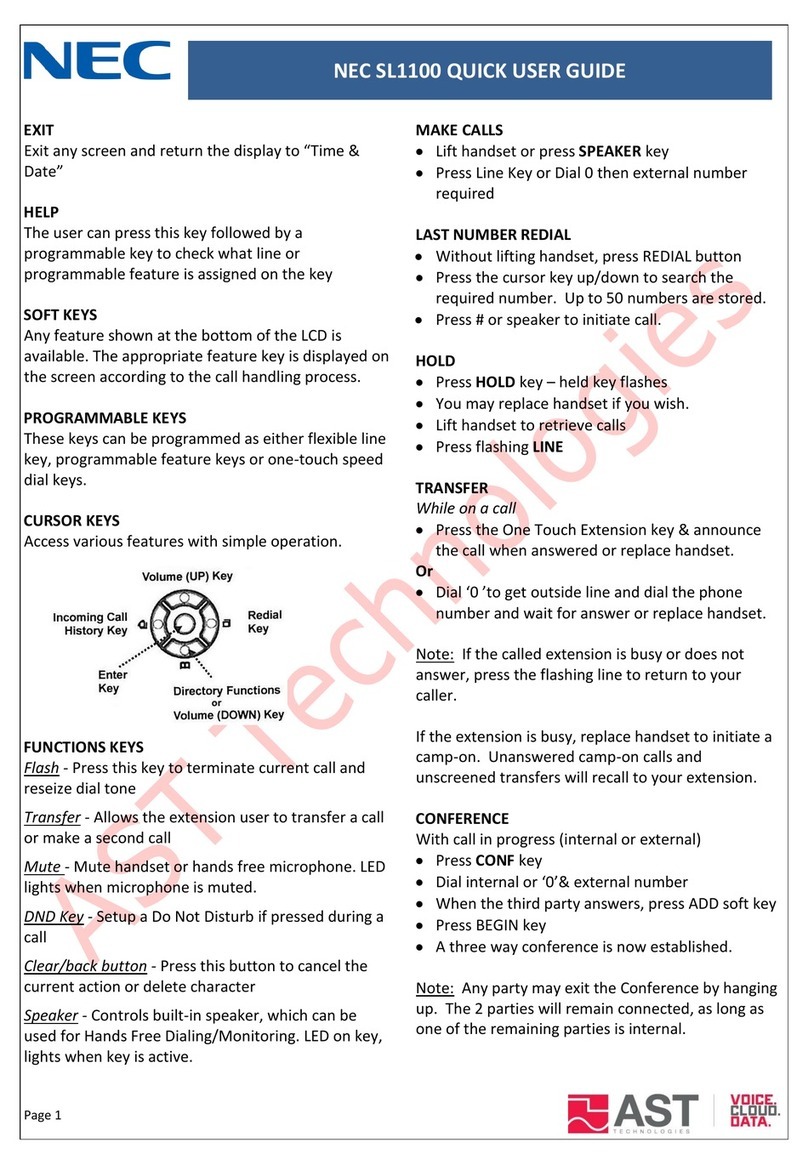
NEC
NEC SL1100 Quick user guide

Uniden
Uniden EXP1240 installation guide

Avaya
Avaya IP Ofice IP50 V2 Quick installation guide

Panasonic
Panasonic KX-TG3611BXB Service manual

HYBREX
HYBREX GDS-600 Programming manual

Panasonic
Panasonic KXTG5243 - KXTG5240M TOT 3 H/S operating instructions

Vodavi
Vodavi StarPlus SPD 2856 Description, operating & specification guide

Gigaset
Gigaset 5040 user manual