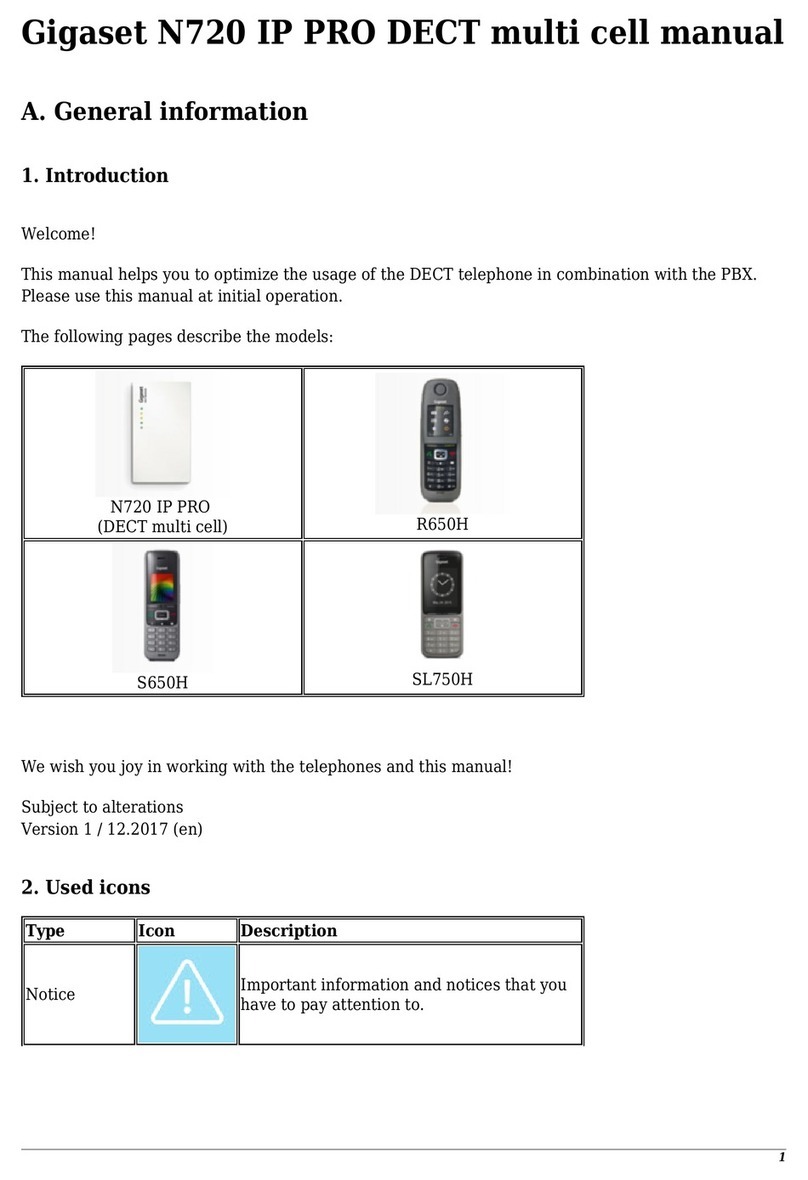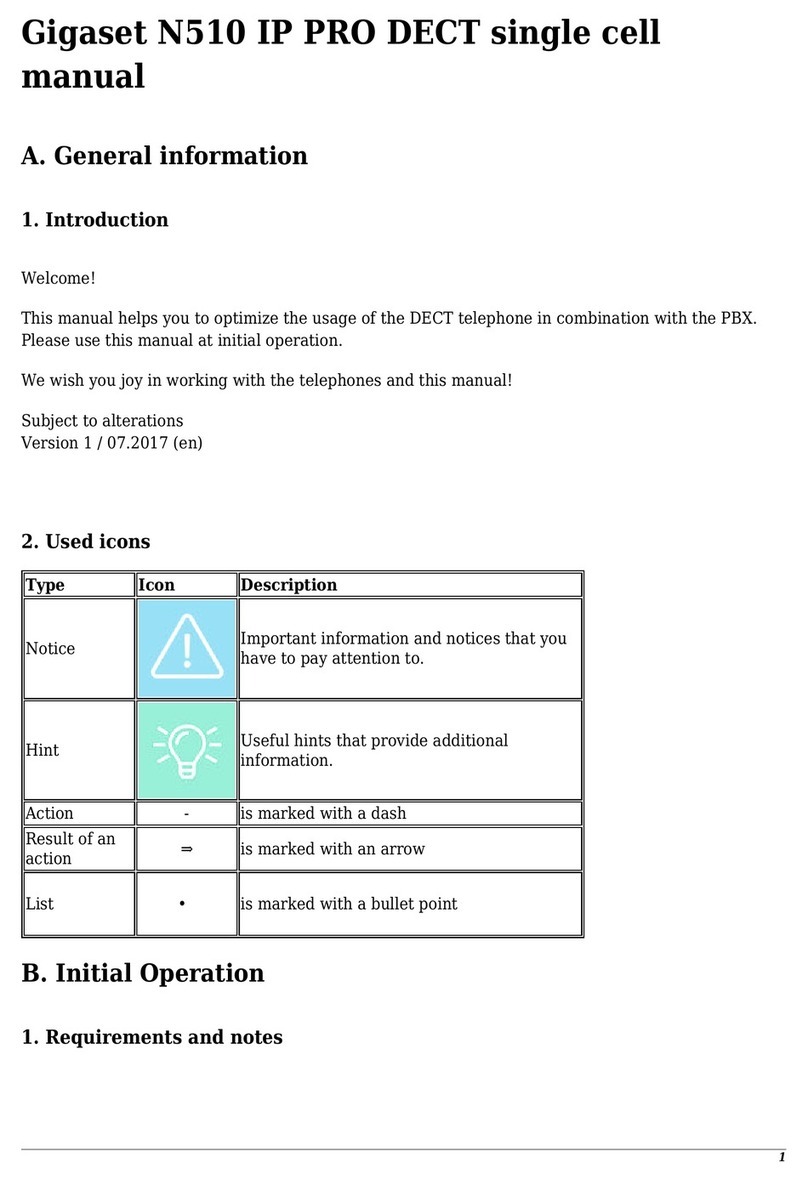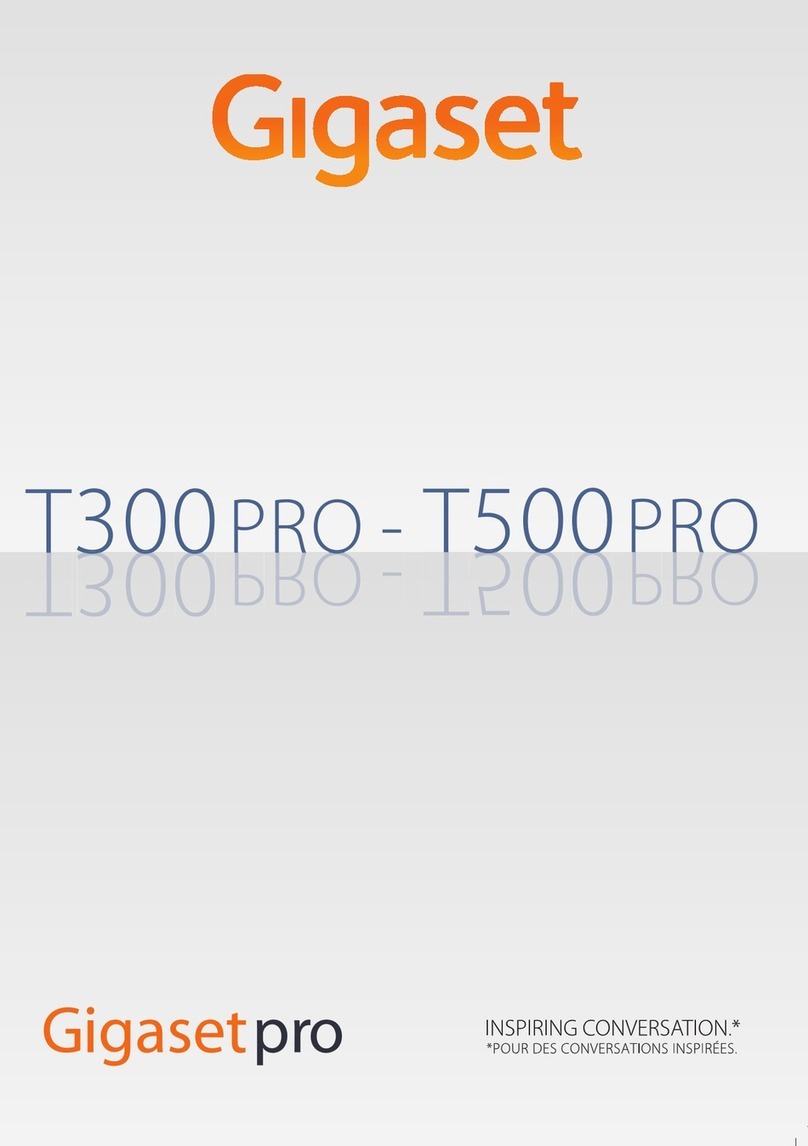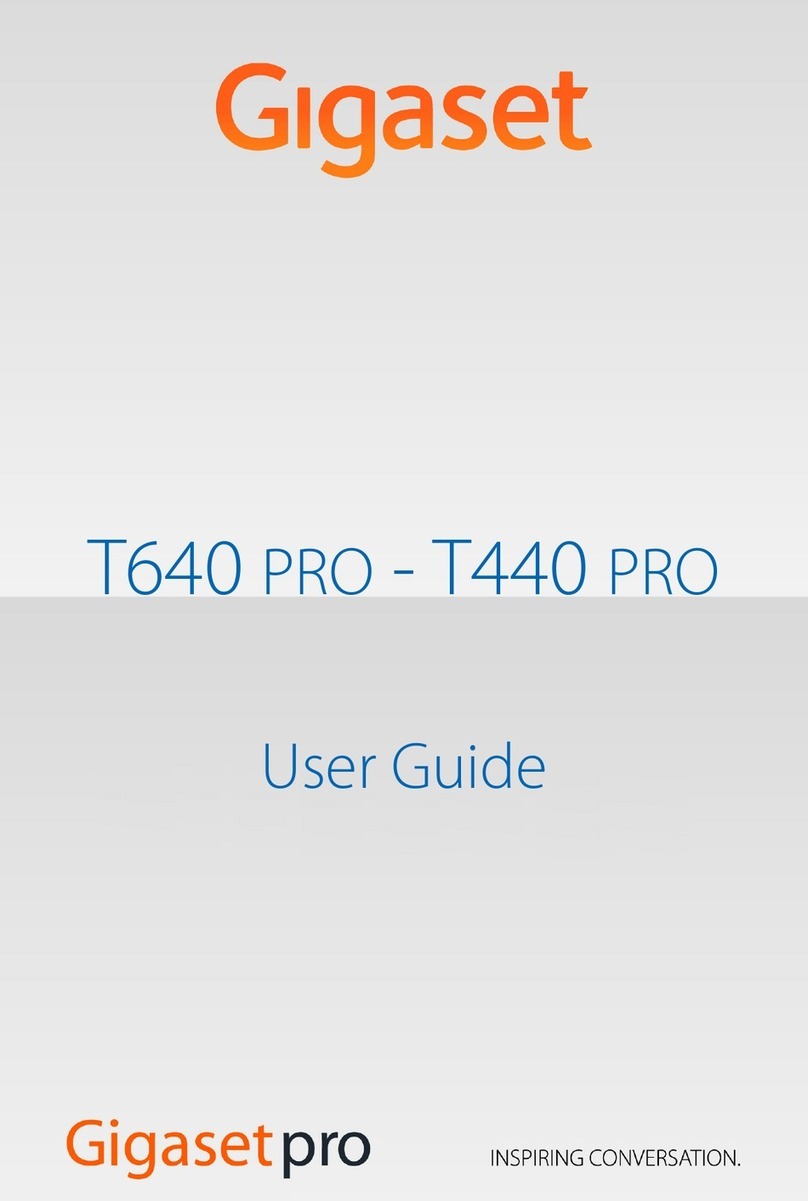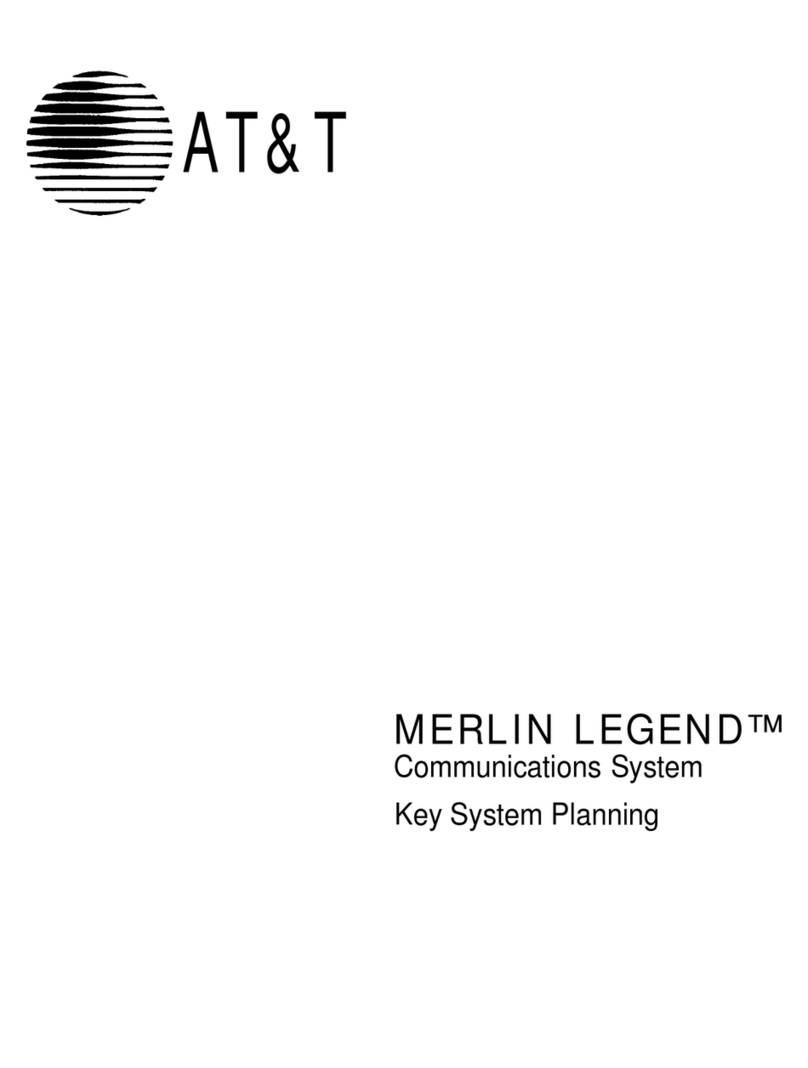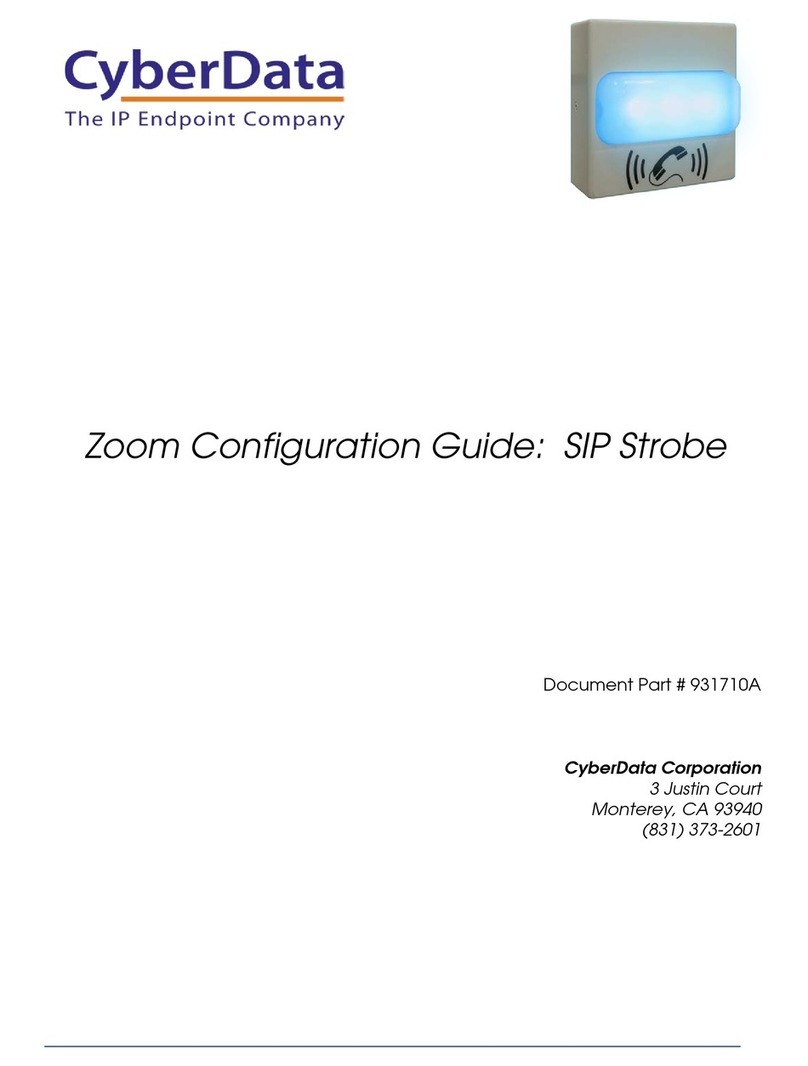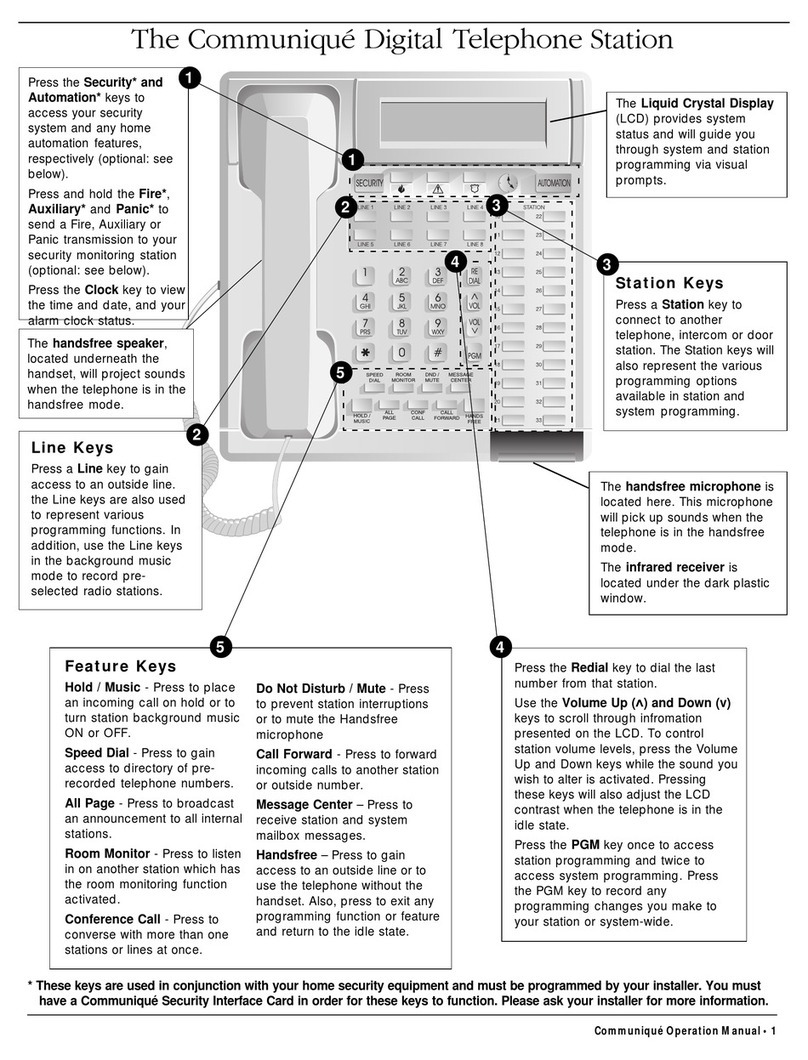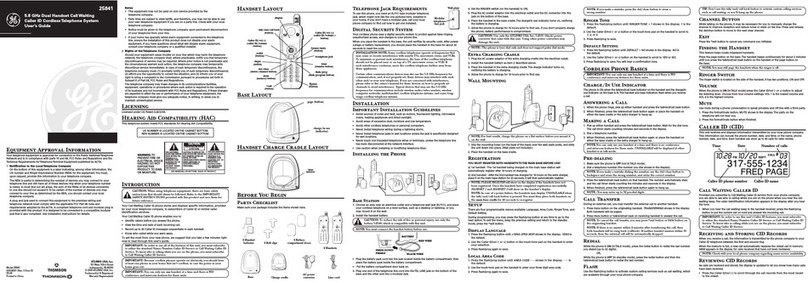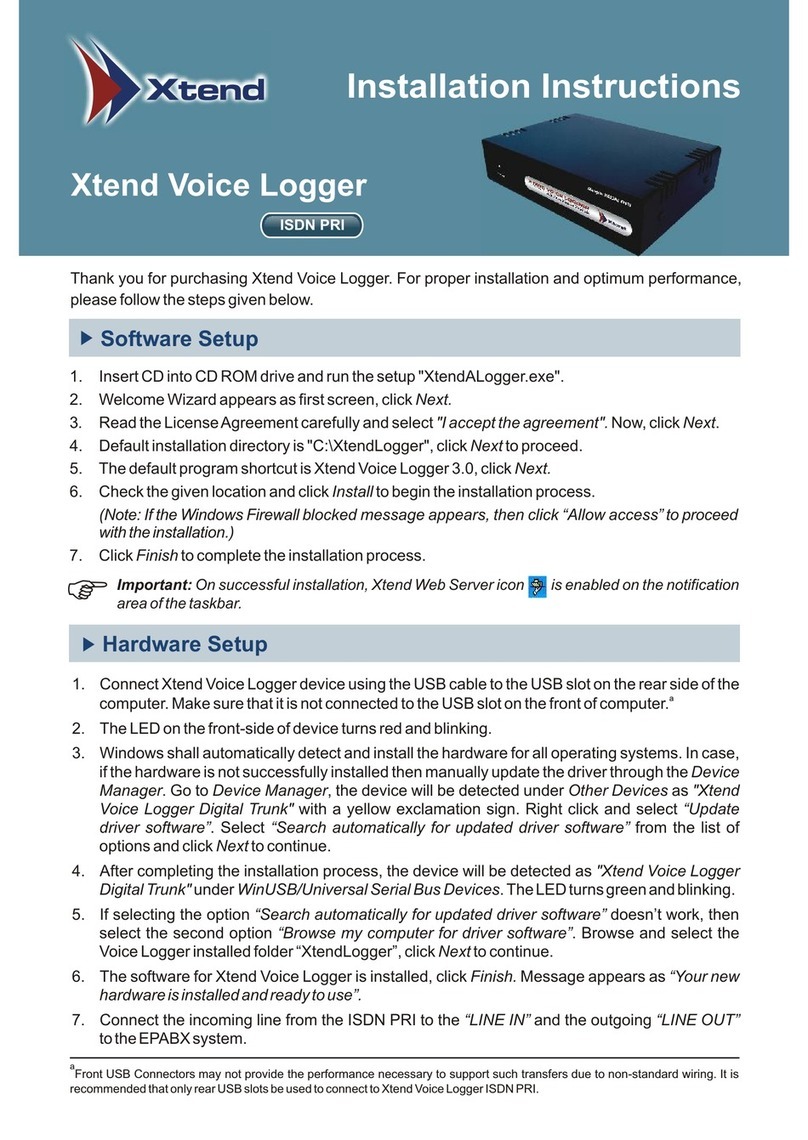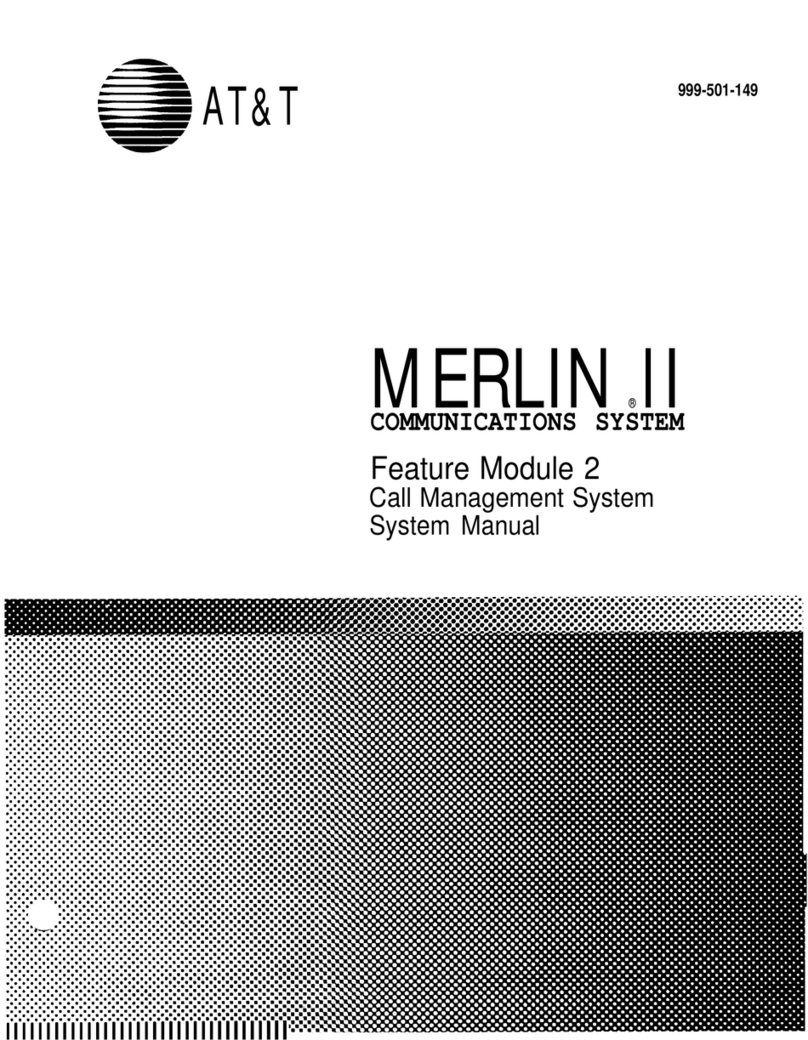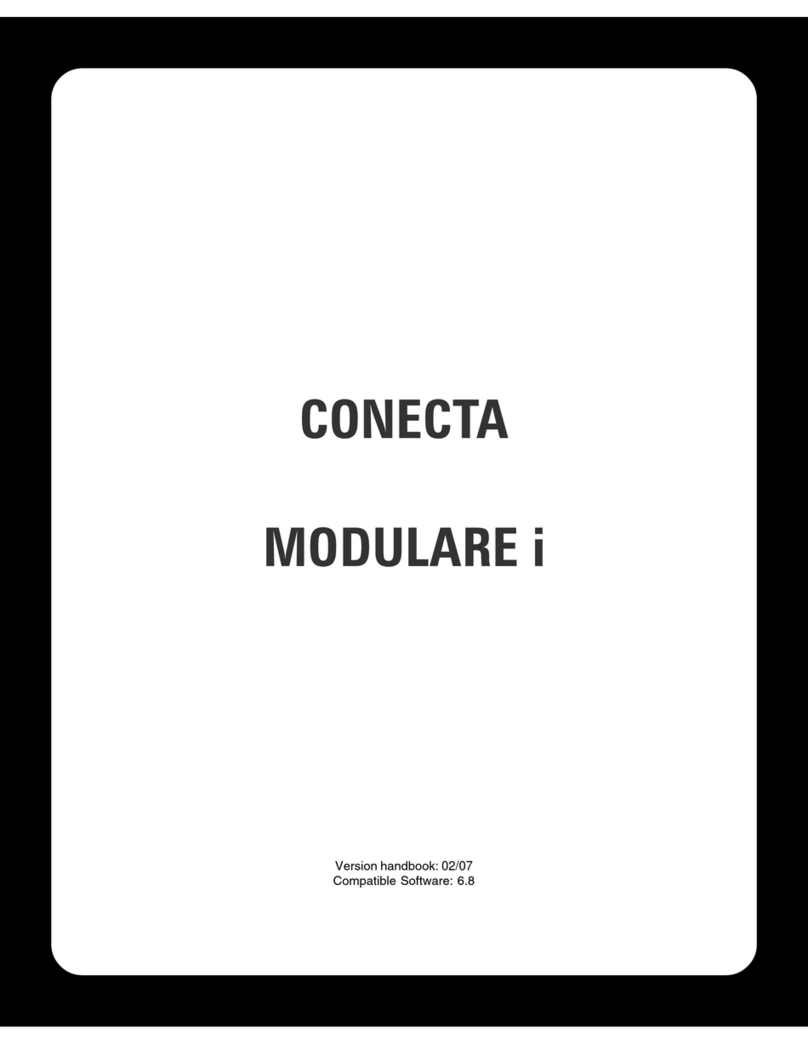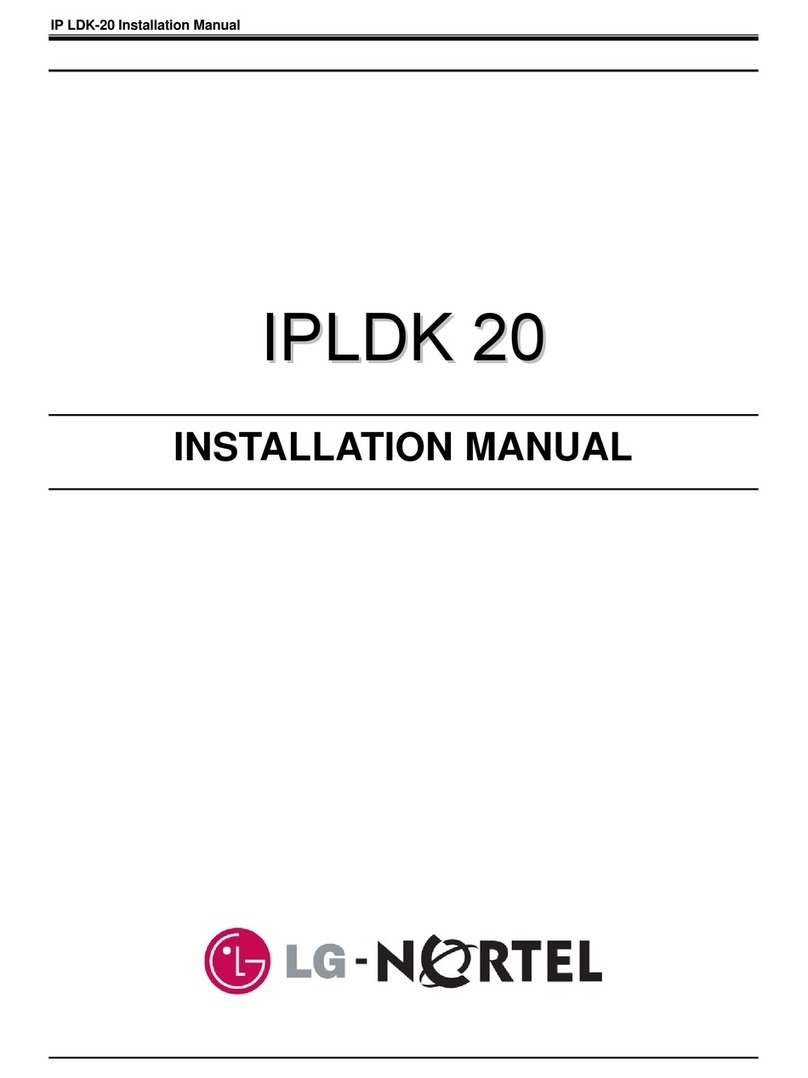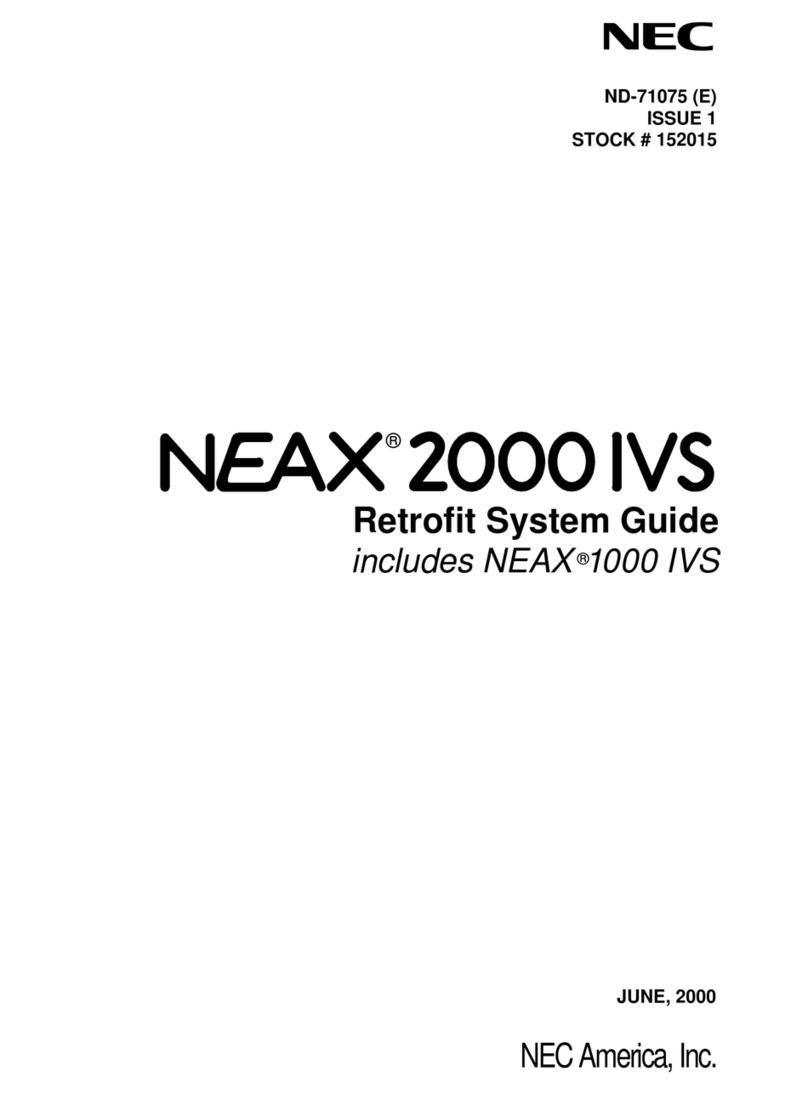Gigaset 5040 User manual

Gi
gaset 5040
/
GB
_
IRL
en
/
A
30350-
M
211-
L
101-2-7619
/
bi
g
B
utton_en.
f
m
/
28.02.2011
1
en
Gigaset 5040 Quick Guide
Keys
1Namekeys
2 Automatic call pick-up key*
3 Star key / Proximity sensor key*
4 Hash key / Telephone lock key*
5 Recall key / Set key*
6 Loudspeaker key (handsfree)
7 Mute key
8Redialkey
9 Calls list key / Visual display of incoming calls
10 Loud key / Up key
11 Quiet key / Down key
* Keys can have two functions. Hold down key for at
least 1 second to use the function marked with an aster-
isk. If activated successfully you will hear the positive
confirmation tone. The corresponding symbol is shown
in the display (see “Display symbols”).
Display
To get the optimum viewing angle you can adjust the
display to an angle of 0° - 60°.
Display symbols
œIn setting mode
{Telephone locked
ƒBaby Call (direct call) activated
~Microphone off
}Handsfree on
›Number indicated in calls list called more
than once
‰Power on
ŒOn: Proximity sensor activated
Flashing: Proximity sensor and automatic
call pick-up activated
0
–
9
Phone number
00:00
Call duration
o
Entry mark when setting (e.g. volume)
u
Recall key pressed
P
Pause
---
Ready for use
z
No memory content
zzzz
When trying to connect: telephone locked
With tone dialling:
n
Star key *pressed
-
Hash key #pressed
Keypad and display illumination
The whole keypad and the display light up
◆when a call comes in,
◆when you press a key,
◆when you lift handset,
◆when you approach the telephone and the proximity
sensor is on (see page 6).
Display
Proximity
sensor
23 4567
8
1
9
10
11

Gi
gaset 5040
/
GB
_
IRL
en
/
A
30350-
M
211-
L
101-2-7619
/
bi
g
B
utton_en.
f
m
/
28.02.2011
2
en
Proximity sensor
The proximity sensor detects when you approach the
telephone and lights up the keypad and display. A call is
automatically answered by speaking handsfree.
Prerequisite: the caller is stored under a Name key and
“Automatic call pick-up” is activated (see page 6).
Note: An automatically answered call is ended like any
other call in handsfree mode (see page 4).
Important numbers under Name keys
For quick access to important numbers, you can save up
to 6 numbers under Name keys and label them accord-
ingly (see page 5). The complete number must be stored
(including area code).
Easy to recognise incoming and missed calls
The Gigaset 5040 also indicates visually when you
receive a call:
◆The Name key flashes if the caller is stored (see
page 5).
◆The Calls list key flashes if the caller is not stored
under a Name key (see page 9).
◆The calling number is shown in the display if Calling
Line Identification (CLI) is possible (see page 9).
You can also quickly access numbers which called in
your absence:
◆The Name key is lit up if the caller is stored.
◆The Calls list key is lit up if the caller is not stored
under a Name key. You can scroll through all missed
calls.
Safety precautions
When installing, connecting and operating the tele-
phone, always observe the following precautions:
◆Only use the plugs and leads supplied.
◆Only connect the connecting lead to the socket/jack
provided for that purpose.
◆Only connect approved accessories.
◆Arrange the connecting lead where it will not cause
accidents.
◆Position the telephone on a non-slip surface.
◆For your safety and protection, the telephone must
not be used in bath or shower rooms (wet locations).
The telephone is not splash proof.
◆Never expose the telephone to sources of heat, direct
sunlight or other electrical devices.
◆Protect your telephone from moisture, dust, corro-
sive liquids and vapours.
◆Never open up the telephone yourself.
◆Do not touch the plug contact with pointed or metal-
lic objects.
◆Do not carry the telephone by the leads.
◆If you give your Gigaset 5040 to someone else, make
sure you also give them the user guide.
All electrical and electronic products should be dis-
posed of separately from the municipal waste stream
via designated collection facilities appointed by the
government or the local authorities.
This crossed-out wheeled bin symbol on the product means
the product is covered by the European Directive 2002/96/EC.
The correct disposal and separate collection of your old appli-
ance will help prevent potential negative consequences for the
environment and human health. It is a precondition for reuse
and recycling of used electrical and electronic equipment.
For more detailed information about disposal of your old appli-
ance, please contact your local council refuse centre or the
original supplier of the product.

Gi
gaset 5040
/
GB
_
IRL
en
/
A
30350-
M
211-
L
101-2-7619
/
bi
g
B
utton_en.
f
m
/
28.02.2011
3
en
Preparing the telephone for use
Recommended installation of telephone
◆Do not expose the telephone to direct sunlight or
other sources of heat.
◆Operate at temperatures between +5°C and +40°C.
◆Maintain a distance of at least one metre between
the telephone and radio equipment, e.g. wireless
telephones, wireless pagers or TV sets. Otherwise,
telephone communication could be impaired.
◆Do not install the telephone in dusty areas as this can
shorten the service life of the telephone.
◆To clean, wipe with a moist or antistatic cloth only,
never with a dry cloth (risk of electrostatic charging
and discharge) or harsh cleaning agent.
◆Furniture lacquer and polish can be damaged by
contact with parts of the unit (e.g. device feet).
Connecting
Insert the short end of the coiled handset cord in the
socket provided in the handset and the long end in the
socket marked with an aon the underside of the
device. Plug the phone cord into the outlet on the wall
and the other end into the socket marked Yon the
underside of the device. Plug the mains adapter cable
into the power supply socket on the underside of the
device and plug the adapter itself into a mains socket.
Your telephone is now ready to use.
Apart from the Loudspeaker key, the display and keypad
illumination will not work when the power supply is
unplugged.
Setting the internal clock
º3Press the Set key for 2 seconds.
Initiate function.
The current set time is displayed in 24-hour
mode (default setting: 00:00).
oEnter the time in hours <hh> and minutes
<mm> (24-hour mode).
ºHold down the Set key.
If successful you will hear a positive confirmation tone.

Gi
gaset 5040
/
GB
_
IRL
en
/
A
30350-
M
211-
L
101-2-7619
/
bi
g
B
utton_en.
f
m
/
28.02.2011
4
en
Making calls
Dialling a number
co Lift handset, dial number.
or ...
oLDial number, press Loudspeaker key. After 2
seconds the number is dialled.
cLift the handset if you want to talk via the
handset.
You can delete wrongly entered digits with Iand
then enter the correct digit. Picking up or replacing the
handset while dialling interrupts the dialling process.
Any digits after the 14th digit are moved from right to
left in the display. The last number Redial key ;can
be used to insert pauses when dialling, starting from the
2nd digit.
Dial phone number via a Name key, see “Using Name
keys”.
Dial phone number from the calls list, see page 10.
Activating/deactivating handsfree talking
With this telephone you can also make calls (handsfree
mode) or settings without lifting the handset. The best
distance from the microphone for speaking is about 50
cm.
When handsfree talking is active the Loudspeaker key
flashes.
◆Activating during a call via the handset
L+ a
With the Loudspeaker key pressed replace
the handset.
◆Activating before dialling the number
LBefore dialling: hold down the Loudspeaker
key until you can hear the dialling tone.
Deactivating handsfree talking
cLift the handset during the call.
or ...
LPress Loudspeaker key.
Ending a call in handsfree mode
LPress the Loudspeaker key.
or ...
caLift the handset and replace it.
Last number redial
The last 5 numbers dialled (up to 32 digits) are saved
automatically. You can retrieve these numbers from the
last number redial list and dial them again.
Redialling the last number dialled
c;Lift the handset and press the last number
Redial key. The last number dialled is redi-
alled immediately.
Dialling from the last number redial list
;Without lifting the handset: Press the last
number Redial key.
The last number dialled is displayed. (You can leave the
last number redial list at any time by pressing ;.)
H...IUsing the Down/Up key, scroll through the
list to the desired number.
LPress Loudspeaker key.
After 2 seconds the number is dialled.
cLift the handset if you want to talk via the
handset.

Gi
gaset 5040
/
GB
_
IRL
en
/
A
30350-
M
211-
L
101-2-7619
/
bi
g
B
utton_en.
f
m
/
28.02.2011
5
en
Using Name keys
You can store up to 6 phone numbers via Name keys and
label the keys with the corresponding names.
You have to enter the complete number including the
area code. This also applies to numbers within your own
local telephone network.
Programming Name keys
oEnter the phone number including area
code.
-Press and hold down your chosen Name
key.
The number is saved.
You can enter up to 32 digits. The digits after the 14th
position are moved from right to left in the display.
Labelling Name keys
To label the Name keys:
1 Remove the transparent key cover by lifting it off
the key.
2 Take a strip from the pre-cut paper provided and
label it with the desired name.
3 Put the strip on the key and put the key cover back
in place.
Dialling via a Name key
-Press the Name key for the number you
want to call. After 2 seconds the number is
dialled.
The call will be handsfree.
or ...
cLift the handset if you want to talk via the
handset.
Answering a call via a Name key
A Name key flashes when a call comes in from the stored
phone number.
Automatic call pick-up
Approach the telephone. The call is
answered automatically in handsfree mode.
Prerequisite: Proximity sensor and automatic call pick-
up are activated (see "Activating/deactivating the prox-
imity sensor" on page 6 and "Activating/deactivating
automatic call pick-up" on page 6).
Note: An automatically answered call is ended like any
other call in handsfree mode (see page 4).
If automatic call pick-up is not activated:
-Press the Name key if the caller is stored and
the Name key is flashing.
or ...
LPress the Loudspeaker key to talk hands-
free.
or ...
cLift the handset if you want to talk via the
handset.

Gi
gaset 5040
/
GB
_
IRL
en
/
A
30350-
M
211-
L
101-2-7619
/
bi
g
B
utton_en.
f
m
/
28.02.2011
6
en
Returning a call via a Name key
A Name key is lit up if a call from the stored phone
number came in.
--
Press the Name key twice. After 2 seconds
the number is dialled.
cLift the handset if you want to talk via the
handset.
or ...
-Press the Name key once. The light goes out
without the call being returned.
Adjusting the telephone
Changed telephone settings must be completed by
holding down the Set key ºto make them available
permanently.
To cancel without saving, e.g. after an incorrect entry,
simply replace the handset if it is off the hook or pick it
up if it is on the hook. The original setting is then
retained.
Activating/deactivating the proximity
sensor
The proximity sensor recognises when someone
approaches the telephone and automatically activates
the display and key lighting.
*Hold down the Proximity sensor key to acti-
vate/deactivate the function.
The display shows the Œsymbol when the proximity
sensor is activated.
Activating/deactivating automatic call pick-
up
An incoming call from a number stored under one of the
Name keys is automatically answered via the handsfree
function when someone approaches the telephone.
Prerequisite: the proximity sensor is activated and the
number is stored correctly (including area code) under
the name key (see page 5).
Note: An automatically answered call is ended like any
other call in handsfree mode (see page 4).
1Hold down the Automatic call pick-up key
to activate/deactivate the function.
When the automatic call pick-up function is activated,
the symbol for the proximity sensor (Œ) flashes in the
display.
Adjusting the ringer volume
The volume of the ringer can be set to one of 4 levels
and can also be deactivated completely (default setting:
level 4). If the ringtone is deactivated, you can only rec-
ognise incoming calls from the display and the flashing
Calls list key.
To adjust when the telephone is idle:
º5Hold down the Set key. Initiate function.
H...IAdjust the volume with the Loud/Quiet key.
ºHold down the Set key.
To adjust while the telephone is ringing:
Press H...Ibefore lifting the handset.
The last value set is saved.
Setting the ringer frequency
The frequency (speed) of the ringer can be set to one of
three levels (default setting: level 3).
º6Hold down the Set key. Initiate function.
1...3
Press one of the keys 1...3:
1: lowest frequency;
3: highest frequency.
ºHold down the Set key.

Gi
gaset 5040
/
GB
_
IRL
en
/
A
30350-
M
211-
L
101-2-7619
/
bi
g
B
utton_en.
f
m
/
28.02.2011
7
en
Setting the ringtone
Ten different ringtones can be set for the ringer (default
setting: ringtone 9).
To set when the telephone is idle:
º7Hold down the Set key. Initiate function.
0...9Press one of the keys 0 ... 9.
ºHold down the Set key.
To set while the telephone is ringing:
0...9Press one of the keys 0 ... 9.
Setting the handset volume
The volume on the handset can be set to one of 3 levels
and saved (default setting: level 1).
Lift the handset and press H...I.
The last value set is saved.
Mute
You can deactivate the telephone's handset and
microphone. Then the other party can no longer hear
you.
JDuring a call: Press the Mute key
Activate again: Press the key again.
Activating/deactivating the mute melody
You can activate and deactivate the mute melody for the
mute (default setting: on).
º19#
Hold down the Set key. Initiate function.
Press the Hash key.
0/10: deactivate; 1: activate.
ºHold down the Set key.
Adjusting the loudspeaker volume
While in handsfree mode, you can set the volume to one
of 7 levels and save it (default setting: 1).
H...IAdjust the volume with the Loud/Quiet key.
Activating/deactivating the telephone lock
The telephone can be locked so that it cannot dial any
phone numbers (with the exception of a baby call
phone number if set). You can continue to receive
incoming calls.
#Hold down the Telephone lock key.
Press it again to unlock the telephone.
When the telephone is locked, you will see the {sym-
bol in the display.
Baby call (direct call) number setting
The Baby Call function only works when the telephone
is locked. If a phone number is set for the Baby Call func-
tion it will be dialled when you lift the handset (or press
the loudspeaker key) and then press any key (except
holding down #). The telephone does not allow
other phone numbers to be dialled, but incoming calls
can be received.
º8Hold down the Set key. Initiate function.
oEnter direct call number (max. 32 digits).
ºHold down the Set key.
When the Baby Call function is activated and the tele-
phone is locked, you will see the ƒand {symbols in
the display.
Deactivating
Baby Call is deactivated when you deactivate the tele-
phone lock.

Gi
gaset 5040
/
GB
_
IRL
en
/
A
30350-
M
211-
L
101-2-7619
/
bi
g
B
utton_en.
f
m
/
28.02.2011
8
en
Deleting a baby call phone number
º1252
Hold down the Set key. Initiate function.
ºHold down the Set key.
Activate/deactivate call duration display
The telephone can display the approximate call dura-
tion in the display (up to 99 min. 59 sec., default setting:
on). If the call duration display is activated, the time dis-
play begins 8 seconds after the last digit is dialled.
º18#
Hold down the Set key. Initiate function.
Press the Hash key.
0/10: deactivate; 1: activate.
ºHold down the Set key.
Setting the pause time
If necessary, the pause time of the Pause key ;
(pause function from second input position) can be
changed to 1, 3 or 6 seconds (default setting: 3 seconds).
º102
Hold down the Set key. Initiate function.
0...20: 1 sec.; 1: 3 sec.; 2: 6 sec..
ºHold down the Set key.
Changing the dialling mode
You can choose between two dialling modes:
º#Hold down the Set key. Press the Hash key.
1/2
1: Tone dialling.
2: Pulse dialling without flash function.
ºHold down the Set key.
The dialling mode is saved.
Changing dialling modes during a call
If your telephone is set to pulse dialling and you want to
use functions that require tone dialling (e.g. remote
access to an answering machine), you can change the
dialling mode during a call.
*With an established connection: press the
Star key.
oEnter digits for remote control.
The telephone is reset to the original dialling mode by
hanging up the handset.
Operation on a PABX
Enter/delete an external line prefix
If you are using your telephone on a PABX, you may have
to save one or more external line prefixes. A dialling
pause is set automatically with the external line prefix.
You can save up to three external line prefixes.
º0Hold down the Set key. Initiate function.
If no external line prefix has been set in a
location,
z
appears in the display.
If several external line prefixes are saved,
these are displayed next to one another; the
current external line prefix to be edited
flashes.
If necessary, use the ;key to toggle
between the external line prefixes dis-
played, to edit them as follows:
To delete an external line prefix:
ºHold down the Set key.
To enter an external line prefix:
oEnter a one- to three-digit code.
Enter additional external line prefixes:
;oPress the Redial key, enter next external line
prefix.
ºHold down the Set key.

Gi
gaset 5040
/
GB
_
IRL
en
/
A
30350-
M
211-
L
101-2-7619
/
bi
g
B
utton_en.
f
m
/
28.02.2011
9
en
Recall key (on a PABX)
During an external call, you can make a recall or divert
the call. To do this, press the Recall key º.
The subsequent procedure depends on your PABX. By
default, the Recall key is preset to a flash time (interrup-
tion time) of 90 ms for use of new features on public tel-
ephone systems. With a connection to a PABX, it may be
necessary to change the flash time (e.g. 600 ms). For
how to do this, please refer to the operating instructions
for your PABX.
Setting the flash time for the Recall key
º195
Hold down the Set key. Initiate function.
0...4Enter desired flash code:
0: 90 ms (default setting);
1: 120 ms; 2:270ms;
3: 375 ms; 4: 600 ms.
ºHold down the Set key.
Using functions for additional services
of public telephone systems
If you want to use services that are to be triggered with
the Recall key, make sure beforehand that the correct
flash time is set for the key.
Recall key (in public telephone systems)
In public telephone systems, this key is required to use
certain additional services.
The appropriate flash time for the specific country must
be set before using the Recall key can be used:
◆Belgium, Netherlands, Switzerland: 120 ms
(access code 1)
◆France, Luxembourg, Portugal, Germany, Greece: 270
ms (access code 2)
◆other European countries: 90 ms (access code 0).
Using Calling Line Identification (CLI)
Under the following conditions, the phone numbers of
incoming calls are
(a) shown on the display and
(b) automatically saved in a calls list:
◆Both your network provider and the caller's network
provider must offer CLI.
◆Both you and the caller must have requested this
service (if necessary) from your respective network
providers.
If these conditions are met, but a caller has suppressed
CLI before making the call, you will see
---P---
on the
display instead of the phone number. If the number
could not be identified for other (technical) reasons, you
will see
---0---
or
---E---
on the display.
Up to 14 digits can be shown on the display. With longer
numbers the last 14 digits are displayed.
Calls list
The calls list includes up to 50 entries. If the same
subscriber calls more than once, a new entry is not cre-
ated. Up to 99 repeated calls are displayed in the addi-
tional information.
Sequence of list entries: The most recent call is dis-
played in the first position (position number "01"). Older
entries are moved downwards with each new incoming
phone number until they are deleted from the list.
In the calls list you can do the following:
◆You can scroll through the phone numbers dis-
played,
◆query additional information:
(a) date and time, if this is transferred from the
telephone system, otherwise only the time accord-
ing to the telephone's internal clock,
(b) frequency of an incoming phone number,
◆delete entries,
◆dial a displayed phone number directly.

Gi
gaset 5040
/
GB
_
IRL
en
/
A
30350-
M
211-
L
101-2-7619
/
bi
g
B
utton_en.
f
m
/
28.02.2011
10
en
Viewing caller histories and dialling phone
numbers
If there are entries in the calls list which you have not yet
seen, the Calls list key flashes.
You can retrieve the calls list, scroll through its entries,
view additional information about a call and call back
directly:
.Press the Calls list key.
The phone number of the most recent call
appears in the display. Its position number
"01" is displayed to the left of the number.
If the phone number is too long to be dis-
played completely, it will be displayed in
multiple steps.
(You can leave the calls list at any time by
pressing ;.)
To scroll through the calls list:
H...IPress the Down/Up key.
To view additional information:
#Press the Hash key.
The date and time of the displayed entry is
displayed with the number of calls (on the
right).
Back to the calls list (calling number dis-
play):
#Press the Hash key again.
Dial the phone number:
LPress the Loudspeaker key.
After 2 seconds the number is dialled.
Lift the handset if you want to talk via the
handset.
Deleting entries in the calls list
Delete all entries at the same time
.Press the Calls list key.
º*º
Hold down the Set key, press the star key
and hold down the Set key again.
The calls list is deleted and closed.
Delete individual entries
.Press the Calls list key.
H...IScroll to the desired entry.
ººHold down the Set key twice.
The entry is deleted.
Activating/deactivating display of the area
code
You can set the telephone so that the area code is not
displayed for incoming calls. This can be useful, for
example, if you cannot see the last digits of a long
phone number on the display.
You can deactivate the display for 2 area codes (up to
5 digits each).
º4Hold down the Set key. Initiate function.
If no number has been set in a storage loca-
tion
z
appears in the display.
If both storage locations are in use, these
are displayed side by side; the current stor-
age location to be edited flashes.
If necessary, use the ;key to toggle
between the storage locations displayed to
edit them as follows:
Delete a number:
ºHold down the Set key.
Enter a number:
oEnter a one to five digit number.
Enter another prefix:
;oPress the last number redial key, enter next
prefix.
ºHold down the Set key.

Gi
gaset 5040
/
GB
_
IRL
en
/
A
30350-
M
211-
L
101-2-7619
/
bi
g
B
utton_en.
f
m
/
28.02.2011
11
en
Appendix
Care
To clean, wipe with a moist or antistatic cloth only, never
with a dry cloth (risk of electrostatic charging and
discharge) or harsh cleaning agent.
If your telephone is not working properly
No signal tone: The tone volume might be set to 0.
Lift handset, no dialling tone: Is the connecting lead
correctly plugged into the telephone and the telephone
socket?
Dialling tone audible but telephone will not dial:
The connection is OK. Is the dialling mode set correctly
(see page 8)?
PABX only: No connection or incorrect connection
when dialling from memory (e.g. redial, speed dial):
Program external line prefix.
The other party cannot hear you: Have you pressed
the Mute key? Press the Jkey again. Is the plug
from the handset cord inserted correctly?
Recall key does not work: Set appropriate flash time.
The caller's phone number and the calls list are not
displayed:
Is the adapter connected (see page 3)?
Can Calling Line Identification be used (see page 9)?
Contacts
If you should encounter any problems when operating
the telephone connected to a communication system
with analogue network access, please contact the net-
work operator responsible or your dealer.
Authorisation
This device is intended for analogue phone lines in the
UK and on the Irish network.
Country-specific requirements have been taken into
consideration.
We, Gigaset Communications GmbH, declare that this
device meets the essential requirements and other rele-
vant regulations laid down in Directive 1999/5/EC.
A copy of the 1999/5/EC Declaration of Conformity is
available at this Internet address:
www.gigaset.com/docs
Other manuals for 5040
3
Table of contents
Other Gigaset Telephone System manuals