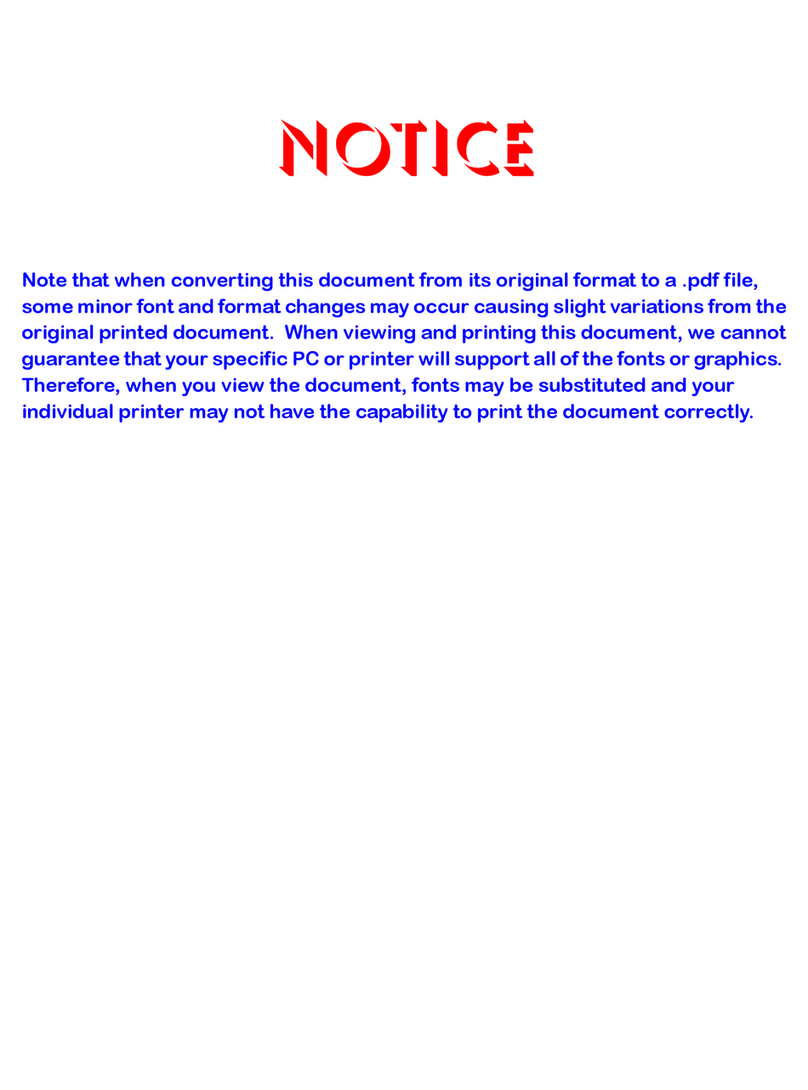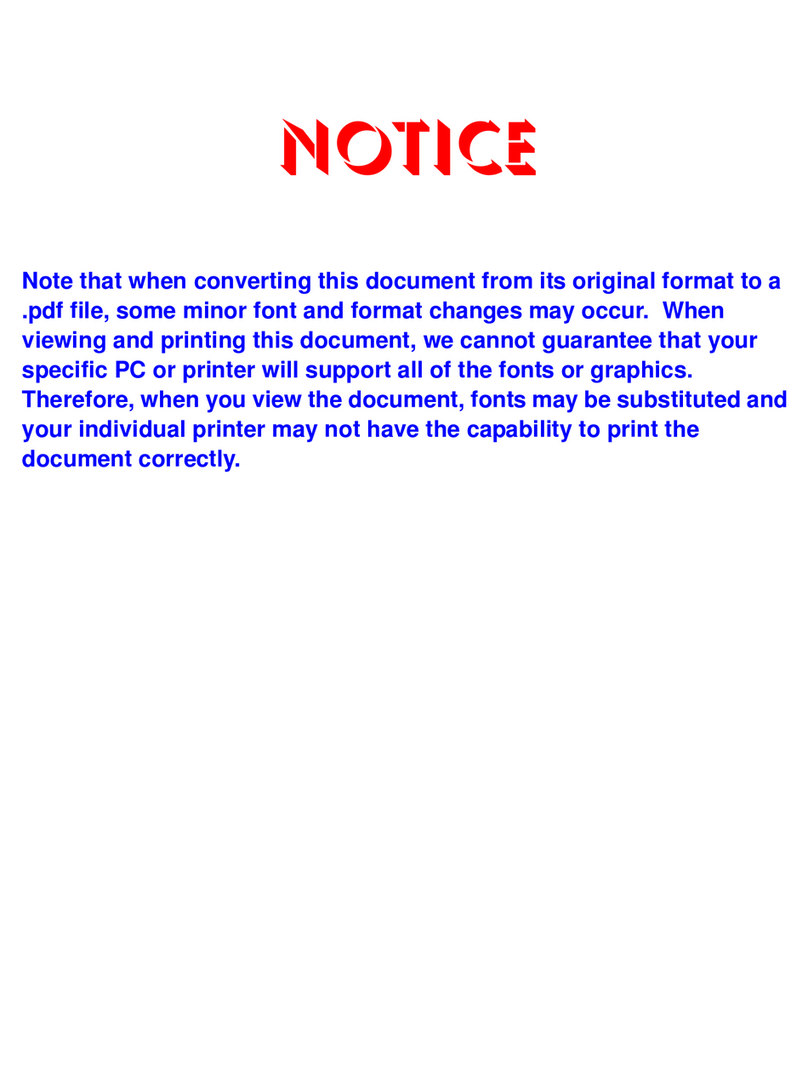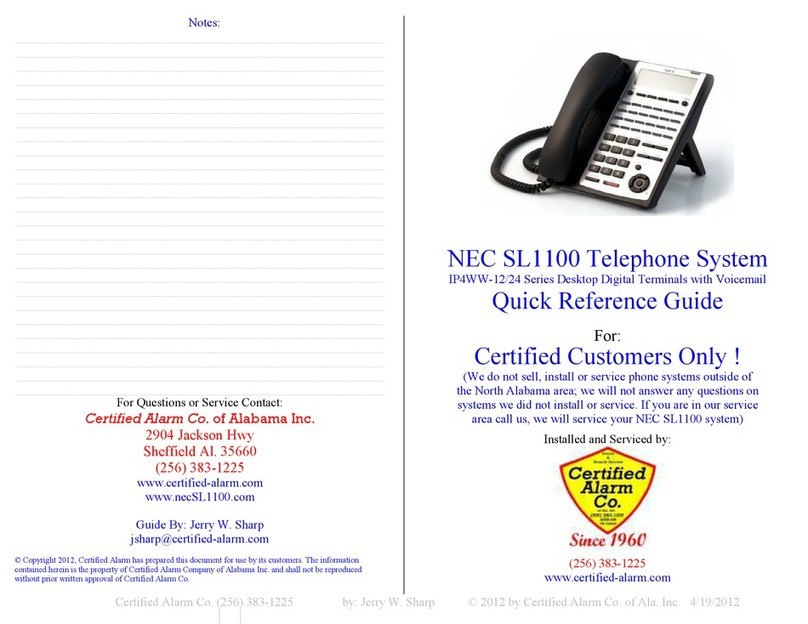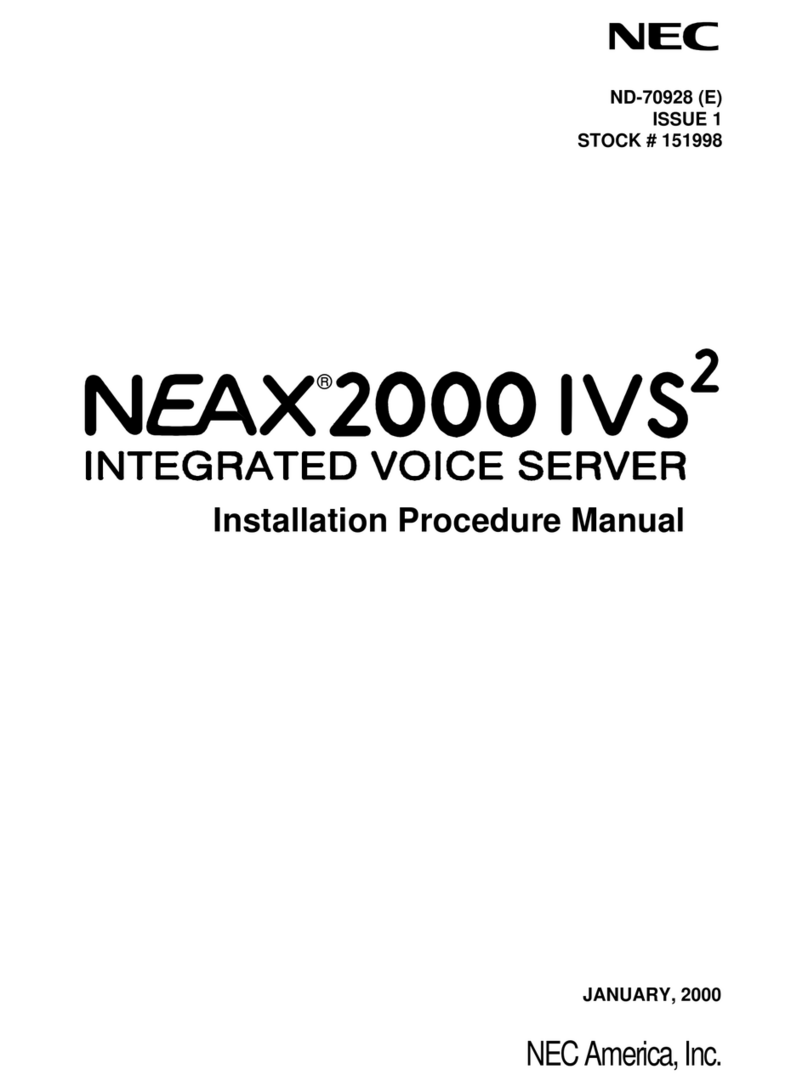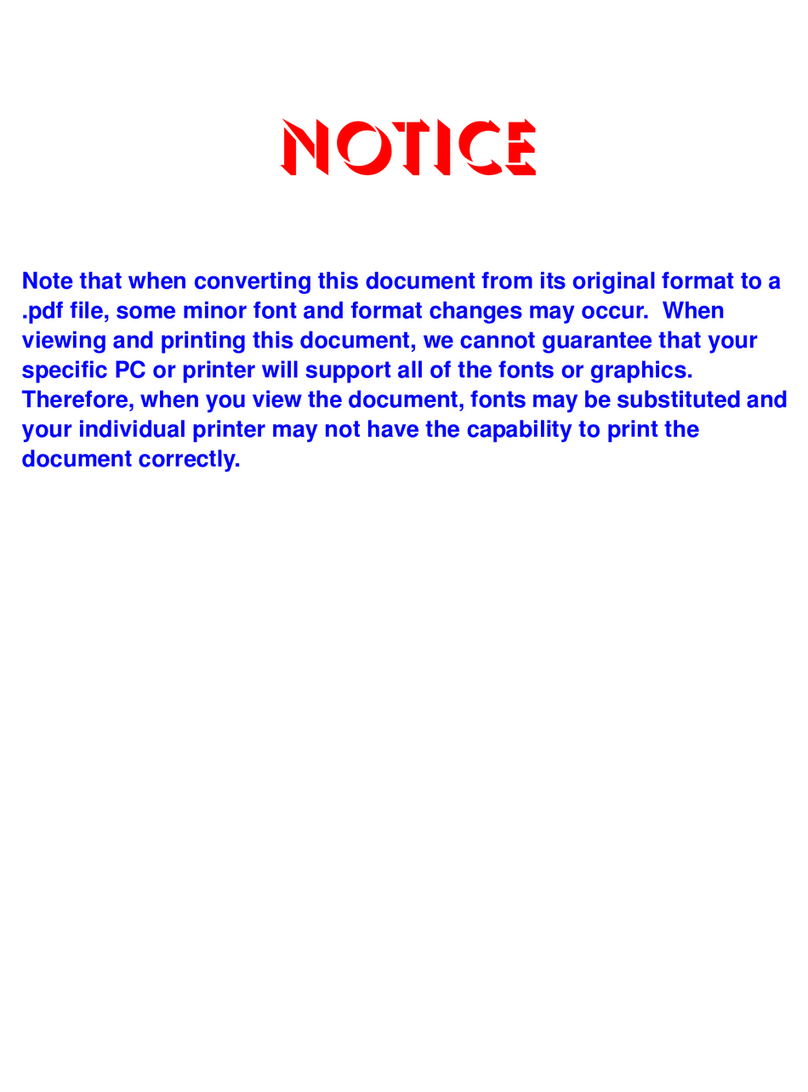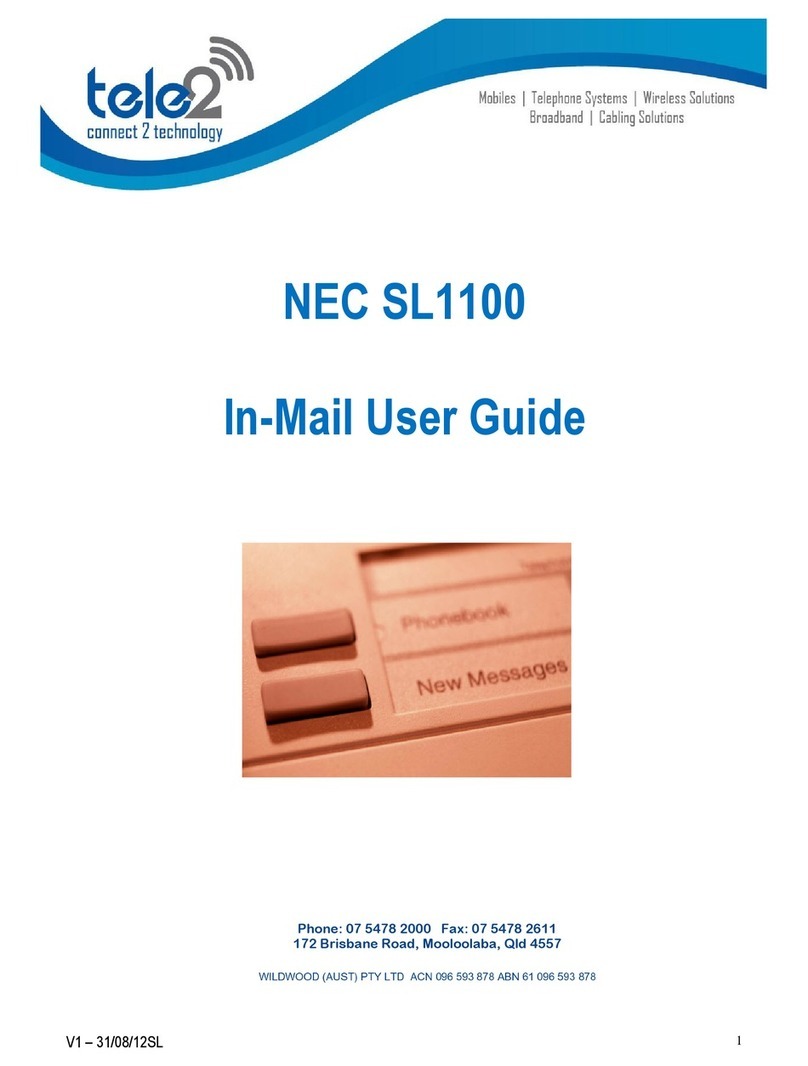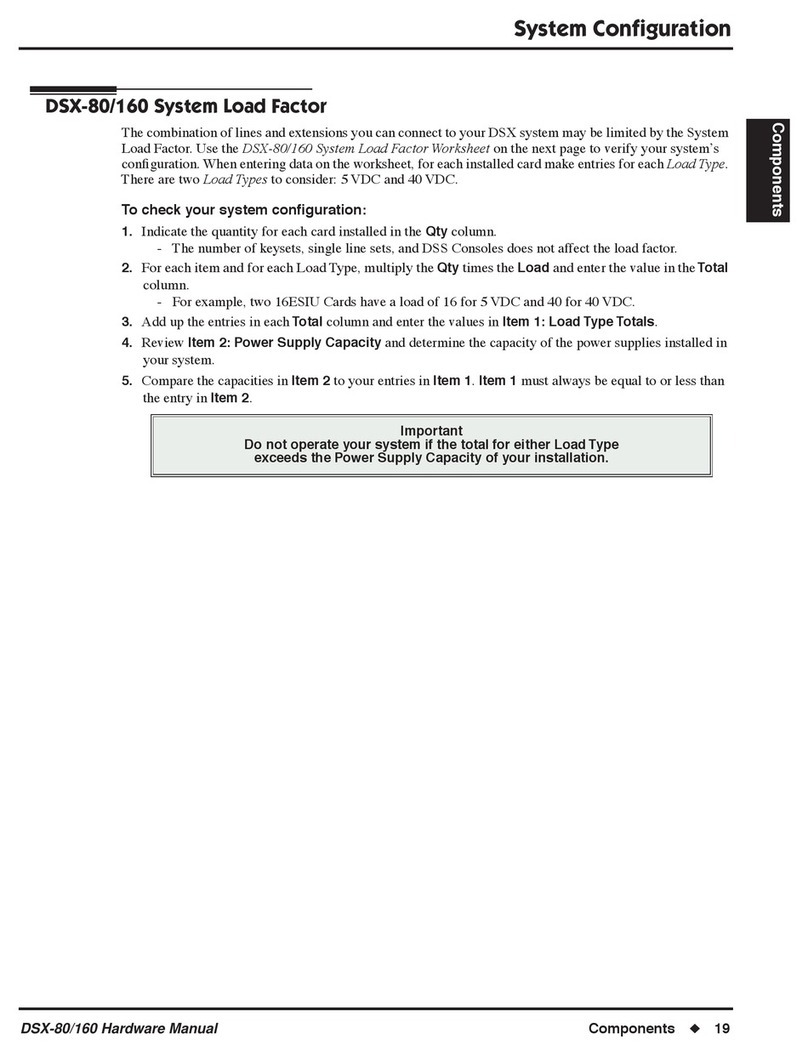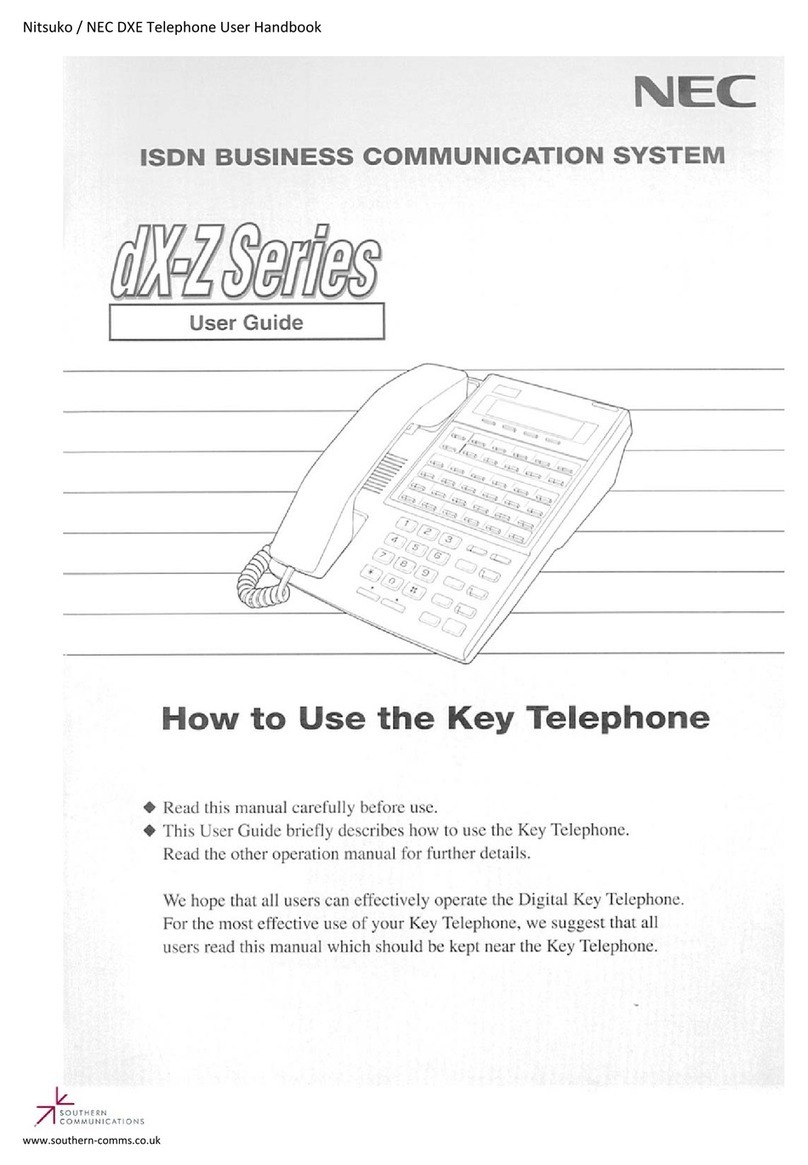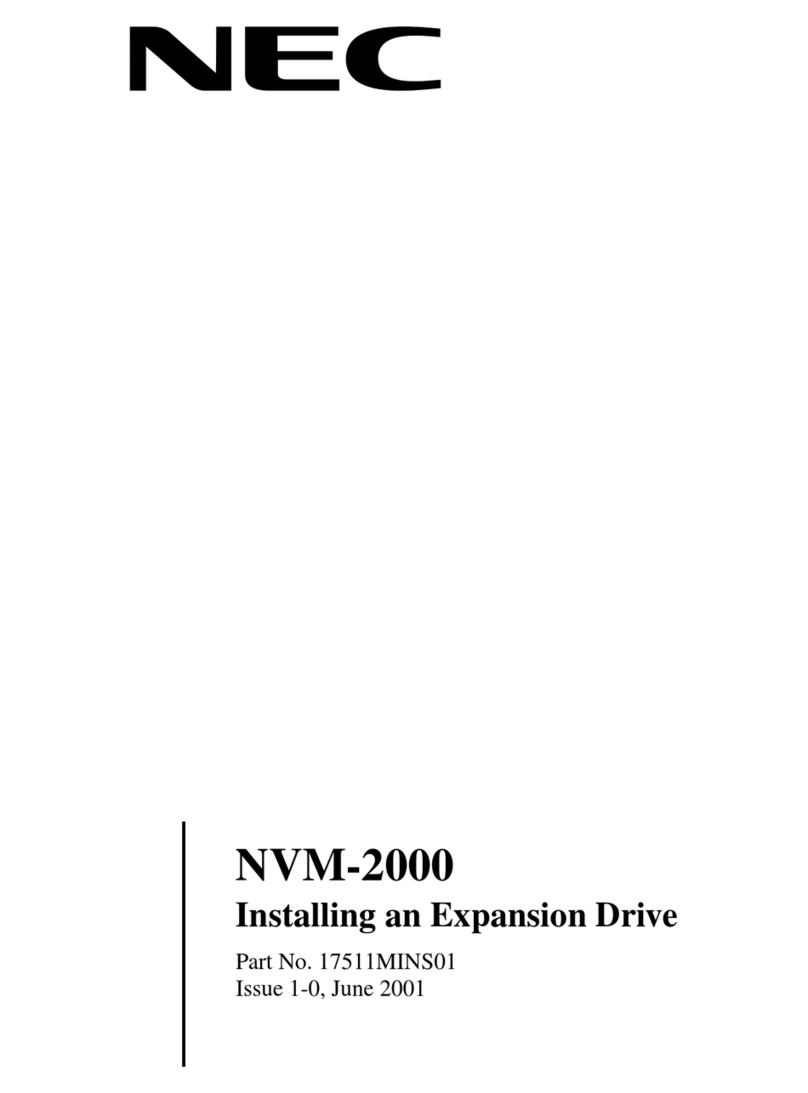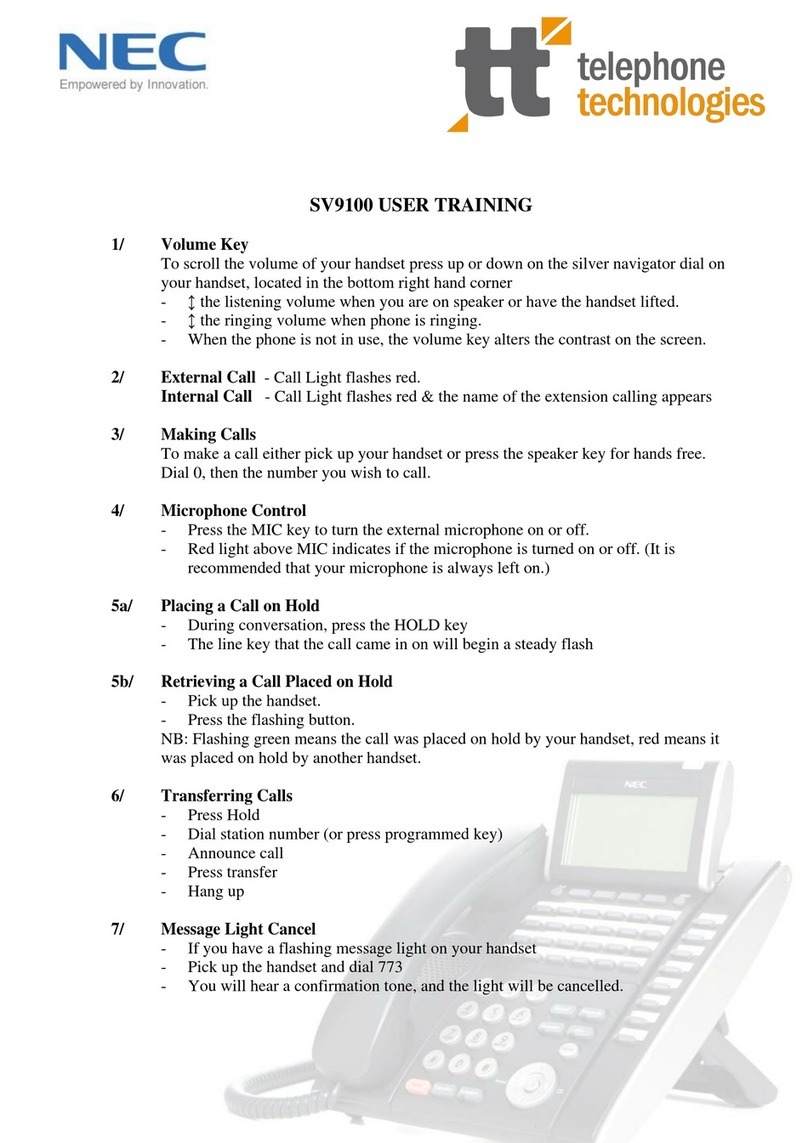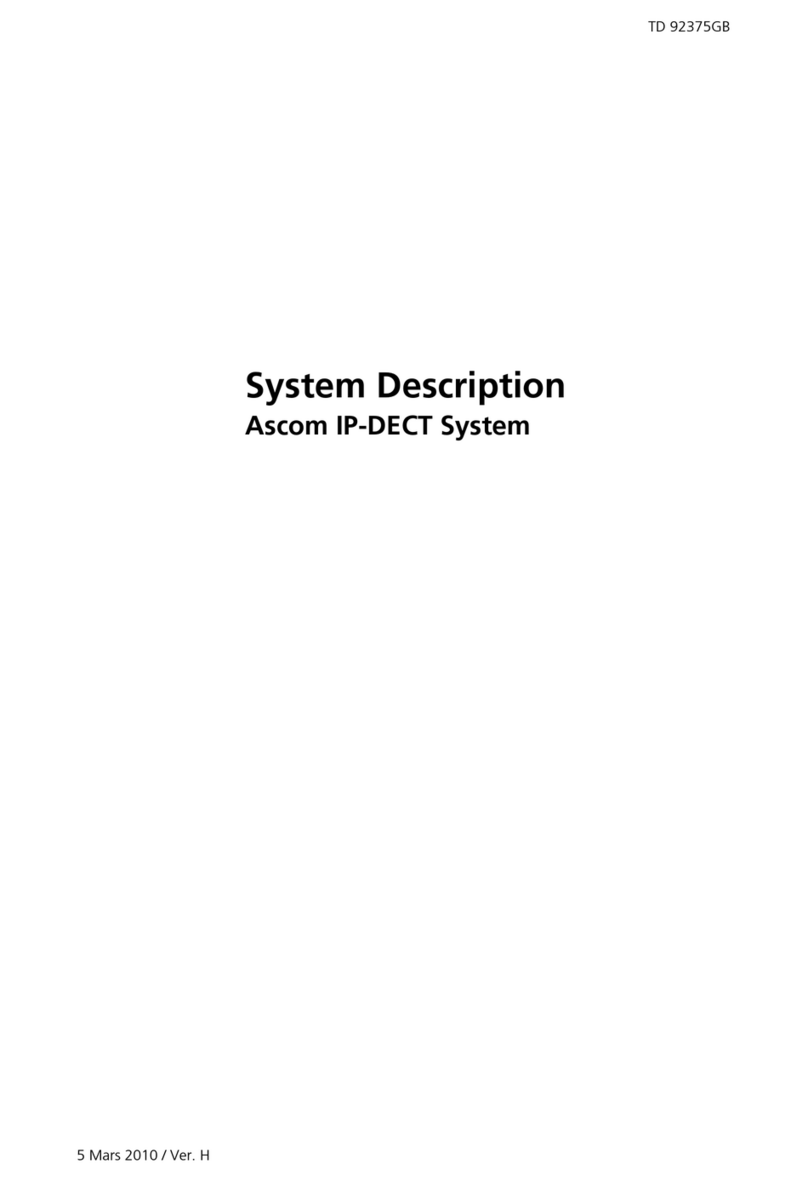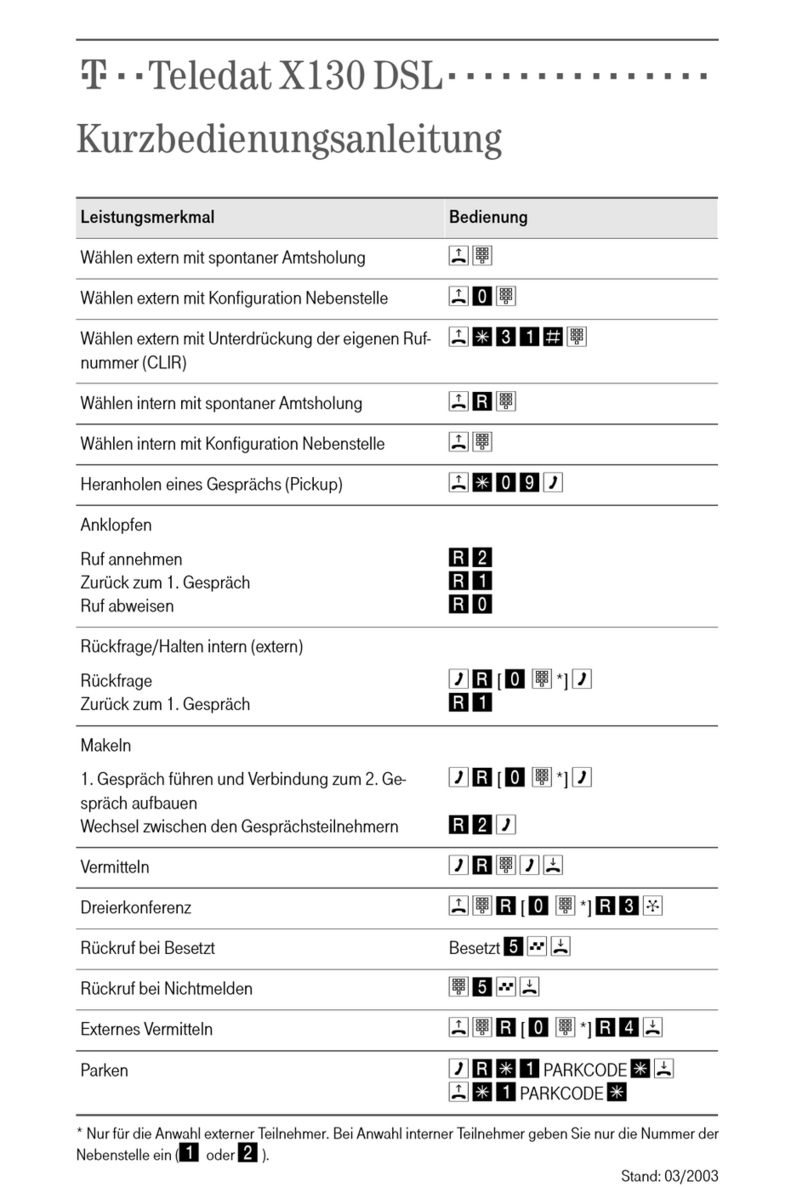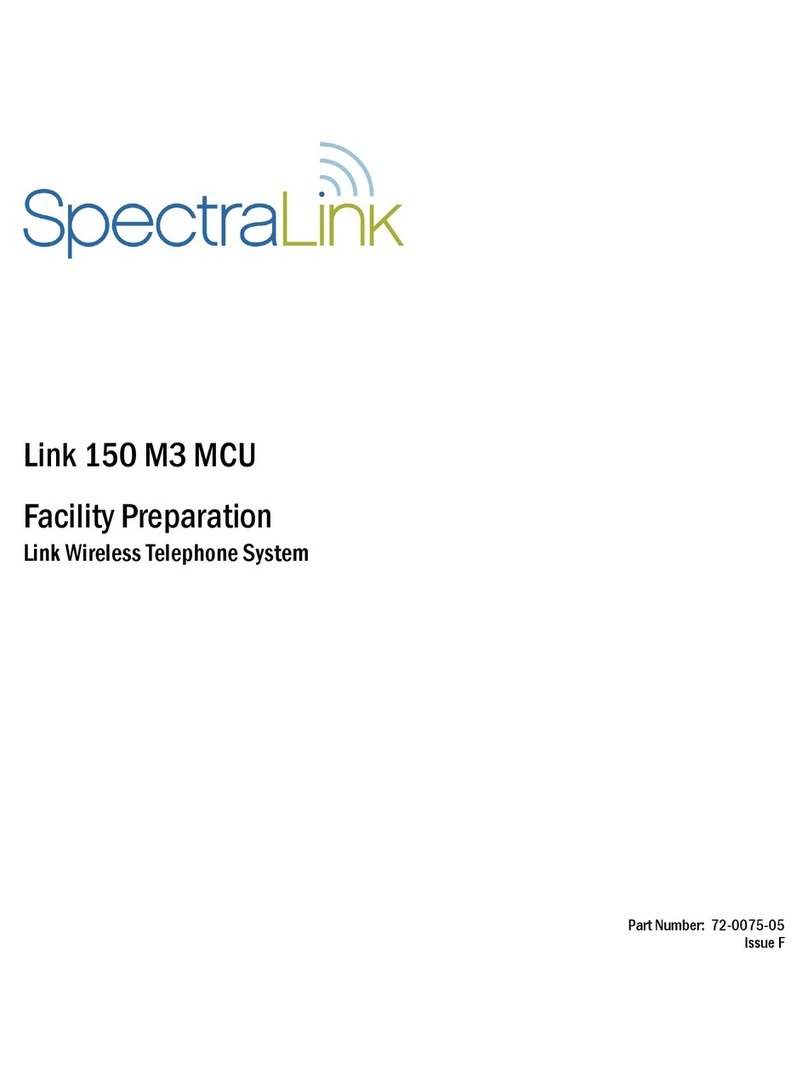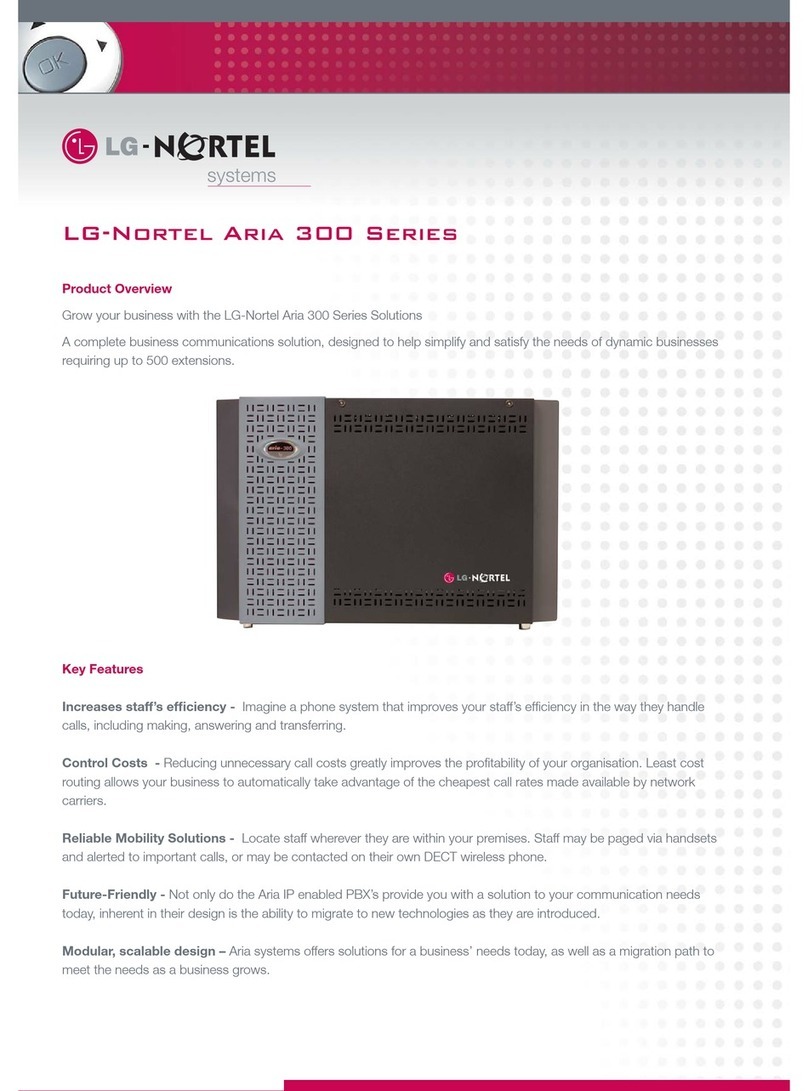Page 1
EXIT
Exit any screen and return the display to “Time &
Date”
HELP
The user can press this key followed by a
programmable key to check what line or
programmable feature is assigned on the key
SOFT KEYS
Any feature shown at the bottom of the LCD is
available. The appropriate feature key is displayed on
the screen according to the call handling process.
PROGRAMMABLE KEYS
These keys can be programmed as either flexible line
key, programmable feature keys or one-touch speed
dial keys.
CURSOR KEYS
Access various features with simple operation.
FUNCTIONS KEYS
Flash - Press this key to terminate current call and
reseize dial tone
Transfer - Allows the extension user to transfer a call
or make a second call
Mute - Mute handset or hands free microphone. LED
lights when microphone is muted.
DND Key - Setup a Do Not Disturb if pressed during a
call
Clear/back button - Press this button to cancel the
current action or delete character
Speaker - Controls built-in speaker, which can be
used for Hands Free Dialing/Monitoring. LED on key,
lights when key is active.
MAKE CALLS
•Lift handset or press SPEAKER key
•Press Line Key or Dial 0 then external number
required
LAST NUMBER REDIAL
•Without lifting handset, press REDIAL button
•Press the cursor key up/down to search the
required number. Up to 50 numbers are stored.
•Press # or speaker to initiate call.
HOLD
•Press HOLD key –held key flashes
•You may replace handset if you wish.
•Lift handset to retrieve calls
•Press flashing LINE
TRANSFER
While on a call
•Press the One Touch Extension key & announce
the call when answered or replace handset.
Or
•Dial ‘0 ’to get outside line and dial the phone
number and wait for answer or replace handset.
Note: If the called extension is busy or does not
answer, press the flashing line to return to your
caller.
If the extension is busy, replace handset to initiate a
camp-on. Unanswered camp-on calls and
unscreened transfers will recall to your extension.
CONFERENCE
With call in progress (internal or external)
•Press CONF key
•Dial internal or ‘0’& external number
•When the third party answers, press ADD soft key
•Press BEGIN key
•A three way conference is now established.
Note: Any party may exit the Conference by hanging
up. The 2 parties will remain connected, as long as
one of the remaining parties is internal.