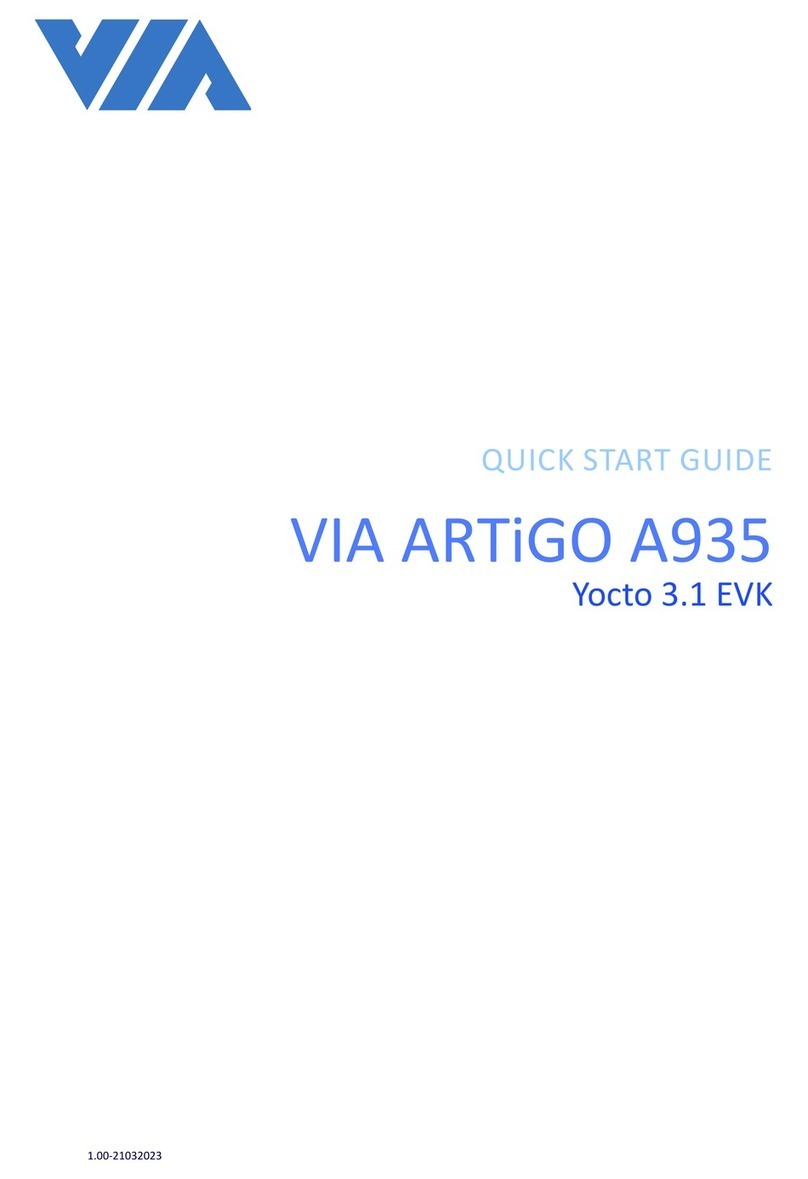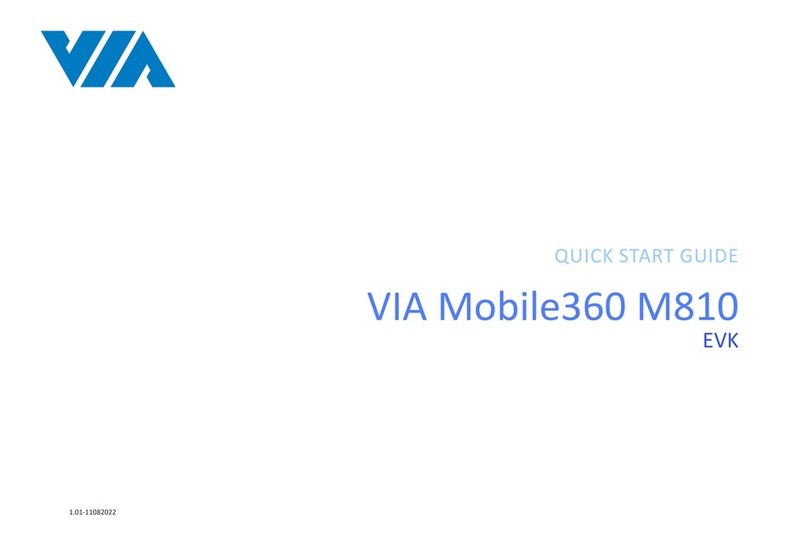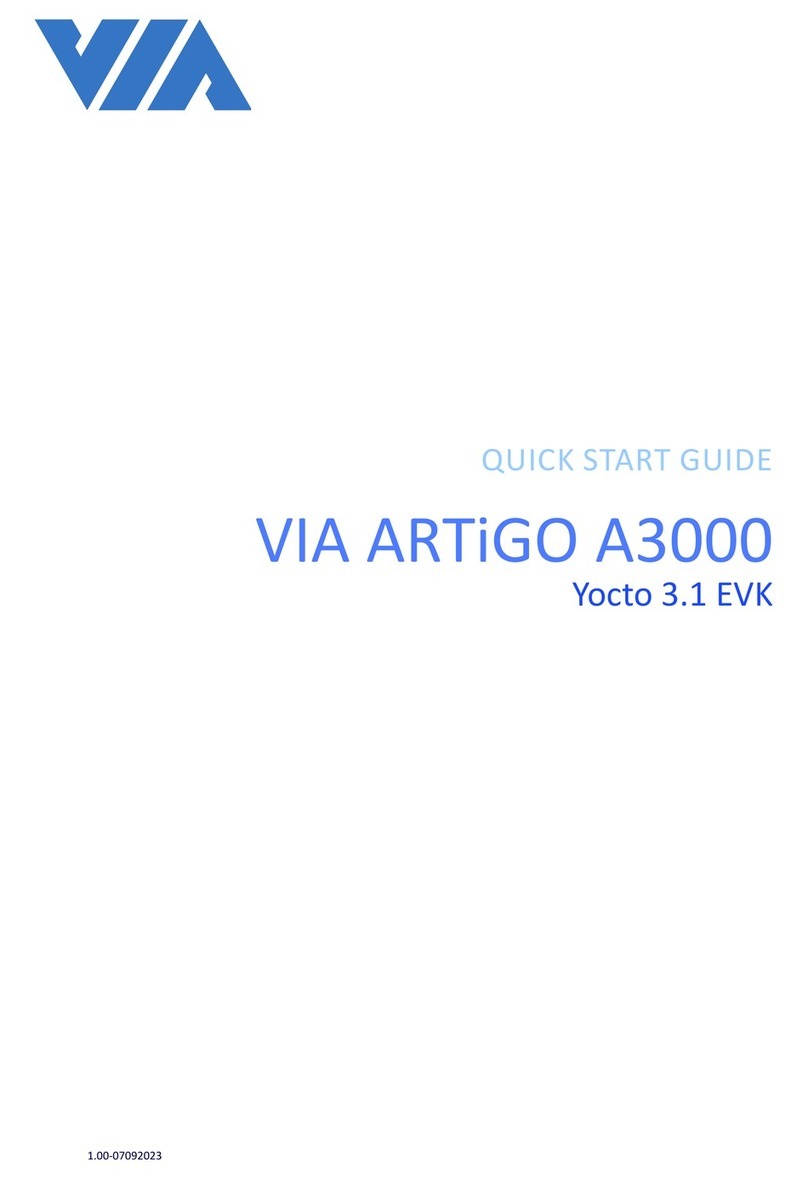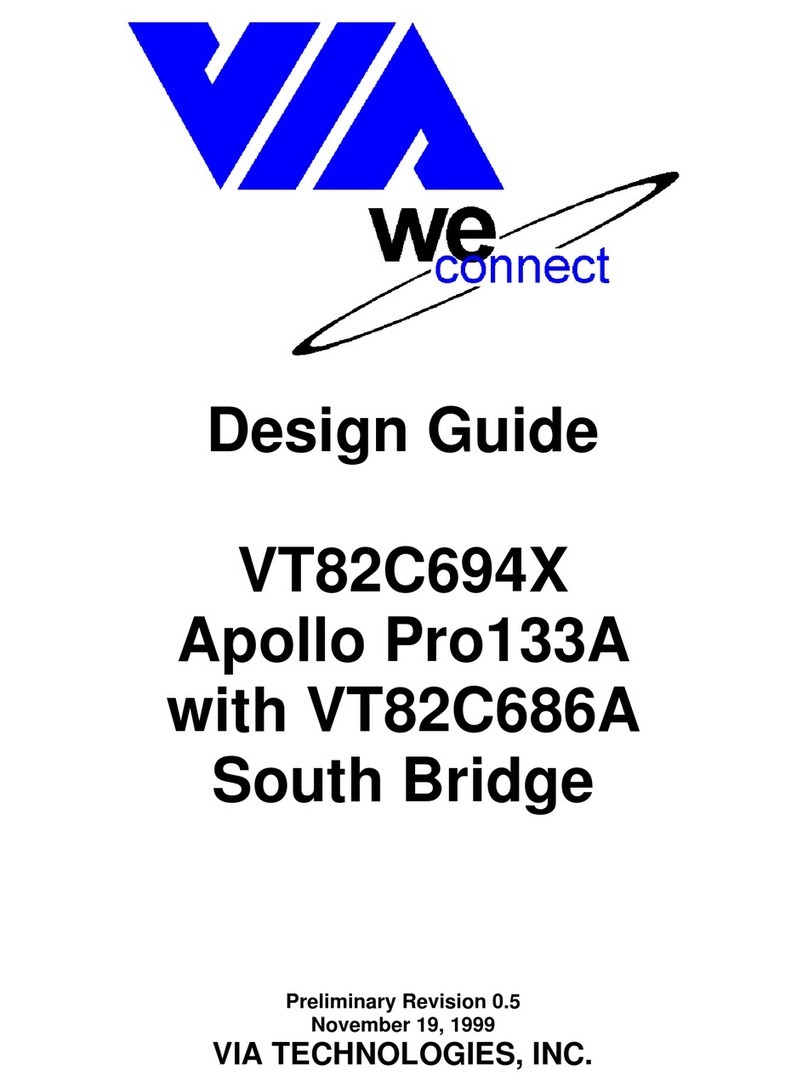iv
VIA Mobile360 M800 EVK Quick Start Guide
Table of Contents
1. VIA Mobile360 M800 Introducon................................................................................................................................................................................................................... 1
1.1 EVK Package Content .............................................................................................................................................................................................................................. 1
1.1.1 Document Folder Content ............................................................................................................................................................................................................... 1
1.1.2 Firmware Folder Content................................................................................................................................................................................................................. 2
1.2 VIA Mobile360 ADAS Display .................................................................................................................................................................................................................. 3
2. Upgrade Firmware Using SD Card .................................................................................................................................................................................................................... 4
2.1 System Status LEDs ................................................................................................................................................................................................................................. 5
3. VIA Fleet Cloud Management Portal ................................................................................................................................................................................................................ 6
3.1 VIA Fleet Vehicle Registraon ................................................................................................................................................................................................................. 6
3.2 VIA Mobile360 M800 System Registraon............................................................................................................................................................................................ 10
3.3 ADAS and DSS AI Features .................................................................................................................................................................................................................... 15
3.3.1 Audio and Visual Alert Nocaons.............................................................................................................................................................................................. 15
3.3.2 Installaon with AI Features .......................................................................................................................................................................................................... 17
3.3.3 ADAS Calibraon............................................................................................................................................................................................................................ 19
3.3.4 DSS Calibraon............................................................................................................................................................................................................................... 21
3.4 Device Sengs...................................................................................................................................................................................................................................... 26
4. VIA Mobile360 App ........................................................................................................................................................................................................................................ 28
4.1 Connecng to the VIA Mobile360 M800 system .................................................................................................................................................................................. 29
4.2 App Menu ............................................................................................................................................................................................................................................. 30
4.3 Live........................................................................................................................................................................................................................................................ 31
4.3.1 Device Sengs............................................................................................................................................................................................................................... 32
4.4 Trips....................................................................................................................................................................................................................................................... 35
4.5 Stats ...................................................................................................................................................................................................................................................... 36
4.6 Album.................................................................................................................................................................................................................................................... 37
4.7 Me......................................................................................................................................................................................................................................................... 39