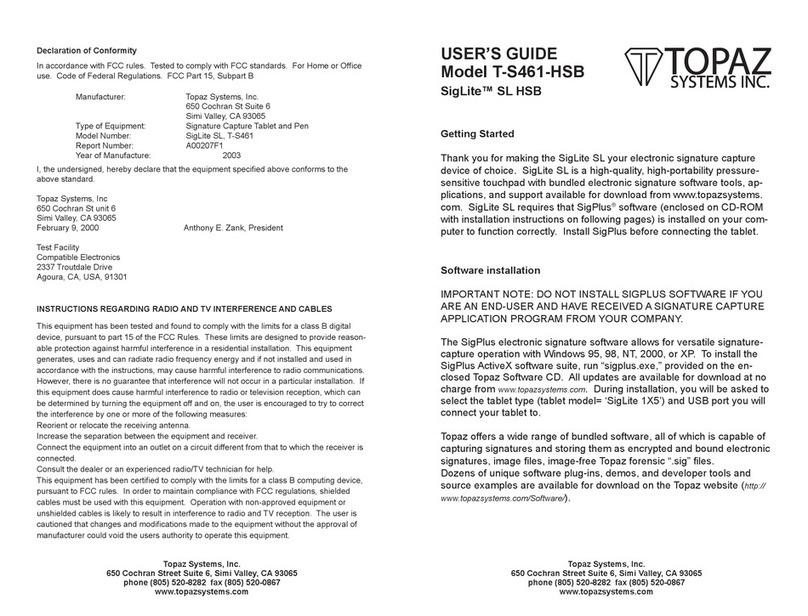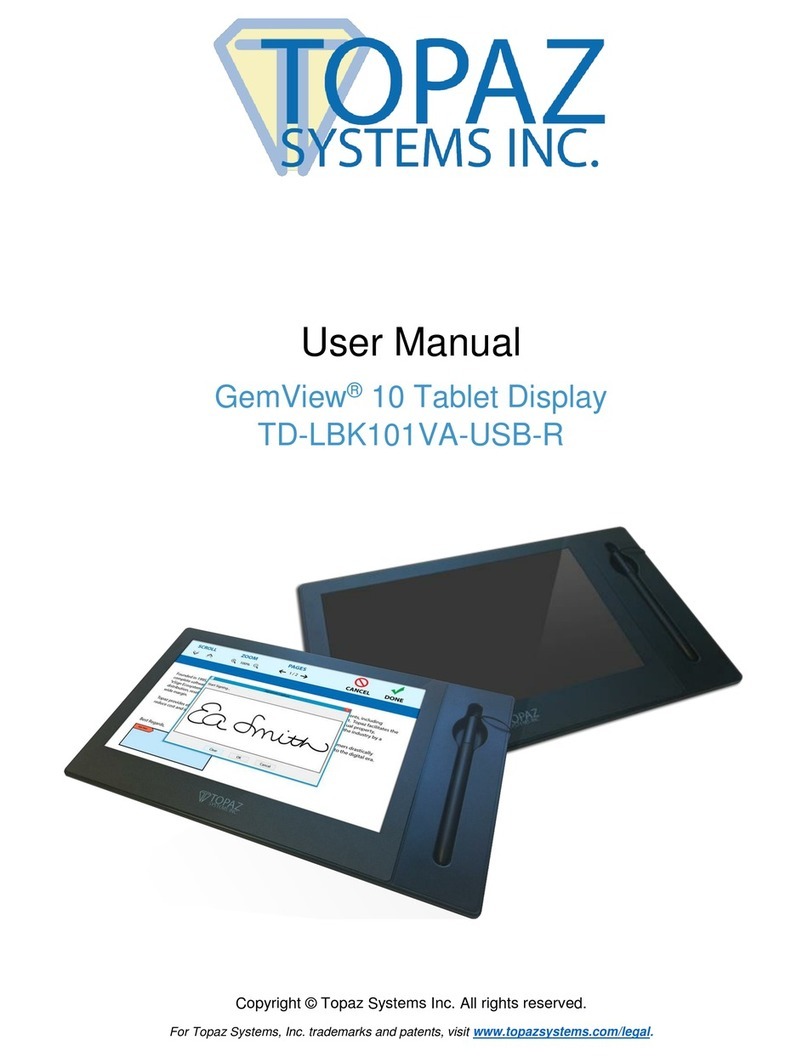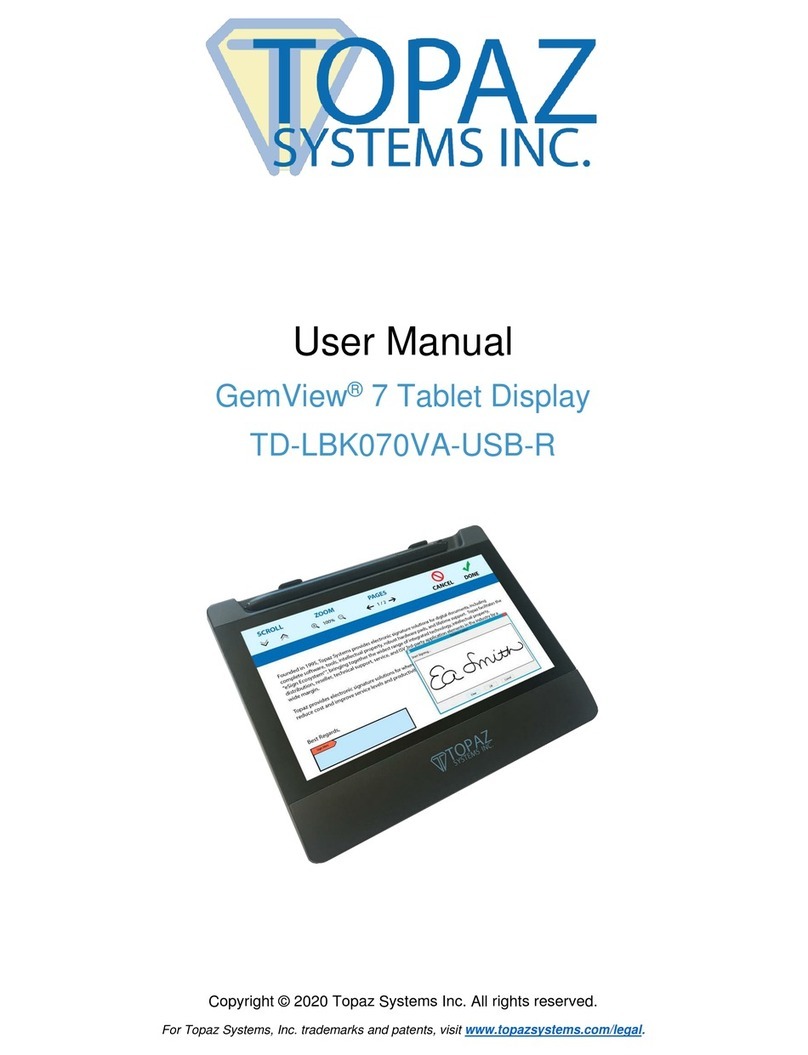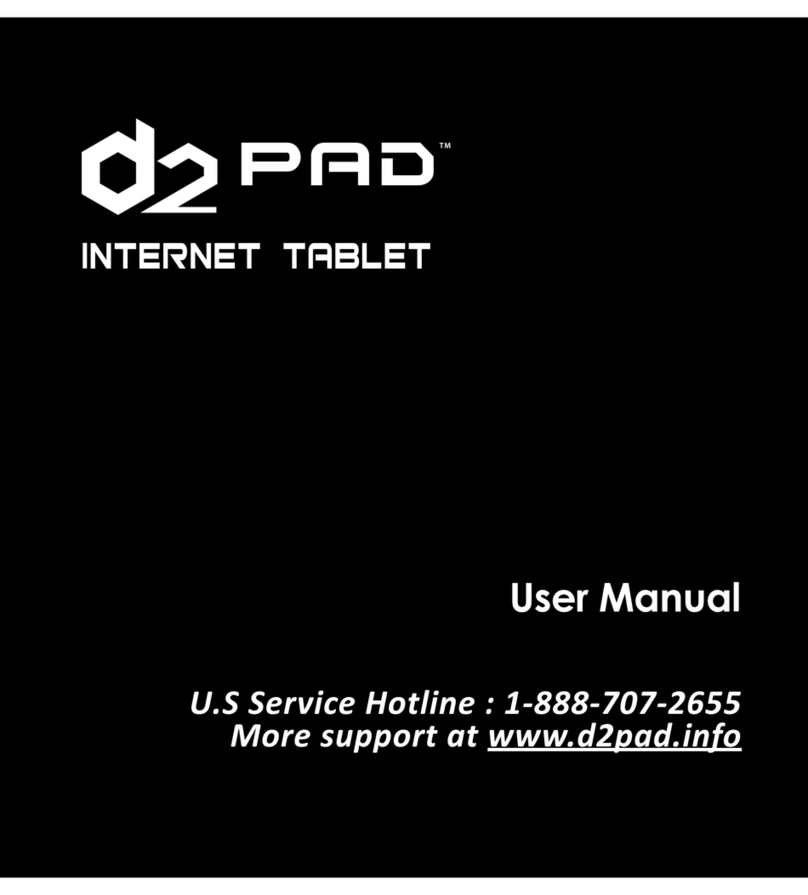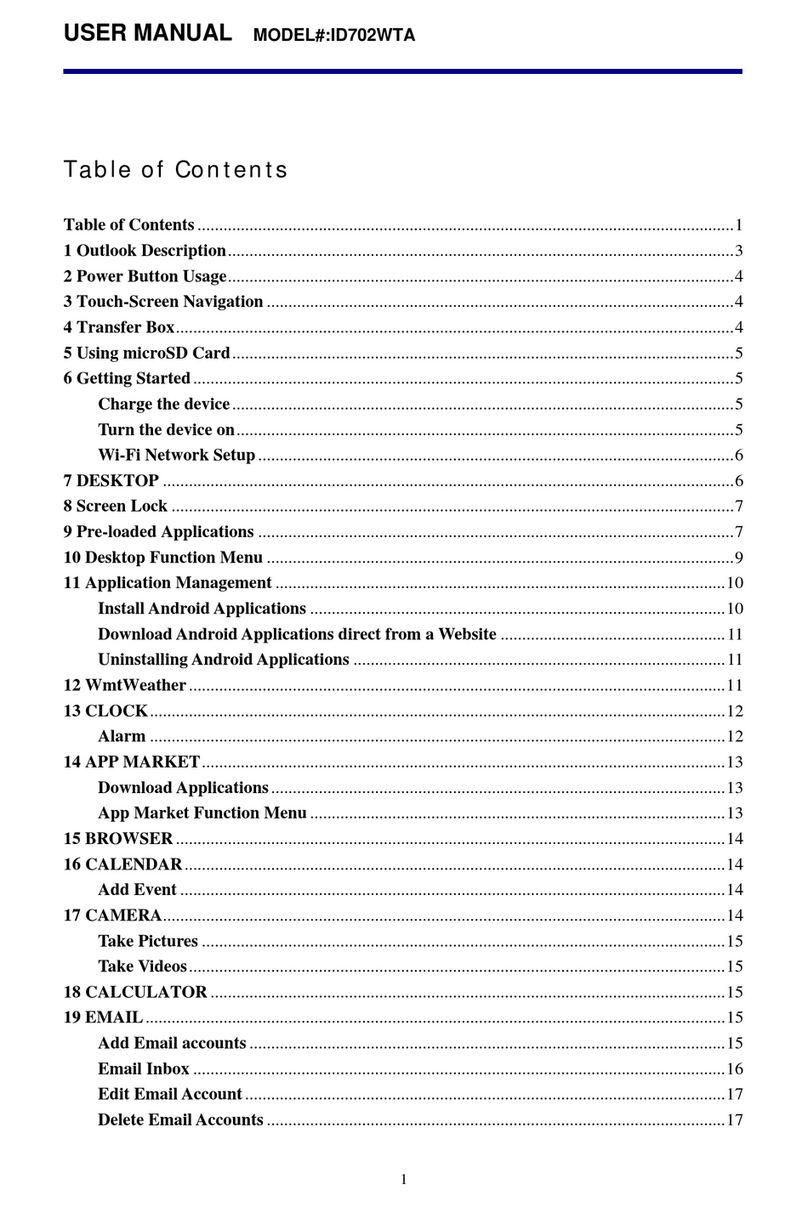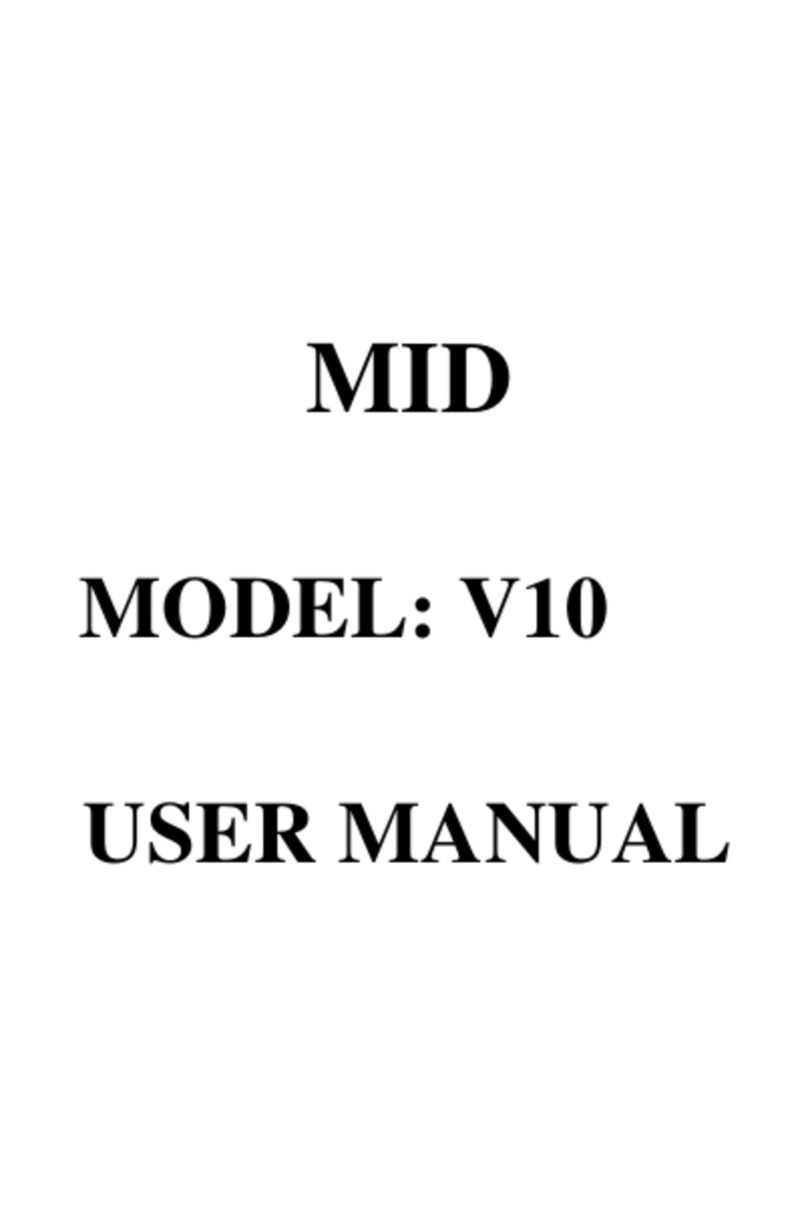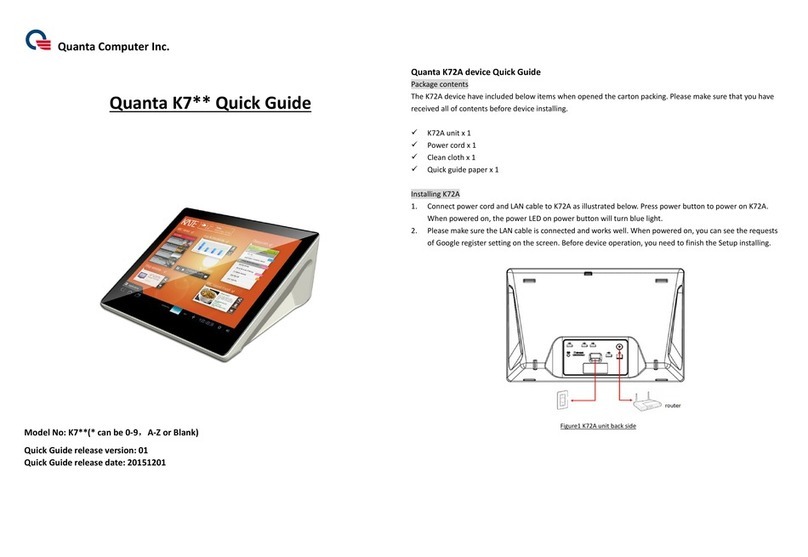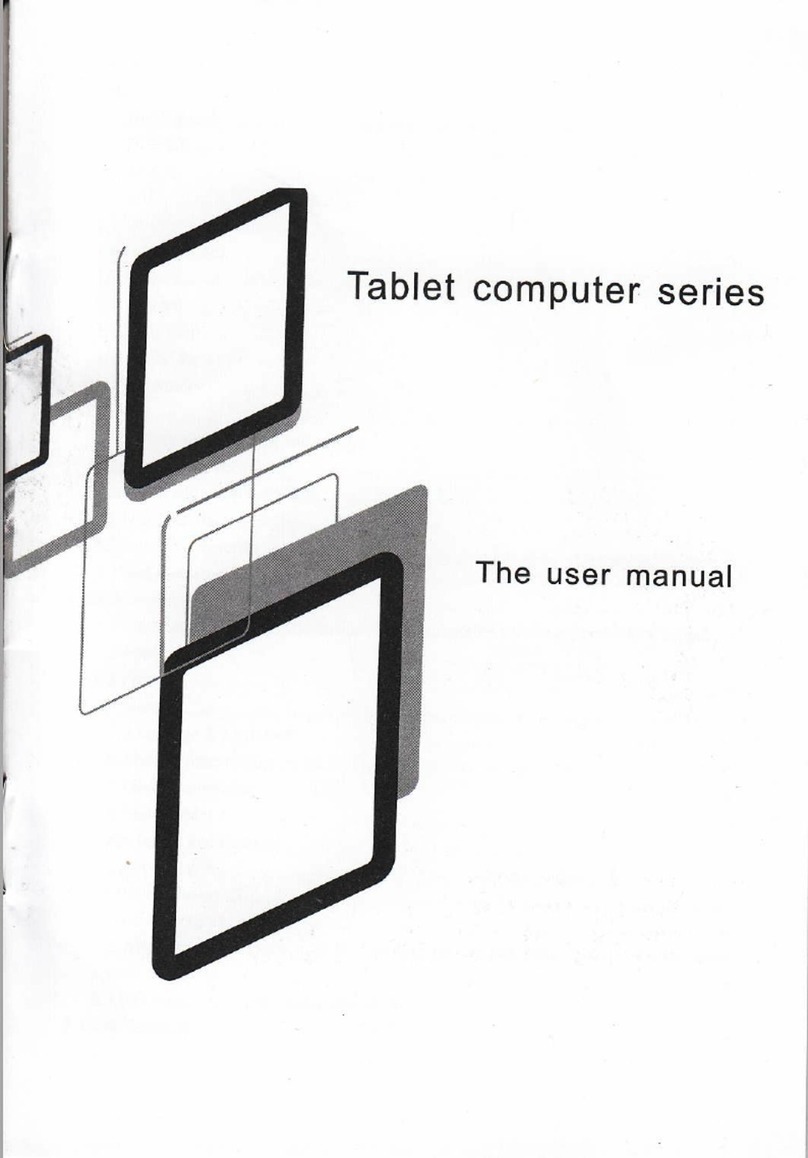Topaz Systems SigLite 1x5 HSB T-S460-HSB User manual

USER’S GUIDE
Model T-S460-HSB
SigLite™ 1x5 HSB
Getting Started
Thank you for making the SigLite 1x5 your electronic signature capture
device of choice. SigLite 1x5 is a high-quality pressure-sensitive touch-
pad with bundled electronic signature software tools, applications, and
support available for download from www.topazsystems.com. SigLite
1x5 requires that SigPlus® software (enclosed on CD-ROM with instal-
lation instructions on following pages) is installed on your computer to
function correctly. Install SigPlus before connecting the tablet.
Topaz Systems, Inc.
650 Cochran Street Suite 6, Simi Valley, CA 93065
phone (805) 520-8282 fax (805) 520-0867
www.topazsystems.com
Declaration of Conformity
In accordance with FCC rules. Tested to comply with FCC standards. For Home or Office
use. Code of Federal Regulations. FCC Part 15, Subpart B
Manufacturer: Topaz Systems, Inc.
650 Cochran St Suite 6
Simi Valley, CA 93065
Type of Equipment: Signature Capture Tablet and Pen
Model Number: SigLite 1x5, T-S460
Report Number: A90208F1, 3/11/99
Year of Manufacture: 1999
I, the undersigned, hereby declare that the equipment specified above conforms to the
above standard.
Topaz Systems, Inc
650 Cochran St unit 6v
Simi Valley, CA 93065
February 9, 2000 Anthony E. Zank, President
Test Facility
Compatible Electronics
2337 Troutdale Drive
Agoura, CA, USA, 91301
INSTRUCTIONS REGARDING RADIO AND TV INTERFERENCE AND CABLES
This equipment has been tested and found to comply with the limits for a class B digital
device, pursuant to part 15 of the FCC Rules. These limits are designed to provide reason-
able protection against harmful interference in a residential installation. This equipment
generates, uses and can radiate radio frequency energy and if not installed and used in
accordance with the instructions, may cause harmful interference to radio communications.
However, there is no guarantee that interference will not occur in a particular installation. If
this equipment does cause harmful interference to radio or television reception, which can
be determined by turning the equipment off and on, the user is encouraged to try to correct
the interference by one or more of the following measures:
Reorient or relocate the receiving antenna.
Increase the separation between the equipment and receiver.
Connect the equipment into an outlet on a circuit different from that to which the receiver is
connected.
Consult the dealer or an experienced radio/TV technician for help.
This equipment has been certified to comply with the limits for a class B computing device,
pursuant to FCC rules. In order to maintain compliance with FCC regulations, shielded
cables must be used with this equipment. Operation with non-approved equipment or
unshielded cables is likely to result in interference to radio and TV reception. The user is
cautioned that changes and modifications made to the equipment without the approval of
manufacturer could void the users authority to operate this equipment.
Software installation
IMPORTANT NOTE: DO NOT INSTALL SIGPLUS SOFTWARE IF YOU
ARE AN END-USER AND HAVE RECEIVED A SIGNATURE CAPTURE
APPLICATION PROGRAM FROM YOUR COMPANY.
The SigPlus electronic signature software allows for versatile signature-
capture operation with Windows 95, 98, NT, 2000, or XP. To install the
SigPlus ActiveX software suite, run “sigplus.exe,” provided on the en-
closed Topaz Software CD. All updates are available for download at no
charge from www.topazsystems.com. During installation, you will be asked to
select the tablet type (tablet model= ‘SigLite 1X5’) and USB port you will
connect your tablet to.
Topaz offers a wide range of bundled software, all of which is capable of
capturing signatures and storing them as encrypted and bound electronic
signatures, image files, image-free Topaz forensic “.sig” files.
Dozens of unique software plug-ins, demos, and developer tools and
source examples are available for download on the Topaz website (http://
www.topazsystems.com/Software/).
Topaz Systems, Inc.
650 Cochran Street Suite 6, Simi Valley, CA 93065
phone (805) 520-8282 fax (805) 520-0867
www.topazsystems.com
09001029-01

Using the Tablet
To sign, use the supplied plastic pen stylus to write directly on the sig-
nature sensor’s surface. Signatures are not stored in the SigLite tablet,
but are captured by software on the computer. Therefore, the fact that
a signature has been made does not guarantee the signature has been
captured. In order to capture signatures on the computer, be sure that
SigPlus or other Topaz-compatible end-user software is running and the
tablet is connected to the correct USB port, as specified under the head-
ing “Software Installation” on the facing page.
To test your fully installed tablet, run DemoOCX.exe, found as a shortcut
on your desktop or in folder WIN\SigPlus\. After booting the program,
click the “START” button and sign using the tablet. If a signature does
not appear in the DemoOCX window, double-check that the cables are
connected properly and the tablet settings are correct.
Since SigLite is based on pressure-sensitive technology, make certain
that you do not apply excessive pressure when signing or risk damaging
the tablet permanently. Although the sensor will register pressure from
any object such as a fingertip or pencil, please sign using the supplied
plastic pen stylus ONLY, and refrain from bringing any foreign obeject
into contact with the sensor surface or risk tablet damage. If the sensor
membrane surface is cut, scratched, or otherwise harmed the tablet’s
performance will suffer and it may fail completely.
Do not attempt to capture a signature through a sheet or pad of pa-
per. The stylus must come into direct contact in order to function. Any
intermediate object will cause an inaccurate signature or require more
pressure than is acceptable within the sensor’s specifications. Do not
sign with standard inking-tipped pens.
If you desire to capture electronic sigantures while signing a paper form
with ink, you may consider using Topaz Gem-series tablets with ink-
tipped active pens and digitizing tablets specially designed for such a
purpose.
Warranty, Service, and Support Information
As part of our commitment to keep you up-and-running, all Topaz SigLite
products are protected by a standard one-year limited warranty. During
or after the initial one-year period you may choose to take advantage of
our Perpetual Warranty program, in which we will renew your tablet with
new data cable, pen, and plastic casing for a small fee. All Perpetual
Warranty tablets are protected by a one-year warranty from the date of
their renewal. Be sure to read the terms of the Topaz Limited Warranty
provided with your tablet for more detail.
If you wish to repair a tablet under warranty, renew a tablet with Perpetu-
al Warranty, or order replacement part such as pens or pen tips, contact
your local distributor or the Topaz factory at (805) 520 8284 or email us
at [email protected]. Technical support is available mon-fri
9-5 p.m. PST by calling (805 520 8286), fax (805 520 0867), or email
Statement Regarding Patents
Topaz electronic signature tablets and software are protected under US
Patents 5,120,908 5,122,623 6,307,955. Patent work is ongoing. Use
of Topaz’s products in accordance with our instructions, to the best of
our knowledge, does not infringe any patents. However, be aware that
modification of our products or use of our products for other than their in-
tended purpose, could run afoul of other patents. It is the responsibility of
Topaz customers to honor relevant patents. U. S. Patent Nos. 5,120,906;
5,195,133; 5,227,590; 5,297,202; 5,322,978; 5,544,255; 5,647,017;
5,818,955; 6,064,751; 6,539,363, and others are patents that users of
Topaz products should consider if modifications are to be made to our
products or if our products are to be used for other than their intended
purpose. These patents may be obtained at http://www.uspto.gov/.
Connecting the Tablet
Do not connect the tablet until software is installed. To connect the
tablet, simply insert the USB plug into the USB port specified during
SigPlus installation. The tablet is hot-pluggable and may be connected
and removed without restarting the host computer. To test your fully
installed tablet, run DemoOCX.exe, found as a shortcut on your desktop
or in folder WIN\SigPlus\. After booting the program, click the “START”
button and sign using the tablet. If a signature does not appear in the
DemoOCX window, make certain that you have specified the correct
tablet settings (TabletModel= SigLite1X5, TabletType=6) in SigPlus.
Tablet settings can be adjusted by viewing WIN\SigPlus.ini or with
SigPlus Adjust utility available for download from the Topaz website.
09001029-01
Other Topaz Systems Tablet manuals