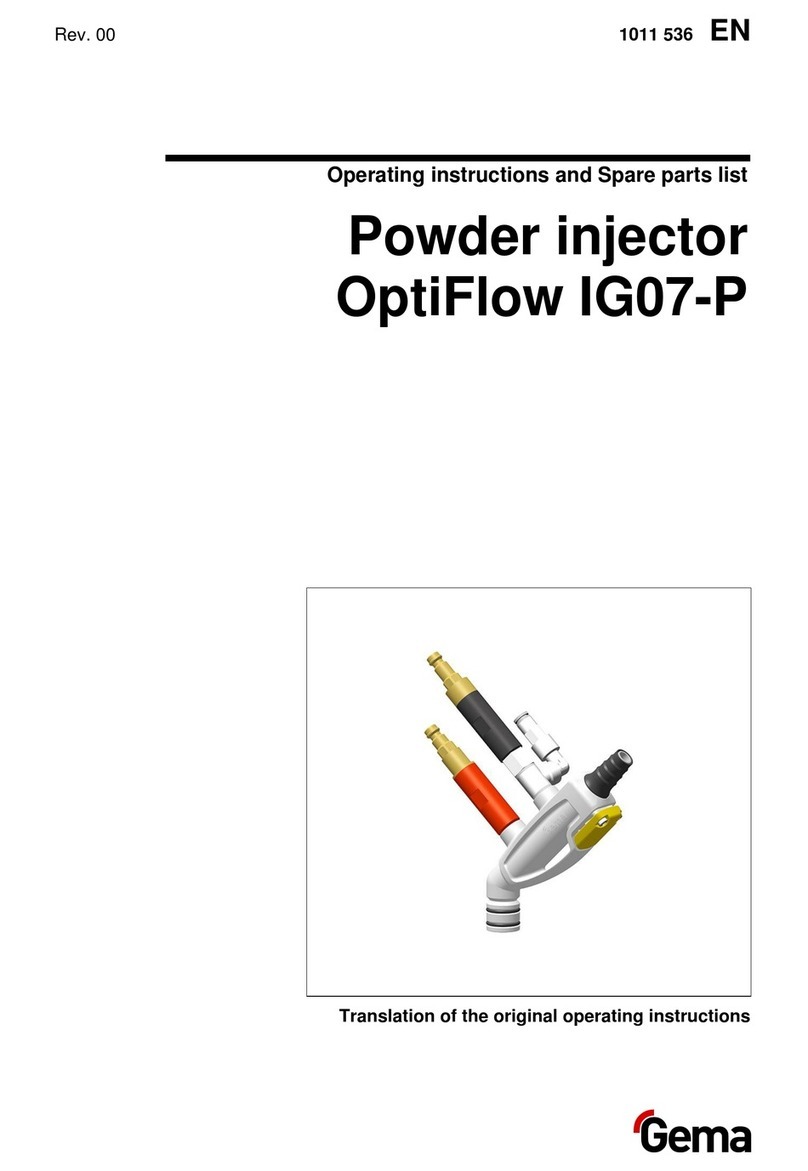Topdon TC003 User manual

TC003
Thermal Imaging Camera I User Manual
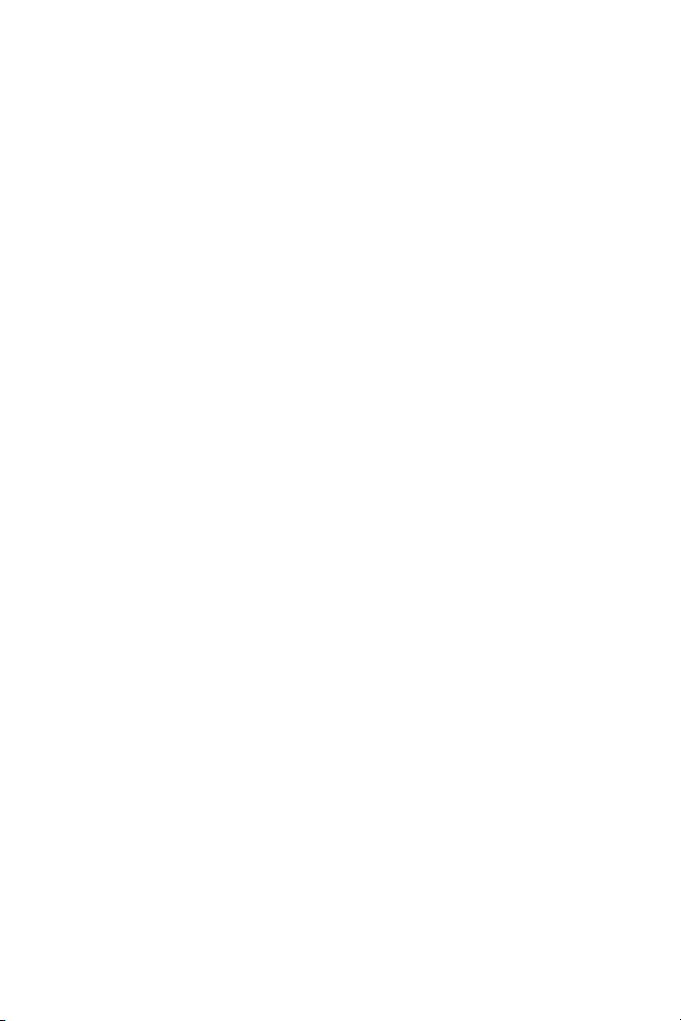
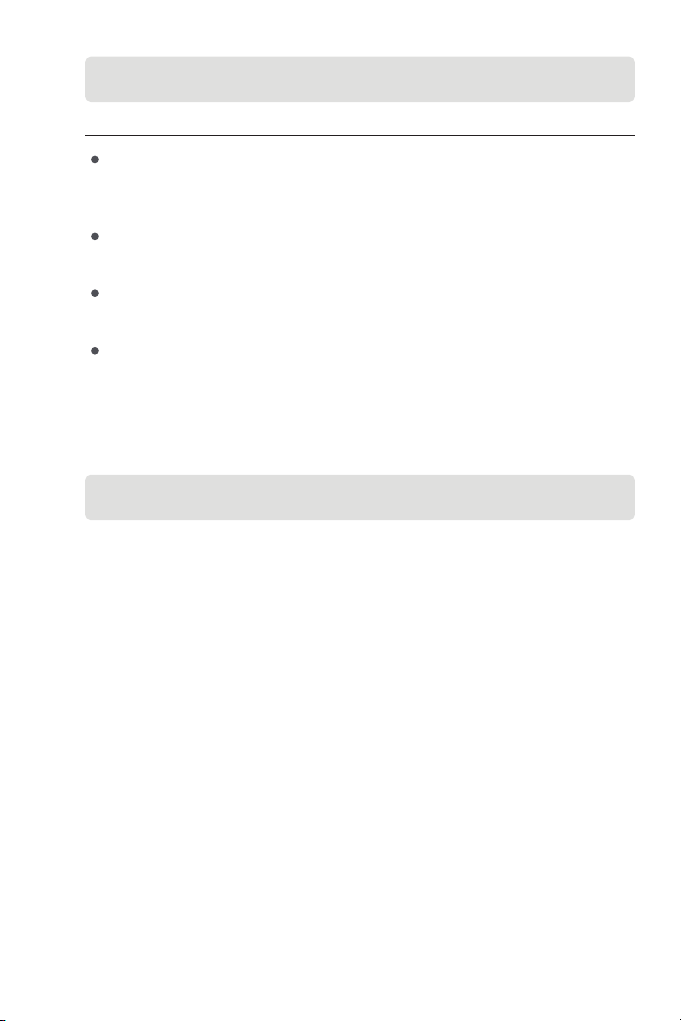
EN I 5
Do not point the thermal imaging camera at the sun or other strong
energy sources for long periods of time, otherwise there might be
damage to the detector in the thermal imaging camera.
Keep the thermal imaging camera away from water to avoid
electricity leakage or short circuits.
Do not touch the lens with your hands. Do not knock, pry, puncture,
or scratch the lens.
Do not disassemble the thermal imaging camera.
Cautions
About TC003
Read all instructions before use
TOPDON's TC003 is an Android-based thermal imaging camera
used for equipment inspection and maintenance. You can apply
the camera in home heating, water leak detection, and agricultural
protection. It can be used either on its own in standalone mode or in
USB mode to work with a Windows-based computer.

EN I 6
Figure 1.1.1
Section 1
Product Overview
Buttons and Ports
1 2
3
5
4
6

EN I 7
Item Description
Long press to power ON/OFF; short
press to wake up/lock the screen.
Whenever the screen lights up, long
press to enable the thermal imaging
software; after the software is enabled,
short press to take a photo.
Mounts the TC003 onto a tripod
/
/
Used for charging, le transfer, OTG
functions, or using the thermal
imaging function on a computer.
1. Power Button
2. Thermal Imaging Button
3. Screw Hole (1/4-20 unc)
4. Speaker
5. Visible light camera,
infrared camera, and
ashlight
6. USB Type-C Port
Notes:
1. With the OTG function, you can connect the TC003 unit to
USB ash drives, industrial borescopes, oscilloscopes, and more.
2. To ensure the system runs smoothly, installation of non-
TOPDON apps is blocked on the TC003 unit. If you need to
install non-TOPDON apps, please contact support@topdon.
com for help.
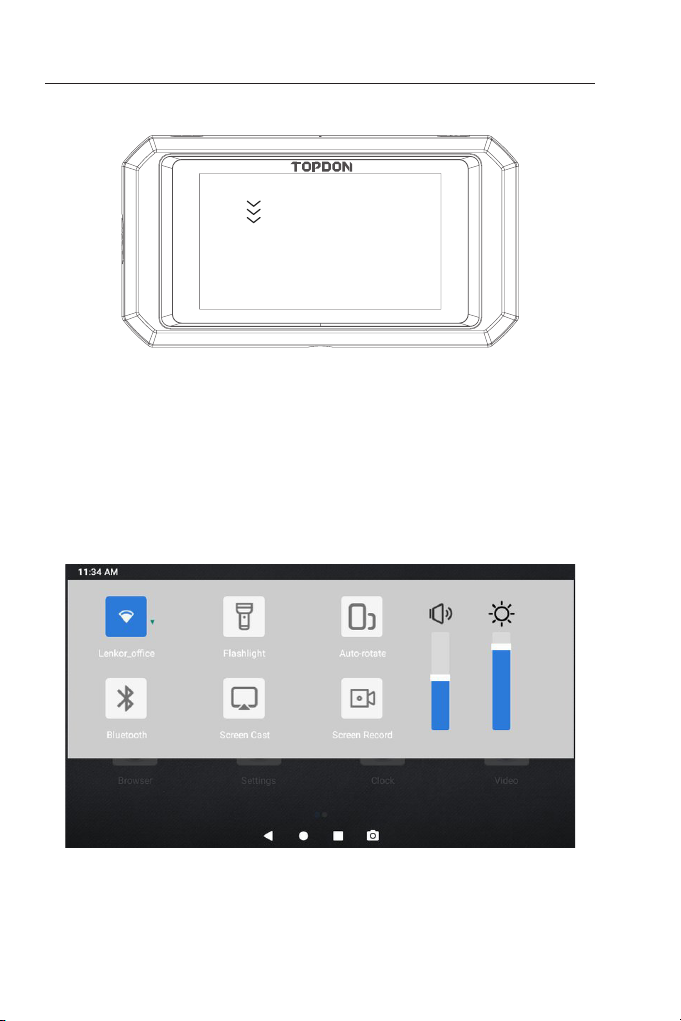
EN I 8
Gestures and Shortcuts
Swipe-Down Menu
Figure 1.2.1
Swipe
Swipe-Down Menu: Swipe down from the top of the screen to
display the Swipe-Down Menu. This gives you instant access to Wi-Fi,
Bluetooth, a ashlight, volume, screen brightness, screen projection,
rotation, and screen recording (see Figure 1.2.2).
Figure 1.2.2
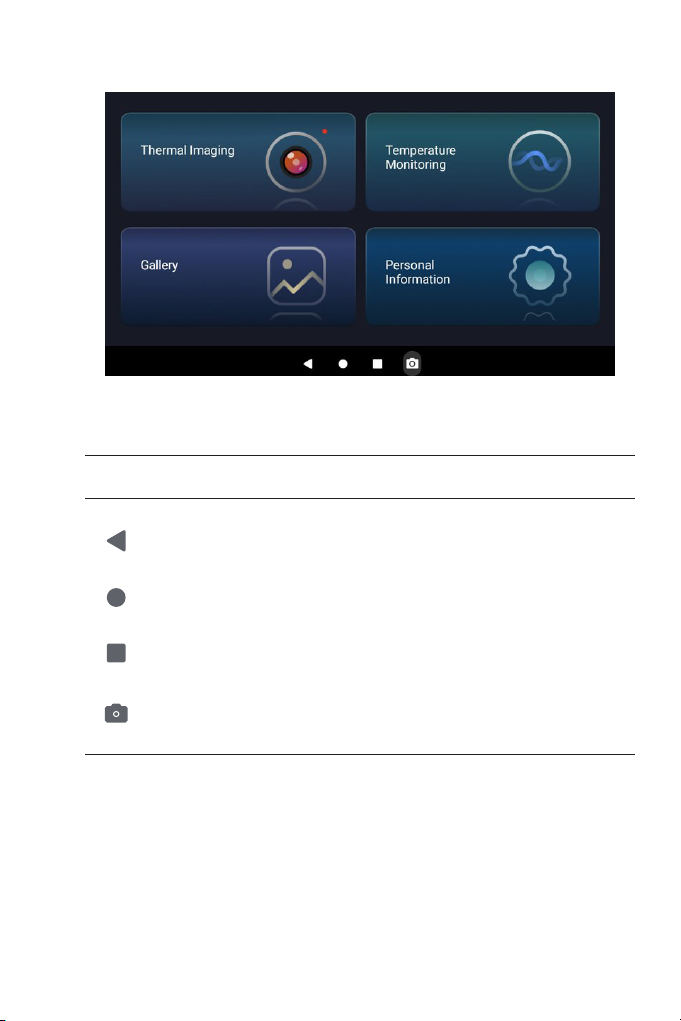
EN I 9
Figure 1.2.3
TC003 Software Shortcuts
Icon Description
Returns to the previous page
Returns to the Home screen
Views opened apps
Captures a screenshot
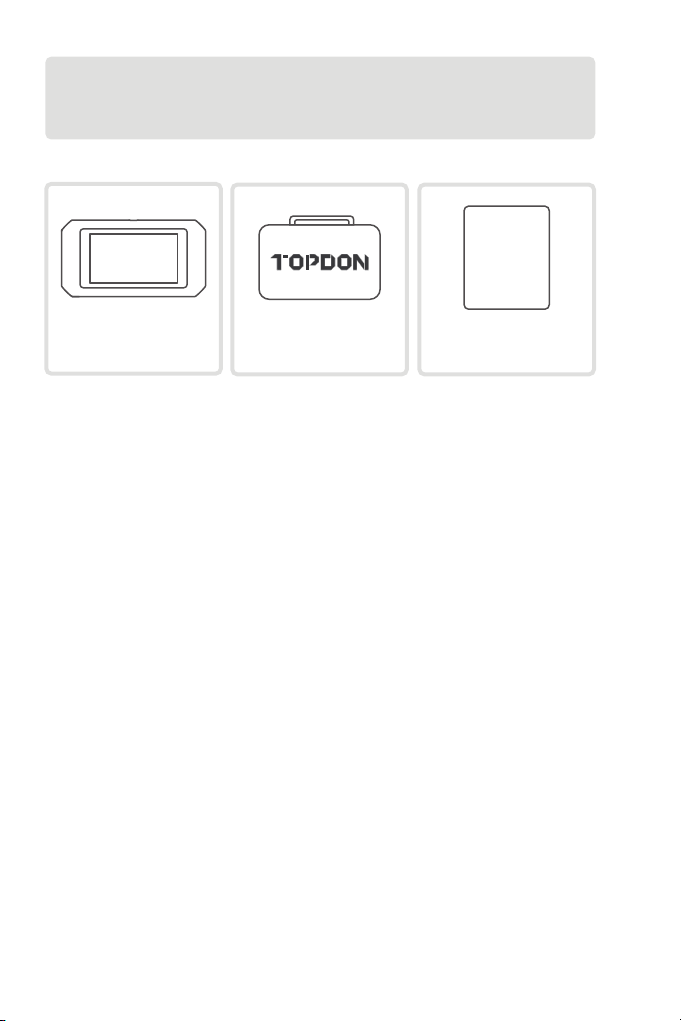
EN I 10
TC003 Thermal Carrying Bag
USER
MANUAL
Imaging Camera User Manual
Section 2
What's in the Box?

EN I 11
Section 3
Using TC003 in Standalone Mode
Thermal Imaging
Temperature Monitoring
Open the TC003 app from the Home screen. Then tap Thermal
Imaging to enter the thermal imaging screen.
Alternatively, whenever the screen lights up, you can always long
press the Thermal Imaging Button at the top right edge to enter
the thermal imaging screen directly.
In this module, real-time temperature data can be displayed in a
graph, allowing you to intuitively observe the temperature changes.
Tap "Generate Image", and select the desired monitoring type as
prompted. Then, select the place to be monitored on the screen.
Tap "Start Recording". Real-time temperature of the measured
object will be displayed in a graph.
1.
2.
Figure 3.1.1
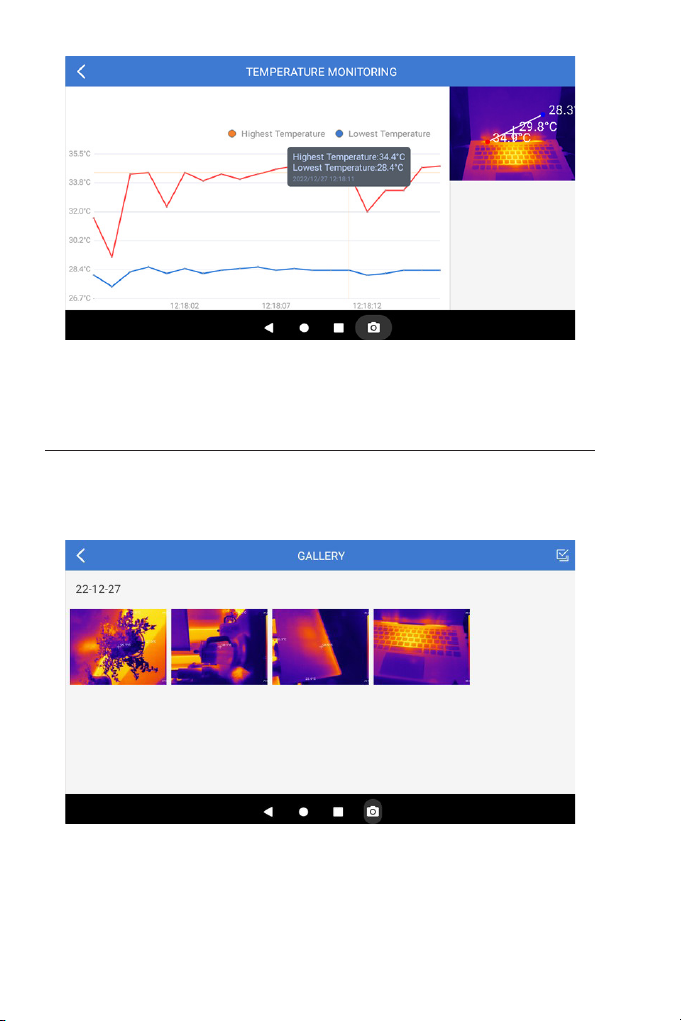
EN I 12
Gallery
To view the captured images and videos, tap "Gallery", or select the
thumbnail image on the photo/video recording screen to access the
Gallery.
Figure 3.2.1
Figure 3.3.1
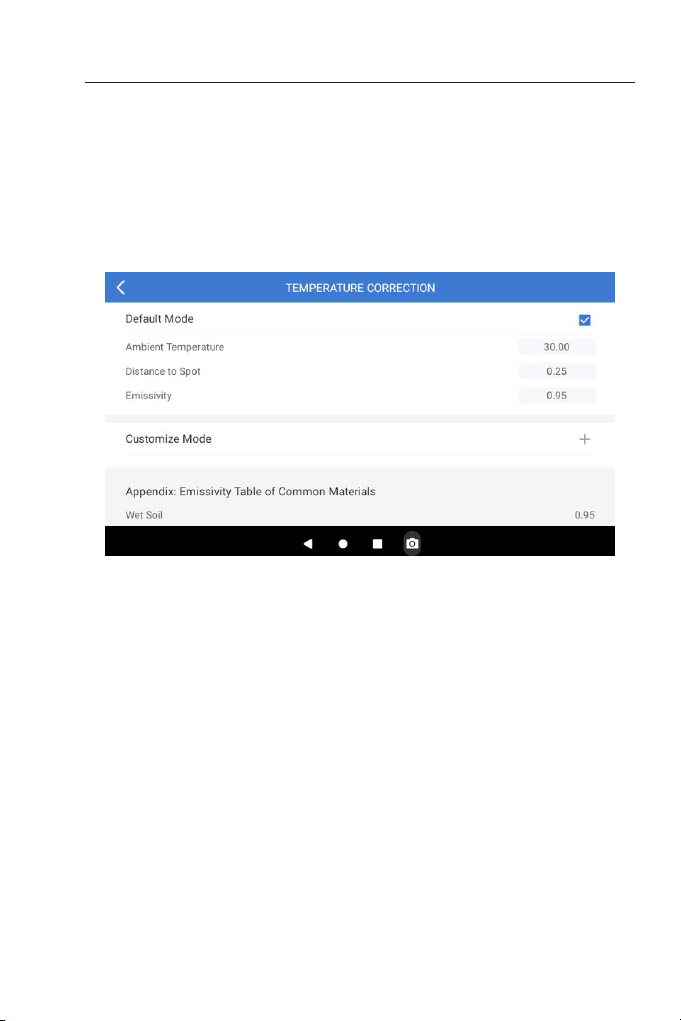
EN I 13
Temperature Correction
To ensure accuracy of measurement in different scenarios, this
module allows you to set Ambient Temperature, Distance to Spot
and Emissivity in default mode, or add custom modes and set the
corresponding parameters.
Nine commonly used emissivity values are listed on the screen for
reference.
Please go to "Personal Information" and tap "Temperature
Correction" to enter the setting screen.
Figure 3.4.1

EN I 15
Section 4
Specications
Resolution of infrared camera
Spectral range
Pixel size
NETD
FOV
IFOV
Measurement range
Measurement accuracy
Measurement resolution
Resolution of visible
light camera
Storage capacity
Battery capacity
256*192
8 to 14 μm
12 μm
< 40 mK
56°*42°
3.85 mrad
-4 to 1,022°F (-20 to 550ºC)
±2ºC or ±2% of reading, the larger
value shall prevail
0.1ºC
5 megapixels
2GB RAM + 32GB internal storage
5,000 mAh

EN I 16
Section 5
FAQ
While I'm using the thermal imaging function, why is there a
clicking sound with a frozen screen, once every few dozens of
seconds?
As the temperature of the infrared imaging camera changes
slightly during use, to ensure measurement accuracy, a periodic
internal temperature calibration is needed every a few dozens of
seconds. The micro-motor controlled activation or deactivation
of such internal calibration makes a clicking sound during which
the screen freezes for about one second. To turn off the internal
calibration function, please open the TC003 app, go to Personal
Information, and turn off Auto shutter.
Can the TC003 detect objects underwater, through glass or a
wall?
No. Infrared detectors mainly detects 8 to 14 μm long-wave
infrared areas, and can only be used to measure surface
temperature.
Why is there a lower temperature reading when the device
gets far from the object and a higher reading when the device
gets closer to the object?
Infrared radiation attenuates when passing through the
atmosphere. The longer the distance, the greater the attenuation.
Thus, the accuracy of temperature measurement at a distance will
decrease.
To ensure accuracy of measurement, go to Personal Information
> Temperature Correction > Distance to Spot, and input the
actual distance (max: 5 meters) to get the corrected temperature.
Is the TC003 compatible with iOS devices?
No, the TC003 is ONLY compatible with Android devices and
Windows computers.
Why is the measured temperature not very precise?
The temperature resolution of TC003 is ±2%. And the TC003
provides a normal temperature range of -4 to 302°F (-20 to
150ºC), and a high temperature range of 302° to 1022°F (150 to
Q
Q
Q
Q
Q
A
A
A
A
A
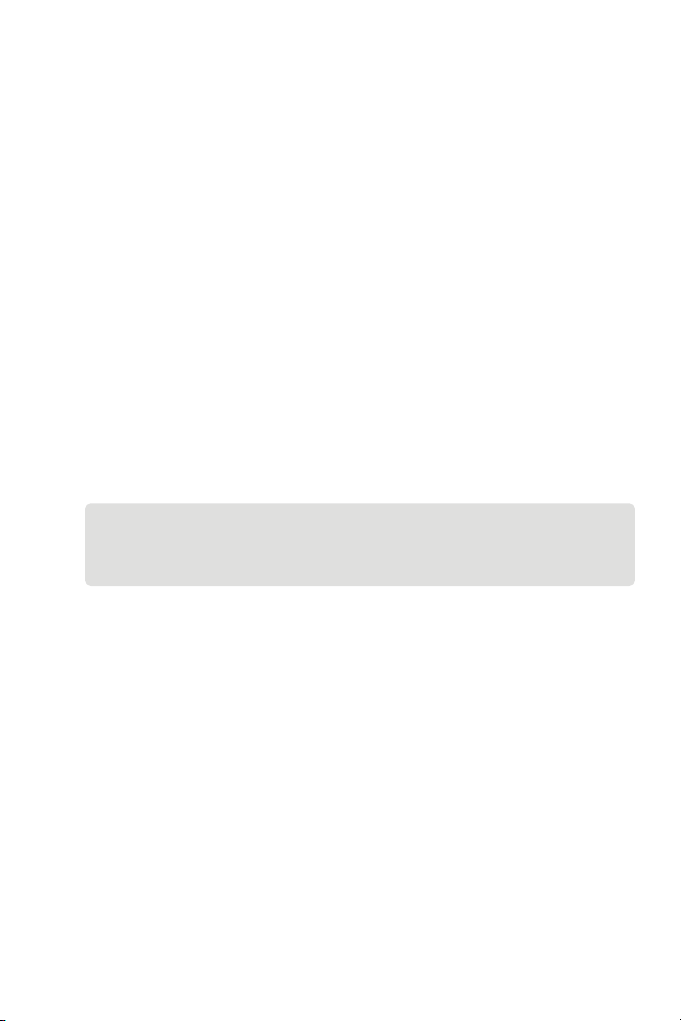
EN I 17
550ºC). Please select the corresponding range in the app before
measuring.
What external factors will affect the infrared temperature
measurement?
The following factors will have an impact on the measurement
results:
a) Emissivity of the object surface.
b) Ambient temperature: The object will reect the infrared rays
emitted by surrounding objects, which affects the temperature
measurement of the object itself.
c) Atmospheric temperature: The atmosphere itself also emits
infrared rays.
d) Atmospheric transmittance: the infrared rays emitted by the
object are attenuated in the atmosphere.
e) Distance: the longer the distance, the greater the attenuation of
the infrared rays emitted by the object in the atmosphere.
Q
A
Section 6
Warranty
TOPDON's One Year Limited Warranty
TOPDON warrants to its original purchaser that the company's
products will be free from defects in material and workmanship for
12 months from the date of purchase (Warranty Period).
For the defects reported during the Warranty Period, TOPDON will
either repair or replace the defective part or product according to its
technical support analysis and conrmation.
TOPDON shall not be liable for any incidental or consequential
damages arising from the device's use, misuse, or mounting.
If there is any conict between the TOPDON warranty policy and
local laws, the local laws shall prevail.
This limited warranty is void under the following conditions:
• Misused, disassembled, altered or repaired by unauthorized stores
or technicians.
• Careless handling and/or improper operation.
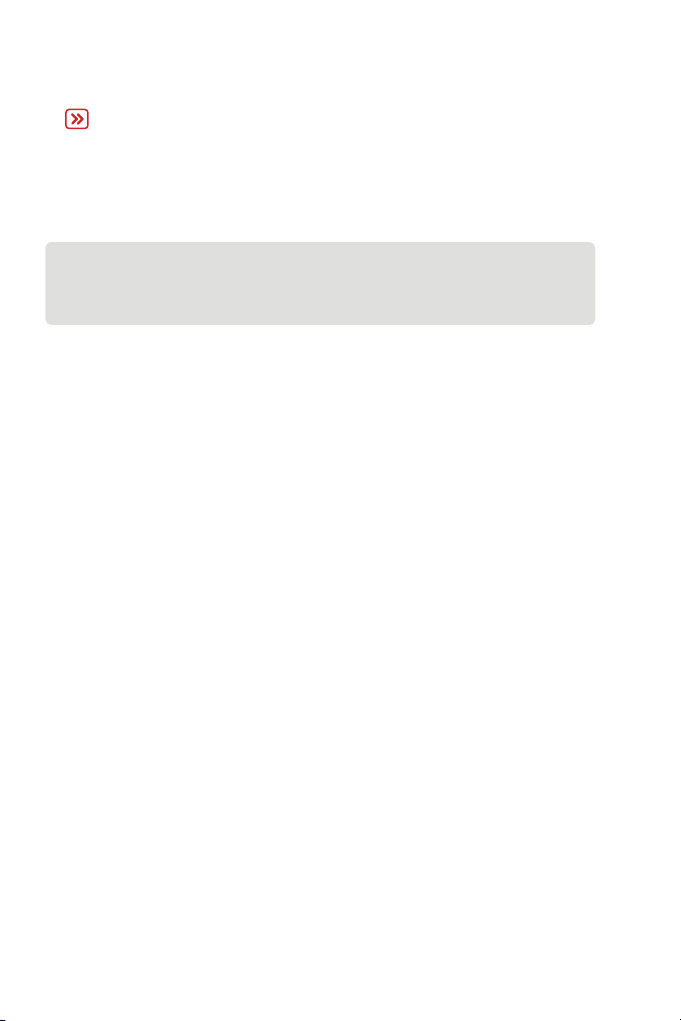
EN I 18
Notice:
All information in this manual is based on the latest information
available at the time of publication and no warranty can be
made for its accuracy or completeness. TOPDON reserves the
right to make changes at any time without notice.
Section 7
FCC
Any changes or modifications not expressly approved by the party
responsible for compliance couldvoid the user's authority to operate
the equipment.
This device complies with Part 15 of the FCC Rules. Its operation is
subject to the following two conditions:
(1) this device may not cause harmful interference, and
(2) this device must accept any interference received, including
interference that may cause undesired operation.
Note: This equipment has been tested and found to comply with the
limits for a Class B digital device, pursuant to Part 15 of the FCC Rules.
These limits are designed to provide reasonable protection against
harmful interference in a residential installation.
This equipment generates, uses, and can radiate radio frequency
energy. If not installed and used in accordance with the instructions,
it may cause harmful interference to radio communications.
However, there is no guarantee that the interference will not occur in
a particular installation.
If this equipment does cause harmful interference to radio or
television reception, which can be determined by turning the
equipment on and off, the user is encouraged to try to correct the
interference by one or more of the following measures:
• Reorient or relocate the antenna.
• Increase the distance between the equipment and receiver.
• Connect the equipment into an outlet on a circuit different from
the one connected to the receiver.
• Consult a dealer or an experienced radio/TV technician for help.
Other manuals for TC003
1
Table of contents
Popular Laboratory Equipment manuals by other brands

Phase Technologies
Phase Technologies 70Xi Quick installation guide

German pool
German pool DSR-310BK user manual

PerkinElmer
PerkinElmer S20 Series installation guide

Fillmaster Systems
Fillmaster Systems UV user manual

PerkinElmer
PerkinElmer Spectrum 100 Series manual

B. Braun
B. Braun Perfusor Space Instructions for use
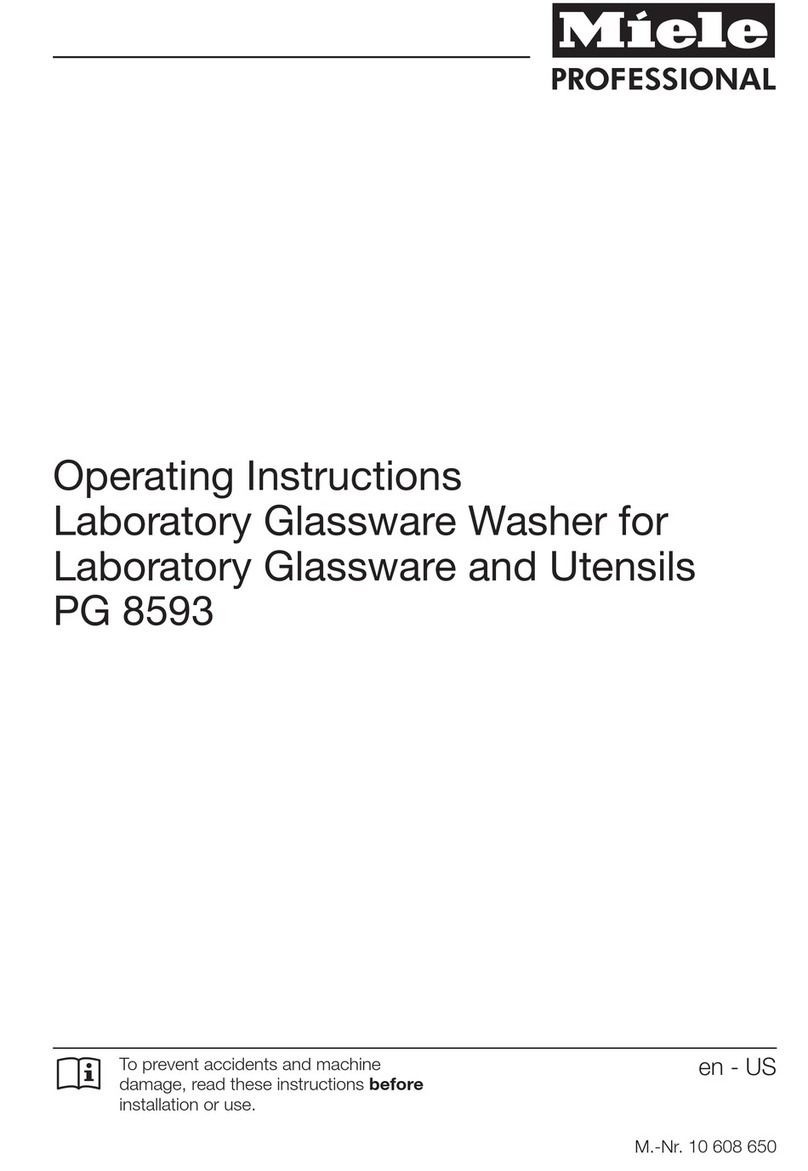
Miele professional
Miele professional PG 8593 operating instructions

HP
HP 8970B Service manual
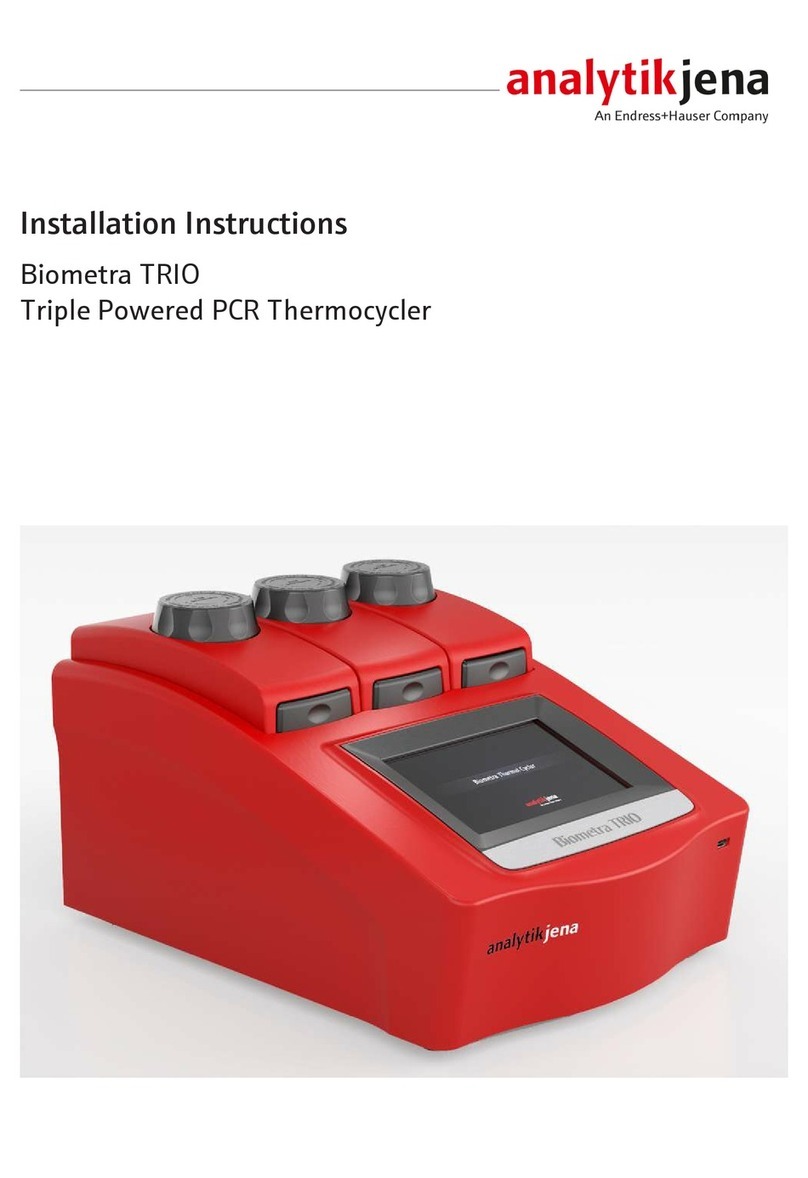
Endress+Hauser
Endress+Hauser Analytik Jena Biometra TRIO installation instructions
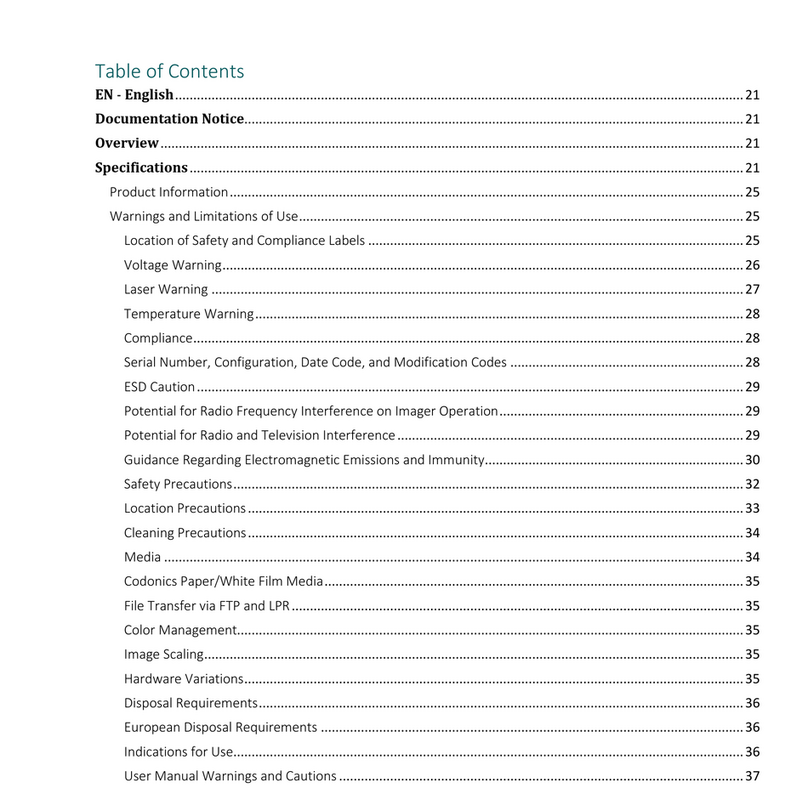
Ampronix
Ampronix Horizon Ci manual
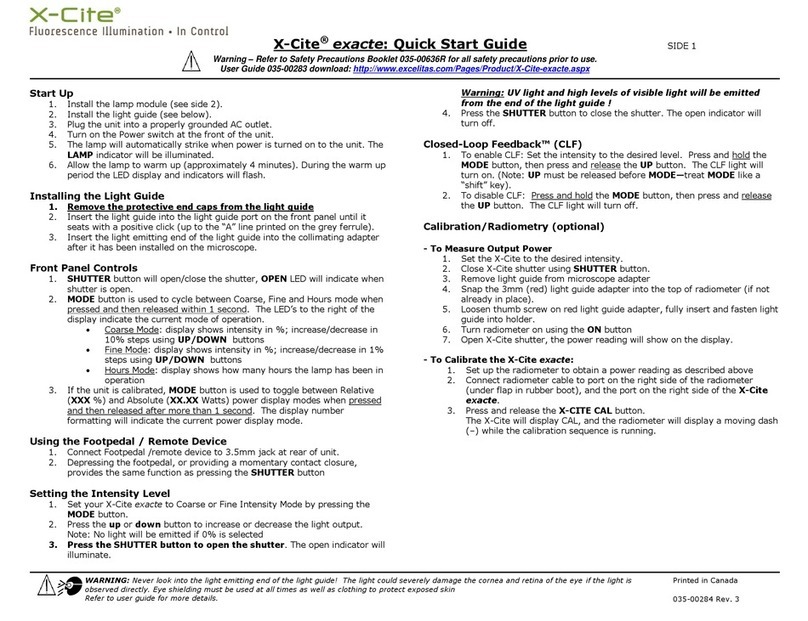
Excelitas Technologies
Excelitas Technologies X-Cite Exacte quick start guide

Millipore
Millipore ReadyStream quick guide