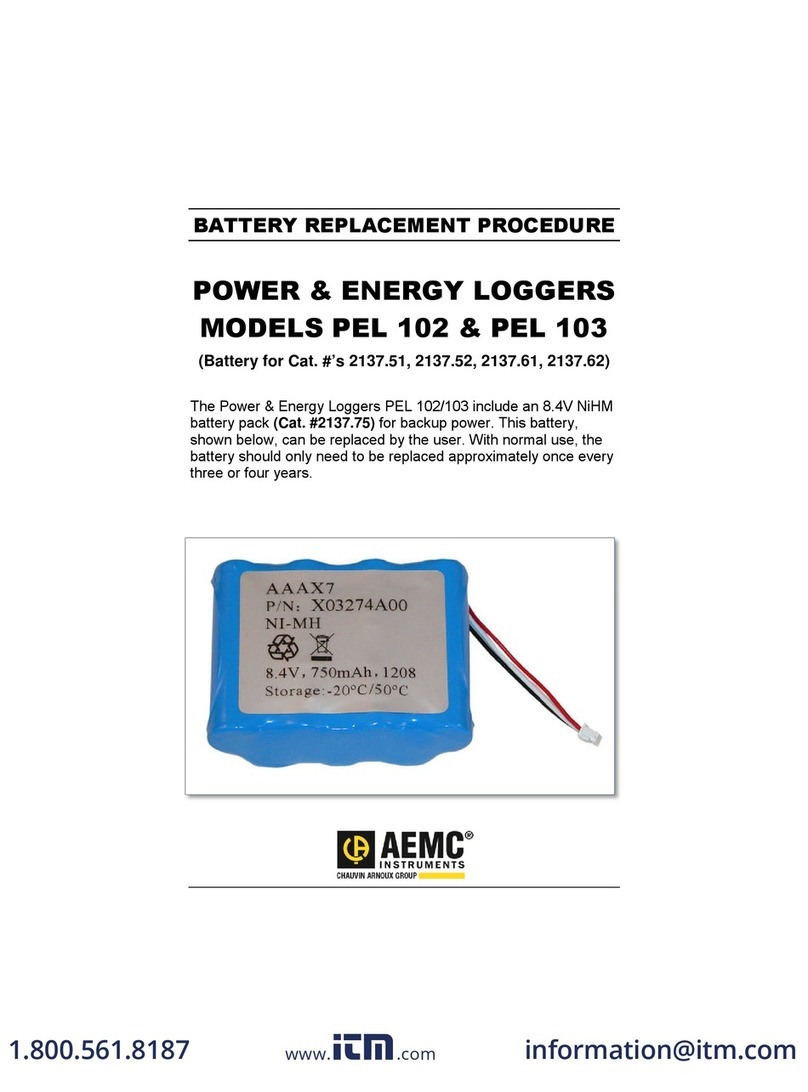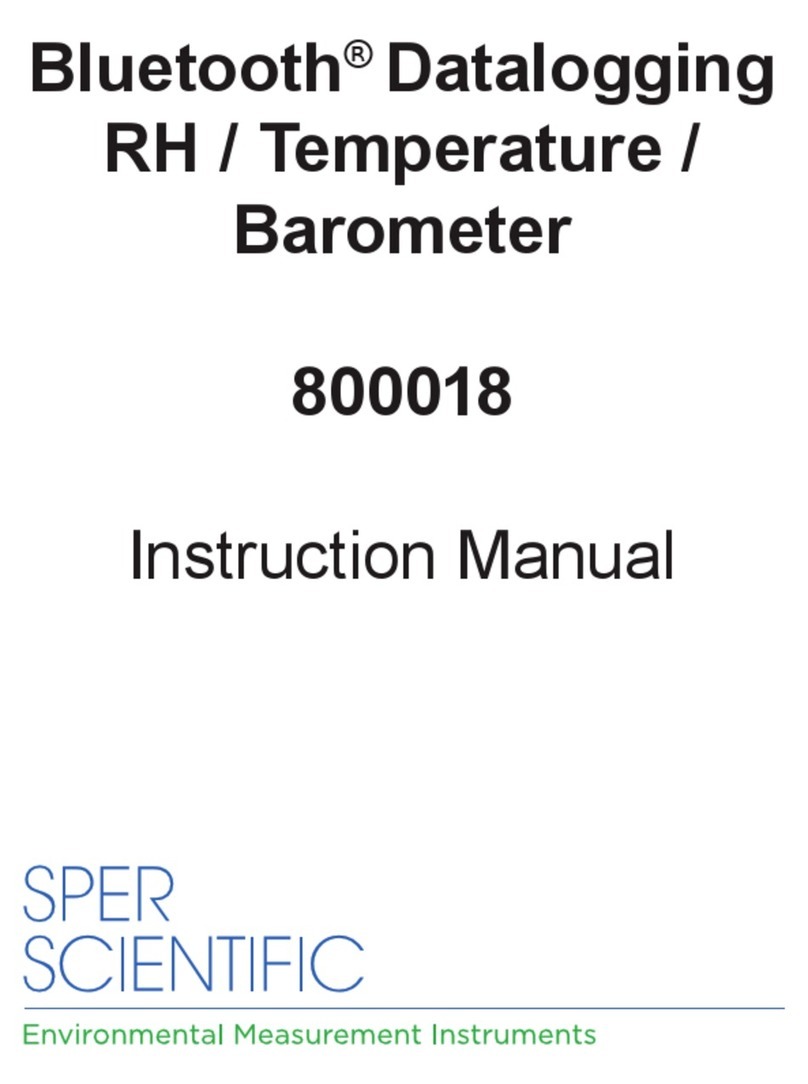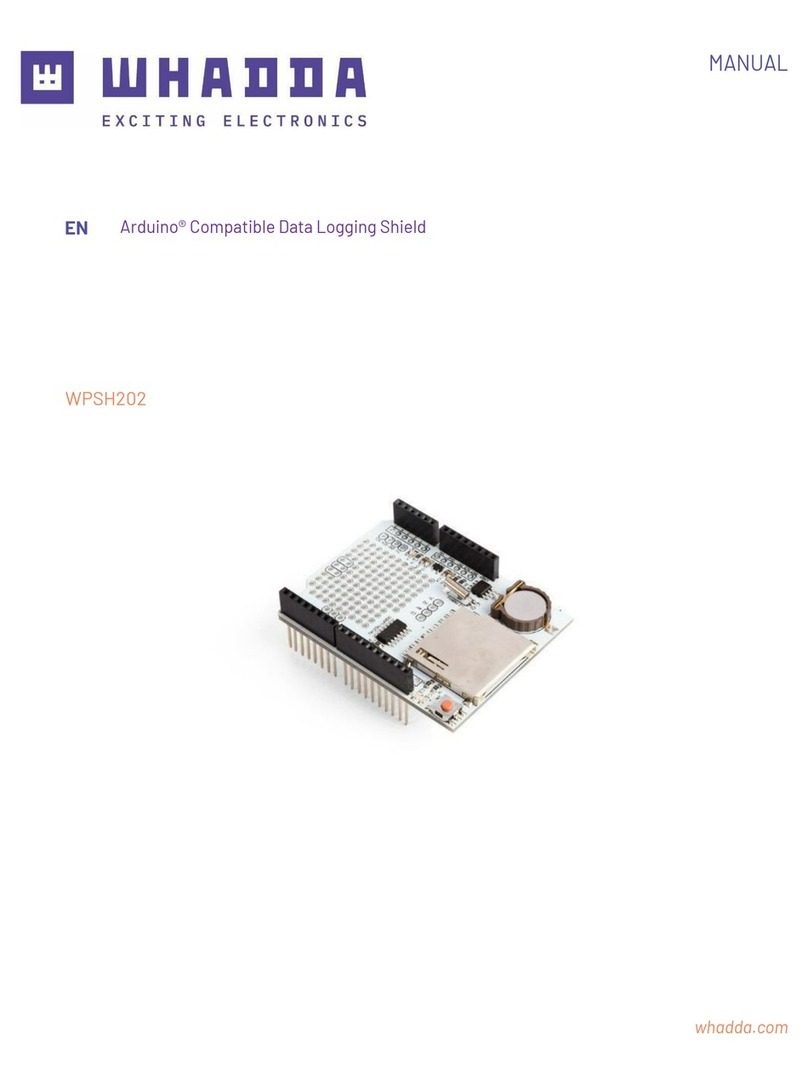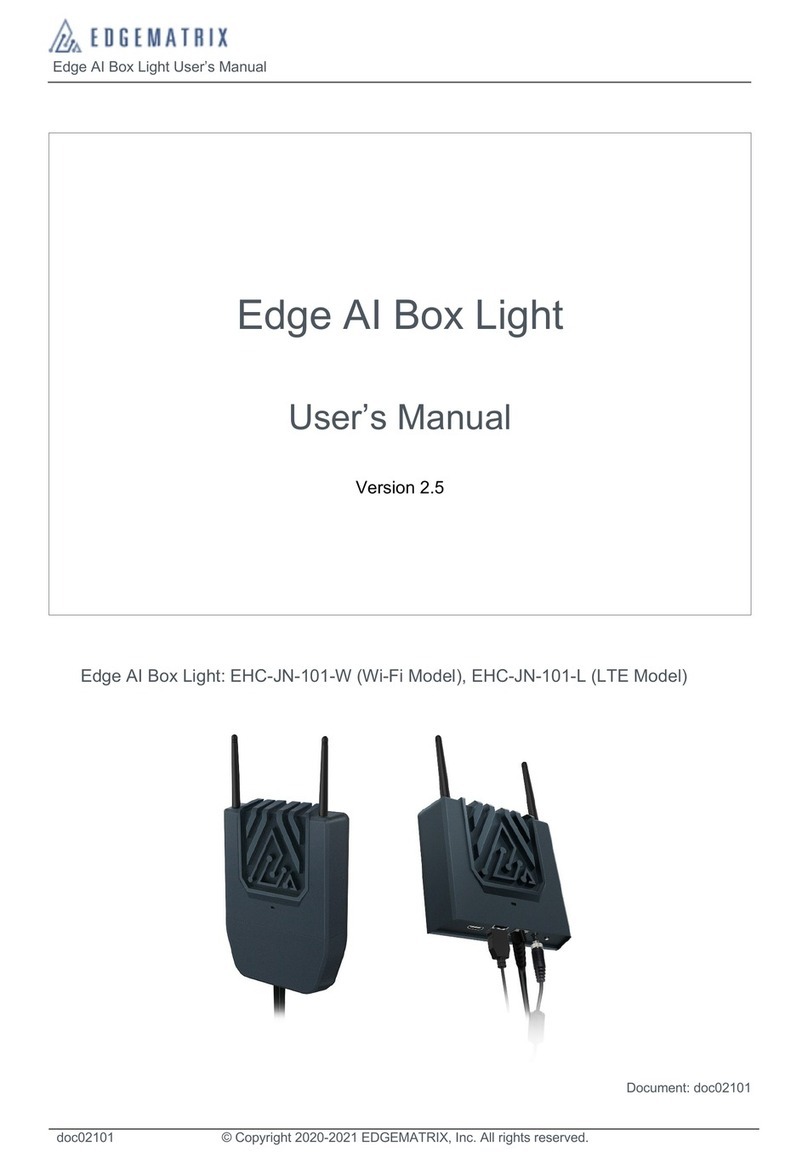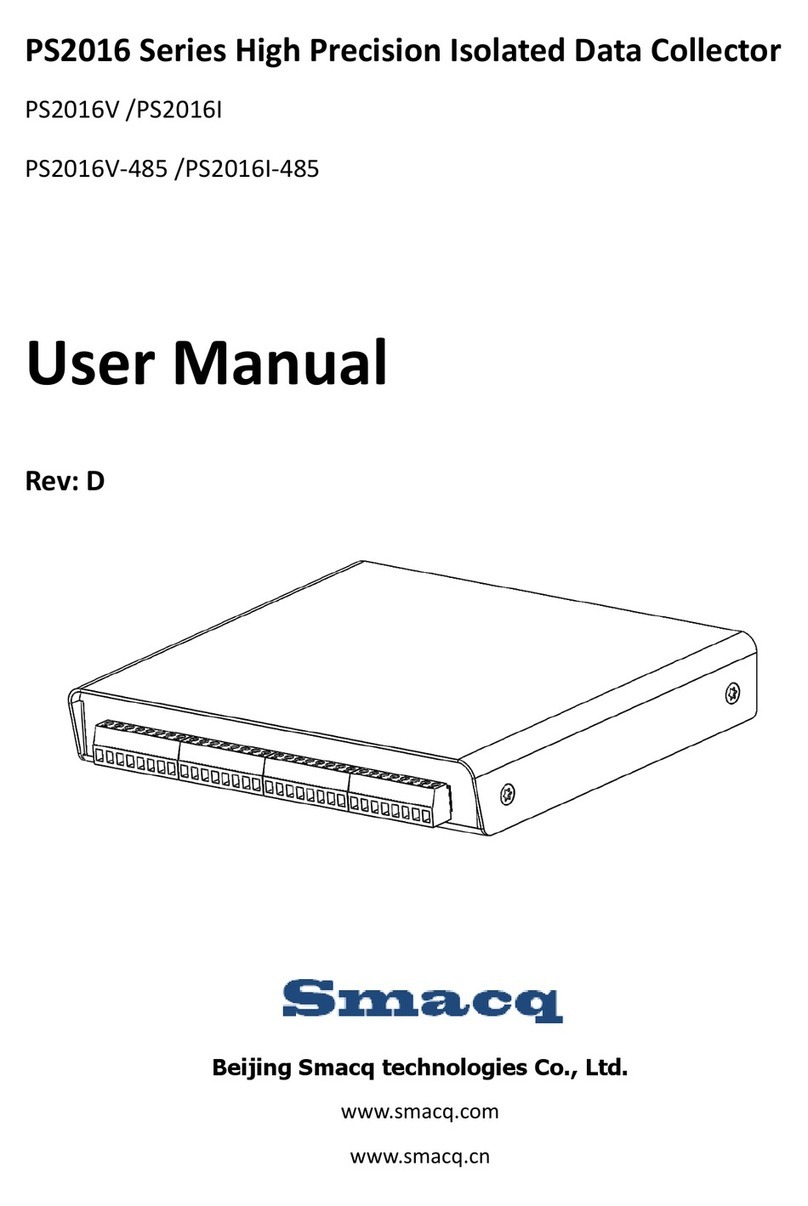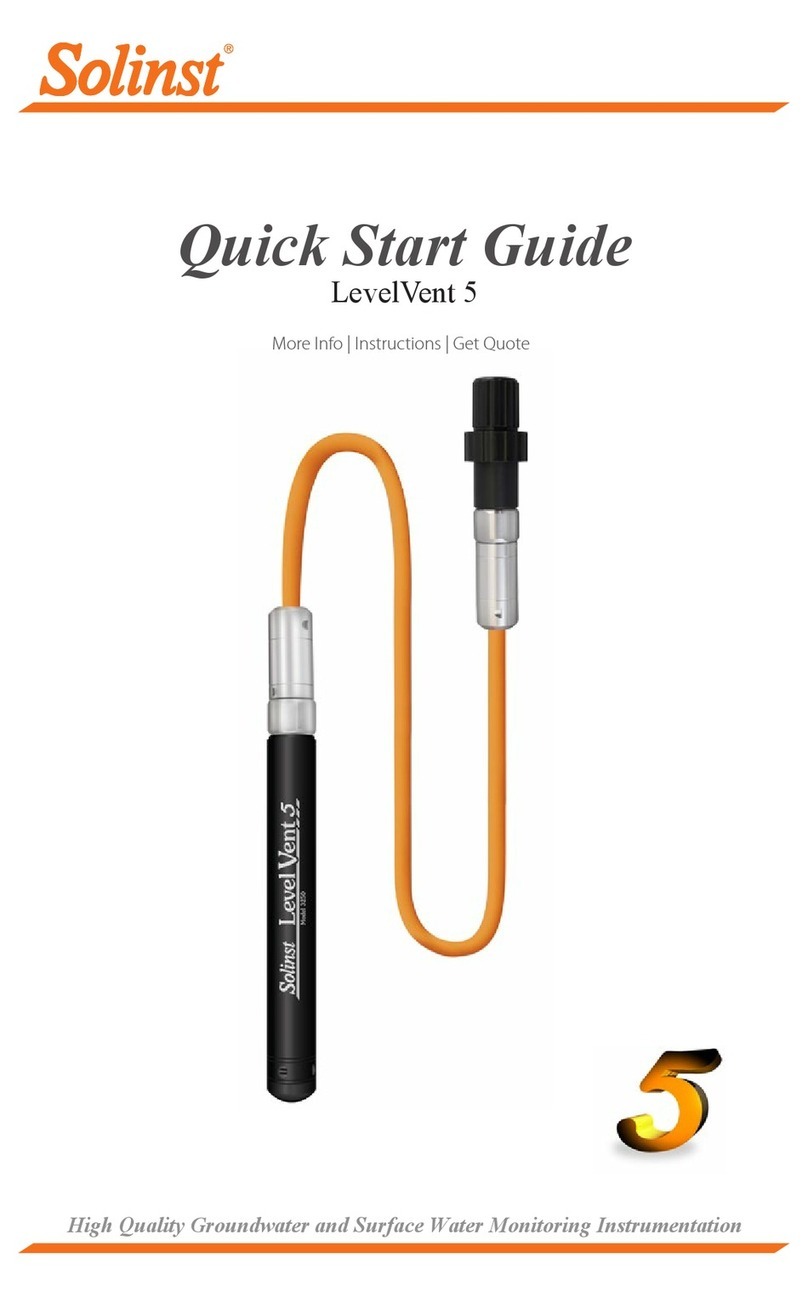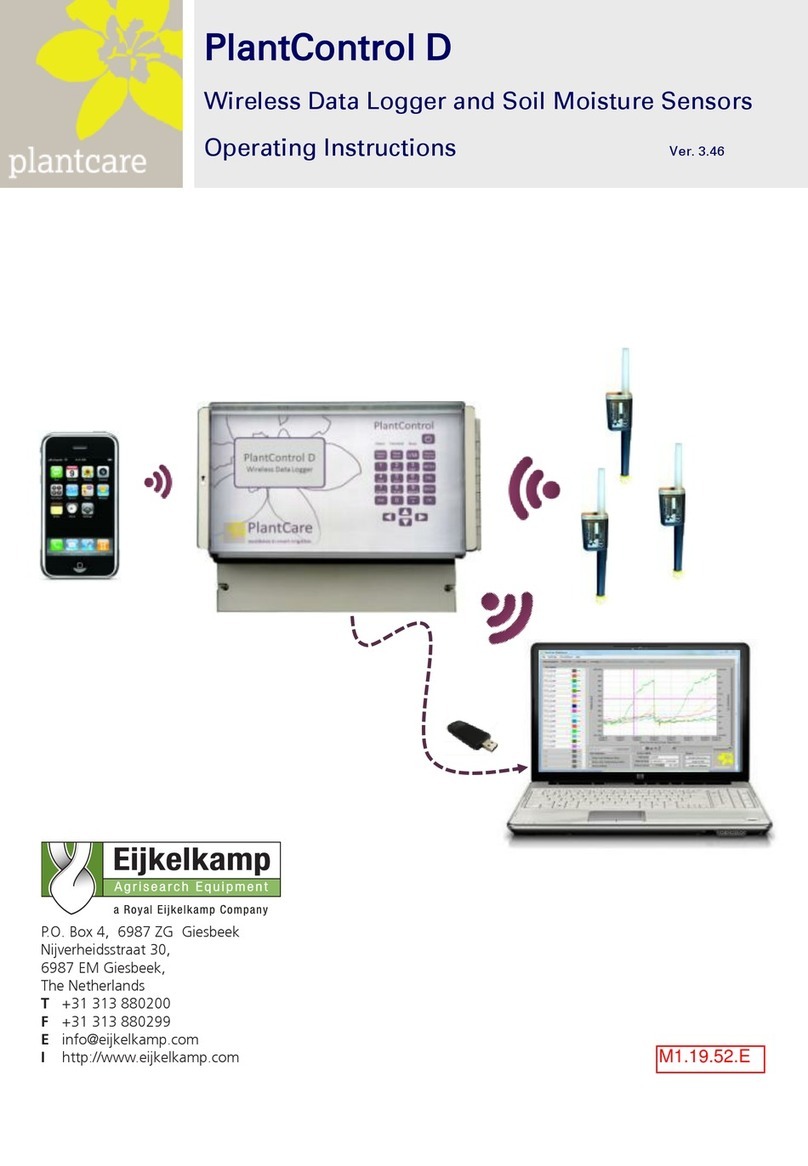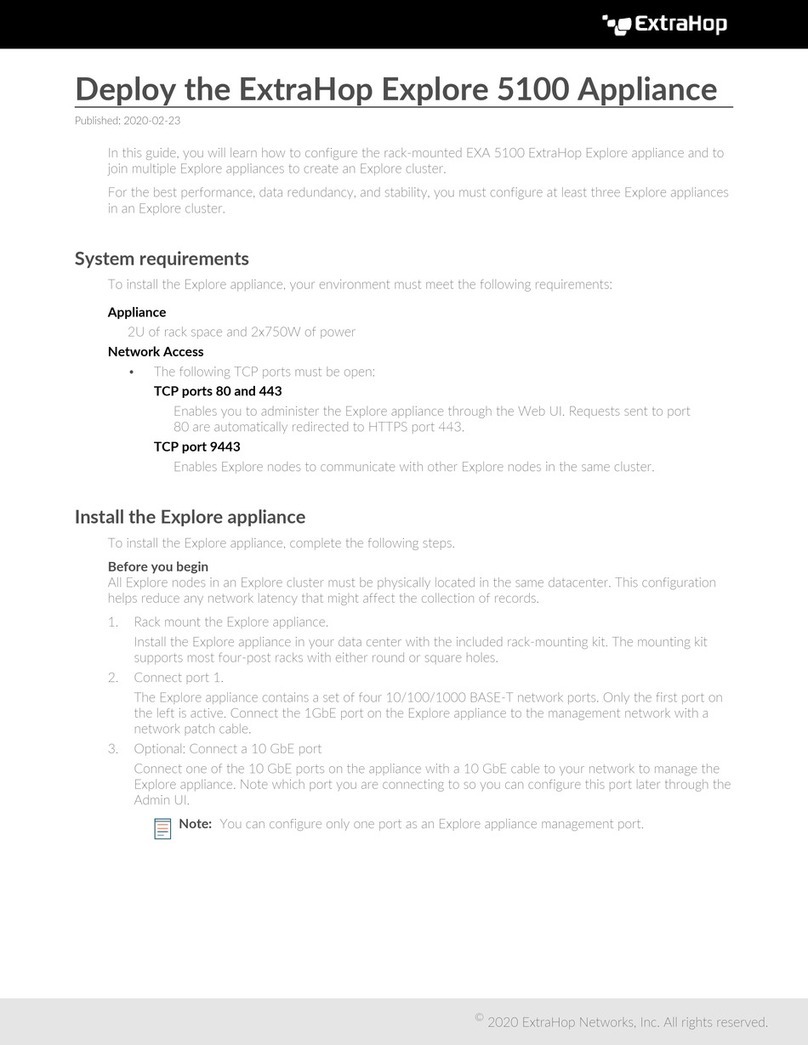TOPigeon iPigeon User manual

iPigeon
Club System User Guide - (short version)
Club System User Guide - (short version)

INDEX - Ring Marker & Club Manager Software
when first setting up please do in the page order below
p2
Page 3 Ring Marker - Computer Com 1 setup
Page 6 Set up Computer System & Region Settings
Page 8 Install Club Manager Software - Windows 10
Page 10 Install Club Manager Software - Windows 7
Page 11 Add new member to Club Manager
Page 12 Synchronise member’s new clock to Club Manager
Page 14 Add member Life Rings using Club Manager
Page 16 Assign ETS Rings using Club Ring Marker
Page 18 Add New Race Point to Club Manager
Page 19 Add New Race using existing Race Point information on Club Manager
Page 20 Race Marking
Page 21 Race Close
Page 22 Race Progress
Page 23 Race Delete
Page 25 Marking & Closing race with iPigeon on other Manufacturer’s system
Page 26 Synchronising iPigeon clock to Club Manager

TOPigeon Ring Marker - Com1 Setup Guide
For Windows: Win10 - Win8
Now select where the red circle indicates
If you do not see Ports (COM & LPT)
Unplug and replace the USB cable from the computer
Then right click where it shows your present COM setting
Continue to next page
After mains electric power is switched on your
computer will be busy for a few minutes
until this screen appears
If this screen does not appear go to page 5
Then select Properties
Power adapter USB cable
Because the club manager software communicates using your computer Port COM1
you must set your USB connection cable to the COM1 Port
Firstly close all open programs on your computer
Connect your Club Antenna to the computer - USB cable first - then Power adapter - then switch on Mains power
This number
may be different
p3

Now select Port Settings
Then select Advanced
Now select where the red circle indicates
Then scroll up to the very top which will display COM1
Now select COM1
Then select OK
Now finally select OK
On your computer you must always remember to use the same USB Port for connecting the Club Antenna (Ring Marker)
because if you connect to the wrong USB port the connection will fail
Now you must install the Club Manager software and so power down the Club Antenna
and remove the USB cable from the computer
p4

Call up Device Manager if screen missing on page 3 of these instructions
Using your Desktop near the Start button
Type the words device manager
Then select Device Manager
You now have the missing screen
Do not close down this screen
Now return to Page 3 of these instructions
and continue from this same screen
p5

The Club Manager software uses this date and time settings: DDMMYYYY HHMMSS
Using your Desktop type the words region
To check the settings do the following (Windows 7 users are on Next Page)
Then select Region
These are the settings you require
Any that are wrong use the to correct
After correcting click Apply
then OK
TOPigeon System & Region Settings
p6

Close all programs and on the Windows Desktop screen click the Start button.
Then select Control Panel on the right-hand side of the start menu.
You may see a window similar to the this image, if so where the red bounding
box indicates select View by Category then Small icons which will take you to
the image below
Now select Region and Language where the red bounding box indicates
which takes you to the image below
This image depicts what settings you require and if yours does not, then you
simply use the at the end of each button to make the selection
After making any changes click the Apply and OK buttons
SYSTEM REGION, DATE & TIME - Windows 7
p7

Do not install this Club Manager software unless you have installed the Club Antenna (Ring Marker)
Your local sales agent will have provided you with the web site address to download and save your country specific
TOPigeon Club Manager installation file which is called ClubSys_V8_E_UTCSetup.exe
To install the Club Manager software, make sure your computer has no other programs running.
Warning: When doing the installation instructions
on Microsoft Windows there might be a
Windows protected your PC message, If so just
Click More Info message and Run anyway
Double click the saved execution file ClubSys_V8_E_UTCSetup.exe (Setup Type is to be Typical)
and always select either the Next/Yes/OK/Install/Finish buttons as each screen progresses
When completed this icon will be on your computer Desktop.
Right click on the new Desktop icon and select Properties
Then select the Advanced button
Check mark Run as administrator
Click the OK button
If you receive this Access Denied message
click Continue button
Finally click buttons Apply then OK
You now need to set up the installed Club Manager to run as an Administrator (you only do this once)
We now need to set up your Club details on the next Page 9
TOPigeon Install Club Manager Software - Windows 10
p8

We do advise you to have the Club Antenna (Ring Marker) set up and connected when using the Club Manager, otherwise when
moving from screen to screen you will keep having this screen prompt reminder
You will require the Club Manager password contained in the SysKey9999.txt file provided by the Sales Agent
We suggest you open the file with Notepad and copy it to do a Paste later when Club Manager is loading
On your desktop left double click the Club Manager icon and enter your password
As this is your first time of loading Club Manager the club setup screen will open immediately, if not select the Setup Tab
The red boxes are the Club’s Name
and must be typed exactly the same
Street can be followed by local area
Example:- 3 High Street, (area)
Club Abbreviation maximum 8 letters
Association = RPRA - NEHU - etc
Mode = yds/min
Copies: The number of printed pages
needed for Marking and Closing Races
After completion close down using the X at the top right of the program screen
which if this is the first time you opened the program it will auto reopen again
Your now ready to use the Club Manager
Adding Club details to Club Manager
p9

Do not install this Club Manager software unless you have installed the Club Ring Marker
Your local sales agent will have provided you with the web site address to download and save your country specific
TOPigeon Club Manager installation file which is called ClubSys_V8_E_UTCSetup.exe
To install the Club Manager software, make sure your computer has no other programs running.
Double click the saved execution file ClubSys_V8_E_UTCSetup.exe and as each screen progresses you select either the
Next/Yes/OK/Install/Finish buttons (on Setup screen select Typical) on completion your Desktop has this icon.
Next you need to setup and run the program as an Administrator (you only do this once)
Right click on the desktop icon and select Properties then select the Tab named Shortcut then select Advanced button
then click the box Run as administrator followed by the OK button and finally on the last screen select the OK button.
If the above did not take you to this System Login Password screen
Double left click on the desktop icon and enter your password
Then select the Tab S Setup
Now complete your club details
You will require the Club Manager password contained in the SysKey9999.txt file and so write it down
Club Abbreviation
Maximum 8 letters
These 2 must be
exactly the same
RPRA - NEHU etc
English
yrds/min
Printer support is
Number of
Race Marking
Race Closed
Printed pages
TOPigeon Install Club Manager Software Windows 7
p10
After completion close down using the X at the top right of the program screen
which if this is the first time you opened the program it will auto reopen again
Your now ready to use the Club Manager

Whilst not absolutely necessary to have the Club Antenna (Ring Marker) connected when using the Club Manager. But when changing functions
you will keep having this screen prompt reminder. You will require the Club Manager password contained in
the SysKey9999.txt file which we suggest you open with Notepad and copy it to do a paste later when Club Manager is loading.
Load Club Manager by left double clicking the Club Manager icon on your Desktop and enter the Password
Then select the Member Tab
On the Member Listing screen click the AddNew button which opens the screen below
The first part of your Loft Number is auto
completed from the Club details page
Street name can be followed by local area
Example:- 3 High Street, (area)
Longitude and Latiitude (if known) must be
Completed in the format illustrated
When completed click the Save button
If a new member we have to set up the member’s clock - Go to next Page 12
If you have edited a member’s details who’s clock is already on the system - Go to Page 26
TOPigeon Add Members to Club Manager Software
When adding a new member do not add any rings until their clock has been synchronised
p11

You need to have the Club Manager open on your computer
the iPigeon Clock connected to the Club Ring Marker
The Club Ring Marker connected to the computer (USB cable)
On the computer Club Manager screen select the Member Tab
Select iPigeon screen Club Manager icon
Hold Fob over Club Ring Marker Well
Then select Yes
Select iPigeon screen Connect to PC
Right click on the member’s name
then select Loft Data Download
The Clock screen displays Download Success
The Clock is connected to the Ring Marker
using the 4 pin Mini Din cable
using either of the ring marker ports
We now have to set up a few details on the clock itself - Please go to next page 13
TOPigeon Synchronize New iPigeon Clock with Club Manager
This synchronise deletes any previous information that may have been in the clock
p12
On the iPigeon Clock now press the Home screen button

Now return to the iPigeon Home screen using this button
TOPigeon Synchronize New iPigeon Clock with Club Manager
Until the fancier decides which of the many iPigeon functions to use, below are the basic set up ones
On the main screen select Communication icon
After making any changes click the blue Save button
Check mark Read Association Number then click green Save button
Next on the main screen select System Info icon
You need to make sure the UTC TimeZone is correct for
your country. The UTC in the image is +1.00 because
at the time of creating this Quick Start it was British
Summer Time. When the British clocks go back in the
winter the UTC would be just UTC without any +/-
Now return to the iPigeon Home screen using this button
p13

TOPigeon Add Life Rings Using Club Manager
Do not add rings if your new member clock has not yet been synchronised
Right click on the member’s name
then select Member Rings List
Whilst not absolutely necessary to have the Club Antenna (Ring Marker) connected when using the Club Manager, but on each function change
you will see this screen prompt reminder if not connected.
You will require the Club Manager password contained in the SysKey9999.txt file which we suggest you open with Notepad and copy it to do a
paste later when Club Manager is loading.
Then click AddNew button
After completion
click the Save button
The next page is how fanciers can add rings using their iPigeon clock
Warning: Check if your Union allows members to add their own rings
Load Club Manager by left double clicking the Club Manager icon on your Desktop and enter the Password
Then select the Member Tab
When finished you will need to synchronise to the iPigeon clock
To synchronise Go to Page 26
p14

Fancier Adding Life Rings to their own iPigeon Clock
Check if your Union allows members to add their own rings
Fancier added rings can only be synchronised to the Club computer when they have been assigned with an ETS ring
Power up iPigeon and select Pigeon Manager
Then select Add button
Enter Ring details
Assoc Code: examples: GB15A48489 - NWHU2010AB2795 (do not use spaces)
Select Year: (double check selection is same year as your Assoc Code)
Select Sex:
Add colour: (obtain colour format list from your Club Secretary)
Then click Add button when completed
Assignment to an ETS ring can be carried out either by Club or Fancier
Check if your Union allows members to assign their their own rings
To assign ETS rings go to page 26
For fast return to the Home screen use this button
Only the power cable and Clock is required for this feature
p15

TOPigeon Assign ETS Rings using Club Ring Marker
Next page 17 is Member assigning own ETS rings if Union allows this
Select the ring to be assigned
You will require the Club Antenna (Ring Marker)
with cables Mains Power - Mini Din - Printer
The computer does not have to be used
but the iPigeon must be synchronised at some time
You will also require the Security Fob
When all is connected turn on the power and select screen Club Manager icon
Power Mini Din Printer
Club Antenna (Ring Marker)
The other end of the Mini Din is connected to the iPigeon Clock
Now hold Fob over Ring Marker Well
Screen changes from greyed out and select Ring Assignment
Then click button Assign
At this screen
Ring or rings are now assigned and you can print an Assignment List
by clicking on button Print
Hold ETS ring over Ring Well
Screen changes and click button OK
For fast return to the iPigeon Home screen use this button
p16

Member assigning own ETS rings (make sure your Union allows this)
Power up iPigeon and select Pigeon Manager
The newly assigned rings will at some time need to be synchronised to the Club Manager
For fast return to the Home screen use this button
Only the power cable and Clock are required for this feature
Select Ring number to be assigned
Then select green Assign button
Then show ETS ring to the ring reader area
Then select the blue OK button
p17

TOPigeon Add New Race Point to Club Manager
Go to next Page 19 if Race Point is already on the system
Whilst not absolutely necessary to have the Club Antenna (Ring Marker) connected when using the Club Manager, but when changing functions
you will keep having this screen prompt reminder. You will require the Club Manager password contained in
the SysKey9999.txt file which we suggest you open with Notepad and copy it to do a paste later when Club Manager is loading.
Load Club Manager by left double clicking the Club Manager icon on your Desktop and enter the Password
Then select the Races Tab
Then click the button AddNew
To add new Race Points
you check mark the Customized LibPoint
(see Page 19 for adding same Race Point name)
Club : Select
Liberate Site Abbreviation
(maximum 8 characters)
Liberation Code (maximum 4 characters)
supplied by your organisation such as RPRA
Longitude and Latitude
Not required if race distance is known
Race Points
When completed click the Save button
To synchronise races onto members’s clocks go to Page 26
Liberation Time: Enter 04:00:00
p18

Whilst not absolutely necessary to have the Club Antenna (Ring Marker) connected when using the Club Manager. But when changing functions
you will keep having this screen prompt reminder. and you will require the Club Manager password contained
in the SysKey9999.txt file which we suggest you open with Notepad and copy it to do a paste later when Club Manager is loading.
Load Club Manager by left double clicking the Club Manager icon on your Desktop and enter the Password
Then select the Tab Races
Use scroll bar to find Race Point required
Right click on the Race Point name
Select Edit Point
All the information is pre-filled and only
requires changes to the Liberation Date
and Liberation Time - Enter 04 00 00
If the race you selected was an old race date, then after saving this one now would be the time to delete the old one
by right clicking on the race point name and selecting Delete Point
When completed click the Save button
To synchronise races onto members’s clocks go to Page 23
Add New Race using existing Race Point already on the Club Manager Software
Race Points
p19

You must have already synchronised the race details from the Club Manager to the iPigeon
Select Race to be Marked
You require the Club Antenna (Ring Marker)
with cables Mains Power - Mini Din - GPS - Printer
The computer is not used
Power up - select screen Club Manager
Club Antenna (Ring Marker)
The other end of the Min Din
is connected to the iPigeon Clock
hold Fob over Well on screen select Race Marking
TOPigeon Race Marking
and the Security Fob
Power
Mini Din GPS Printer
Present pigeon’s ETS
leg to Marker well
When all birds have been marked
Click button Stop
Select button OK
To start printing
Select button OK
after printing
Screen changes to this
For fast return to the iPigeon Home screen use this button
p20
Other manuals for iPigeon
2
Other TOPigeon Data Logger manuals