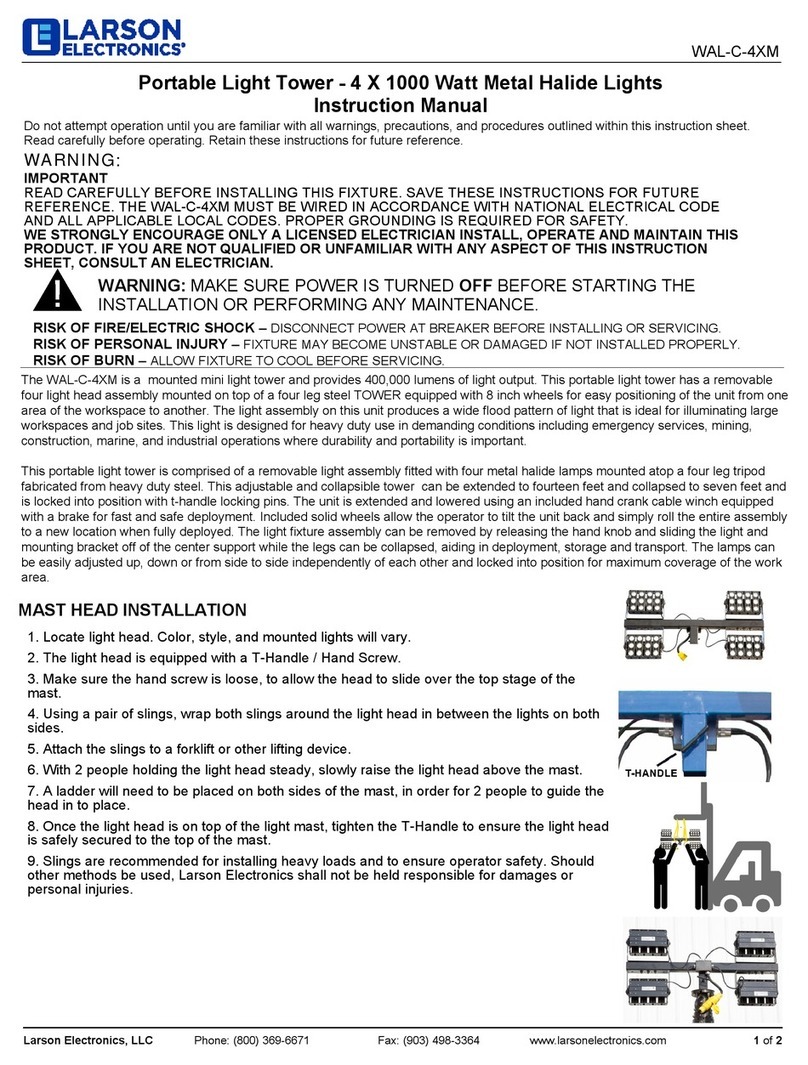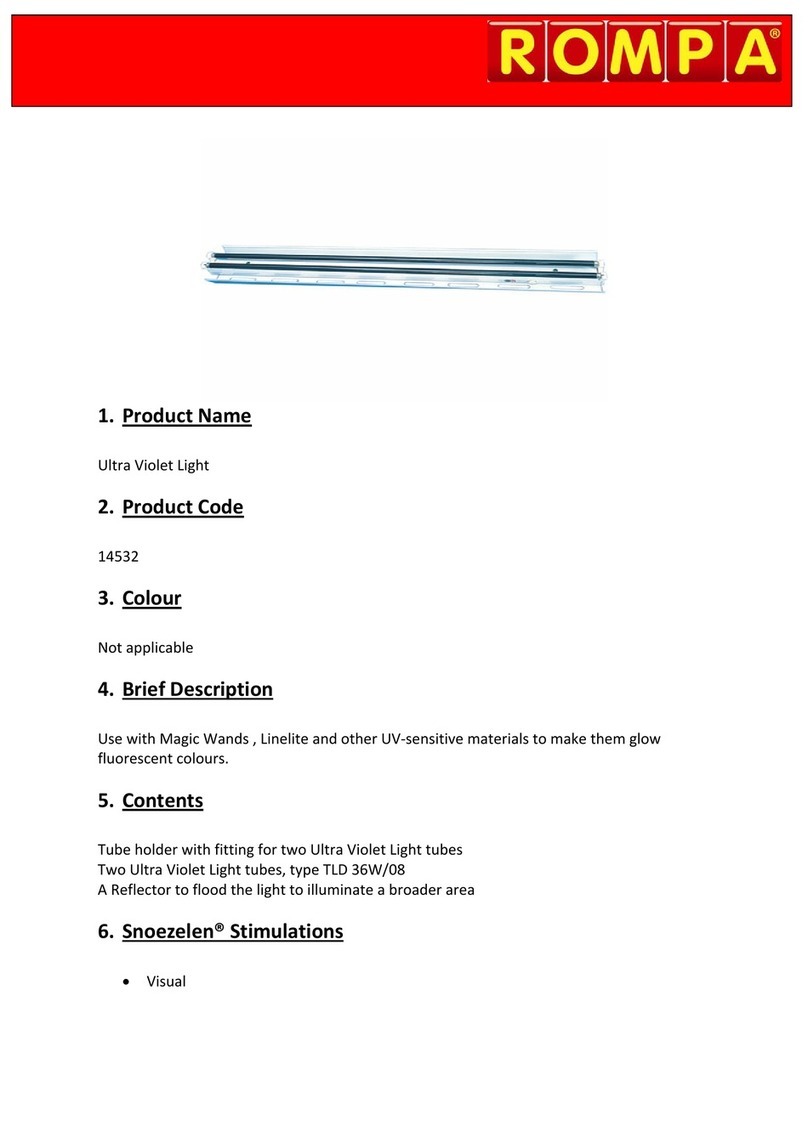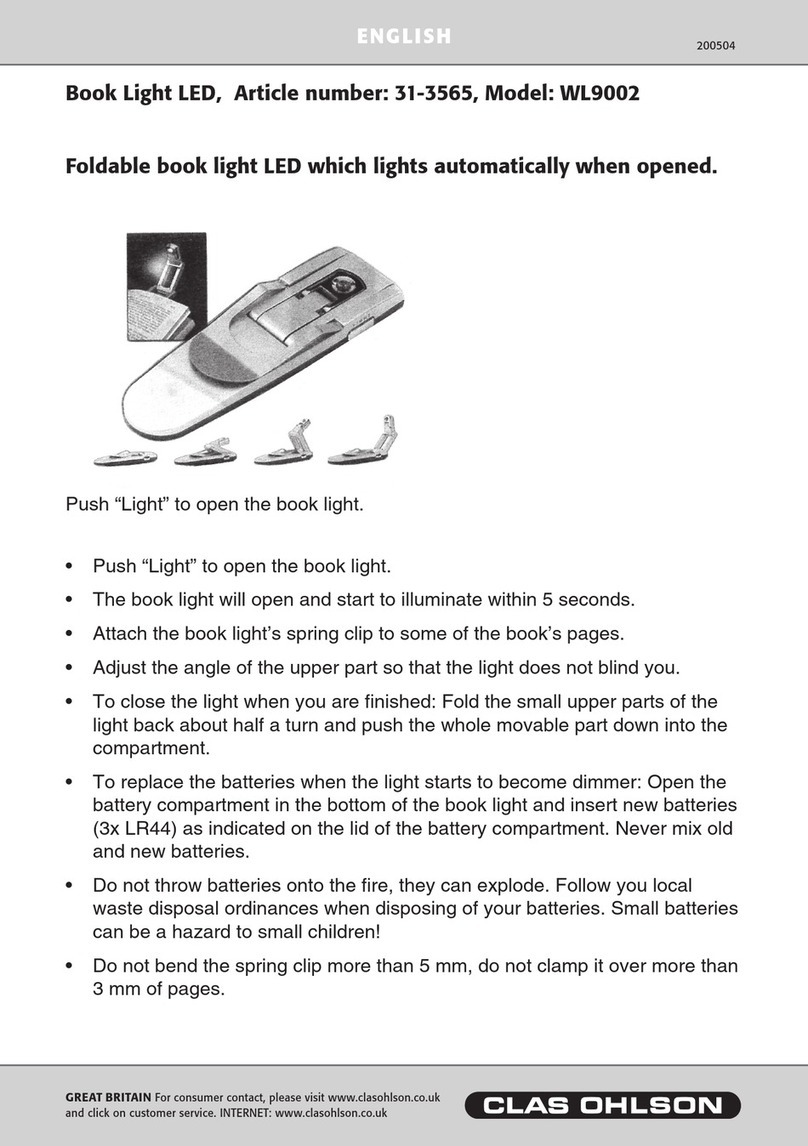TopLite International Merlin-C Operating instructions

TopLite
Merlin-C
®
Operation Manual,
Maintenance & Troubleshooting
Copyright 2006 TopLite International
Table of Contents
Introduction Page 2
Section One Page 3
Overview and Nomenclature: Exploring Your
Merlin-C
®
Section Two Page 10
Un-Packing - Setting up - Lamping/Re-lamping
Fuses – Focusing & Testing Your Unit
Section Three Page 11
L.E.D. Display (Reading and Functions)
DMX Addressing - Setting Up - Testing Operation
Choosing An Operating Mode
Section Four Page 16
Care & Maintenance – Belts – Vents – Fans – Fuse
Cleaning - Operational Temperature Ranges
Section Five Page 17
Troubleshooting Your Merlin-C
Merlin-C
®
Toplite International ®
Hong Kong
*
Orlando
Guangzhou
*
New York

Introduction
Thank You for Purchasing the
TopLite
Merlin-C
®!
In this manual, you will find everything you need to set up, operate, maintain and troubleshoot your
Merlin. If you have any further questions, stop by our website at: www.toplt.com for contact
information, frequently asked questions and larger-scale product support.
About Your
Merlin-C
®
’s Shipping Box
After removing your Merlin-C from its shipping box, DO NOT discard the box or the packing
pieces inside! Place the cardboard inserts and plastic bags back inside the box and store them in a
cool, dry place. They may well come in handy and save you some money later in the unlikely event
that you should have to ship or return your Merlin for service or should any warranty issues arise.
Shipping your Merlin-C in anything other than the original, intact factory shipping box and packing
materials or a professional, custom-built flight/road case will void all warranties! We will NOT
accept Merlin’s at our factory or at any authorized Dealers in any other type of container, crate or
box. The unit will be shipped back immediately, un-opened, at the sender’s expense. NO
EXCEPTIONS!In fewer words: Keep the box and the packing materials!
WARNING!
The
Merlin-C
®is for INDOOR use only!
Any other use could void the warranty and/or damage your unit!
Recommended Operating Temperature Range: -20 to +45 Degrees Celsius
Before plugging in and using your Merlin-C, it must first be prepped and lamped. Please make
yourself acquainted with the Merlin’s nomenclature and all of its parts and features on the following
pages (Section One) before you begin.
Inventory of Your
Merlin-C
® Box
Inside this box you will find:
1. A 220-volt, 3.5 amp Merlin-C Moving Light
2. A 1.5 meter UL/CE-listed a/c power cord
3. An aircraft-cable safety with D-ring
4. One Philips ELC 24-volt 250-watt GX5.3 Lamp
5. 2X Clamp Mounts
6. 2X spare belts (One for X-Axis, One for Y-Axis)
2
Section One
Overview And Nomenclature Of Your
Merlin-C
®
* Gobo wheel: 7 gobos + open,
* Manual 10 or 18 degree zoom
* 8 colors + open, 8 split colors
* Strobe, Full Dimming and Blackout
* Sound-Active, Stand-Alone, Master / Slave, 7 DMX Channels, Pan / Tilt Invert
* Pan: 520° Tilt: 245°
* Lamp: ELC 24V 250W G5.3
* Size (mm): 300 x 250 x 250
* Weight: 6.6 kg
3

Figure 1. Display-Side View
Figure 2. Lamp Plate Removal
4
Figure 3. Lamp insertion into Ceramic Mount
Figure 4. Cut-away, Exposing The
Auto-Mizer
®
This cut-away rendering, shows you what the Auto-Mizer looks like inside the Merlin-C’s housing. It is
spring-loaded, so it holds the lamp steady, firm in its socket and completely optimized while the head
moves through its paces! No other instrument using projection-type lamps has this amazing feature!
5

Figure 5. Inserting the Lamp Plate after mounting the Lamp
Figure 6. The Lens Aperture and Focus Assembly
The Lens-Focus Ring can turn in either direction in order for you to focus the Merlin-C far or near.
The small arm at the base of the aperture cone is for manually selecting the zoom for either 10 or 18
degrees. Simply swing it left or right to the desired degree of divergence and it will stay in place.
6
Figure 7. Close-up of Power/Data Side
Figure 8. Fuse Holder Assembly
7

Figure 9. Side Plate & Nose-Cap Removal for Cleaning Vents, lenses and checking the Y-axis
Belt, the Dimmer/Shutter and the Color and Gobo Wheels
Figure 10. Removing the Base Access Covers for Cleaning and Checking the X-Axis Belt.
8
Figure 11. Clamp Mounts, Carrying Handle and Safety Anchor
Figure 12. Removing the Y-Axis Covers for Cleaning
9

Section Two
Setting Up Your
Merlin-C
®
Lamping Your
Merlin-C
®For The First Time
And Using The
Auto-Mizer
®
Place your Merlin flat on its base and roll the head over away from you on its Y-axis, lens down.
The lamp plate should now be facing you. Remove the four thumbscrews and gently pull the plate
away from the body. You may need/want to use a small hex-wrench to break the screw free from
the locking washer. BE CAREFUL! The plate and the ceramic lamp mount are connected to the
unit by the power supply wires. DO NOT pull away too hard or you will break or damage these
wires and render your Merlin-C either unsafe or un-usable! (See figures 2 & 3). With clean, dry
hands, remove the lamp from its box and gently push the two pins on the lamp into the two small
holes in the center of the ceramic lamp mount on the lamp plate (see figure 3).
Once the lamp is snug, wipe it with a clean, dry cloth or a lamp-cleaning packet supplied by the
lamp manufacturer. Gently place the bell of the lamp into the patented lamp optimization ring
(“The Auto-Mizer”) until it is snug (See figures 4 & 5). Be careful NOT to force the lamp into the
ring or you may damage or destroy the lamp.
Once it is in place, gently push the entire assembly (lamp and lamp plate) against the
spring-loaded Auto-Mizer until the lamp plate is flush with the body and the screw holes are
aligned (See Figure 5). Replace thumbscrews and then snug them up with a hex-wrench and you
are finished! There is no need to optimize your lamp! The Merlin’s Auto-Mizer does this for you.
The Lens/Focus Assembly
and Focusing your
Merlin-C
® for the First Time.
Remove the clear, thin protective film from the lens piece and discard. Clean the lens with a
clean, dry optics cleaning cloth available at any eye-ware/sunglasses shop.After you have set up
your Merlin, place it in “TEST”-“GoBo” mode (See section 3 of this manual) and adjust the focus
of your Merlin against a far wall or surface (See figure 6). Then return it to a regular operating
mode.
The Fuse Holder and Replacing Fuses
Your Merlin is shipped with a 220 volt, 3.15 amp, fast-blow fuse already installed in the holder.
We have also included a spare fuse, conveniently located right inside the holder! Should you
need to replace a fuse, we recommend you quickly replace the extra fuse for next time! Then you
will never be caught with out one! To swap fuses, first make sure the power switch is in the “off”
position or that the Merlin is unplugged. Then, simply pull out the holder by pulling it free with a
fingernail, small knife or flat-head screwdriver; remove the old fuse, discard and then snap in the
fresh fuse. (See figures 7 & 8) Push the holder back into the Merlin and you are ready to power
the unit up! If the new fuse should blow upon powering up the Merlin, there is a bigger problem
and you should have the unit serviced by a qualified Toplite technician.
10
Section Three
Display Functions and Operation
Figure 13. The LED Display Section
THE LED DISPLAY
This Panel allows you to “talk” to your Merlin-C; set it up, control it, operate it and even test it in
many diverse ways. For example: You can assign it a DMX address, set it to run in many different
“modes” or test its different functions (I.e. Color wheel, Gobo wheel, etc) Understanding how it
works and what it can do will make your experience with, and ability to utilize the Merlin-C to its
fullest potential, a snap!
Power Up & First Focus
The first time you power up your Merlin-C, it will automatically home itself, strike the lamp and go
into a factory default “DMX Address” mode. While it powers up, the display will read: “rSET”. After it
is homed and the lamp is struck, the display will read: “001”. Meaning it has been addressed at
channel one at the factory. The lamp will strike, but without DMX signal, it will automatically shut
down the lamp after 60 seconds. If receiving a good DMX signal, the purple/UV LED DMX signal
indicator will be lit.
In order to focus your Merlin-C for the first time, press the “Menu” key and scroll through the menu
using the “Up” or “Down” keys until the display reads “TEST”. Press the “Enter” key and then scroll
through the test modes using the “up or “down” keys until the display reads: “GoBo”. Press “Enter”.
The lamp will re-strike if it has gone out and the Merlin will move into a position and begin going
through the gobos. Gently move the head manually with your hands until it is aimed at a far wall or
surface and then turn the focus ring (See Figure 6). This will allow you to focus the image. Doing this
before you hang your Merlin-C for the first time is a good practice! Your Merlin is now ready to be
hung or placed and set into any operating mode you wish, such as “Stand Alone-Sound”, “DMX
Address” or “Slave” etc. These functions, and how to set them, will be covered in this section.
11

DMX Addressing/Address Mode
After focusing your Merlin-C, you may wish to cable it up to a DMX controller and address it.
To do that, you must first understand that your Merlin-C uses 7 channels of DMX per “Address”.
That is to say that each Merlin has 7 channels of control and so the first Merlin-C in your
system will have the starting DMX address of “001”, the second will have the starting address
of “008”, and so on.
To set the DMX address of your Merlin-C, press the “Menu” key and scroll through the menu
using the “up” or “down” keys until the display reads: “ADDr”. Press the “Enter” key and then
raise or lower the “address” value (or starting channel number) using the “Up” or “Down” keys
until you have found the correct number. Press the “Enter” key and your Merlin-C is now
addressed.
Note that the 4 small “Value-Marker” LED’s on the display will begin to blink as soon as you
have changed the value from where you started. This is to signify that you have made such
a change and after you press the “enter” key, they will stop. This is useful if you happen to
forget which channel or other value you started from and want to return to that channel or
other value because you have decided not to change it. These LED’s will blink anytime you
make a change anywhere in any menu and stop blinking if you return to the original value or
if you press the “enter” key and select that new value.
Each DMX channel or “handle” coming from a controller has 255 “increments” of power within
that “handle”. That channels function and the things triggered by the ascending increments
within that channel for your Merlin-C are listed here:
Channel 1: Moves The Merlin-C’s X-Axis
Channel 2: Moves The Merlin-C’s Y-Axis
Channel 3: Y and X-Axis Speed 0 is normal or “fast” and the Merlin-C will scan slower
as you increase the value towards 255, with 255 being the slowest scan rate possible.
Channel 4: Color Wheel 0-15 (open-no Color) 16-119 (individual Colors, one through
eight) 120-240 (Half-Colors) 241-255 (Color scroll, slow to fast)
Channel 5: Gobo Wheel 0-23 (open-no-Gobo) 24-191 (individual Gobos, one through
seven) 192-255 (Gobo scroll, fast to slow)
Channel 6: Dimmer Paddle 0-19 (closed) 20-127 (0 to 100 open dimming) 128-239
(Strobe, Fast to Slow) 240-255 (open)
Channel 7: Reset/Home, Lamp Power-Down**/Re-Strike
0-127 (nothing). 128-191 (wait 5 seconds and Merlin-C will home/reset all of its parameters:
Position, Color, Gobo and Shutter. If the lamp has been shut down or gone out due to power or
data failure, it will re-strike) 191-250 (nothing). 251-255 (Lamp will shut down**)
This Channel is especially important as it allows you to “home” or reset your “Merlin-C, should
it begin to act strange due to corrupt DMX data, dirty position sensors, local power failure or
for any other reason
**This feature allows you to write a “Macro” program that will let you shut down your lamps,
without shutting down your Merlin-C’s. This will let the fans continue to run (we recommend 10
full minutes) before you power down the units. This will not only save you from lamp explosions
due to over-heat, it will allow the Merlin-C to cool down at a better rate and give your Merlin-C
and your lamp a much longer life between servicing.
12
Operating Mode
This section of the menu allows you to operate your Merlin in many diverse ways. To enter the
operating mode section of your Merlin-C, press the “Menu” key and scroll through the menu using
the “up” or “down” keys until the display reads: “MoDE”. Press the “Enter” key and then scroll
through the different modes using the “Up” or “Down” keys until you have found the mode you wish
to use. Press the “Enter” key when you have found the mode you wish to use. The modes, what
they do and the LED displays for each mode are as follows:
“Master” or “DMX” Mode Display reads: “M-DM”
This is the mode for using DMX control. After selecting this mode, you must also “address” your
Merlin-C accordingly (See Page 12). This is also the “Master Mode” in which this particular unit will
be the “Master” of a chain of “Slave” units all doing the same thing. (See Below)
“Slave Mode” Display reads: “SLAV”
Selecting this mode will render this unit a “Slave”. It will now do exactly what the unit in front of it in
the DMX cable data stream is doing as long as the first unit is set up as a “Master” and has a DMX
address. For example: The first Merlin-C in your cable run is set to “Master” and given a DMX
address of 001, then you set the next two heads down the cable run to “Slave”, with no DMX
address. They will do exactly what the “Master” is being told to do by the console. You can then
place another Merlin-C in the cable run after those “slaves”, set it to “Master” and address it as 008
(a different address from the first “Master”). If you set the next unit (or units) in the cable run to
“Slave”, they will copy that (number 008) master unit’s movements exactly and so on down the cable
run.
“Auto Mode” Display reads: ”Auto”
We have programmed a small, multi-stepped program into each Merlin-C. Without any outside
control, your Merlin-C unit will go through all of its ranges of Motion, Color, Gobo and Shutter
repeatedly. At this time, and on this model, this function is not re-programmable and cannot be
changed by the end user.
“Sound-Activated Mode” Display reads: ”SnDA”
This is the sound-activated, “Stand-alone” mode. Each Merlin-C is equipped with a highly-sensitive
microphone (See Figure 13.) It will react to deep bass or loud sounds by going through all its
different abilities. Each Merlin-C will act differently, so you won’t have a bunch of heads doing the
exact same thing. This mode is useful if you just want to have some fun with your Merlin-C and don’t
want to set up a controller and miles of cable. Or if, for some reason, your control console has gone
down, you can still have a “moving” light show to get you through the night. The only two drawbacks
to using this function are that if the music stops, so does the Merlin-C and you have to manually shut
down the lamp to cool by setting the unit to “DMX” mode, then letting it shut itself off after not
receiving DMX signal for 60 seconds. After ten minutes of letting the fans run, then you can power
down your Merlin-C.
Pan/Tilt Inversion Modes
This section of the menu allows you to “invert” the pan and tilt function of your Merlin-C. This is
handy when trying to program or operate a unit that has been hung ”upside-down” from a pipe or
truss.
Pan Inversion Mode
To enter the “pan” mode section of your Merlin-C, press the “Menu” key and scroll through the menu
13

the “up” or “down” keys until the display reads: “rPAn”. Press the “Enter” key and then scroll
through the using two choices using the “Up” or “Down” keys until you have found the mode you
wish to use and press the “Enter” to choose it:
“Standard” Display reads: “STnD” This is the factory default setting, the unit responds normally.
“Inverted” Display reads: “rEv” Movement on the Pan or “X”-axis will be reversed to any control
inputs (Left is right, right is left, etc.)
Tilt Inversion Mode
To enter the “tilt invert” mode section of your Merlin-C, press the “Menu” key and scroll through
the menu using the “up” or “down” keys until the display reads: “rTLT”. Press the “Enter” key and
then scroll through the two choices using the “Up” or “Down” keys until you have found the mode
you wish to use and press the “Enter” to choose it:
“Standard” Display reads: “STnD” This is the factory default setting, the unit responds normally.
“Inverted” Display reads: “rEv” Movement on the Tilt or “Y”-axis will be reversed to any control
inputs (Left is right, right is left, etc.)
To Invert
Both
with ONE Operation
To enter the “Invert both pan/tilt” mode section of your Merlin-C, press the “Menu” key and scroll
through the menu using the “up” or “down” keys until the display reads: “r-PT”. Press the “Enter”
key and then scroll through the two choices using the “Up” or “Down” keys until you have found
the mode you wish to use and press the “Enter” to choose it:
“Standard” Display reads: “STnD” This is the factory default setting, the unit responds normally.
“Inverted” Display reads: “rEv” Movement on both the Pan or “X”-axis and the tilt or “Y”-axis will
be reversed to any control inputs (Left is right, right is left, Up is down, down is up etc)
Test Mode
To enter the “pan/tilt” mode section of your Merlin-C, press the “Menu” key and scroll through the
menu using the “up” or “down” keys until the display reads: “TEST”. Press the “Enter” key and
then scroll through the two choices using the “Up” or “Down” keys until you have found the
parameter you wish to test and press the “Enter” to choose it. After you press “enter”, the
Merlin-C will do a complete run-through of that particular function. The choices and their function
are self-explanatory:
“All” Display reads: “ALL” This is the factory default test setting; the unit will do a complete self
test/reset, without resetting the DMX address.
“Pan” Display reads: “PAn”
“Tilt” Display reads: “TILT”
“Color” Display reads: “CoLr”
“Gobo” Display reads: “GoBo”
“Shutter” Display reads: “SHTr”
14.
Display Inversion Mode
To enter the “Display” mode section of your Merlin-C, press the “Menu” key and scroll through the
menu using the “up” or “down” keys until the display reads: “rPAn”. Press the “Enter” key and then
scroll through the two choices using the “Up” or “Down” keys until you have found the mode you
wish to use and press the “Enter” to choose it:
“Standard” Display reads: “STnD” This is the factory default setting, the display reads normally.
“Inverted” Display reads: “rEv” This will invert the display for easier reading/operation when the unit
is hung upside-down
Manual Reset Mode
To enter the “Manual Reset” mode section of your Merlin-C, press the “Menu” key and scroll
through the menu using the “up” or “down” keys until the display reads: “rSET”. Press the “Enter” to
choose it. You have only one choice of values here:
“Reset” Display reads: “on” This is the factory default reset setting, the unit will automatically
Home/Reset all of its parameters (including its DMX address) and re-strike the lamp if it is not
already operating.
This is an “end-all” function for an instrument that has failed to respond to all other tests. If you
simply wish to test or reset a particular function on the unit, use the test function mode or use the
reset in the DMX channel number 7.
15

Section Four
Care and Maintenance of your
Merlin-C
®
We have strived in engineering to make your Merlin-C as maintenance free as possible. If you
remember only a few things, it will be very easy to maintain and should give you many, many
years of faithful service. The Merlin-C has three enemies:
Dirt:You must keep your Merlin-C clean! Clean the lenses with a dry optics cloth available at
any sunglasses store. Clean the outside with a damp cloth. Do not use solvents or cleaners on
either as this may damage, discolor or otherwise hurt the finish of both. All of the bearings inside
your Merlin-C are sealed, so they cannot get dirty and you never have to oil them!
Purchase a can of “Dry Air” or other Air-in-a-can type electrical component air blaster and a
small, fine horse hair paint brush from the hardware store or an art supply shop. Once every two
or three weeks, open the Side Plates, the Base Access Covers, the Y-axis Covers and the Lamp
Plate. Using your brush and your can of air, gently blow-out and clean the inside of your unit,
making sure that you clear any ports, vents or holes that help your Merlin-C get fresh, cool air.
Take a good look at the fans and make sure that they are especially clean. Take care not to bump
any of the circuit cards or color/gobo wheels too hard or damage your lamp as you do this. For
the details on the care and cleaning of position sensors, please go to www.Toplt.com
DO NOT use an air compressor to do this job! First of all, most compressors are much too
powerful and you may well damage a number of components inside your Merlin-C. Secondly,
most air compressors have far too much moisture in them due to condensation and you could
end up getting the inside of your unit WET! This leads us to another enemy:
Water:If you get the inside of your Merlin-C wet, you could likely do more damage than you
want to pay for. A shorted circuit card could cause other electrical components to overheat or go
bad as well. Never use your Merlin-C outdoors unless you are under some sort of cover or are
absolutely sure that there is no chance of rain or horse-play involving liquids! Outside installs are
an absolute NO-NO! The last enemy, and probably the one you will encounter the most is:
Heat:If you get the inside of your Merlin-C too hot, you will cause irreversible damage. This is
why you must keep it dust and dirt free. It is also why you must not use the Merlin-C outside.
Besides bug infestation, you can also get condensation from dew, rain or rapid temperature
change and the Merlin-C was not designed for use in these conditions. NEVER operate your
Merlin-C when the ambient temperature is at or exceeds: 45 degrees Celsius. Your Merlin-C was
engineered to run VERY cool. You will notice that with the exception of the Lamp-Plate, you can
touch the unit anywhere, even after it has been running for hours! Keep it clean and it will always
run cool!
We have included an extra belt for each axis on your Merlin-C; a large one for the X-axis and a
thinner one for the Y-axis. Eventually, these belts will wear out and either begin to jump off their
gears or break altogether. We didn’t want you to have to wait for the part, so we gave you the first
ones for free! For instructions on replacing one of these belts, please go to our website:
www.Toplt.com 16
Section Five
Troubleshooting Your
Merlin-C
®
We have worked tirelessly to engineer your Merlin-C for years of trouble-free service. We built it
as good as it could be built with the highest quality materials available. Each unit is exhaustively
tested at the factory before it ever goes into its shipping box. Before we released the Merlin-C to
the public we tested units in every condition imaginable (and a few that aren’t!). We banged on
them, we shook them, we spun them, we heated them and we cooled them … While they were
running! We even left units running for over five days straight without stopping! We don’t
recommend that you do any of these things to your Merlin-C, but believe us, this is one tough
instrument.
Belts/Movement/Un-Responsive Heads
(Head won’t respond, does things on its own, won’t stay lit)
As with anything that moves or has moving parts, you will eventually have parts wear out. This is
par for the course, so to speak. The first and most obvious things to wear are lamps and belts. We
have included a spare belt for both the X and the Y-axis with your Merlin-C. Why make you wait
for a part that will so surely go at some point? We are professionals, just like you. This seemed
like such an obvious thing to do for us. No other Company that we know of does this.
If one of your Belts should start to jump the gear or fail/break completely, please see our website
for complete instructions on swapping them out. Or, you can call any Factory-authorized TopLite
Dealer. If the instrument will not move on one or both axis, (and it is not a belt) then the problem is
one of two things: either your DMX data is corrupt or you have a problem on a circuit card inside
your Merlin-C.
To begin troubleshooting this problem, first, run both a pan and tilt test (see “Test Mode” in
section three), if it works, then the problem is most likely data. This can be one of several things:
Abad cable, a unit not sending data down the cable run or a unit not reading the data as it arrives.
To check your data, first look to see if the Purple/UV LED DMX Signal Indicator is lit (see figure
13.) The light should be on solid and not blinking or “stuttering”. If it is, then the data may be bad
due to a bad cable. Asure sign of this is that every head beyond the first “bad” head is also acting
strangely. However, if the cable is good, there may be a chance that the Merlin-C in the cable run
before your bad head is actually not transmitting data. That would mean your trouble is actually
with that unit and that the rest are fine. This unit will need to be serviced by a trained technician.
To test for this, reconfigure/experiment with your cable run to look for clear data and to find the
point where the data goes corrupt. You may also wish to check that your Terminator plug in the
last unit is snug in its socket. If the problem is not a belt, cable, terminator plug or the transmitted
data, then you have a bad circuit card inside your Merlin-C and it must be serviced by a trained
technician.
17

Color/Gobo Wheel Position Sensors
(Wheel spins continuously, won’t home or go to a position sent via DMX)
Inside your Merlin-C, there are position sensors that use a small magnet to tell the unit where the
wheel is positioned. Occasionally, they can get damaged by rough handling of the unit and if the
sensor can’t receive the field of the magnet, they will keep spinning the wheel until they find it! If this
occurs, simply turn off your unit, disconnect the power, open the Side Plate(s) on the unit and spin
the gobo or color wheel until you see the small magnet on its edge. Make sure that it passes within
1/4 inch of the receiver chip and that it and the chip are not dirty or damaged. This should solve the
problem. However, it could also mean you have a slightly larger problem. It is possible that the Color
or Gobo wheel has either come loose, slipped down its axle or even became warped and is now
rubbing against or away from the sensor. In either case, see our website at www.Toplt.com for
instructions on fixing/repairing this problem. DO NOT use this unit until it is fixed or you could
permanently scuff/damage the sensor and render it useless!
Head will not power up
Check the Power cord (make sure it is not damaged and that it is plugged in on both ends!), check
the fuse (if it is bad, swap it out), check the On/Off Switch (make sure it is in the “on” position) and
check the Circuit Breaker of your buildings power supply (Make sure that it is on and that it wasn’t
somehow tripped). If it is not one of these problems, then the unit most likely needs to be serviced
by a trained technician. Remove it from your system and have it serviced.
Merlin-C
®
Toplite International ®
Hong Kong
*
Orlando
Guangzhou
*
New York
www.toplt.com
18
NOTES:
Table of contents
Popular Lighting Equipment manuals by other brands

Commercial Electric
Commercial Electric LS2835-8F Use and care guide

ALDI
ALDI 4x4 TOUGH 22-72020 instruction manual
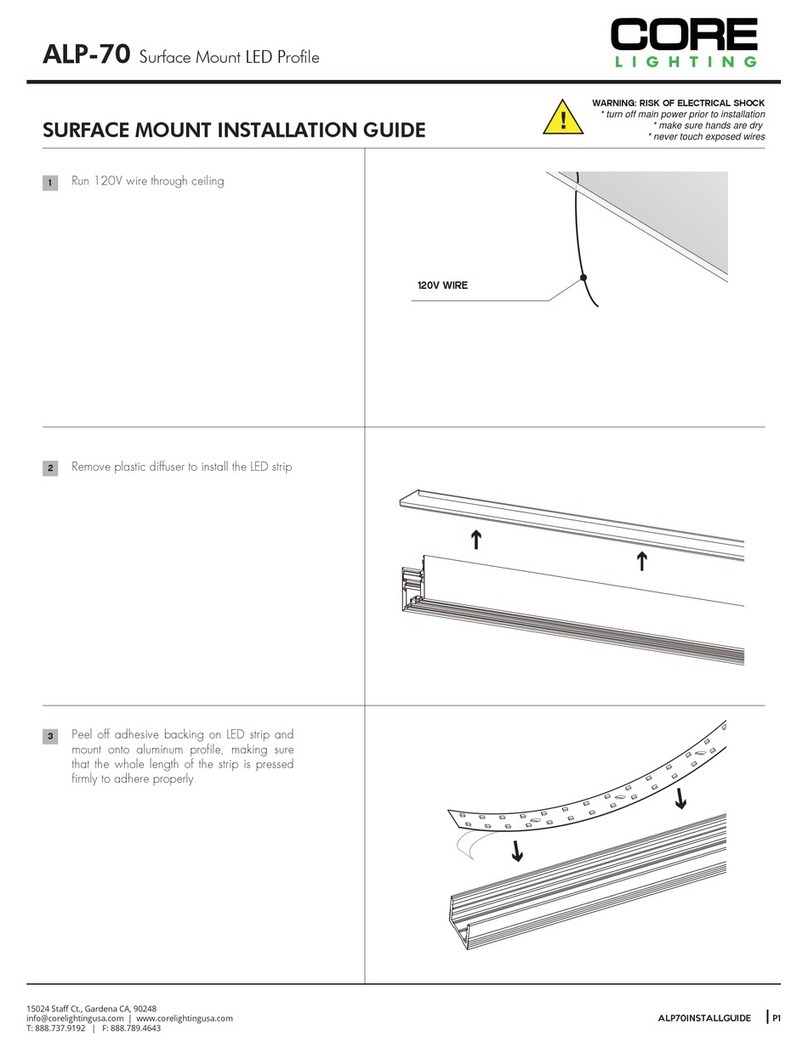
Core Lighting
Core Lighting ALP-70 installation guide

Epstein-Design
Epstein-Design G13 manual

Cooper Lighting
Cooper Lighting McGraw-Edison Impact Elite LED installation instructions

Würth
Würth WLH 30 Premium Translation of the original operating instructions

Europalms
Europalms 83330320 user manual
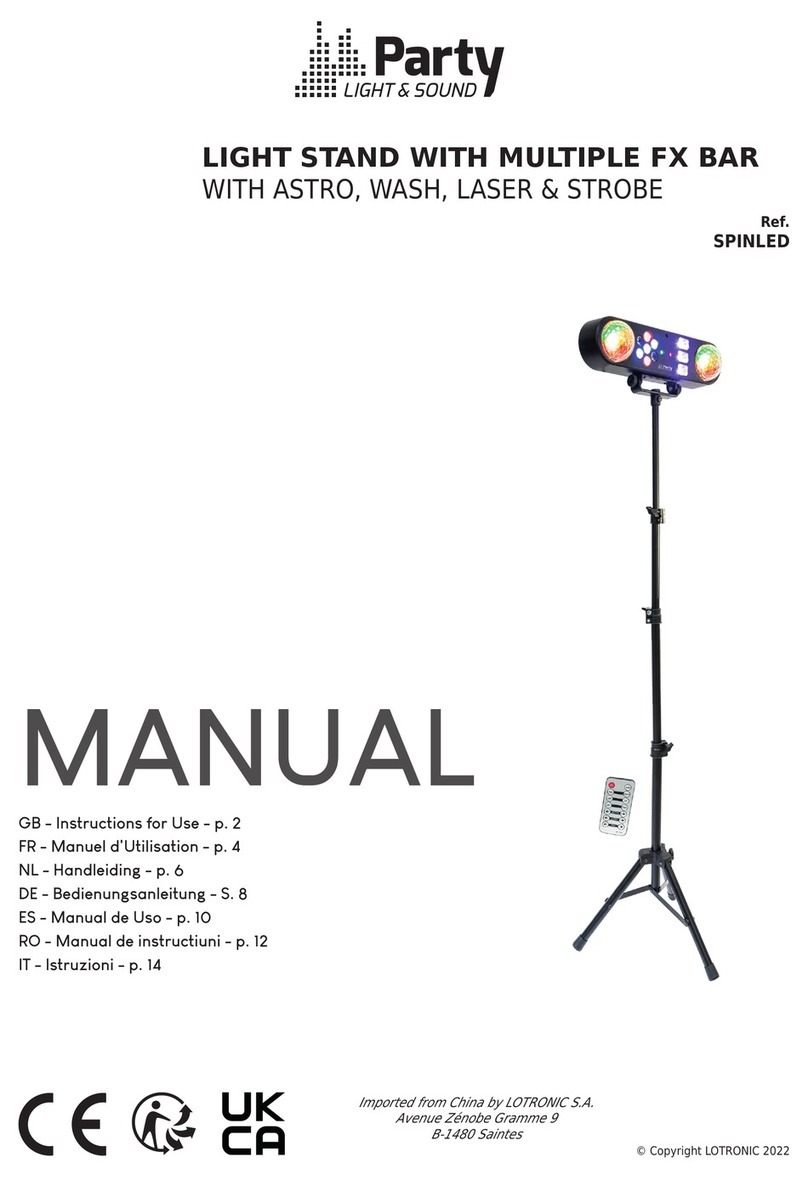
Party Light & Sound
Party Light & Sound SPINLED manual

Beamz professional
Beamz professional BWA410 instruction manual

WAC Lighting
WAC Lighting HR-3LED-H20A installation instructions

involight
involight MH 250W user manual

MJ LED LIGHTNING
MJ LED LIGHTNING MJ-3343A20W36DCW user manual