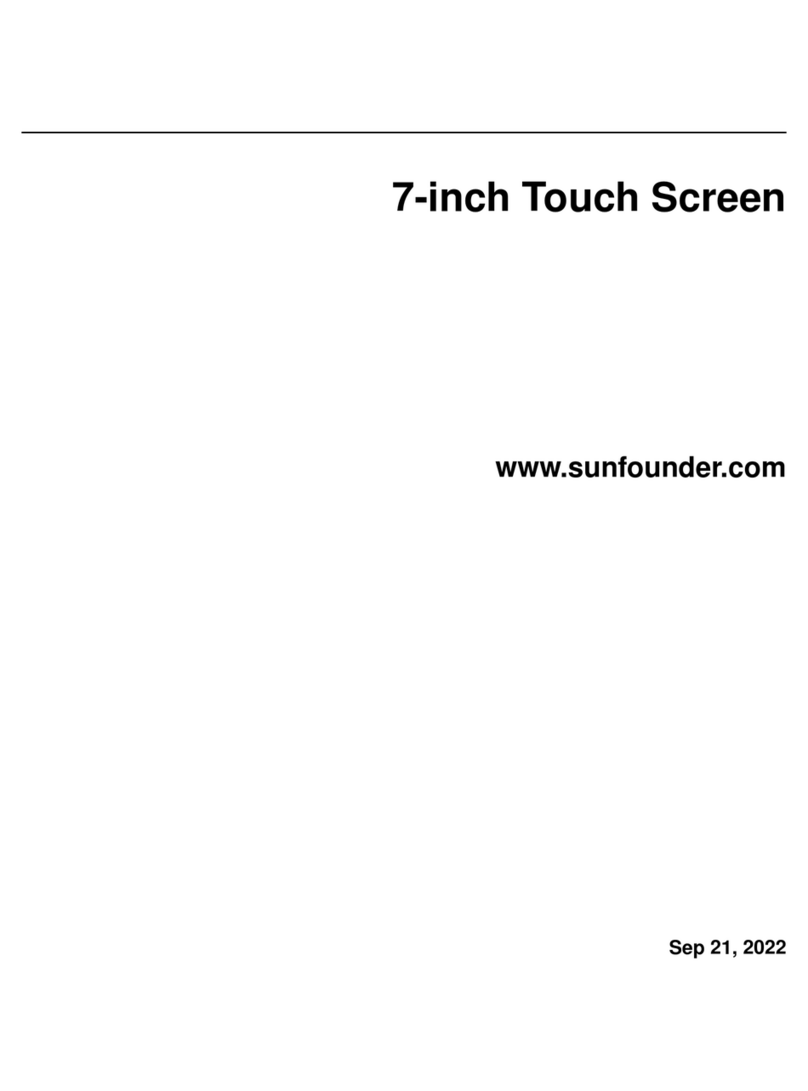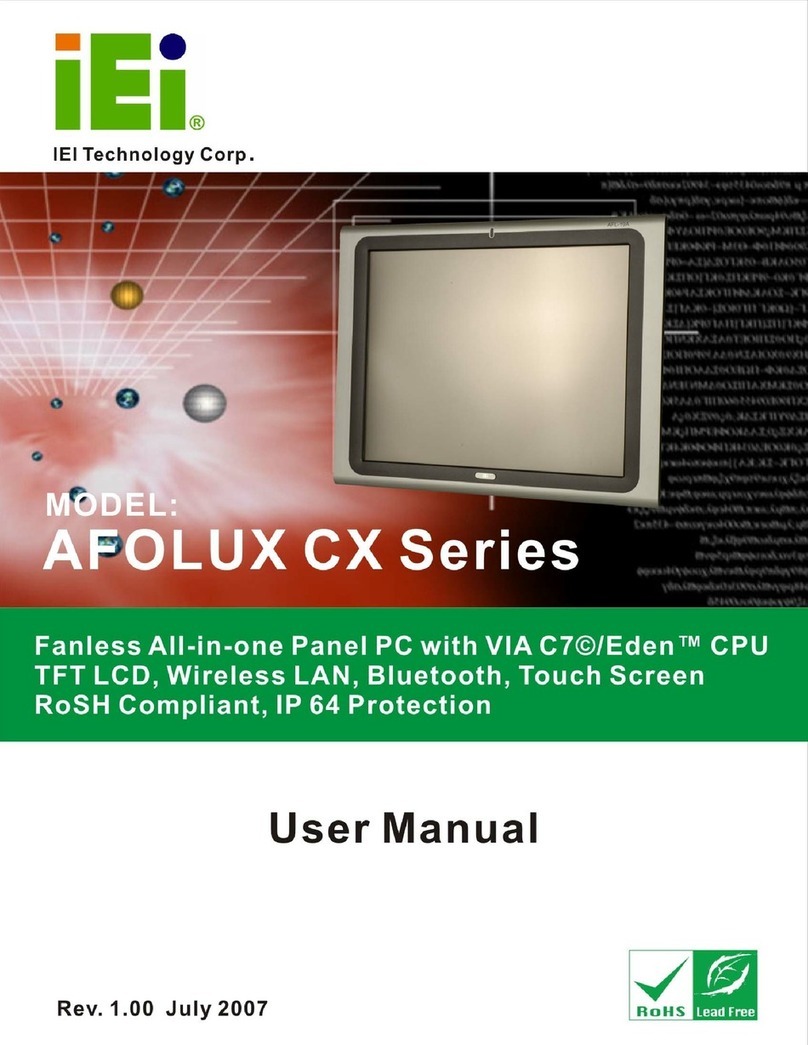TOPSCCC Technology EX-93211 User manual

EX-93211/93511/93711/93911User Manual 1
Tks!EX-93211/93511/93711/93911
Panel PC User Manual
ReleaseDate Revision
Mar. 2006 V0.2
Aug. 2007 V0.3
®2005 TOPSCCC Technology, Inc. All Rights Reserved. Published in Taiwan

EX-93211/93511/93711/93911User Manual 2
Warning!___________________________________
This equipment generates, uses and can radiate radio frequency energy and if not installed and
used in accordance with the instructions manual, it may cause interference to radio communications.
It has been tested and found to comply with the limits for a ClassA computing device pursuant to
FCC Rules, which are designed to provide reasonable protection against such interference when
operated in a commercial environment. Operation of this equipment in a residential area is likely
to cause interference in which case the user at his own expense will be required to take whatever
measures may be required to correct the interference.
Disclaimer
This information in this document is subject to change without notice. In no event shall TOPSCCC
Technology Inc. be liable for damages of any kind, whether incidental or consequential, arising from
either the use or misuse of information in this document or in any related materials.
Electric Shock Hazard – Do not operate the machine with its back cover removed. There are
dangerous high voltages inside.

EX-93211/93511/93711/93911User Manual 3
Table of Contents______________________
Warning!…………………………………………………………………………….……..….2
Disclaimer…………………………………………………………………………………….2
Chapter1 GettingStarted
1.1 Specifications……………………………………….……………………..5
1.2 Dimensions………………………………...………………………….......7
1.3 System Configuration……………………………………………………11
1.4 Installation of CD-ROM & HDD…………………………………….…..12
1.5 Installation of PCI Addon………………………………………………..13
1.6 Safety Precautions……………………….………………….………..…14
1.7 Brief Description…………………………………………………….……14
Chapter2 Hardware
2.1 Mainboard………………..…….……………………………………..…..16
2.2 Installations…….…………………………………….…………………...17
2.2.1 Installing CPU…….……………………...………………………….....17
2.2.2 Installing Memory………………………………………………..….....18
2.2.3 Installing Jumper…………………………………………………….....19
2.2.4 Connectors on Mainboard……………….…………………………....23
Chapter3 BIOSSetup
3.1 BIOS Setup………….…………..…………………………………..…...…31
3.1.1 Standard CMOS Setup………………………….………………...…...33
3.1.2 Advanced BIOS Features……………...………………………….......36
3.1.3 Advanced Chipset Features…………………………………………...39
3.1.4 Power Management Setup…………………………………………....45
3.1.5 PnP/PCI Configuration………….………………….……….………....47
3.1.6 PC Health Status…………………………………………………….....48
3.1.7 Load Fail-Safe-Defaults….………………….………………...……....48
3.1.8 Load Optimized Defaults……...…………………………...................48
3.1.9 Set Supervisor Password………………………………..…...............48
3.1.10 Save & Exit Setup………………………………………………….…49
3.1.11 Exit without Saving……….………………….……….…………….…49

EX-93211/93511/93711/93911User Manual 4
Chapter4 _ InstallationofDrivers
Intel Chipset Software Installation Utility…..………………………………54
VGA Driver Installation…………..………………...………………………..54
AC97 Codec Audio Driver Installation….………………………………….58
LAN Drivers Installation…………………………………..…………………60
Chapter5 _ _TouchScreenInstallation
5.1 Introduction to Controller Board..…………………………..……………61
5.2 Windows 2000/XP Driver Installation for Controller Board……..…….61
5.3 Configuring PenMount Windows 2000/XP Driver……………….……..65
5.4 Uninstall PenMount Windows 2000/XP Driver…………………….….. 72
Appendix _
A. Panel Mounting…………………………….…………..……………….....73
B. Rack Mounting……………………………………………………………..74
Figures
Figure 1.1: EX-93211 Dimensions……………………………………..…....7
Figure 1.2: EX-93511 Dimensions…………………………………………..8
Figure 1.3: EX-93711 Dimensions…………………………………………..9
Figure 1.4: EX-93911 Dimensions…………………………………………..10
Figure 1.5: System Configuration….………………………………………..11
Figure 1.6: Front View ……………………………………………………….14
Figure 1.7: Rear View………………………………………………………...15
Figure 2.1: Mainboard Overview………………………………………….....16
Figure 2.2 Installation of CPU………………………………………………..17
Figure 2.3 Installation of Memory Module……………………………..……18
Figure 2.4 Location of Jumpers……………………………………..............19
Figure 2.5 Location of Connectors……………………………………….…..23
Figure 5.1 Birdeye’s View of Control Board…………………………………61
Figure A Panel Mounting…………………………………………………....73
Figure B Rack Mounting (optional)…………………………………………74

EX-93211/93511/93711/93911User Manual 5
Chapter1 System
1.1 Specifications
Specs EX-93211 EX-93511 EX-93711 EX-93911
CPU Intel Celeron 2.4GHz Processor/Intel Pentium 4 2.0 ~ 2.4GHz CPU
Chipset Intel 845GV
Processor Side Bus Freq. 533MHz/400MHz
System Memory 1 x DDR Slot supporting up to 1GB 200/266/333 SDRAM
L2 Cache 128K/256K/512K, CPU integrated
Display Size 12.1” 800x600 TFT
LCD
15” 1024x768 TFT
LCD
17” 1280x1024
TFT LCD
17” 1280x1024
TFT LCD
Maximum Colors 262K 16.2M 16.2M 16.2M
Viewing Angle (H/V) 120˚/95˚140˚/125˚140˚/130˚140˚/140˚
Luminance (cd/m²) 300 400 300 250
Backlight Lifetime 50,000 Hours
Rating NEMA 4/IP65 certified Front Bezel
Touch Screen Type 8-wire Analog Resistive (optional)
Serial Port 4 x COM Port, COM4 reserved for Touch Screen
USB Port 4 x USB2.0 Port
Parallel Port 1 x Parallel Port supporting SPP/EPP/ECP
Drive Bays 1 x 40GB HDD and 1 x Slim CD-ROM
Keyboard & Mouse PS/2 Keyboard and Mouse Connectors
Digital I/O 4 in/4 out (optional)
BIOS Award BIOS,ACPI Supported
Watchdog Timer Generates system reset, 256 levels
LAN Realtek 8100BL LAN Controller (10/100Mb)
VGA Intel 845GV chipset integratred, AGP 4X
Expansion Slot 2 x PCI Expansion Slot
IDE Interface Ultra DMA 33/66/100 + Built-in ICH4
Audio ICH4 Integrated Audio with AC97 Codec
Power Supply 220WAC Universal 190~240V AC
Construction and Color Steel Chassis and Beige
Dimensions (WxHxD) 390 x 265 x 111 410 x 310 x 117 457 x 355 x 123 484x400x123
Operating Temperature 0~50℃(32℉~122℉)
Storage Temperature -10℃~ 75℃(14℉~167℉)
Model

EX-93211/93511/93711/93911User Manual 6
Relative Humidity 10~90% (non-condensing)
Vibration 5~17Hz, 0.1” double amplitude displacement
17~640Hz, 1.5G acceleration peak to peak
Shock 10G acceleration peak to peak (11 millimeters)

EX-93211/93511/93711/93911User Manual 7
1.2 Dimensions
Figure 1.1: Dimensions of the EX-93211

EX-93211/93511/93711/93911User Manual 8
Figure 1.2: Dimensions of the EX-93511

EX-93211/93511/93711/93911User Manual 9
Figure 1.3: Dimensions of the EX-93711

EX-93211/93511/93711/93911User Manual 10
Figure 1.3: Dimensions of the EX-93911

EX-93211/93511/93711/93911User Manual 11
1.3 System Configuration
Figure 1.4: System Configuration of the EX-93211/93511/93711/93911

EX-93211/93511/93711/93911User Manual 12
1.4 Installation of CD-ROM & HDD
Shown in the picture are the four
screws (as circled in red) that tighten or
loosen the bracket where the CD-ROM
is placed underneath. On top of the
bracket is where the HDD is placed. To
remove the CD-ROM, the HDD has to
be removed first.
Now slide the HDD into the bracket as
shown in the picture. After that, connect
the HDD to the 44-pin black IDE by
means of the cable, making sure the
red stripe of the cable is connected to
the pin 1 of the connector of the HDD
The red circles shown in the picture are
the screws that put the CD-ROM in
place. The arrows shown are where the
HDD, which is just placed on top of the
CD-ROM, is tightened.
CD-ROM

EX-93211/93511/93711/93911User Manual 13
1.5 Installation of PCI Addon
Shown in the picture are the two PCI
expansion slots as circled. They can be
inserted with any addon for expanded
functions.
Now slide the addon into the PCI slot,
making sure the golden part faces the
slot. When both parts that are
interfaced together come into the right
contact, slightly push the addon into the
rail of the slot. This shows the addon is
already completely connected.
After sliding the addon into the PCI
expansion slot, get the two screws as
circled tightened to finish the
connection.
CD-ROM

EX-93211/93511/93711/93911User Manual 14
1.6 Safety Precautions
Follow the messages below to avoid your systems from damage:
* Avoid your system from static electricity on all occasions.
* Prevent electric shock. Don‘t touch any components of this card when the card is power-on.
Always disconnect power when the system is not in use.
*Disconnect power when you change any hardware devices. For instance, when you connect
a jumper or install any cards, a surge of power may damage the electronic components or
the whole system.
1.7 Brief Description of the EX-93211/93511/93711/93911
The EX-93211/93511/93711/93911 is a rugged and compact panel-mount industrial PC, which comes
with a 12-inch (luminance of 300 cd/m²)/15-inch (luminance of 400 cd/m²)/17-inch (luminance of 300
cd/m²)/19-inch (luminance of 250 cd/m²) TFT LCD. It is powered by an Intel Celeron 2.4GHz
processor/Intel Pentium 4 processor. The industrial panel PC also features one PCI expansion slot,
four COM ports, four USB 2.0 ports, one 40GB HDD, one CD-ROM, an ATX 12V power input. It is
ideal for use as a PC-based controller for Automotive, Logistic Process, Materials Handling, and Kiosk
applications.
Figure 1.5: Front View of EX-93211/93511/93711/93911

EX-93211/93511/93711/93911User Manual 15
Figure 1.6: Rear View of EX-93211/93511/93711/93911

EX-93211/93511/93711/93911User Manual 16
Chapter2 Hardware
2.1 Mainboard
Figure 2.1: Mainboard Overview

EX-93211/93511/93711/93911User Manual 17
2.2 Installations
This section provides information on how to use the jumpers and connectors on the mainboard in
order to set up a workable system.
2.2.1 Installing the CPU
The mainboard supports a Socket 478 processor socket for Intel Pentium 4 processors or Pentium 4
Mobile processors. The Socket 478 processor socket comes with a lever to secure the processor.
Place the processor into the socket by making sure the notch on the corner of the CPU corresponds
with the notch on the inside of the socket. Once the processor slides into the socket, return the lever to
the lock position as shown in Figure 2.2. After you have installed the processor into the socket, check
if the jumpers for the CPU type and speed are correct.
Figure 2.2: Installation of CPU
Note:
Make sure the heat sink and the top surface of the CPU are in total contact to
avoid the overheating problem that would cause your system to hang or be unstable.

EX-93211/93511/93711/93911User Manual 18
2.2.2 Installing the Memory
The mainboard supports one DDR memory socket for a maximum total memory of 1GB. The memory
module capacities supported are 128MB, 256MB, 512MB and 1GB. The following figure shows the
supported DDR DIMM configurations. The Intel 845GV supports configurations defined in the JEDEC
DDR DIMM specifications only. Non-JEDEC standard DIMMs such as double-sided x16 DDR SDRAM
DIMMs are not supported.
To install the DDR module, locate the DIMM slot on the embedded board and perform the following
steps:
1. Hold the DDR module so that the key of the DDR module is aligned with those on the memory slot.
2. In an upright position, gently insert the DDR module into the DIMM slot until it is deeply sunk.
3. Lock the DDR module in place by pushing the levers on both sides of the module inward.
Figure 2.3: Installation of Memory Module

EX-93211/93511/93711/93911User Manual 19
2.2.3 Installing the Jumpers
Jumpers are used on the mainboards to select various settings and features according to your needs
and applications. The following lists the connectors on the mainboard and their respective function.
Figure 2.4: Location of Jumpers

EX-93211/93511/93711/93911User Manual 20
This manual suits for next models
3
Table of contents
Popular Touch Panel manuals by other brands
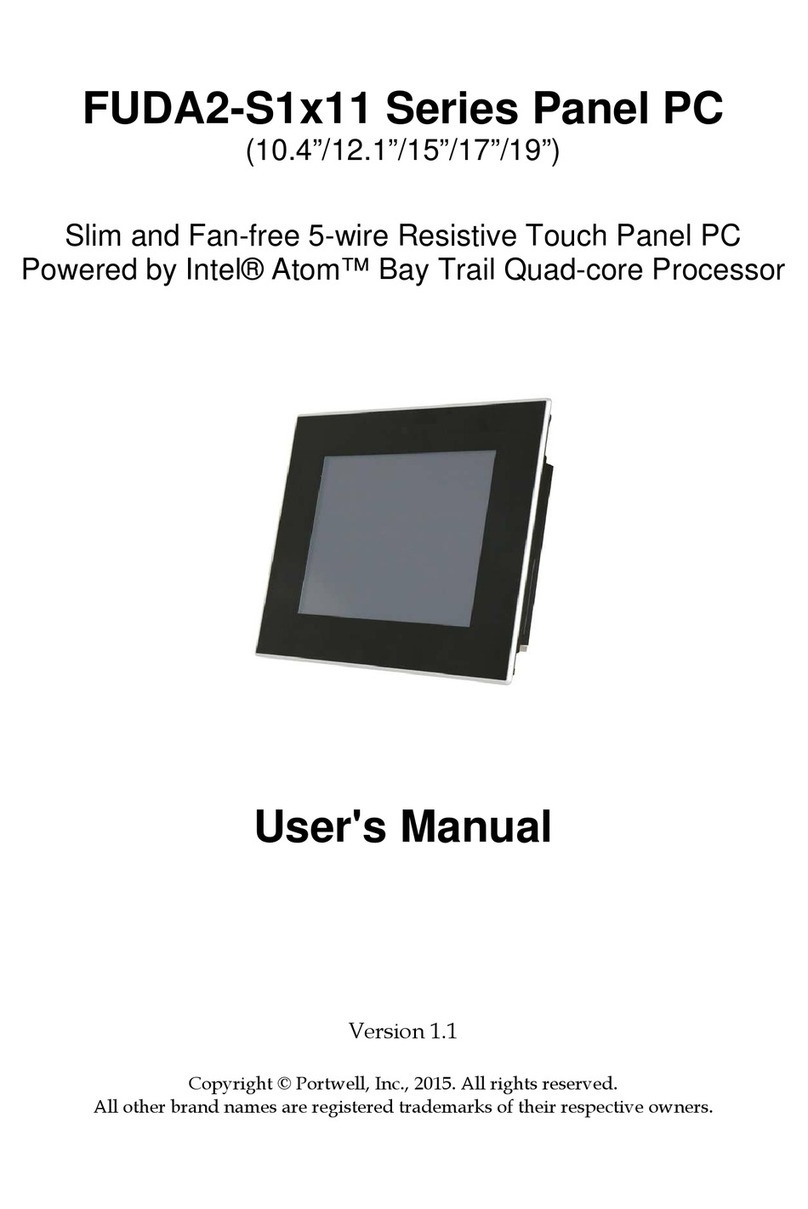
Portwell
Portwell FUDA2-S1x11 Series user manual

Aplex
Aplex APC-3X17B user manual
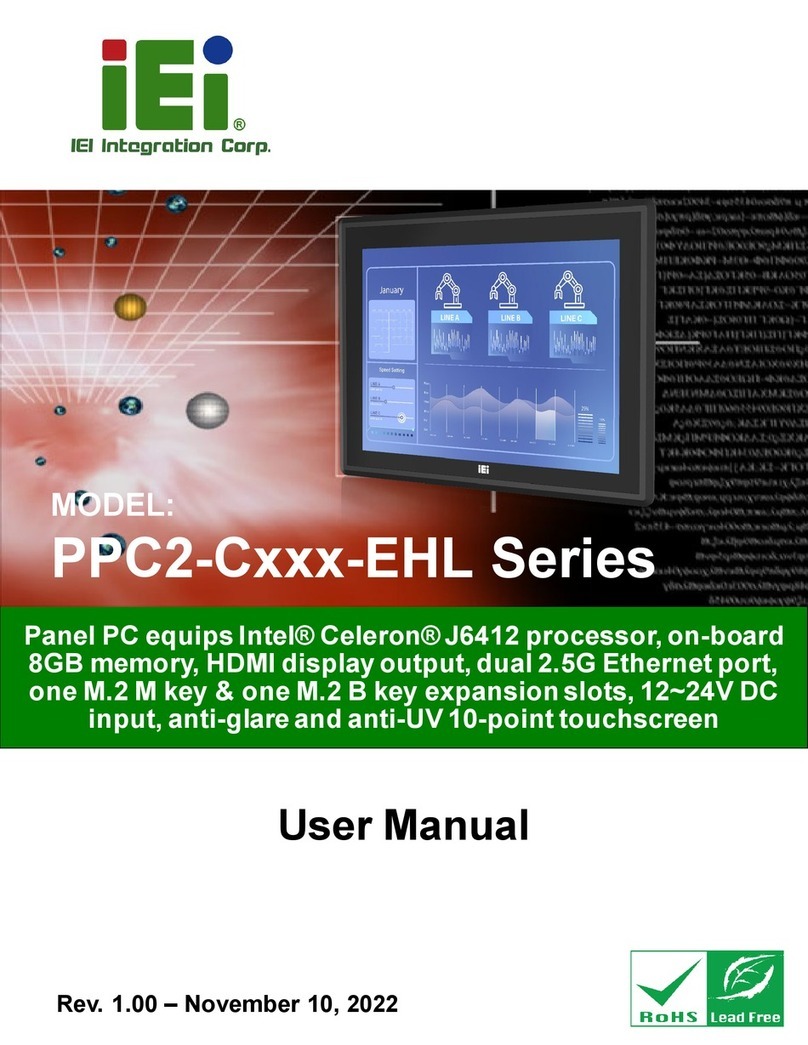
IEI Technology
IEI Technology PPC2-C-EHL Series user manual
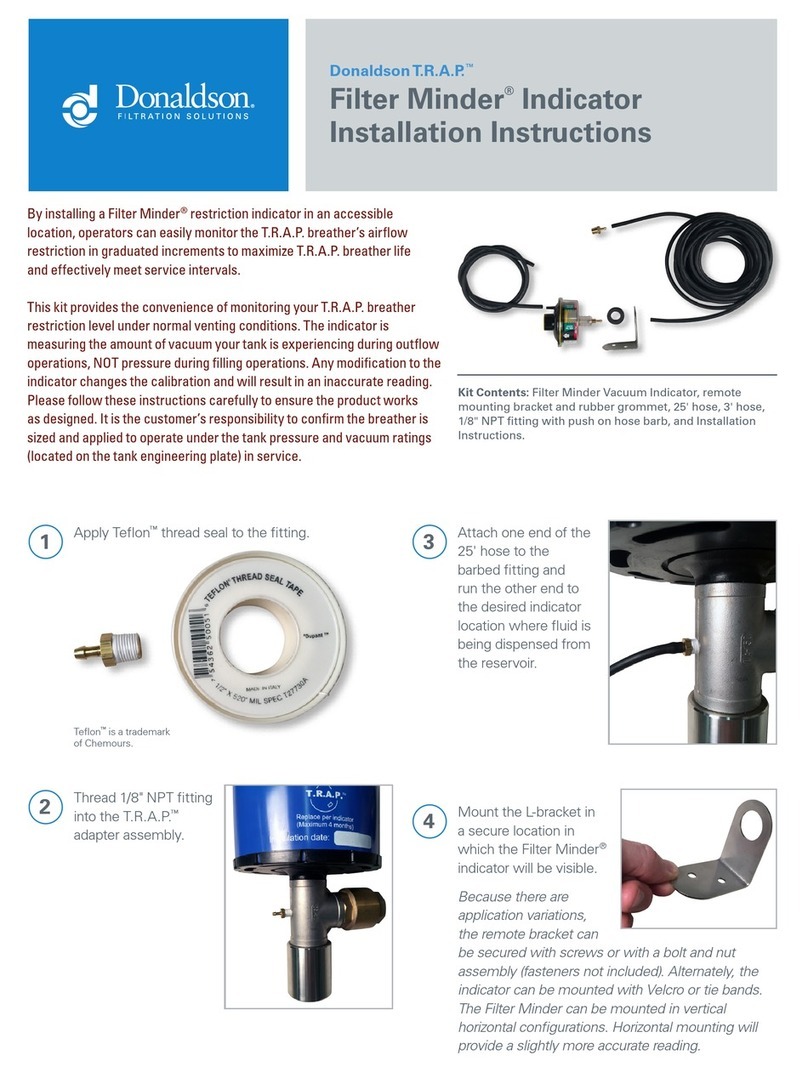
Donaldson
Donaldson Filter Minder Indicator installation instructions

Avalue Technology
Avalue Technology RITY150 Quick reference guide

AXIOMTEK
AXIOMTEK GOT5152T-834 user manual

Tobii Dynavox
Tobii Dynavox TD I-110 Getting started guide
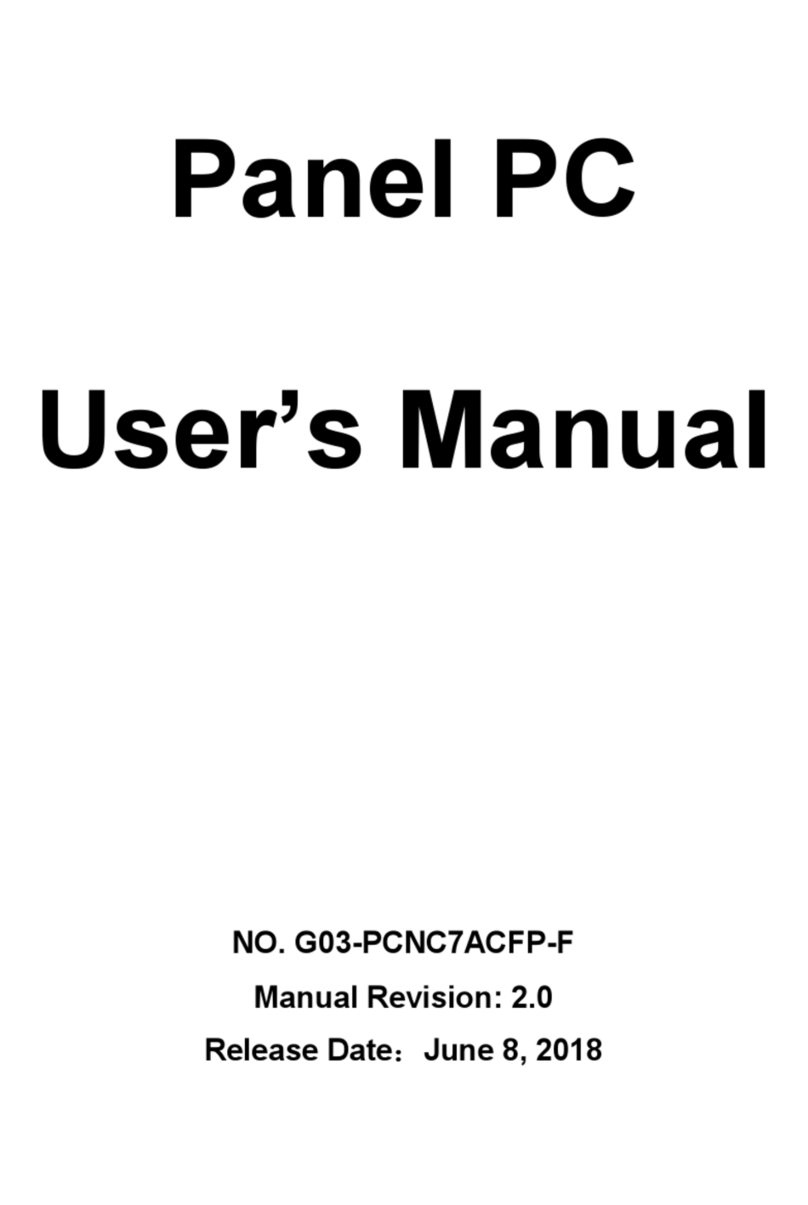
JETWAY
JETWAY G03-PCNC7ACFP-F user manual

VIPA
VIPA TP 610C CAN manual
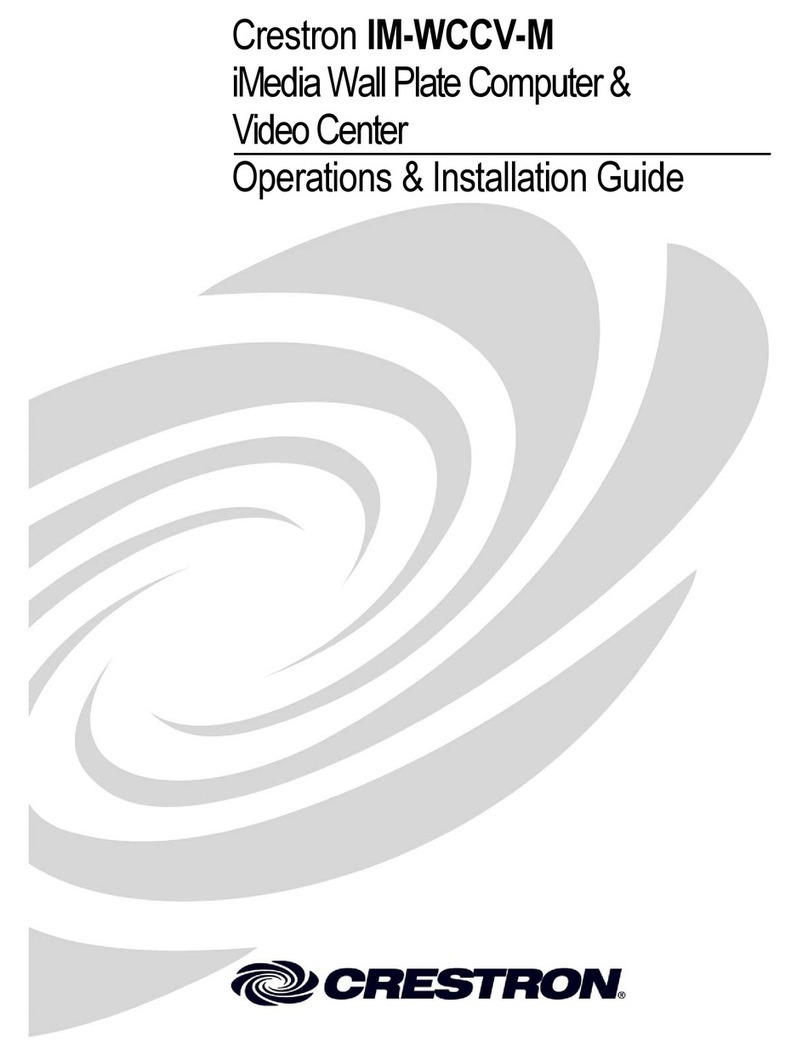
Crestron
Crestron IM-WCCV Operations & installation guide
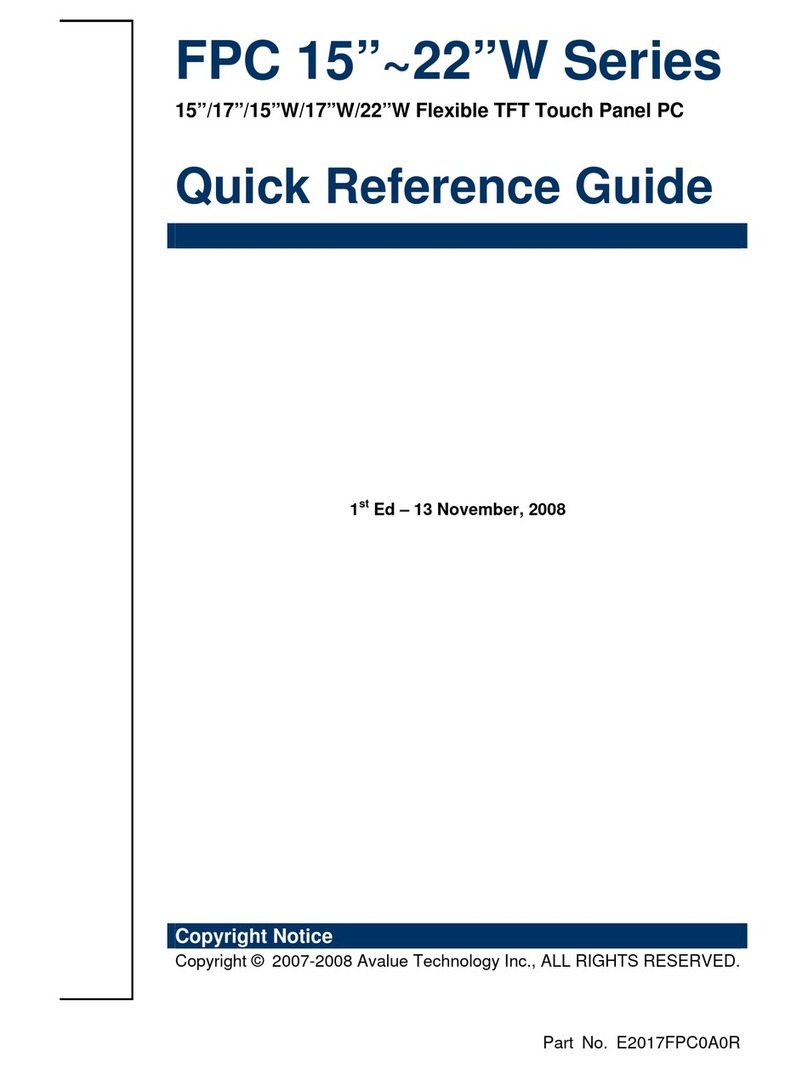
Avalue Technology
Avalue Technology FPC 15 Series Quick reference guide
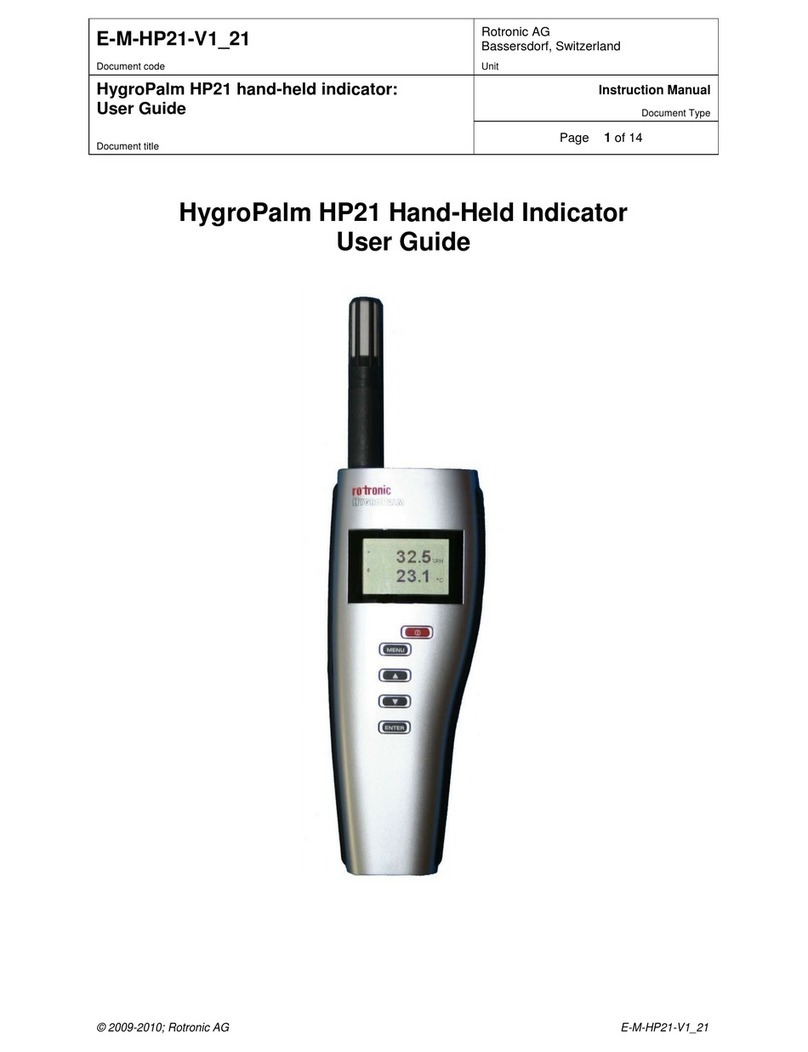
Thorne & Derrick
Thorne & Derrick HygroPalm HP21 user guide