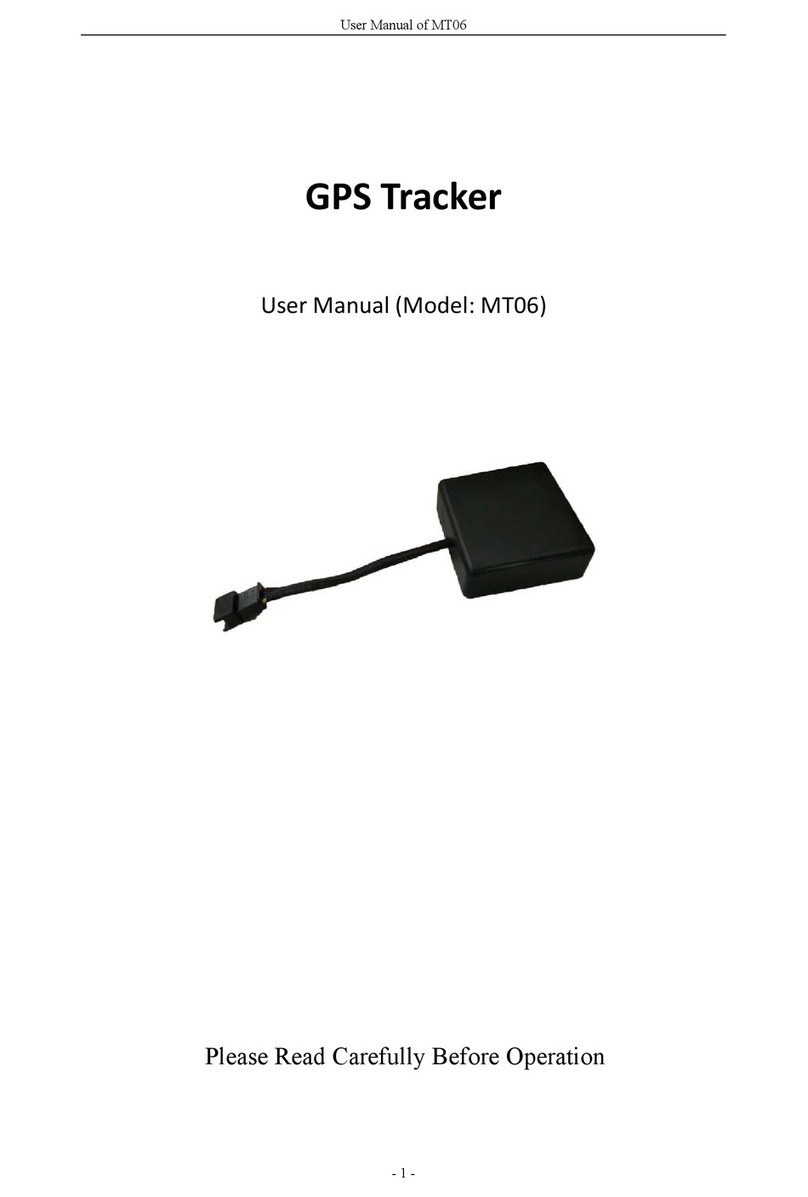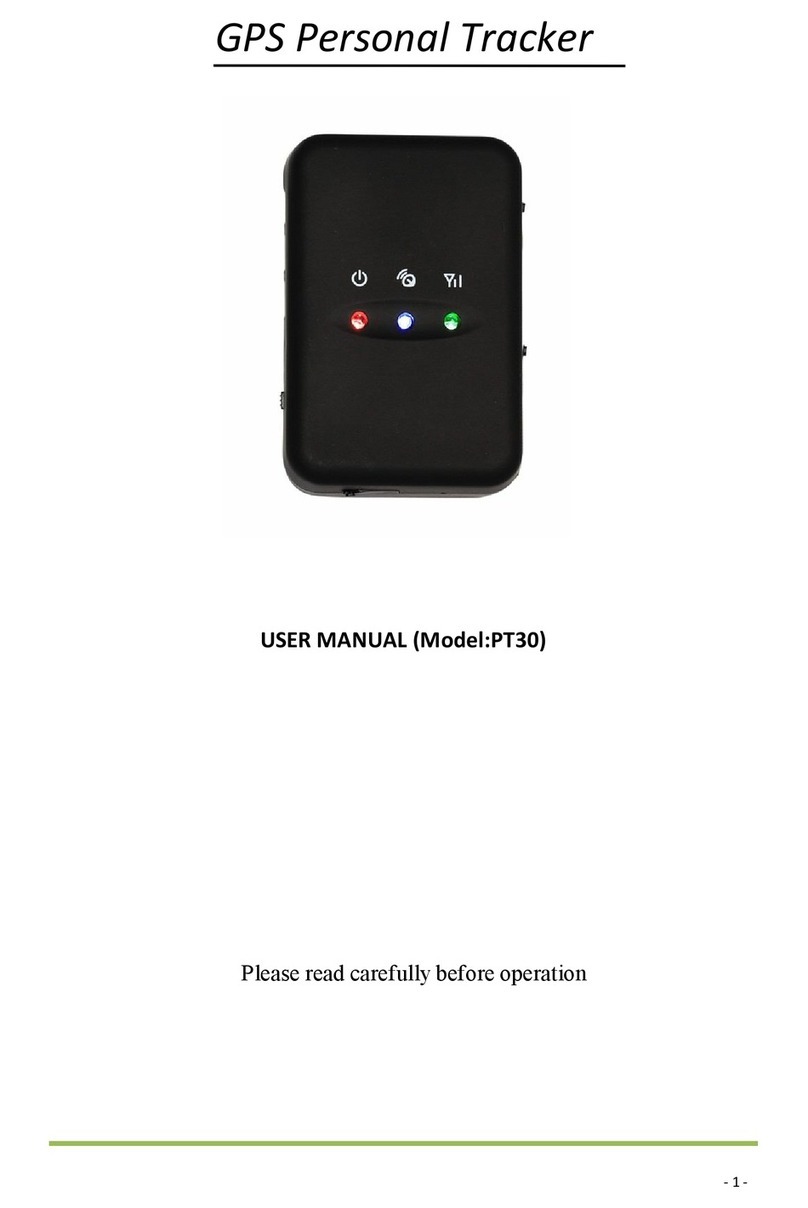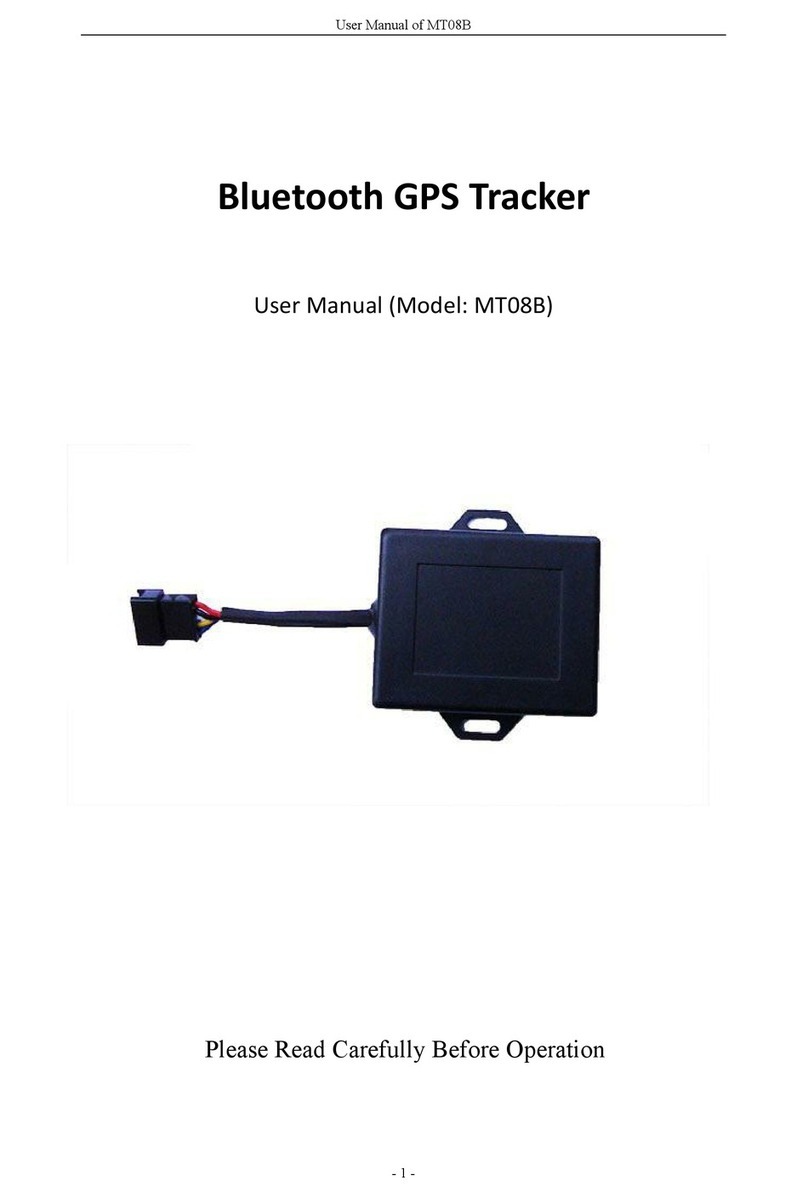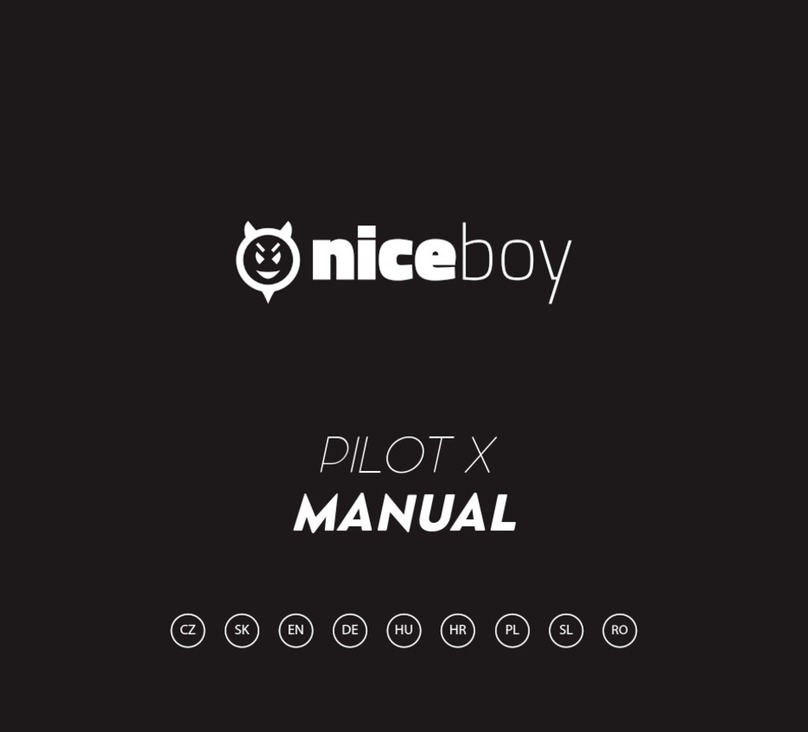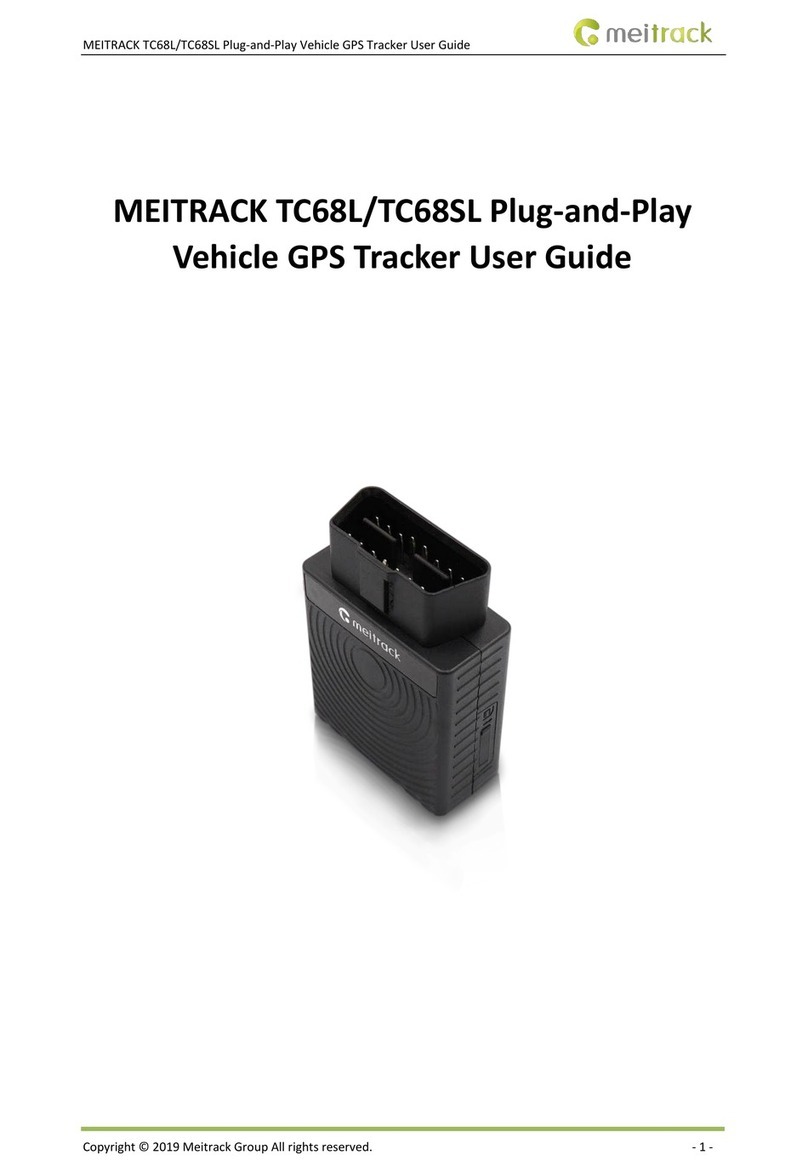Topshine PT90 User manual

User Manual of Personal Tracker PT90
-1-
GPS Personal Tracker
User Manual (Model: PT90)
Please Read Carefully Before Operation
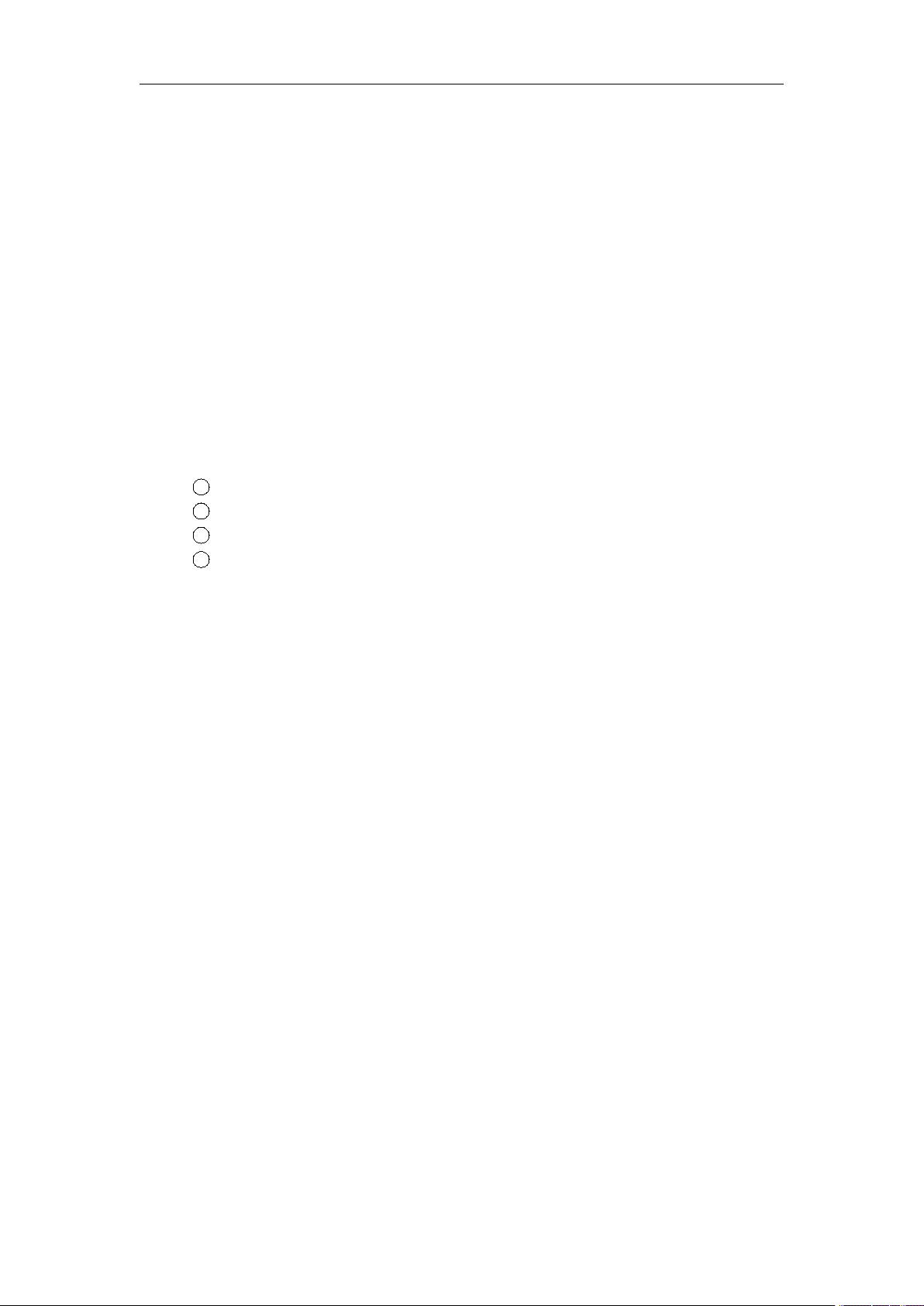
User Manual of Personal Tracker PT90
-2-
Contents
1. Product Overview------------------------------------------------------------------------------------------3
2. Applications------------------------------------------------------------------------------------------------3
3. Features and Functions------------------------------------------------------------------------------------3
4. Specifications-----------------------------------------------------------------------------------------------4
5. First Use-----------------------------------------------------------------------------------------------------4
5.1 Install SIM Card--------------------------------------------------------------------------------------4
5.2 Charging-----------------------------------------------------------------------------------------------5
5.3 LED indications---------------------------------------------------------------------------------------5
6. Connect the tracker PT90 to GPRS01 Web Server Platform-----------------------------------------6
Optional 1: Configure by Computer to set GPS tracker online--------------------------------------6
Optional 2: SMS Commands to set GPS tracker online---------------------------------------------11
Settings on Topshine GPRS01 Platform---------------------------------------------------------------12
1Login Topshine GPRS01 Platform-----------------------------------------------------------12
2Vehicle Information Management------------------------------------------------------------12
3Set up information for a new group----------------------------------------------------------12
4Set up information for a new person--------------------------------------------------------14
7. Basic SMS Commands----------------------------------------------------------------------------------16
7.1 Position Report--------------------------------------------------------------------------------------16
7.2 Set receiving physical address name via SMS--------------------------------------------------17
7.3 Get Google Map’s Link via SMS-----------------------------------------------------------------17
7.4 Set over speed alarm--------------------------------------------------------------------------------18
7.5 Two way communication--------------------------------------------------------------------------18
7.6 Set power saving mode-----------------------------------------------------------------------------18
8. Troubleshooting------------------------------------------------------------------------------------------20
Appendix 1: Configure by Computer-----------------------------------------------------------------------21
Appendix 2: Command List----------------------------------------------------------------------------------22

User Manual of Personal Tracker PT90
-3-
1. Product Overview
PT90 is a personal remote position device, small size, build-in battery, easy to use. it can be used
as an emergency cellular phone and locator. It allows speed dialing of 3 numbers for 2-way voice
conversation. PT90 sends alert and call the pre-defined number for immediate assistance. It is
suitable for the care & protection & rescue of the elderly, children, patients, wild area explorer,
tourists or pets etc. PT90 has good sensitivity and stable performance, tracking by web-based
platform or by SMS commands.
2. Applications
* People tracking & security, like the Kids, the Elderly, the tourists
* Assets tracking & security
* Pets tracking & Security
3. Features & Functions
* No installation, mini size, easy taken
* Track by SMS/GPRS (TCP/UDP)
* Track on Demand
* Real Time tracking via the web-platform
* Track by time Interval
* Two-way conversation
* SOS panic button
* Built-in backup 2000mAh battery, normal working, it can work 19 hours, sleep mode, can
work 30 hours.
* Geo-fence Alarm
* Built-in sensor for power saving & GPRS flow saving mode (sleep mode)
* Speeding Alarm
* GOOGLE map URL for location via SMS, which shows you location on map via mobile
phone.
* Built-in 2MB memory & position logging capacity up to 10,000+waypoints even no
GPRS signal
* Get the physical address name via SMS.
* Three buttons for making phone call and/ or sending message

User Manual of Personal Tracker PT90
-4-
4. Specifications
Items
Specifications
Dimension
60*43*25mm
Weight
86g
Input voltage
DC 4.5V~5.5V/400mA (mini USB port)
Back-up Battery
2000mAh/3.7V
Power Consumption
65mA standby current
Operating Temperature
-20°C~75°C
Humidity
5%~95%
Work Time
30 hours in power-saving mode and 19 hours in normal mode
LED
2 LED lights to show GPS, GSM status
Button
1 SOS, 2 Call and 1 power on/off
Microphone
Default
Memory
2M Byte
Sensor
Motion sensor
GSM Frequency
GSM 850/900/1800/1900MHz
GPS Chip
Latest GPS SIRF-Star III Chipset
GPS Sensitivity
-159dB
Positioning Accuracy
10meters, 2D RMS
5. First Use
5.1 Install SIM Card
Check that the SIM has not run out of credit (test the SIM in a phone to make sure it can
send and receive SMS);
5.2 Charging
Connect the device with suitable power source via its charger, and turn on its power switch, and it
will do charging automatically.( When charging, the red light is bright, after over charged, the red
light off automatically.)
5.3 LED indications
PT30 has four buttons and three LED lights with three different colors to indicate the status of
the unit.

User Manual of Personal Tracker PT90
-5-
GPS LED (Red)
Flashing (every 0.1 second)
Initializing or back-up battery power is low
Flashing (0.1 second on and 2.9 seconds off)
Device has A GPS fix
Flashing (1 second on and 2 seconds off)
Device has no GPS fix
GSM LED (Green)
Flashing (every 0.1 second)
Initializing
Flashing (0.1 second on and 2.9 seconds off)
Device is connected to the GSM network
Flashing (1 second on and 2 seconds off)
Device is not connected to the GSM network
Power Button
To turn on/off PT90
Call
Press button to make a phone call and/or send an
SMS to the preprogrammed phone number.
Press it to reject a call, cancel calling or complete a conversation.
6. Connect the tracker PT90 to GPRS01 Web Server Platform
Two Methods to set GPS tracker online:
Configure by Computer or SMS Commands
Optional 1: Configure by Computer to set GPS tracker online
This part shows the basics of how to use the GPS tracker Parameter Editor.
Note: Don’t connect PT30 to external battery when configuring.
How to Edit the Parameters of Tracker on PC
①(Buy one specific USB cable for configuration from our Company)
Note: USB configure cable and ordinary USB cable are different,
USB configure cable has a box, it is used to configure/upgrade tracker device’s parameter;
Ordinary USB cable hasn’t box, it is used to charge power.

User Manual of Personal Tracker PT90
-6-
②Install USB driver program for the configuration USB cable
1. Run ‘CP210x_Prolific_DriverInstaller’ to install the driver for the USB data cable.
Note: CP210x_Prolific_DriverInstaller is in the folder ‘USB-232 Driver’ in the CD. Connect the
USB Data Cable between PT90 and PC.
2. Connect the configuration cable with PC, open device management of your computer,
you can find “Prolific USB-to-Serial Comm. Port “ ,as following picture shows.
The USB port is virtual comm. Port (com3) in this example,
3. Open the GPS Tracker Parameter Editor
①Connect PT90 with PC by the configuration cable
②Confirm PT90 is in the Power Off states
③Double click GPS Tracker Parameter Editor.exe and Select the COM Port, following picture
shows:

User Manual of Personal Tracker PT90
-7-
4. Click Start button to open the COM port,
5. Turn on PT90 and it will connect with the Editor automatic, As soon as they connect successful,
all the buttons are availability and the status bar will clue on’ Tracker Connect!’ , (PT90 lights is
bright but no flash). Then you can click “Read” or “Write” button to configure the PT30’s
Parameters.
Note: “Read” button: when you click the Read button, it means Read the parameters of the tracker.
“Write” button: when you write the parameters to the Parameter Editor, then click the Write
button, the parameters will write into the tracker.
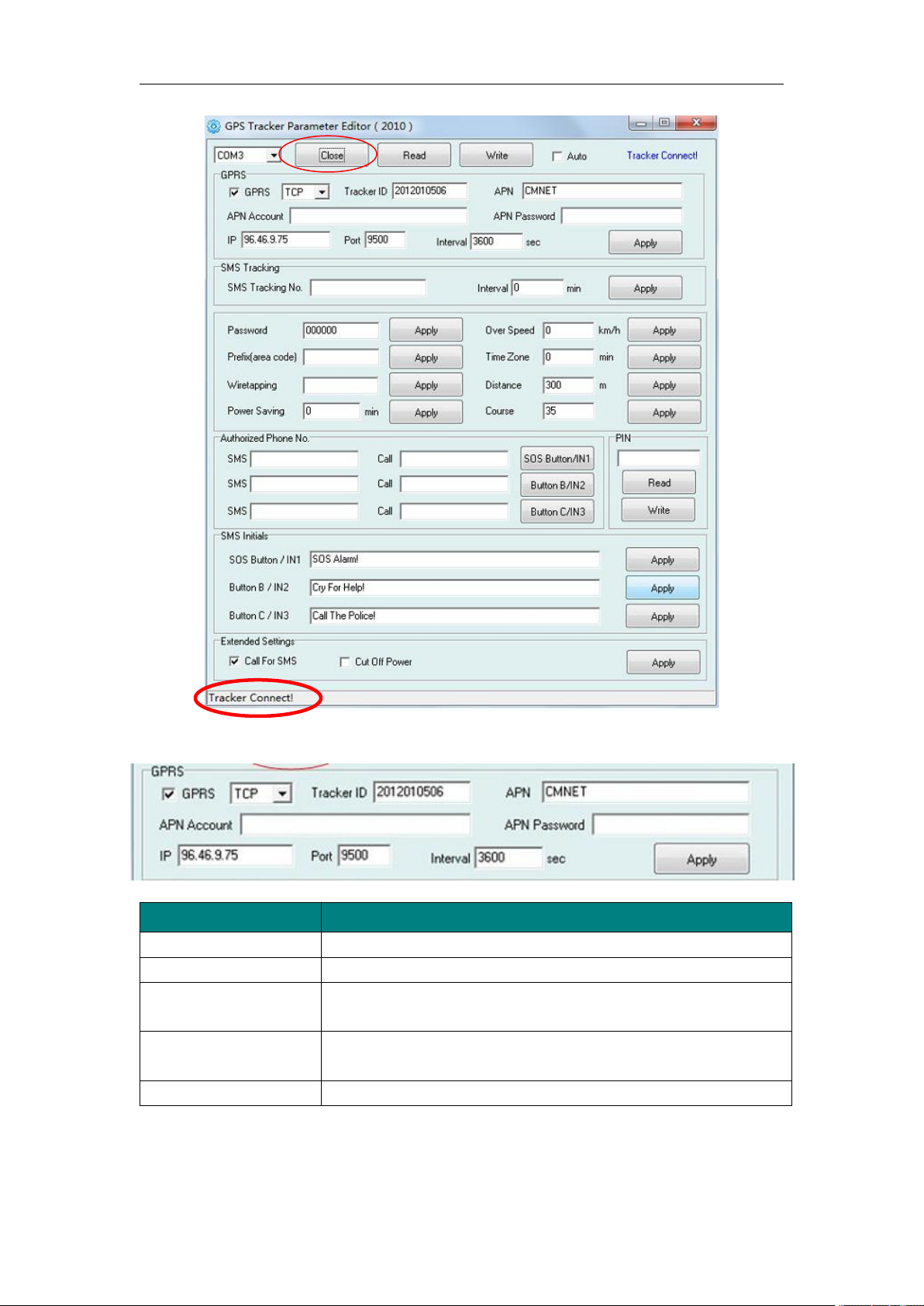
User Manual of Personal Tracker PT90
-8-
Instruction of parameter settings:
Item
Description
GPRS
Tick to enable GPRS function, select TCP or UDP mode
Tracker ID
Should be unique, in number, maximum 14 digits
APN, APN Account,
APN Password
Put your local APN, APN username and password if necessary
IP, Port
Put online tracking server IP and port, our default is
IP:www.track-car.com port: 9600
Interval
Time interval, to put time interval to upload a data
Note: GPRS, IP, Port is the default. You must change the APN, Tracker ID;
APN: Access Point Name, if you don't know, please ask SIM operator or search APN in
Google.

User Manual of Personal Tracker PT90
-9-
Tracker ID: You should change the tracker ID. Tracker ID can be set freely by user but less than
14 digits, such as 20131122001.
Item
Description
SMS Call SOS
Button/IN1
To set Mobile phone No. for SMS or Calling when SOS
button/Input 1 is triggered (alarm), it will call/SMS to this phone
SMS Call Button
B/IN2
To set Mobile phone No. for SMS or Calling when Button
B/Input 2 is triggered (alarm), it will call/SMS to this phone
SMS Call Button
C/IN3
To set Mobile phone No. for SMS or Calling when Button
C/Input 3 is triggered (alarm), it will call/SMS to this phone
After write finished, click “Write” button to configure the VT1000’s Parameters. It will pop-up a
mini window, as below pictures:
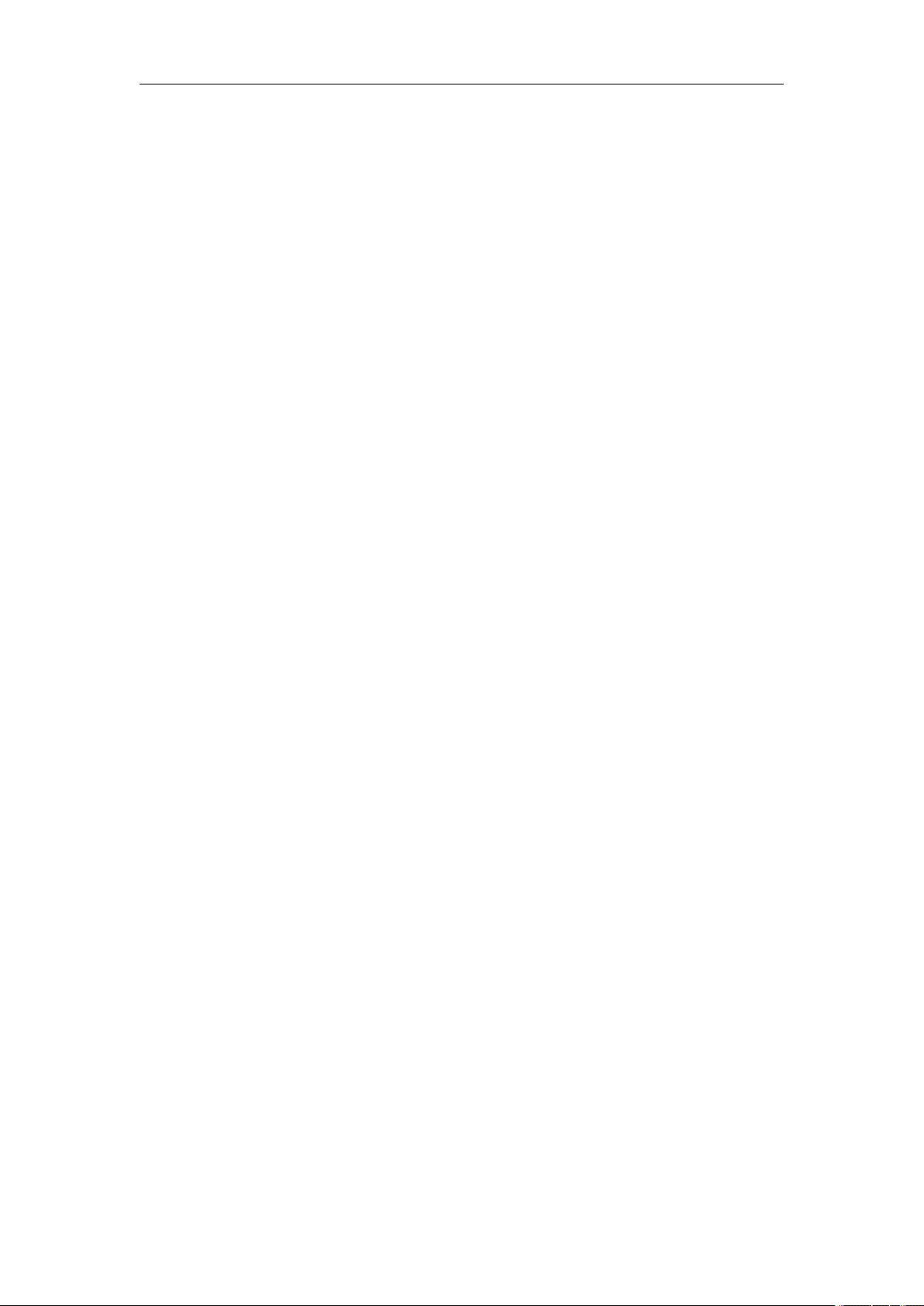
User Manual of Personal Tracker PT90
-10 -
Please click “Read” button again, confirm your write parameter.
When you finished the GPS Tracker Parameter Editor, then turn off the tracker, pull up the USB
cable.
Note: More about configure by computer, please check Appendix 1
Optional 2: SMS Commands to set GPS Tracker online
①Set ID by SMS
Command: W000000,010,ID
Description: every tracker has a unique ID. Tracker ID must be less than 14 digitals
Example:
SMS send: W000000,010,20120823
Meaning: this tracker’s ID is 20120823
②Set APN by SMS
Command: W000000,011,APN,APN name, APN password
Description: APN name, APN username, APN password
If no password required, just put in APN name only.
③Set IP Address and Port by SMS
Description: IP address is 210.209.68.180 Port is 9500
SMS command: W<password>,012,<IP>,<port>
Example:
SMS send: W000000,012, 210.209.68.180,9500
We support domain name instead of IP address:
Example: W000000,012,www.global-track.net,9500
④Enable GPRS Function
Command: W<password>,013,X
Description: X=0,close GPRS(Default)
X=1,enable TCP
X=2,enble UDP
⑤Set Time Interval for Sending GPRS Packet
Command: W<password>,014,XXXXX
Description: XXXXX should be in five digitals and in unit of 10 seconds.
XXXXX =00000, to disable this function
XXXXX =00001~65535, time interval for sending GPRS packet and in unit of 10 seconds
Note: More GPRS01 Platform functions please check manual of Operation Instruction of Topshine
web-based tracking platform GPRS01.
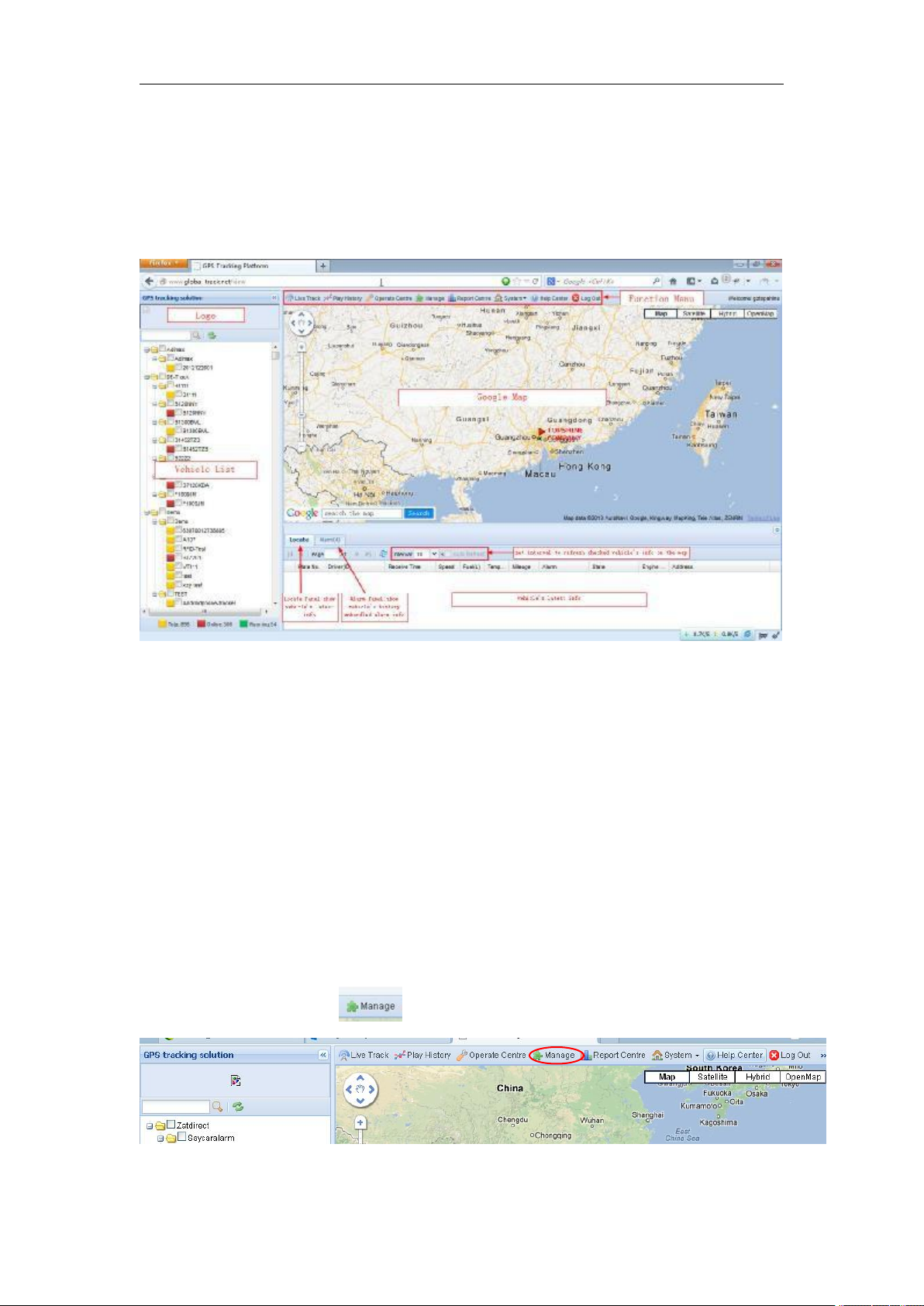
User Manual of Personal Tracker PT90
-11 -
Next Step: Settings on Topshine GPRS01 Platform
Turn on the tracker PT30, when it normal working (find the GSM & GPS signal),
①Login Topshine GPRS01 Platform
Website: www.track-car.com
User Name: ***
Password: ***
Note: Red box means the person Online;
Yellow box means the person offline;
Green box means the person running.
②Personal Information Management
Centralized management of all persons in the platform, the “Kind, GPRS ID, Plate No.” are
mandatory terms, and the GPRS ID must be consistent with the tracker ID.
Set up a new group and new personal information. For example,
Group name: demo123
Username: demo123 (can be set different from group name)
Password: 123
Person name: Benz2012
③Set up information for a new group e.g. ‘demo123’
Click picture 1“manage” and then click the picture 2, “Vehicle Manage.”
Picture 1
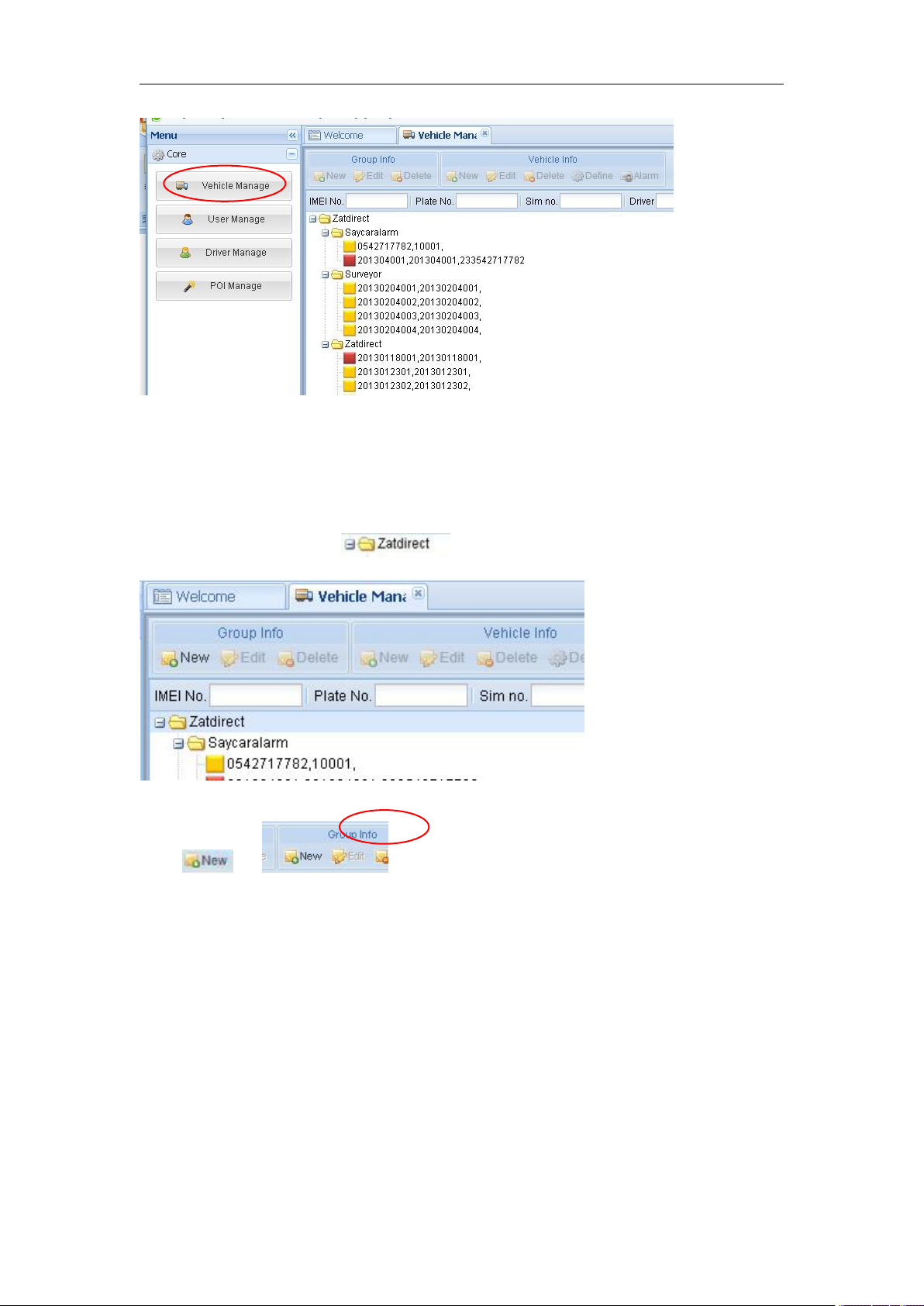
User Manual of Personal Tracker PT90
-12 -
Picture 2
Click the company name, e.g. in picture below:
Click in , then you can see picture below:

User Manual of Personal Tracker PT90
-13 -
Input ‘demo123’ in the blank of Group Name
Click ,then group ‘demo123’ is ready as below:
④Set up information for a new person e.g. ‘Benz123’
Click the group name , and click in , then you can see
picture below:

User Manual of Personal Tracker PT90
-14 -
Input the correct Kind, GPRS ID and Plate No. and Customize Mark etc. necessary information,
then click ,then you can see group ‘demo-device’ and Personal tracker ‘Personal tracker’
with tracker ID:20131119001 have been set ready as below.
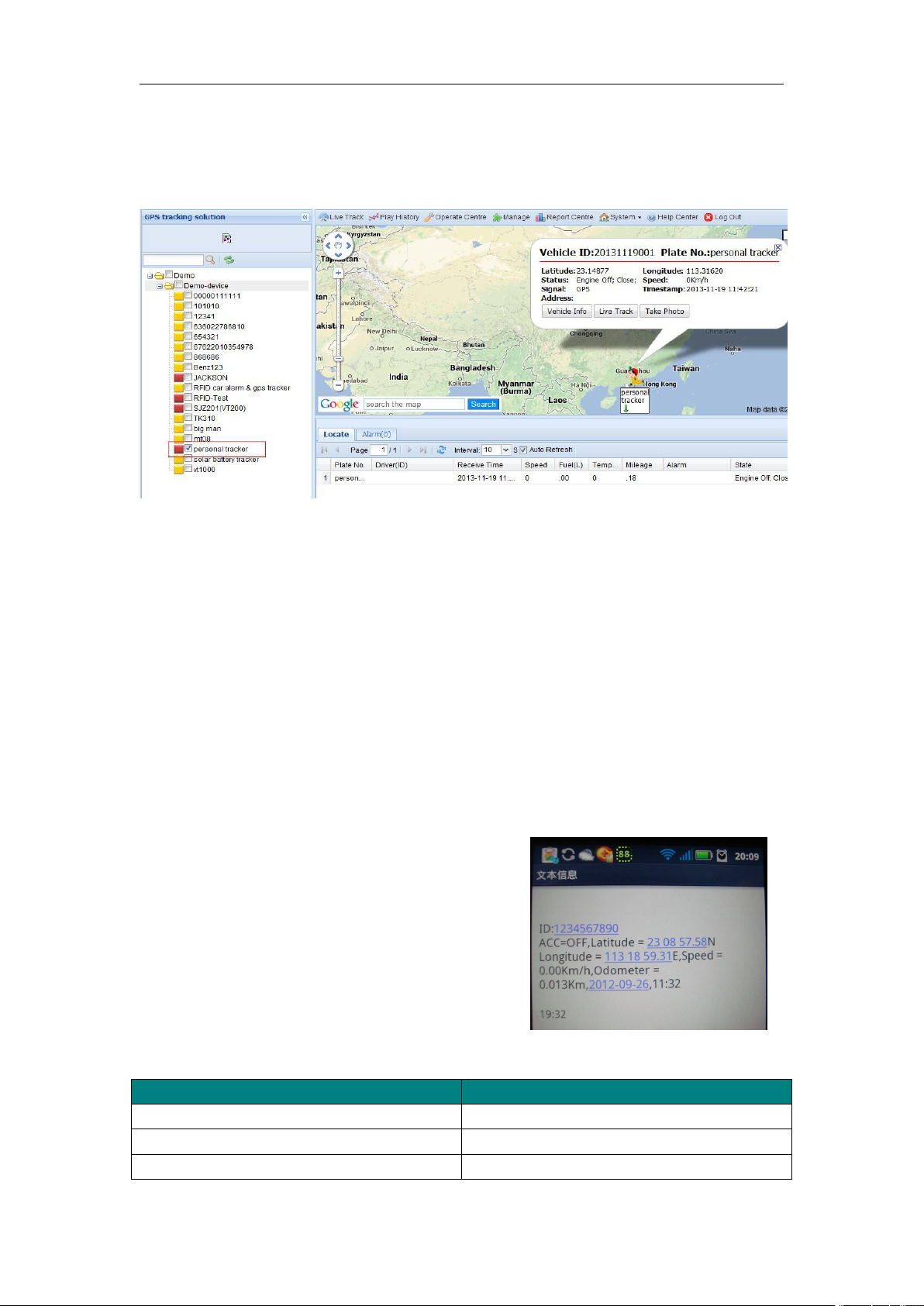
User Manual of Personal Tracker PT90
-15 -
Once again into the main interface, select the little red box, you will see the tracker location. As
following picture:
7. Basic SMS Commands:
Note:
①The default password is 000000, you should change the password when use the device.
Change user’s password: W000000,001,******
(000000 is old password; ******is new password)
②Command Letter must be capitalized.
7.1 Position Report
Description: To know the position of your car, send an SMS or make a telephone call directly to
the device and you will receive an SMS with its location and other information.
Command: W000000,000
For example:
Send SMS: W000000,000
Received SMS as below picture:
Another easier way is call the device’s phone,
After ring for a while hang up the phone, then
You will receive a position SMS by the device.
Item
Description
ID: 1234567890
The tracker’s ID number
The engine is turned off
Latitude=23 08 57.58N, Longitude=113 18
Latitude and longitude information, “N” in
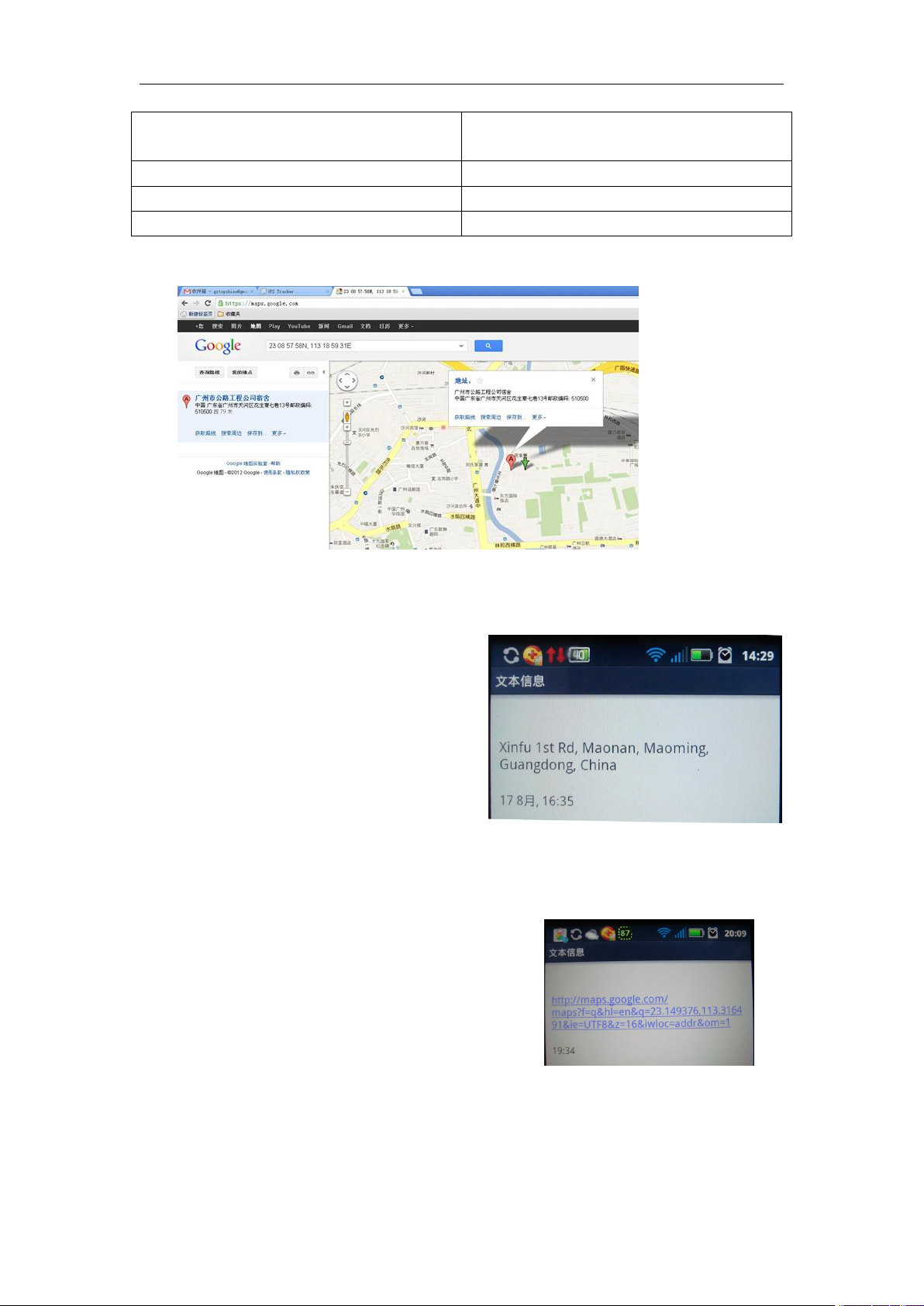
User Manual of Personal Tracker PT90
-16 -
59.31E
latitude means North; “E” in longitude means
East.
Speed=0.00Km/h
Speed information
Odometer=0.013km/h
Odometer information
2012-09-23,11:22
Date and time
You can copy this coordinate get from the SMS into http//:maps.google.com and see its location as
picture:
7.2 Set receiving physical address name via SMS
Description: To know specific address of device, send an SMS and you receive an SMS with its
location physical address name.
Command: W000000,111
Example: SMS send: W000000,111
Then you will receive an SMS as below picture:
(Note: This function need support of the
GPRS01 or SMS01 tracking platform, address
SMS will be received in text format.)
7.3 Get Google Map’s Link via SMS
Description: You will get a Google map URL after sent the command, click the URL, then the
location can be shown directly on Google maps on your mobile phone.
Command: W000000,100
For example: Send SMS: W000000,100
Then you will get the SMS as below picture:
Note: By click the link, you can get the location
in Google map from your mobile phone.
7.4 Set over speed alarm
Command: W000000,005,XX
Description: XX(the speed preset value) XX=00, disable XX=[01<XX<20](unit:10Km)
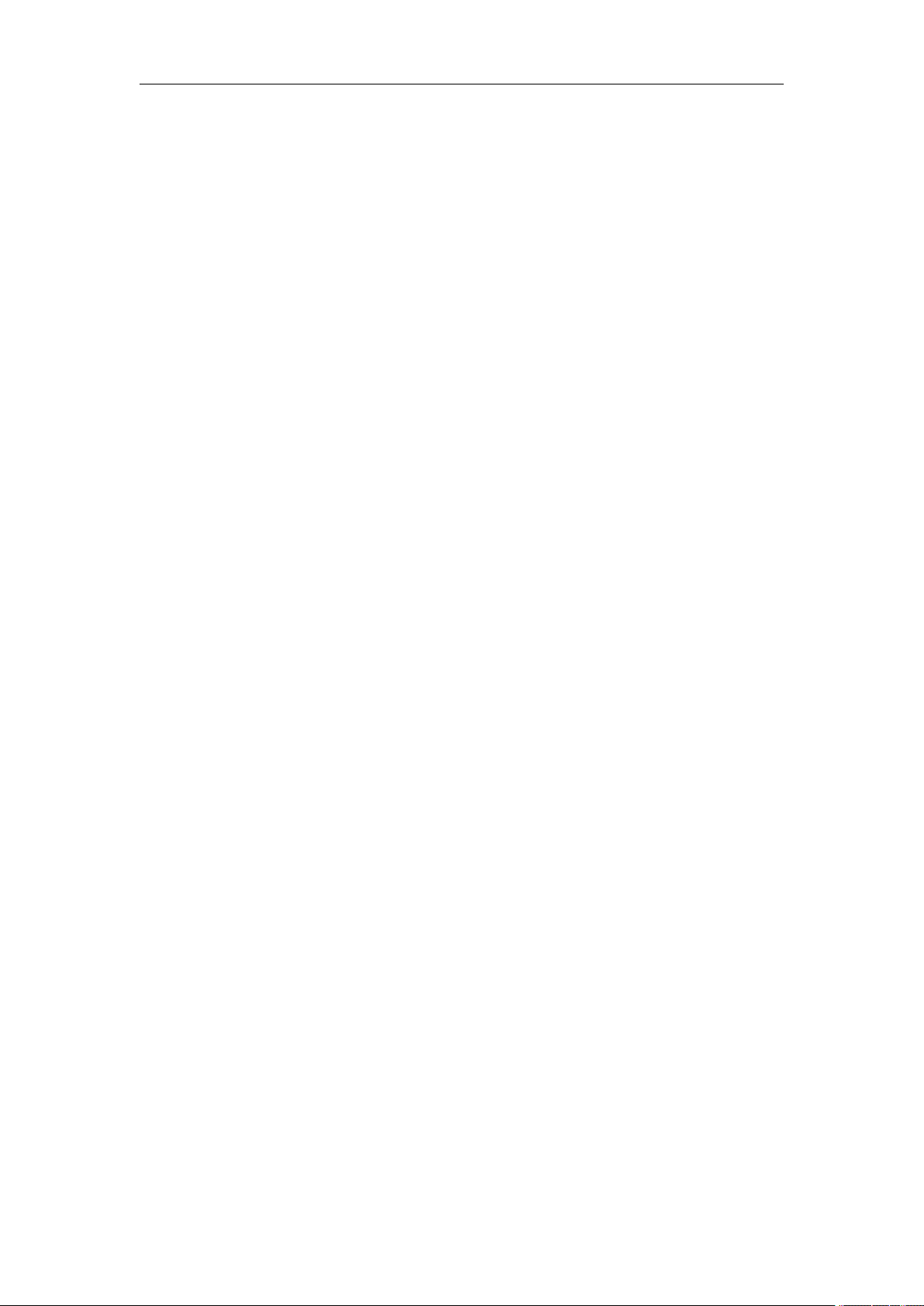
User Manual of Personal Tracker PT90
-17 -
Example:
SMS send: W000000,005,10
SMS receive: SET OK! SPEED LIMIT:100Km/h
Meaning: If your speed is over 100Km/h, an alarm SMS will send to your phone to warn you.
7.5 Two way communication
Description: Call the device’s phone number, press the SOS button, it will automatically
answer the phone, insert the earphone, realize two way communication.. As below:
Wiretapping:
SMS command: W******,030,T
Description: T is the telephone number for wiretapping and max 16 digits.
Example: send W000000,030,13664994855
You will received SMS: SET WIRETAPPING NUMBER OK!WIRETAPPING
NUMBER: 13664994855.
When you use 13664994855 this number’s telephone to call the tracker number, it
will automatically answer the phone, then you will hear the voice.
If you want to cancel 13664994855 this number’s telephone to wiretapping, please send the
SMS: W000000,030,0
7.6 Set Power Saving Mode
Set power saving mode when PT30 is still (In power saving mode, GPS stops working. GSM
enters standby mode and stop sending out message until it is activated by an SMS or an incoming
call.)
①SMS Command: W******,026,XX
XX=00, to disable this function
XX=01~99, to set this function. It is in unit of minute.
Example:
If XX=10, PT30 will enter power saving mode in 10 minutes after it is immobile (no shake, no
move, no call enter the device). When on power saving mode, GPS & GSM LED
cannot flashing until wake up (shake, receive SMS or call).
Note: The device default power saving mode in 10 minutes.
The device default time interval is 60 seconds, when GPS & GSM both find the signal; the
device will enter little sleep made(GSM & GPS LED cannot flashing until upload data), after 60
seconds, the GPS & GSM will upload the data to the platform(GPS,GSM will flash several times),
upload finish, the device enter little sleep made again.
②Configure Power Saving by Computer
Open the GPS tracker Parameter Editor, you will as below:
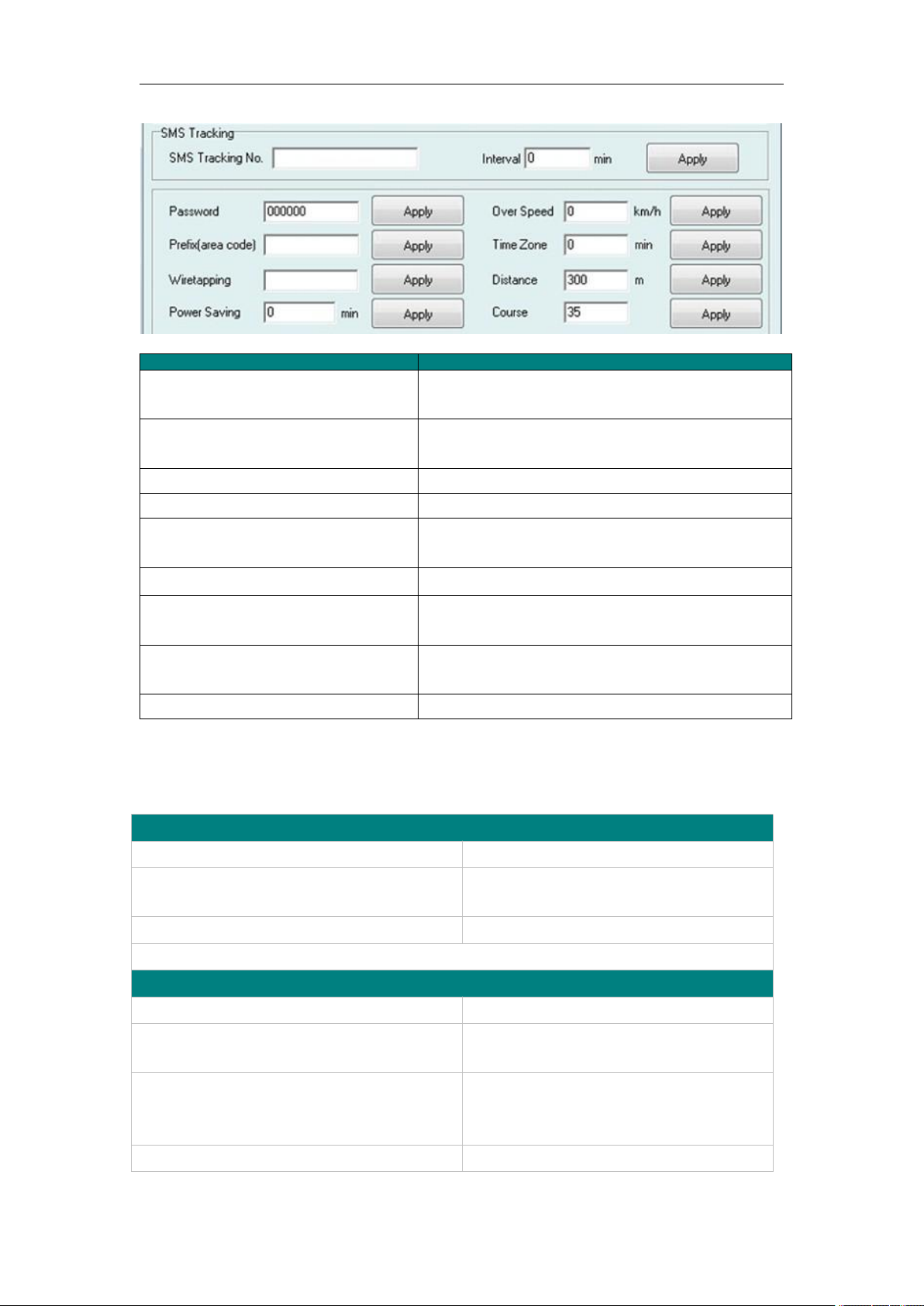
User Manual of Personal Tracker PT90
-18 -
Note: More SMS Commands, please check Appendix 2: Command List
Item
Description
SMS tracking No. Interval
To put a mobile phone number for automatic tracking
by SMS at certain time interval in minutes
Password
To set SMS command password, the default is
000000,
Over Speed
To set speed limit for over speed alarm
Prefix(area code)
To set country code
Time Zone
To set time zone, GMT*60 (minutes), if in west half
western hemisphere, “-” is necessary to put ahead
Wiretapping
To set wiretapping mobile phone number
Distance
To set track and upload data by certain distance in
meters
Power Saving
To set time enter into standby mode when shaking not
detected to save power and GPRS data traffic
Course
To set upload data via angle shifting by certain angles
8. Troubleshooting
Problem: Unit will not turn on
Possible Cause:
Resolution:
Wiring was not connected properly
Check and make sure wiring connection
is in order.
Battery needs charging
Recharge battery
Problem: Unit will not respond to SMS
Possible Cause:
Resolution:
GSM antenna was not installed properly
Make PT90 connected to GSM
network.
GSM Network is slow
Wait for SMS. Some GSM networks slow
down during peak times or when they
have equipment problems.
Unit is sleeping
Cancel sleeping mode
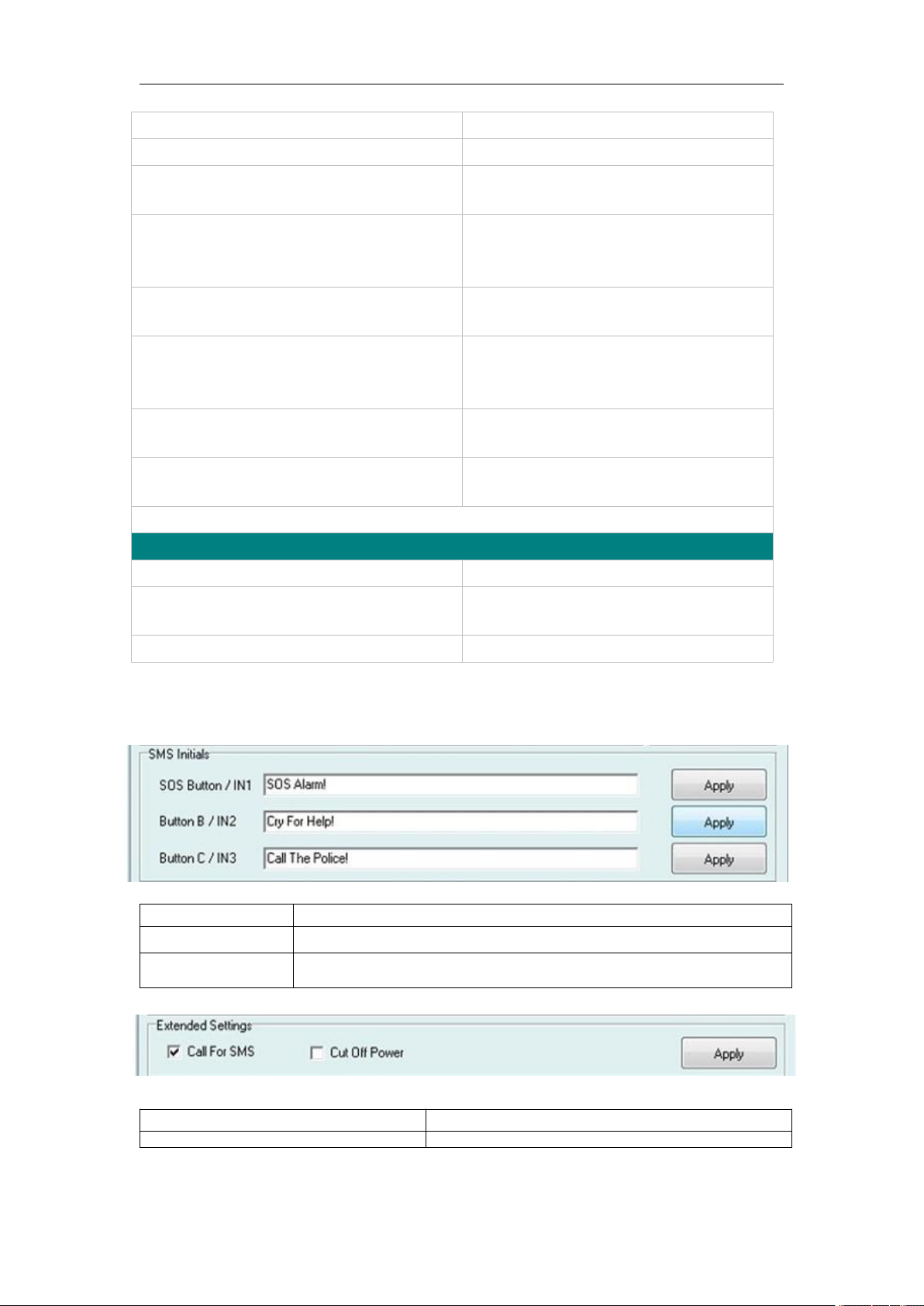
User Manual of Personal Tracker PT90
-19 -
Wrong password in your SMS
Insert the correct password
The SIM in PT90 has run out of credit
Replace or top up the SIM card
No SIM card
Insert working SIM card. Check in phone
that the SIM can send SMS messages.
SIM card has expired
Check in phone that the SIM can send
SMS messages. Replace SIM card if
needed.
SIM has PIN code set
Remove PIN code by inserting SIM in
you phone and deleting the code
SIM is warped or damaged
Inspect SIM, clean the contacts. If
re-inserting does not help try another to
see if it will work.
Roaming not enabled
If you are in a different country your SIM
account must have roaming enabled
Battery is low
Recharge the unit and the GSM will start
working.
Problem: SMS from PT90 states ‘Last……’
Possible Cause:
Resolution:
Unit does not have clear view of the sky
Move the antenna of the unit to a
location where the sky is visible.
PT30 is in an inner place
Wait for the target to come out
Appendix 1 Configure by computer
SOS Button/IN1
To customize the reply SMS text when SOS Button/Input1 triggered
Button B/IN2
To customize the reply SMS text when Button B/Input 2 triggered
Button C/IN3
To customize the reply SMS text when Button C/Input 3 triggered
Call for SMS
Tick it to reply SMS when calling in
Cut off Power
Tick it to send alert when the external power be cut off

User Manual of Personal Tracker PT90
-20 -
Appendix 2: Command List
Description
Command
Remarks
Get current location
W******,000
Get current location of PT30
Get location in
Google map URL
format via SMS
W******,100
http://maps.google.com/map
s?f=q&hl=en&q=22.542563
,114.077971&ie=UTF8&z=
16&iwloc=addr&om=1
Change user’s
password
W******,001,######
****** is old password
###### is new password
Set interval for
automatic timed
reports
W******,002,XXX
XXX is the interval in minute. If
XXX=000 it will stop tracking
Set preset phone
number
for SOS button
W******,003,F,P,T1,T2
F=0, to disable this function;
F=1, only sending SMS;
F=2, only calling preset phone number;
F=3, both SMS and calling (default)
P is the button number and should be 1,or 2,
or 3.
If SOS button is linked to IN1, then P=1.
T: Preset phone number
(T must be less than 16 digits)
T1: When no T2, T1 for short message
number or dial the number; when have T2, T1
for message number.
T2: for dial the number.
Set over speed alarm
When PT30 speeds
higher
than the preset value,
it will
send one over speed
alarm
SMS to the SOS
preset
number.
W******,005,XX
XX (the speed preset value)
=00 , disable
=[01<XX<20] (unit: 10Km)
Set Geo-fence alarm
(foursquare)
When the PT30
moves out
of preset scope, it will
send
W******,006,XX
XX (set distance from current central point
place )
=00, disable
=01, 30m
=02, 50m
=03, 100m
Table of contents
Other Topshine GPS manuals