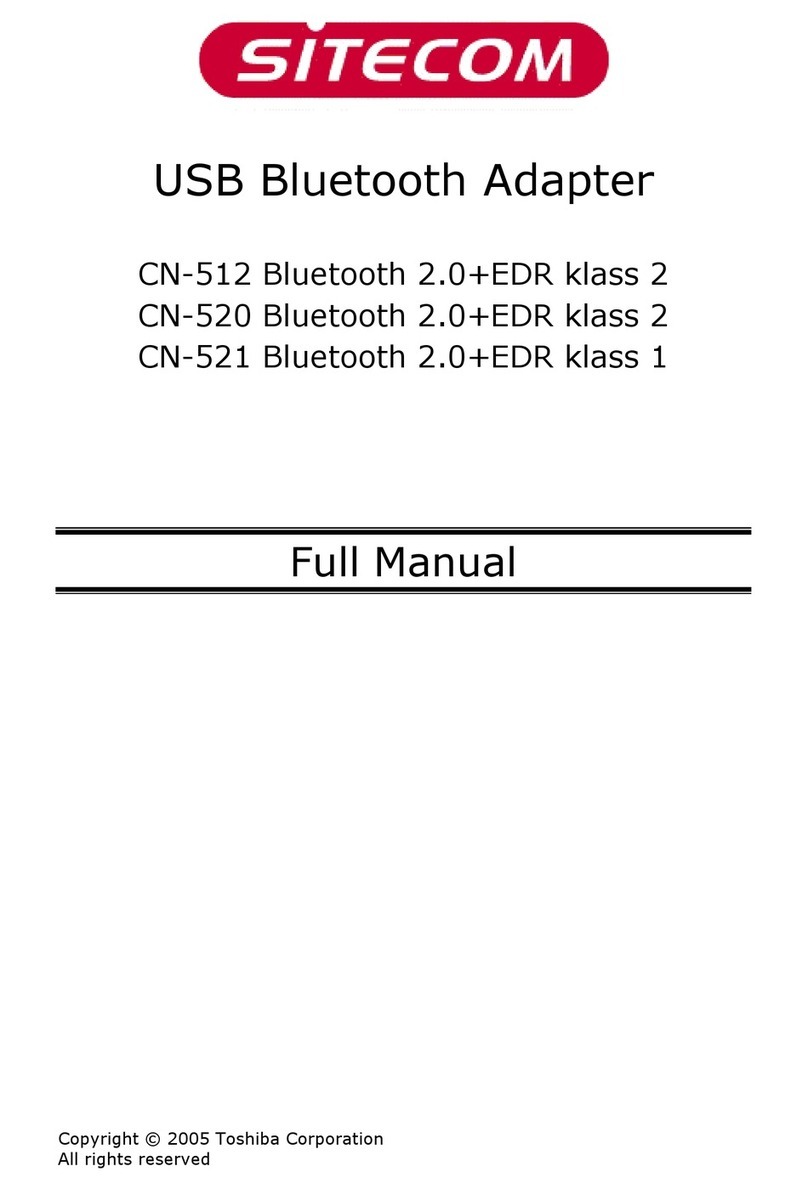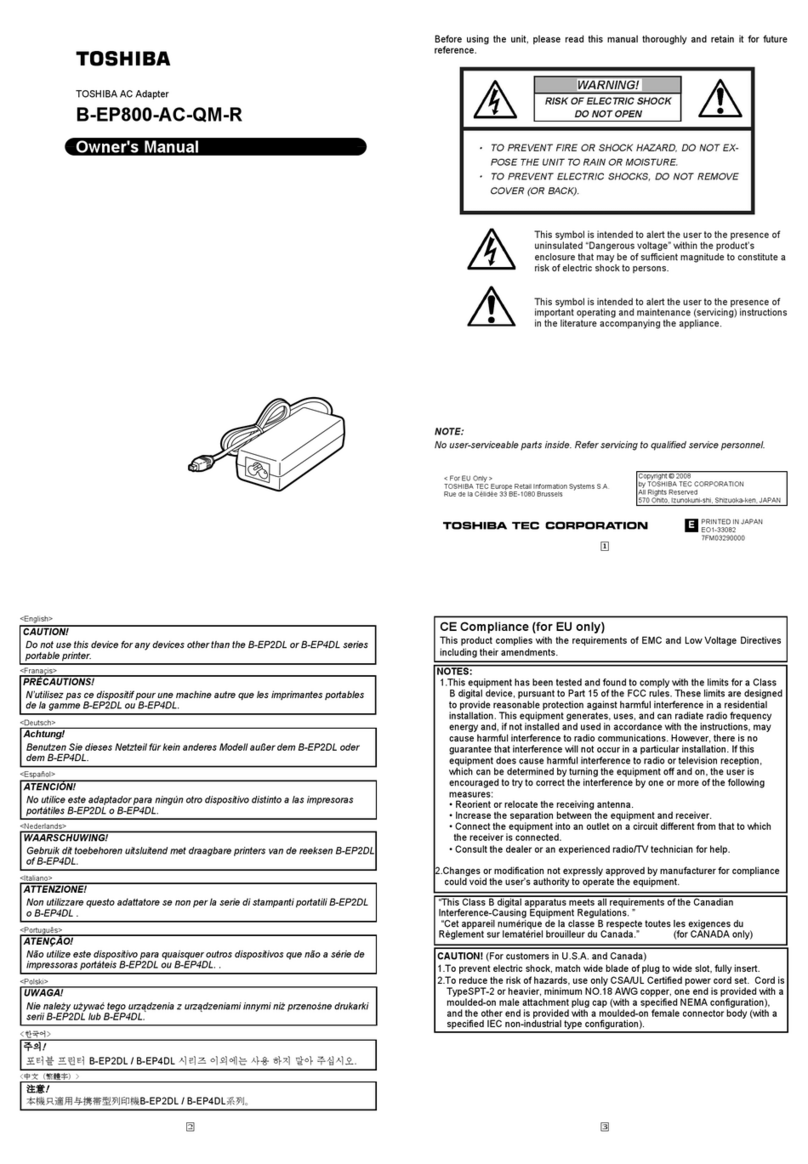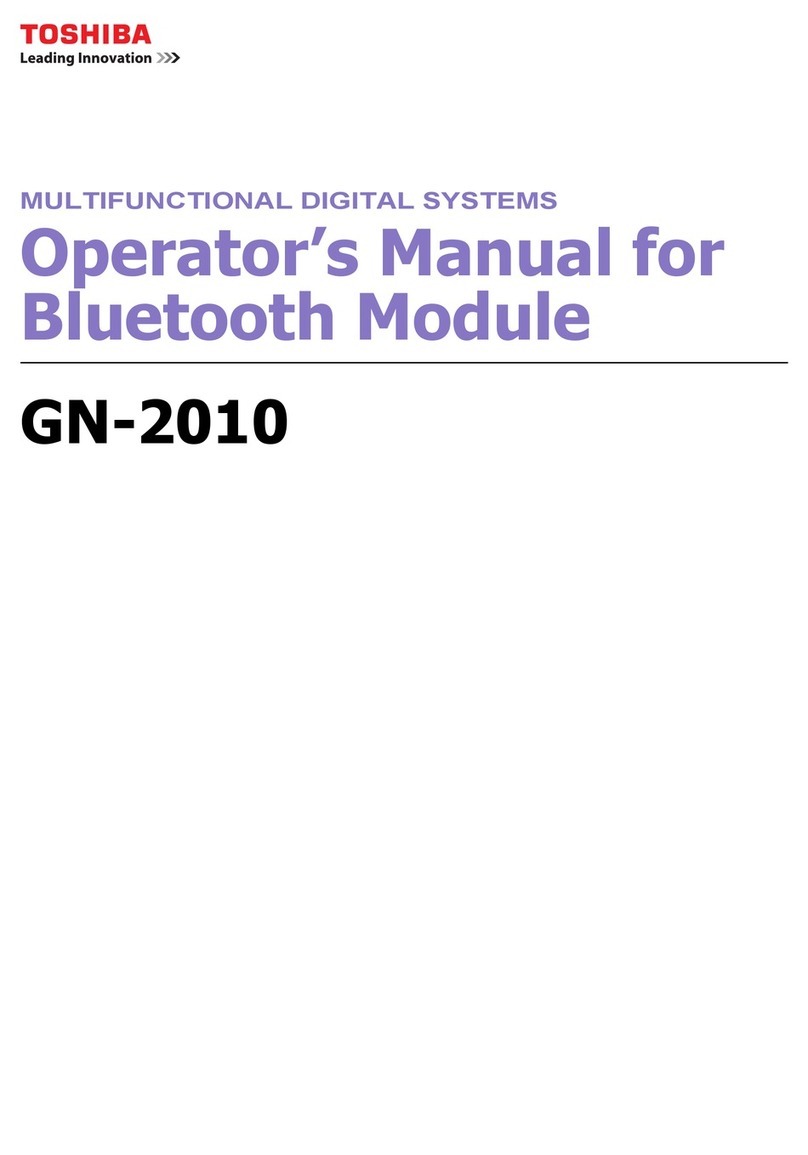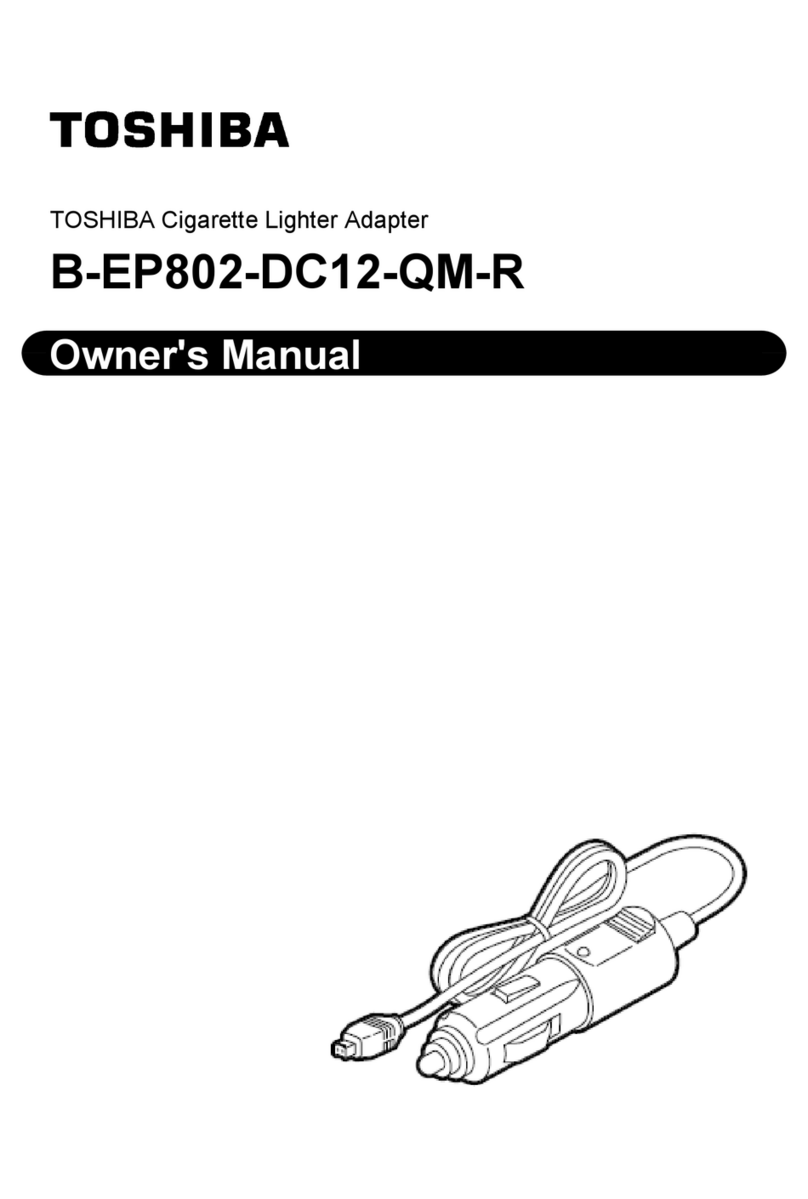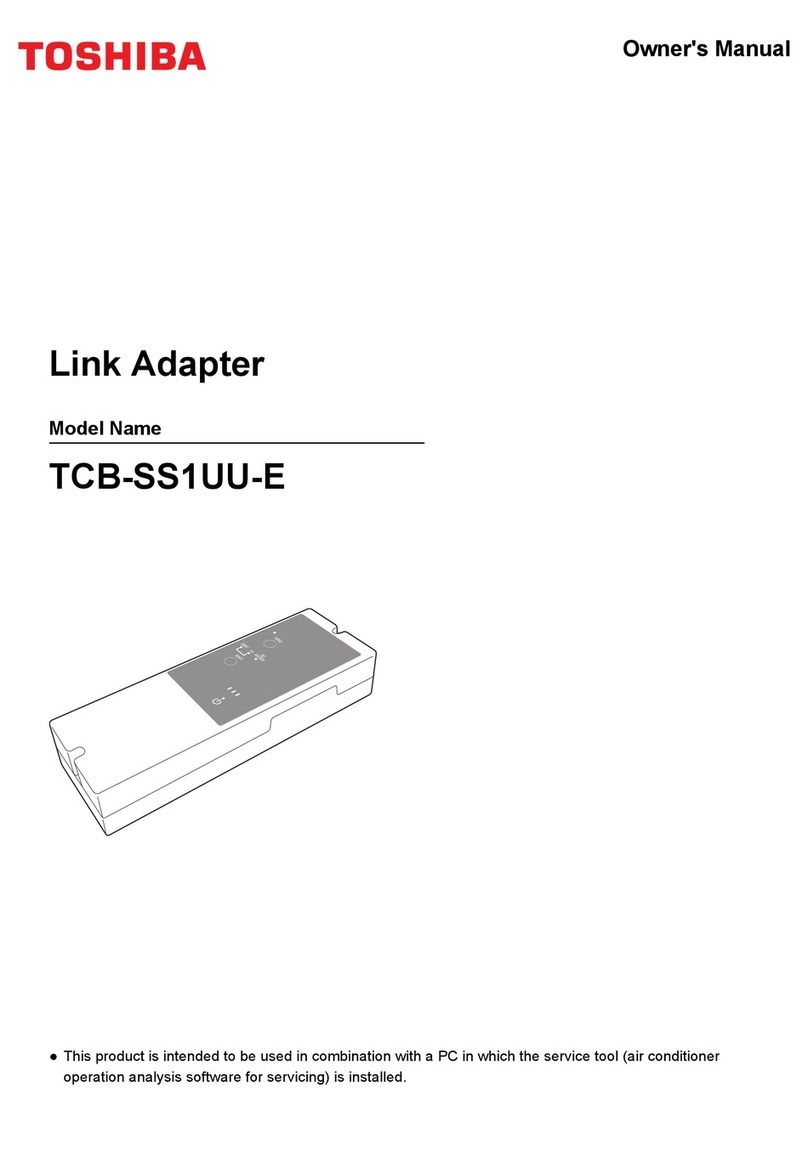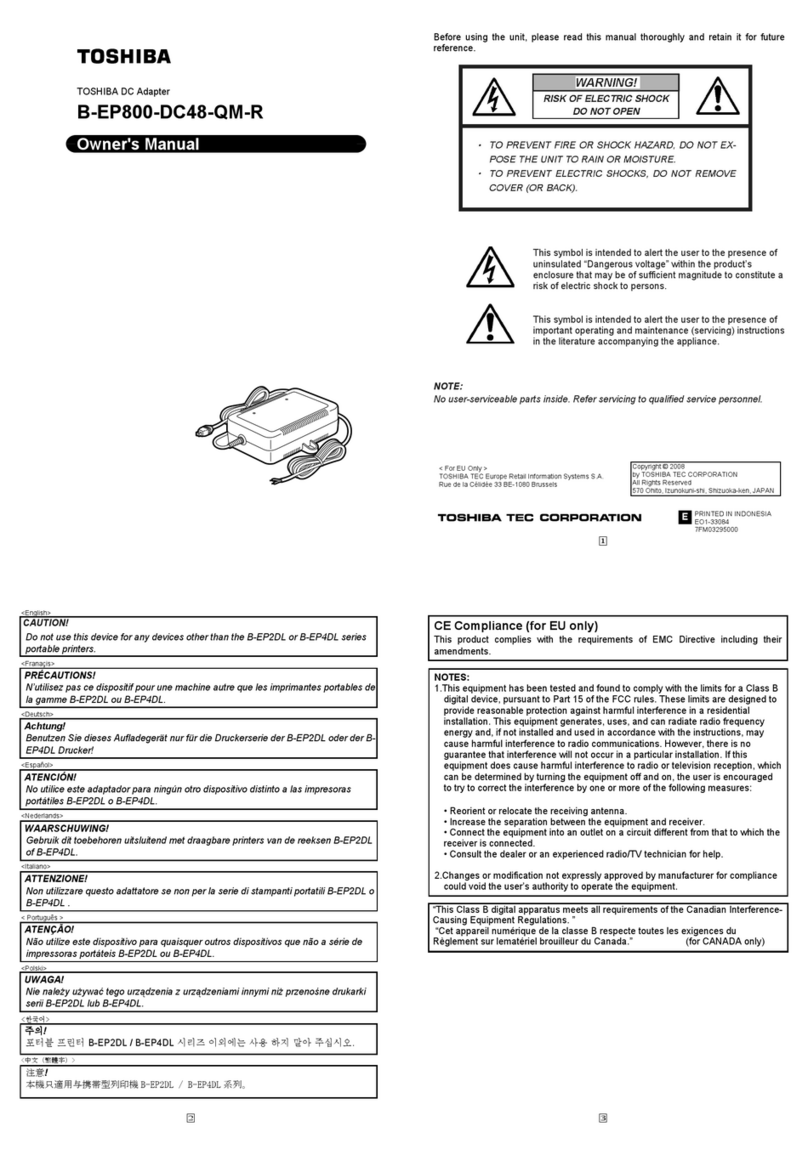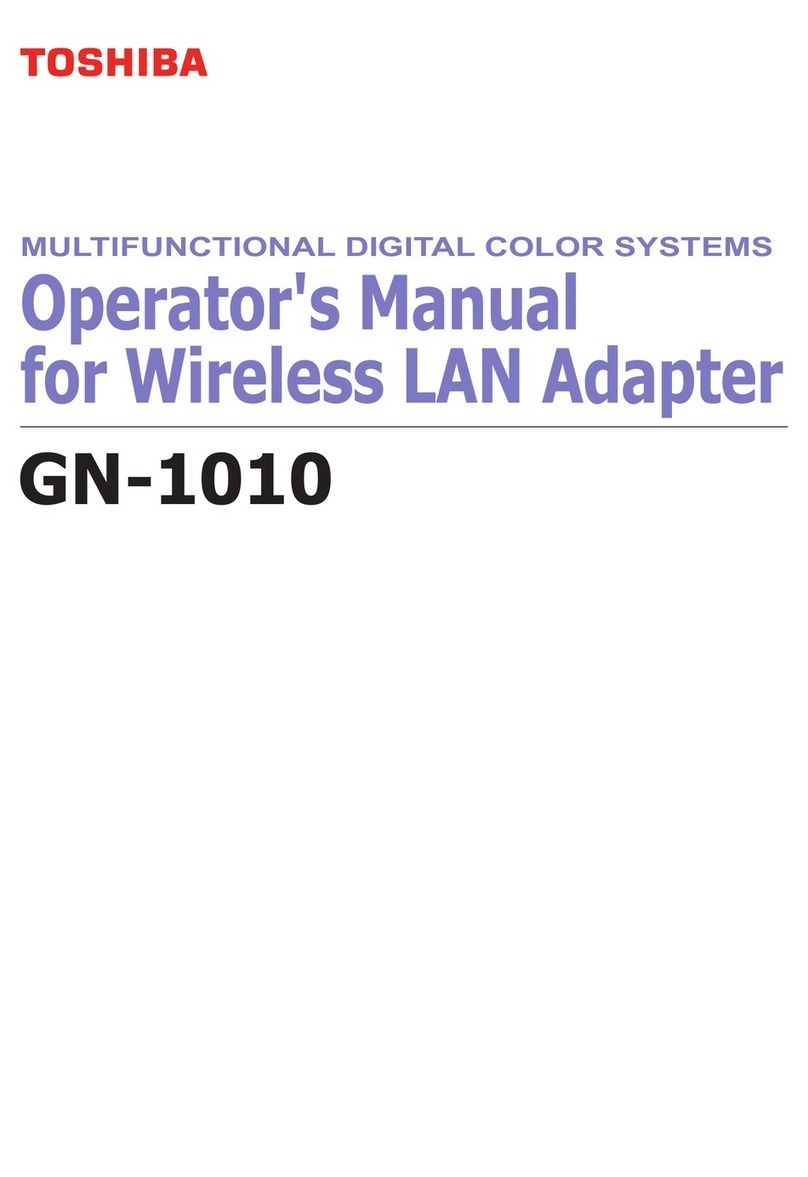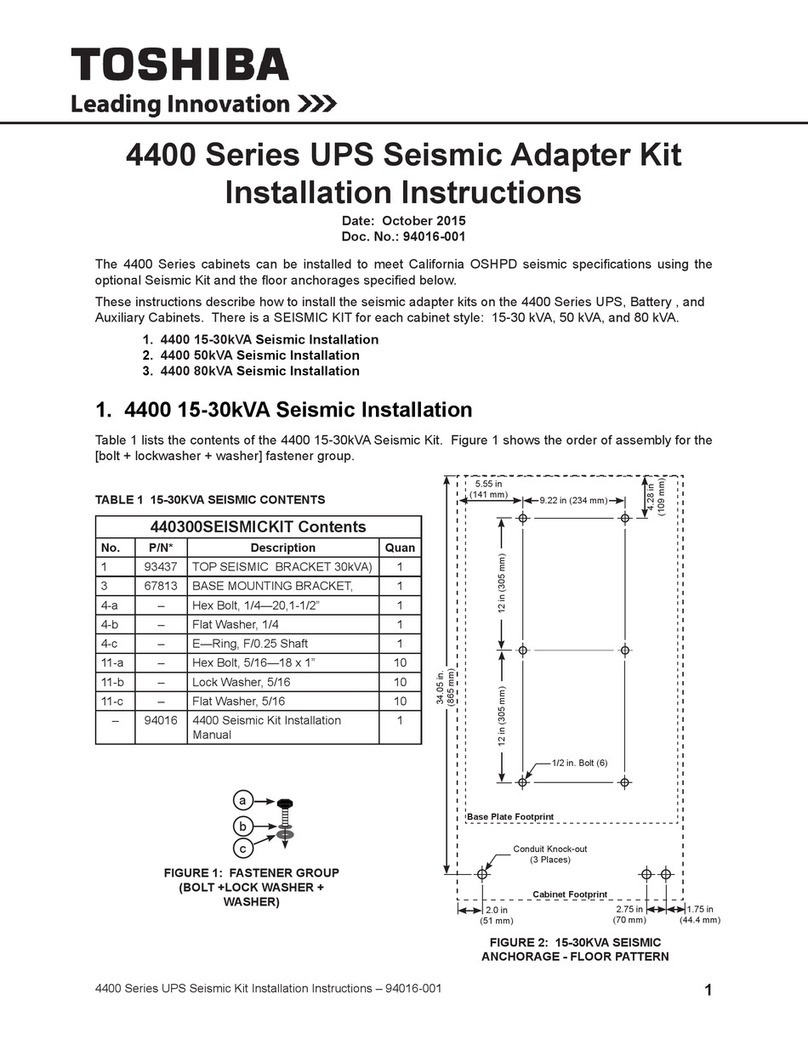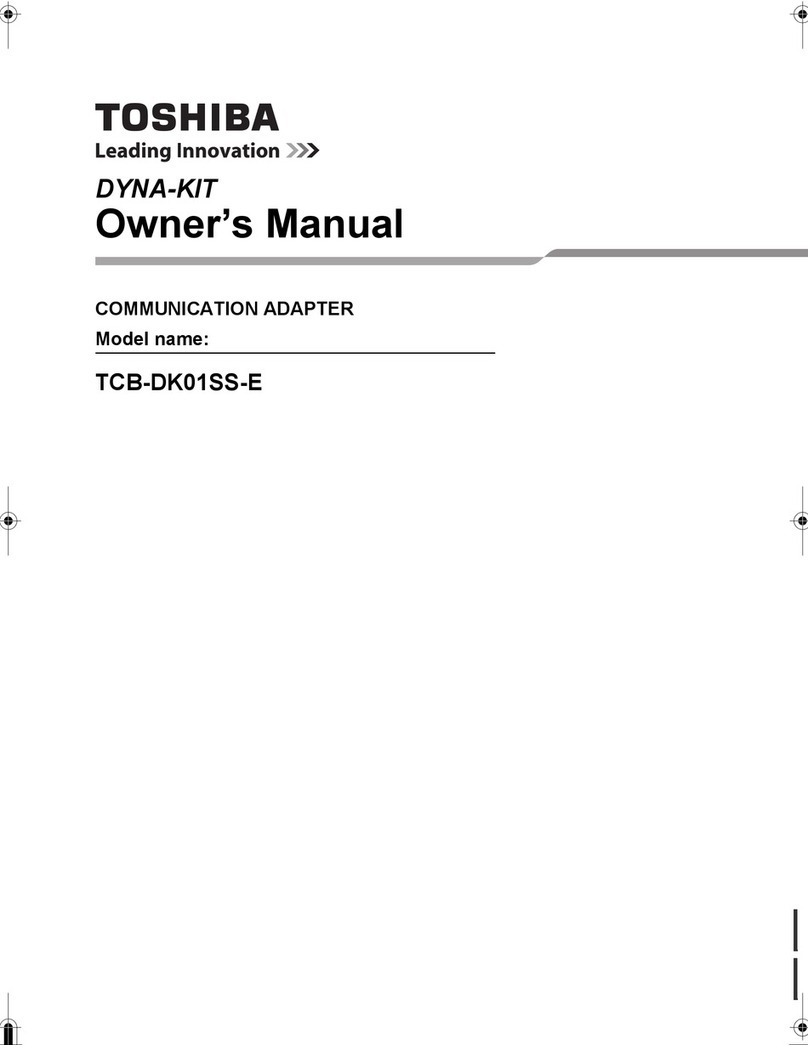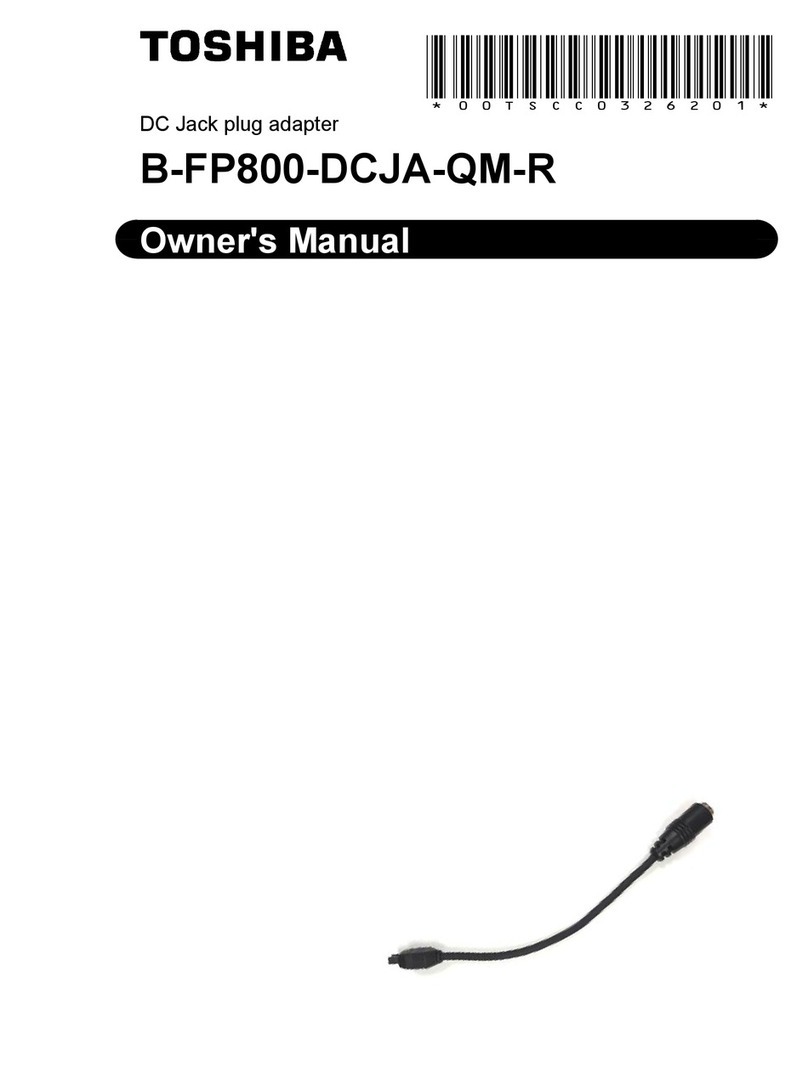TOSHIBA
Leading Innovation
>>>
USB WiFi Adapter
for
Toshiba Blu-ray Disc™/DVD Player
WLM-10NB1
OWNER'S MANUAL
For
USA
©
2011
Toshiba
Corporation
Before Use
Precautions
for
use
• Keep this product and this accessory out
of
the reach of children.
• This product is for use with the Unique 1.0
m I 3.281 ft extension cable
only.
• Do not place this product
in
a location near
a heat source, or a place subject to direct
sunlight. Doing so may cause a distortion or
malfunction.
• Keep this product away from flammable
objects
or
naked flame sources (such as
lighted candles).
• Do not repair this product by yourself. Refer
servicing
to
qualified personnel
only.
Introduction
This product
is
the wireless adapter with a
USB connector.
It
is for use with TOSHIBA
Blu-ray Disc
lM
Player
only.
You
can use this
product by connecting
it
to the USB port
of
a
system.
Printed
in
China
GX1D00007570
Standards Compliance
• Compatible with
IEEE
802.11
a/b/g
and
802.11n
Note
• The location where the transmission
is
most
effective differs depending on the usage
environment.
In
this case, use the Unique 1.0
m I 3.281 ft extension cable.
• Check precautions and instructions about
the usage location
of
the product. For
details, refer to the operating instructions of
each product.
Accessories
• USB Wireless LAN Adapter
(1)
• Unique 1.0 m I 3.281 ft extension cable (
1)
• Operating Instructions (this manual)
(1)
limited
United States Warranty
for
Digital Audio Video ("DAV") Product
Toshiba
America
Information
Systems
,
Inc.
("TAIS")
makes
the
following
limited
warranties
to
original
consumers
in
the
United
States.
THESE
LIMITED
WARRANTIES
EXTEND
TO
THE
ORIGINAL
CONSUMER
PURCHASER
OR
ANY
PERSON
RECEIVING
THIS
DAV
PRODUCT
AS
A
GIFT
FROM
THE
ORIGINAL
CONSUMER
PURCHASER
AND
TO
NO
OTHER
PURCHASER
OR
TRANSFEREE.
DAV
PRODUCTS
PURCHASED·IN
THE
U.
S.A
.
OR
PUERTO
RICO
AND
USED
ANYWHERE
OUTSIDE
OF
THE
U.S.A.
OR
PUERTO
RICO,
INCLUDING,
WITHOUT
LIMITATION,
CANADA
AND
MEXICO,
ARE
NOT
COVERED
BY
THESE
WARRANTIES.
DAV
PRODUCTS
PURCHASED
ANYWHERE
OUTSIDE
OF
THE
U.S.A.
OR
PUERTO
RICO
,
INCLUDING,
WITHOUT
LIMITATION,
CANADA
AND
MEXICO,
AND
USED
IN
THE
U.
S.A.,
ARE
NOT
COVERED
BY
THESE
WARRANTIES.
Limited 90-Day Warranty
on
Parts
and
Labor
TAIS
WARRANTS THIS PRODUCT AND
ITS
PARTS
AGAINST DEFECTS
IN
MATERIALS
OR WORKMANSHIP
FOR
A PERIOD
OF
90-DAYS FROM THE
DATE
OF
ORIGINAL
RETAIL
PURCHASE. DURING THIS PERIOD,
TAIS
WILL,
AT
TAIS' SOLE DESCRETION,
REPAIR
OR REPLACE A DEFECTIVE PART/
PRODUCT WITH A NEW
OR
REFURBISHED
PART
/PRODUCT WITHOUT CHARGE TO
YOU
FOR
PARTS
OR LABOR. ANY PART OR
PRODUCT REPLACED UNDER
TH
IS
LIMITED
WARRANTY BECOMES THE PROPERTY
OF
TAIS.
IN
SOME CASES, YOU MAY BE
RESPONSIBLE
FOR
DELIVERING THE
PRODUCT TO A SERVICE CENTER.
Rental Units
The limited warranty period begins on the date
of the
fi
rs
t rental or thinty
(30)
days after the
date of shipment to the rental firm, whichever
comes first.
Your Responsibility
Read the owner's manual thoroughly before
installing or operating this Product. Complete
and mail the enclosed product registration card
(if
provided) or register your Product online
at www.support.toshiba.com. Registration
of
your Product will enable
TA
IS
to contact
you
in
the unlikely event a safety notification
is requ
ire
d under the U.S. Consumer Product
Safety Act. Failure to complete and return the
product registration card does not dimini
sh
your warranty rights.
THE ABOVE WARRANTIES
ARE
SUBJECT
TO THE FOLLOWING CONDITIONS:
(1)
This Limited Warranty
is
exten
ded
only
to
the
original
pu
rchaser and only covers
prod
uct
purchased as new.
(2)
A purchase receipt
or
other
proof
of
the original
purchase date is required for warranty service.
(3)
All warranty servicing
of
this Product must
be performed by an Authorized TAIS Service
Provide
r.
(4)
The warranties from TA
IS
are effective only if
this Product is purchased
and
operated
in
the
U.S.
A.
or
Puerto Rico.
(5)
Removal and reinstallation of product that is
mounted
in
such a manner as
to
impede normal
service
is
not covered under these warranties.
This includes wall mounts,
custom
cci.binets
and other installation
methods
that
do
not
provide for direct and immediate access to the
product for service purposes. Laborservice
charges for set installation, setup, adjustment
of
customer controls,
and
installation
or
repair
of
antenna, satellite
or
cable systems are
not
covered by this limited warranty.
(6)
Reception
or
other problems caused by
inadequate antenna systems, misaligned
satellite dishes, improperly installed cable
drops
USA-Federal Communications Commission Statement
FCC Compliance
Statement
This device complies with Part 15 of the FCC
Rules.
Operation is subject to the following
two
conditions:
(
1)
This device may not cause harmful
interference, and
(
2)
This device must accept any interference
received, including interference that may
cause
undesired
operation.
The panty responsible for compliance to these
rules
is:
Toshiba America lnfonmation Systems, Inc.
9740
Irvine Blvd
.,
Irvine, CA 92618.
Ph: 1-800-631-3811
Interference: This equipment has been tested
and found to comply with the limits for a
Class B digital device, pursuant to Part 15
of
the FCC Rules.
Th
ese limits are designed to
provide reasonable protection against hanmful
interference
in
a residential installation.
This equipment generates, uses and can
radiate radio frequency energy and,
if
not
installed and used
in
accordance with the
ins
t
ruc
tions,
may
cause
harmful
in
terference
to
rad
io
communications.
However,
there
is
no guarantee that interference will not occur
in a particular installation.
If
this equipment
does cause harmful interference to radio or
television
reception,
which
can
be
determined
by turning the equipment off and on, the user
is
encouraged to try to correct the
in
terference
by one
of
the following measures:
•
Reorient
or
relocate
the
receiving
antenna.
• Increase the separation between the
equipment
and
receiver.
• Connect the equipment into
an
outlet on
a circuit different from that to which the
receiver is
connected.
• Consult the dealer or
an
experienced radio/
TV
technician for help.
Wireless Radio
For product available in the USA and Canada
market, only channel1-11 can be operated.
Selection
of
other channels
is
not possible.
The device could automatically discontinue
or
use with non-standard signals
or
sources
are your responsibility and are not covered by
this limited warranty.
(7)
This limited warranty is void if the
product
is
used outside the range
of
the temperature
(heat/cold) and/or moisture operating
conditions as outlined in the
product's
specification listed
in
the Owner's manual,
or
if the
product
is
exposed
to
excessive smoke,
dust,
or
other airborne contaminants
or
environmental conditions.
(8)
Warranties extend only to defects
in
mater
ia
ls
or
workmanship as limited above, and
do
not
extend
to
any Product
or
parts that have been
lost
or
discarded
by
you
or
to damage
to
the
Product
or
parts caused
by
fires, misuse,
abuse, accident, Acts of God (such as lightning
or
fluctuations
in
electric power), improper
installation, improper maintenance, or use in
violation
of
instructions furnished by TAIS; use
or
malfunction through simultaneous use
of
this Product and connected equipment;
or
to
units that have been modified
or
had the serial
number removed, altered, defaced,
or
re
ndered
illegible.
(9)
Pr
od
uct purchased "
AS-IS"
or
"With known
faults, defects
or
problems" are not covered by
this limited warranty.
(10)
Product previous
ly
owned
or
registered by
a consumer and resold
is
no
t covered by this
limited warranty.
(11)
Product that
is
refurbished and resold
is
not
covered underthis limited warranty.
How
to
Obtain Warranty Service
After following
all
of the operating instructions
in
the
Owner
's
manual,
review
the
section
entitled "Concierge" located on our Customer
Support Web site at www.support.toshiba.
com.
If
you find that service is needed, follow
the instructions provided on the web site
or please contact TAIS' Consumer Solution
Center toll free at 1-800-631-3811.
You
must
present upcn request your original bill
of
sale
or other proof
of
purchase including the serial
number
for
in
warranty
service
.
ALL WARRANTIES IMPLIED BY THE
LAW OF ANY
STATE
OF
THE
U.S.A,
INCLUDING THE IMPLIED WARRANTIES OF
MERCHANTABILITY AND FITNESS
FOR
A
PARTICULAR PURPOSE, ARE EXPRESSLY
LIMITED TO THE DURATION OF THE LIMITED
transmiss
io
n in
case
of
absence
of
information
to transmit, or operational failure. Note that
this
is
not intended to prohibit transmission
of control or signaling information or the use
of repetitive codes where required by the
technology.
If this device
is
going
to
be operated in
5.15-5.25GHz frequency range, then
it
is
restricted in indoor environment
only.
Important
: Any changes or modifications not
expressly approved
by
the party responsible
for compliance could void the user's authority
to operate this equipment.
This device and its antenna
(s)
must not be
co-located or operating in conjunction with
any
other
antenna
or
transmitter.
FCC Radiation
Exposure
Statement:
This
equipment complies with FCC radiation
exposure limits set forth for an uncontrolled
environment. This equipment should be
installed and operated with minimum distance
20 em between the rad
ia
tor & your body.
Specifications
Standards Compliance:
IEEE
802.11
a/b/g/n
Host Interface:
USB
2.0
Authentication Mode:
WPAPSK,
WPA2PSK
Encryption Type:
WEP,
TKIP
,
AES
Frequency and Channel"':
2.412
GHz-
2.462
GHz
[CH1
-
11
[
5.15
GHz-
5.25
GHz
[CH36-
48[
5.25
GHz-
5.35
GHz
[CH52-
64[
5.47
GHz-
5.725
GHz
[CH100
-140[
5.725
GHz-
5.
85
GHz
[CH149
-165[
Power Consumption:
2.2W
Mass (Approx.):
USB
Wireless
LAN
Adapter:
15
g
Dimensions (Approx.)
(w
x h x
d)
:
USB
Wireless
LAN
Adapter:
73.3
mm
x 26.6 mm x
10
.5
mm
Design and specifications are subject to
change without notice.
"1 T
he
frequency
and
channel
differ
depending
on
the
area.
WARRANTIES SET FORTH ABOVE. WITH THE
EXCEPTION
OF
ANY WARRANTIES IMPLIED
BY THE LAW
OF
ANY
STATE
OF
THE
U.S.A
AS HEREBY LIMITED, THE FOREGOING
LIMITED WARRANTY
IS
EXCLUSIVE AND
IN
LIEU
OF ALL OTHER WARRANTIES,
GUARANTEES, AGREEMENTS, AND SIMILAR
OBLIGATIONS
OF
TAIS
WITH RESPECT
TO THE
REPAIR
OR REPLACEMENT
OF
ANY
PARTS
.
IN
NO EVENT SHALL
TAIS
BE
LIABLE
FOR
CONSEQUENTIAL
OR
INCIDENTAL DAMAGES (INCLUDING, BUT
NOT LIMITED TO, LOST PROFITS, BUSINESS
INTERRUPTION, OR MODIFICATION OR
ERASURE OF RECORDED
DATA
CAUSED BY
USE, MISUSE OR INABILITY TO USE THIS
PRODUCT).
No
person, agent, d
is
tributor, dealer
or
company is authorized to change, modify or
extend the terms of these warranties in any
manner whatsoever. The time within which
an
action
must
be
commenced
to
enforce
any obligation ofTAIS arising underthis
limited warranty or under any statute, or law
of
the United States or any state thereof, is
hereby limited to ninety (90) days from the
date you discover or should have discovered,
the defect. This limitation does not apply to
implied
warranties
arising
under
the
law
of
any
state of the U.S.A.
THIS LIMITED WARRANTY GIVES YOU
SPECIFIC LEGAL RIGHTS AND YOU
MAY
ALSO
HAVE
OTHER RIGHTS WHICH MAY
VARY
FROM
STATE
TO
STATE
IN
THE U.
S.A
SOME
STATES
OF
THE
U.S.A
DO NOT
ALLOW LIMITATIONS ON THE DURATION
OF
AN IMPLIED WARRANTY, WHEN AN ACTION
MAY BE BROUGHT,
OR
THE EXCLUSION
OR
LIMITATION
OF
INCIDENTAL OR
CONSEQUENTIAL DAMAGES. THEREFORE,
THE ABOVE PROVISIONS MAY NOT APPLY
TO YOU UNDER SUCH CIRCUMSTANCES.