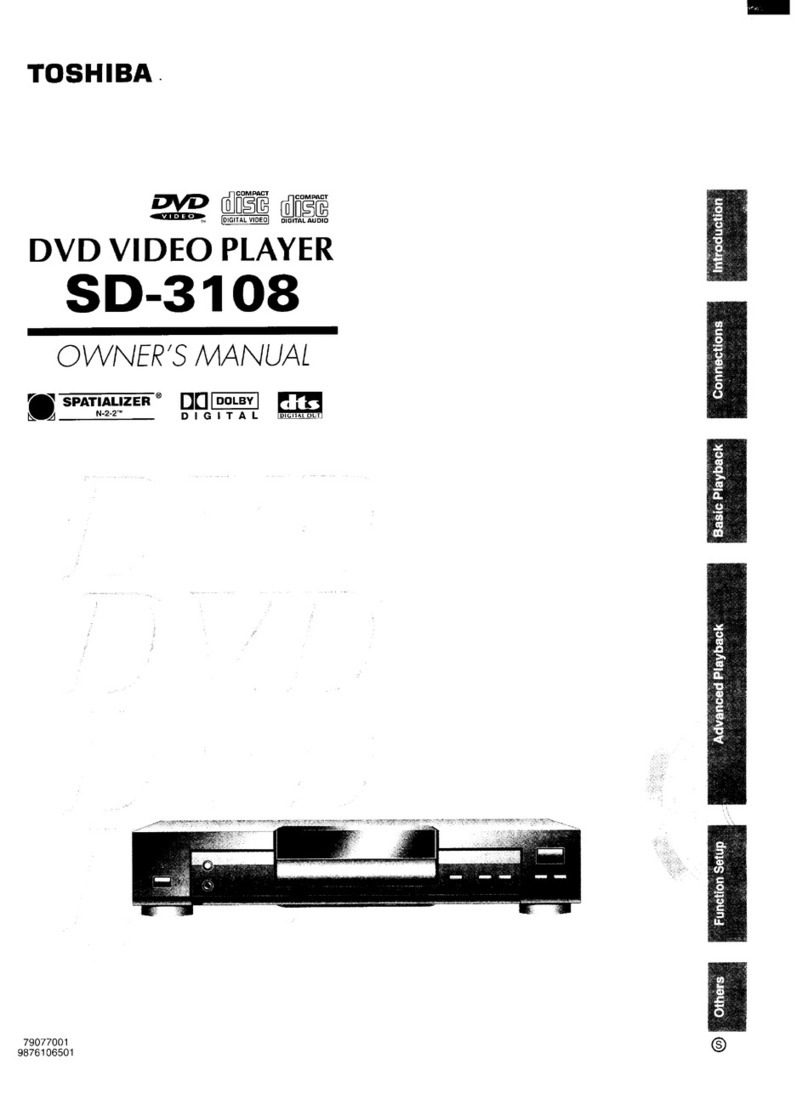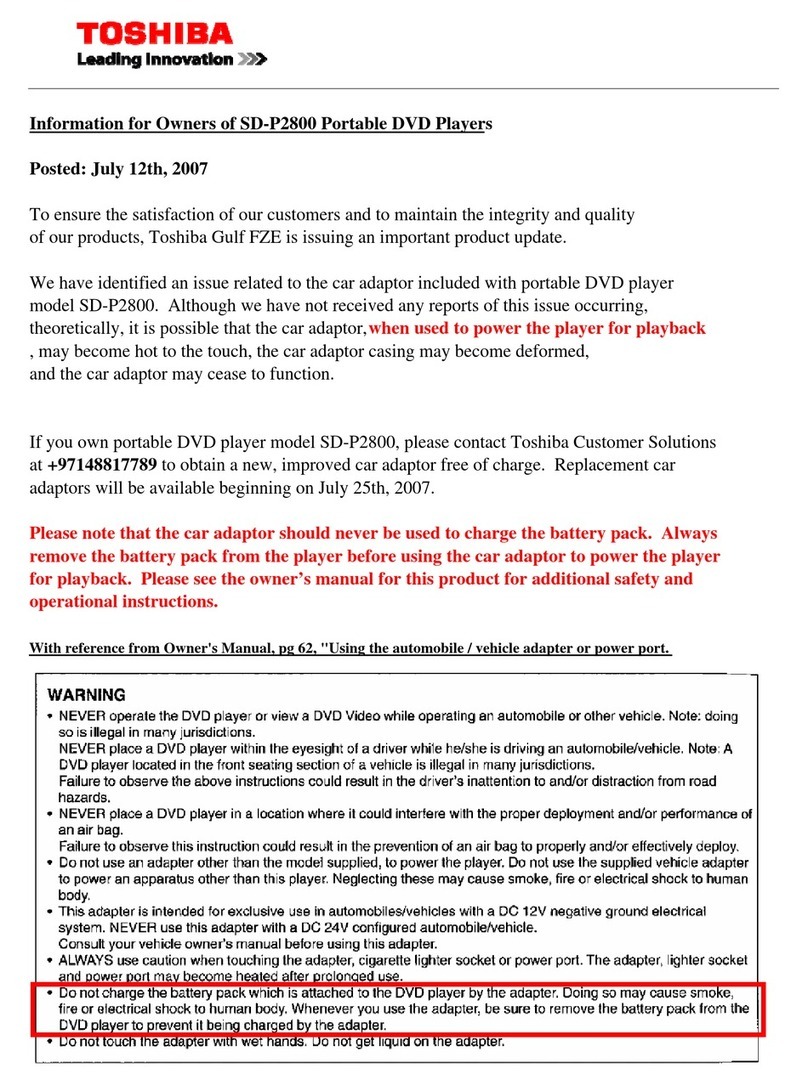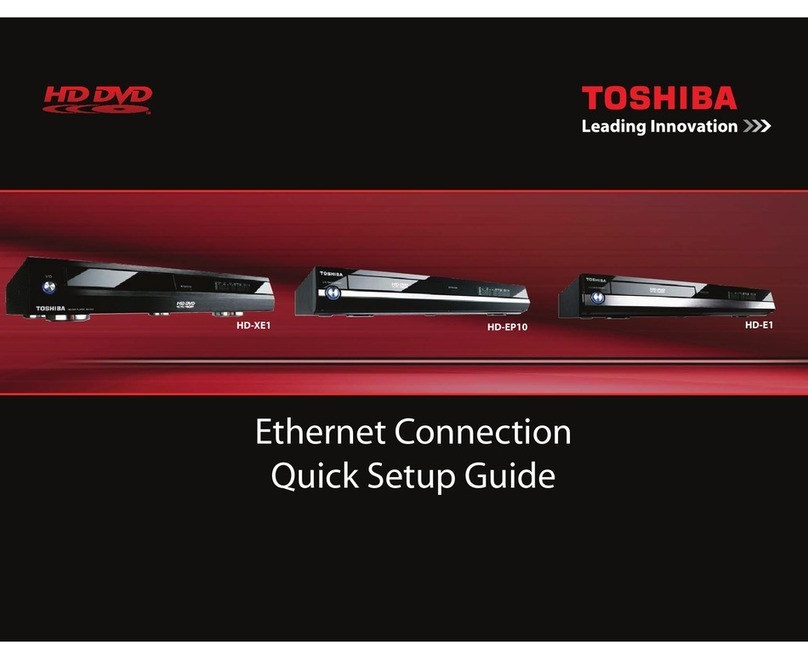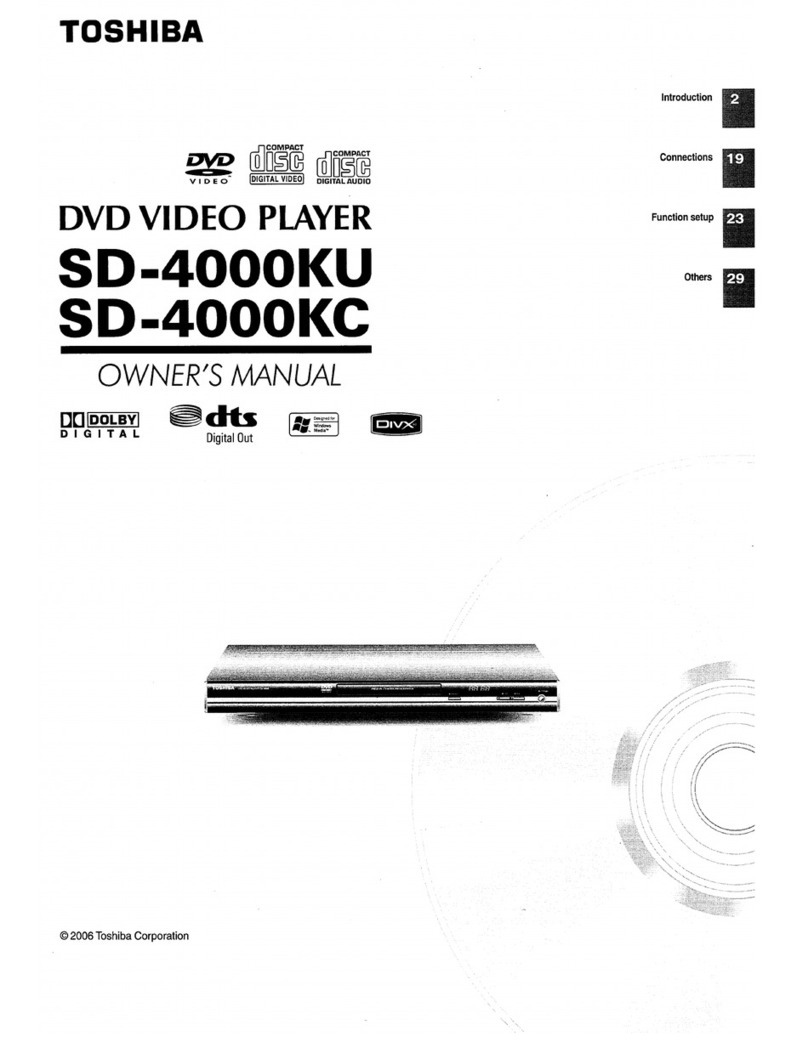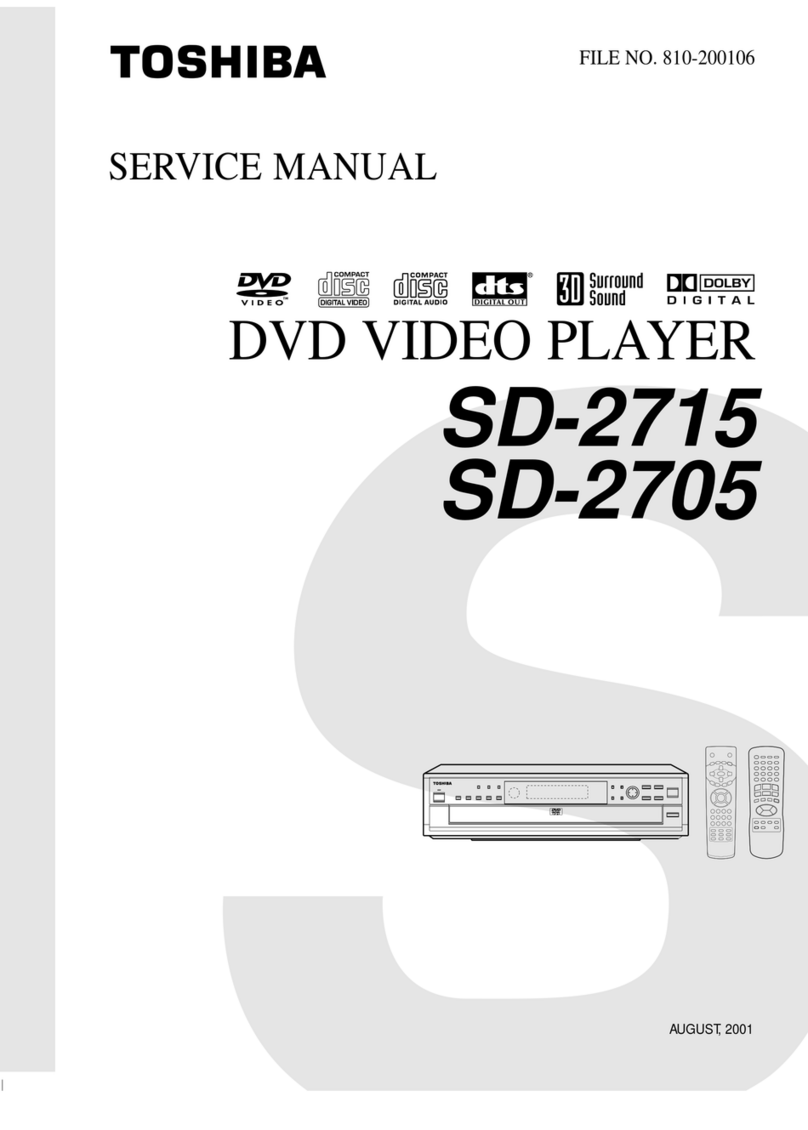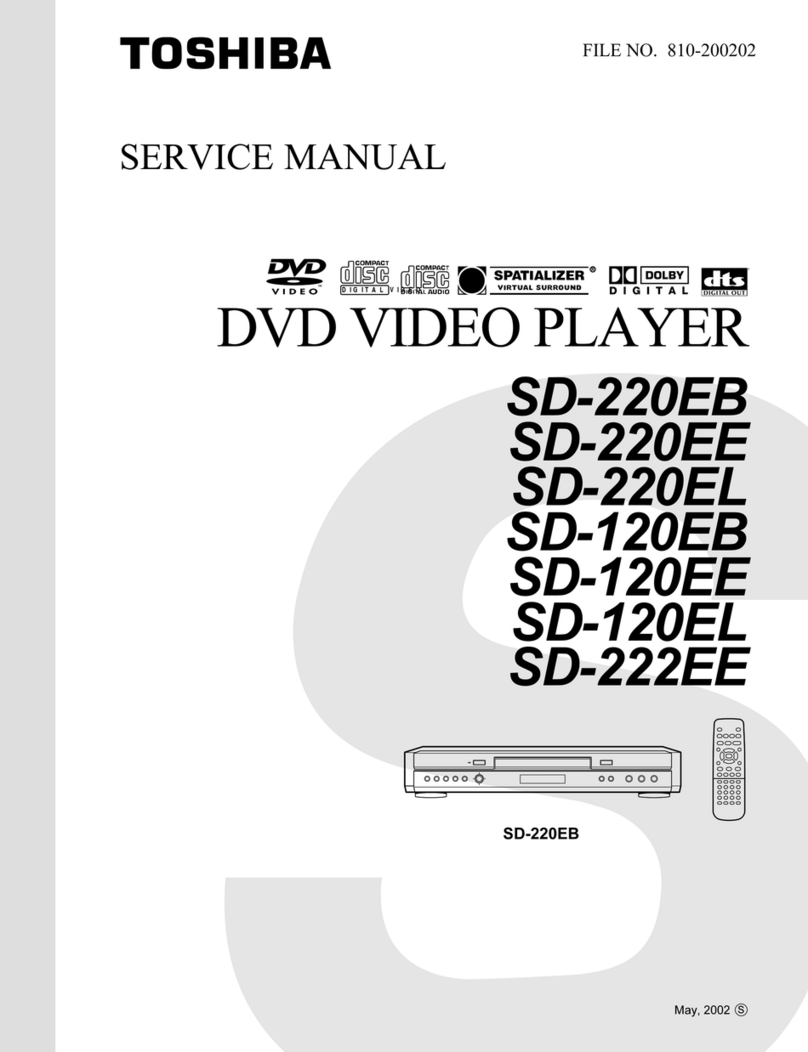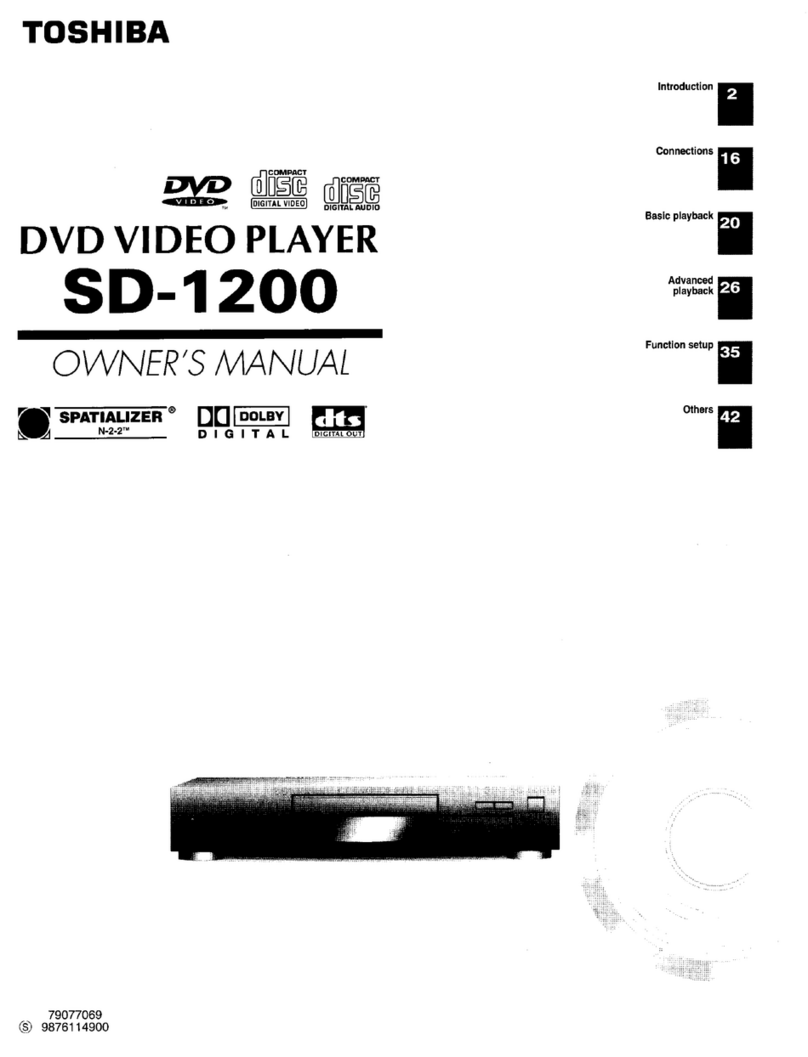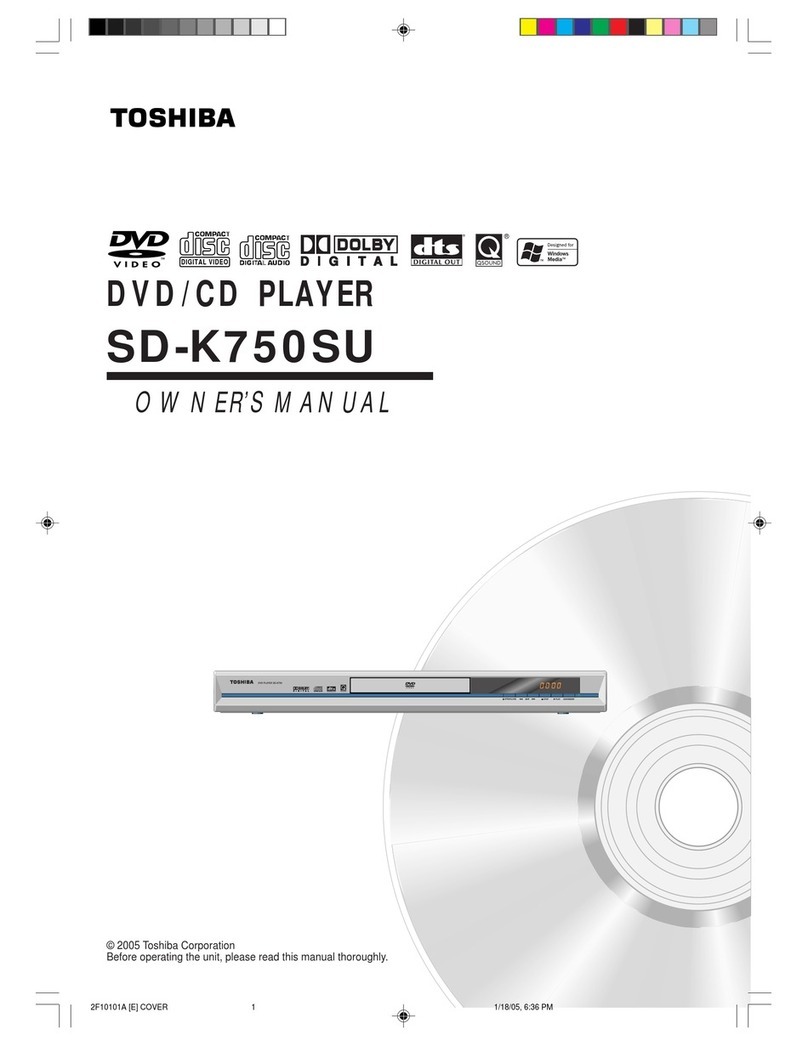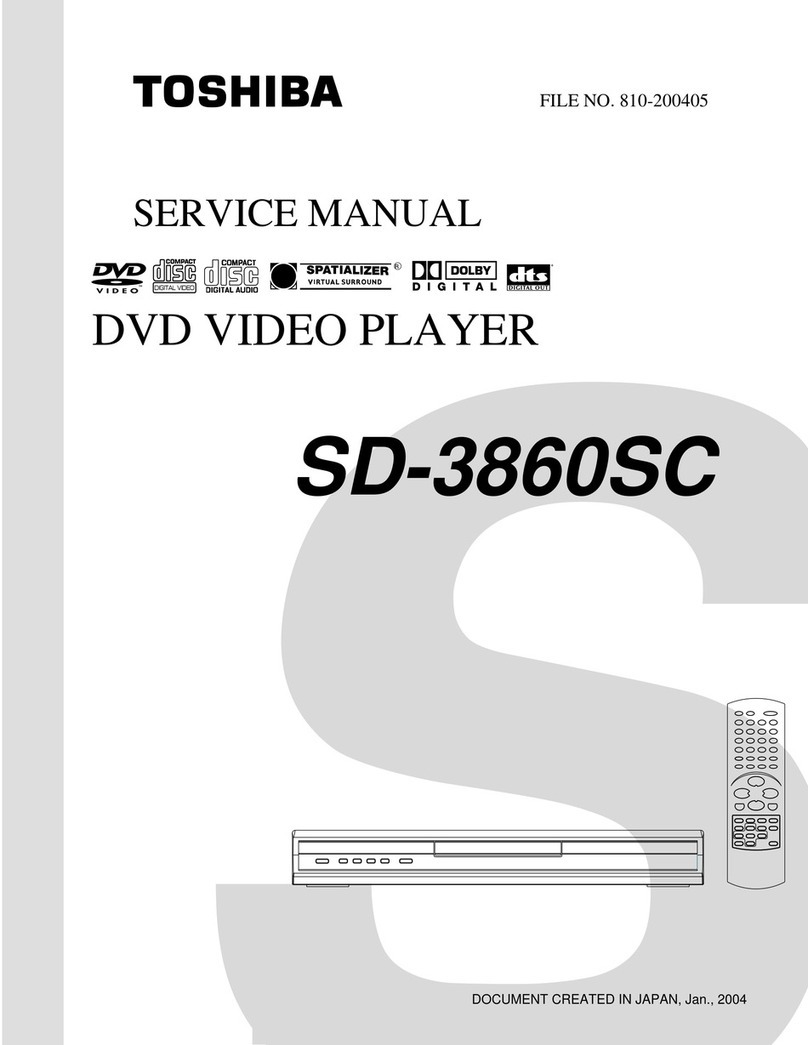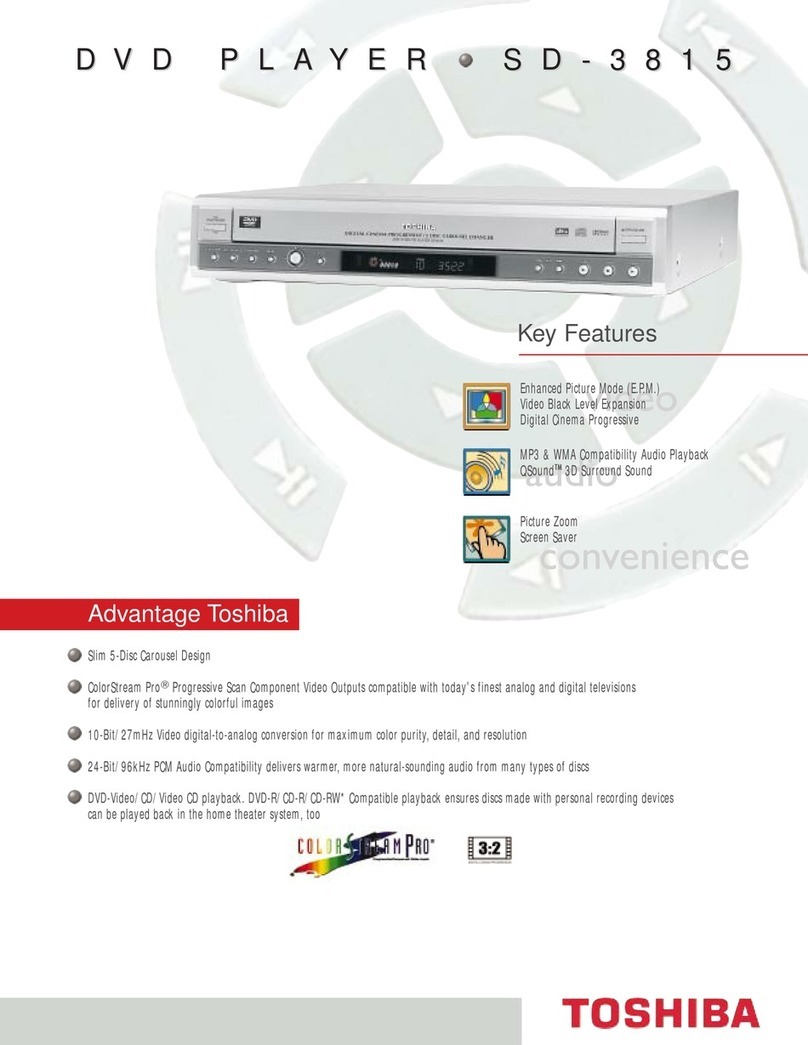1-9
Contents
Introduction . . . . . . . . . . . . . . . . . . . . . . . . . .5
Symbol Used in this Manual . . . . . . . . . . . . . . . . . .5
About the Symbol Display . . . . . . . . . . . . . . . . .5
Notes on Discs . . . . . . . . . . . . . . . . . . . . . . . . . . . . .5
Handling Discs . . . . . . . . . . . . . . . . . . . . . . . . . . .5
Storing Discs . . . . . . . . . . . . . . . . . . . . . . . . . . . .5
Cleaning Discs . . . . . . . . . . . . . . . . . . . . . . . . . . .5
Moisture Condensation . . . . . . . . . . . . . . . . . . . .5
Types of Playable Discs . . . . . . . . . . . . . . . . . . . . . .6
Regional code . . . . . . . . . . . . . . . . . . . . . . . . . . . . .6
Selecting the Viewing Source . . . . . . . . . . . . . . . . .6
Disc-related terms . . . . . . . . . . . . . . . . . . . . . . . . . .7
Front Panel . . . . . . . . . . . . . . . . . . . . . . . . . . . . . . . .8
Display Window . . . . . . . . . . . . . . . . . . . . . . . . . . . . .9
Remote Control . . . . . . . . . . . . . . . . . . . . . . . . .10-11
Rear Panel . . . . . . . . . . . . . . . . . . . . . . . . . . . . . . . .12
Preparation . . . . . . . . . . . . . . . . . . . . . . . . .13
Connecting to a TV and Decoder (or Set Top Box)
. .13
Connecting to Optional Equipment . . . . . . . . . . . .14
Tuning in a video channel on your TV . . . . . . . . . .15
Using your DVD+VCR for the very first time . . . . .15
Setting the clock Manually . . . . . . . . . . . . . . . . . . .16
To set the colour system . . . . . . . . . . . . . . . . . . . .16
To set the RF OUT sound system . . . . . . . . . . . . .16
How to use the main menu . . . . . . . . . . . . . . . . . .17
Tuning in TV Stations Automatically . . . . . . . . . . . .17
Tuning in TV Stations Manually . . . . . . . . . . . . . . .18
Changing the order of TV Stations . . . . . . . . . . . . .19
Deleting TV Stations . . . . . . . . . . . . . . . . . . . . . . . .19
DVD On-Screen Display . . . . . . . . . . . . . . . . . . . . .20
Initial Settings . . . . . . . . . . . . . . . . . . . . . . . . . . . .21
General Operation . . . . . . . . . . . . . . . . . . . . . . .21
LANGUAGE . . . . . . . . . . . . . . . . . . . . . . . . . . . .21
• Menu Language . . . . . . . . . . . . . . . . . . . . . . . .21
• Disc Audio / Subtitle / Menu . . . . . . . . . . . . . .21
DISPLAY . . . . . . . . . . . . . . . . . . . . . . . . . . . . . . .21
• TV Aspect . . . . . . . . . . . . . . . . . . . . . . . . . . . .21
• Display Mode . . . . . . . . . . . . . . . . . . . . . . . . . .21
• Progressive Scan . . . . . . . . . . . . . . . . . . . .21-22
AUDIO . . . . . . . . . . . . . . . . . . . . . . . . . . . . . . . .22
• Dolby Digital / DTS / MPEG . . . . . . . . . . . . . . .22
• Sample Freq. (Frequency) . . . . . . . . . . . . . . . . .22
• Dynamic Range Control (DRC) . . . . . . . . . . . .22
• Vocal . . . . . . . . . . . . . . . . . . . . . . . . . . . . . . . .22
OTHERS . . . . . . . . . . . . . . . . . . . . . . . . . . . . . .23
• PBC . . . . . . . . . . . . . . . . . . . . . . . . . . . . . . . . .23
• Auto Play . . . . . . . . . . . . . . . . . . . . . . . . . . . . .23
• B.L.E.(Black Level Expansion) . . . . . . . . . . . . . .23
• DivX(R) VOD . . . . . . . . . . . . . . . . . . . . . . . . . .23
LOCK (Parental Control) . . . . . . . . . . . . . . . . . .24
• Rating . . . . . . . . . . . . . . . . . . . . . . . . . . . . . . .24
• Password (Security Code) . . . . . . . . . . . . . . . . .24
• Country Code . . . . . . . . . . . . . . . . . . . . . . . . .24
Operation . . . . . . . . . . . . . . . . . . . . . . . . . .25
Playing a tape . . . . . . . . . . . . . . . . . . . . . . . . . . . . .25
CM (Commercial Message) Skip . . . . . . . . . . . .25
OPR (Optimum Picture Response) . . . . . . . . . . .25
One-touch Timer Recording (OTR) . . . . . . . . . . . . .26
Timer recording using On Screen Display
. . . . . . . .27-28
SHOWVIEW Programming . . . . . . . . . . . . . . . . . . . . .29
Playing a DVD and Video CD . . . . . . . . . . . . . . . . .30
Playback Setup . . . . . . . . . . . . . . . . . . . . . . . . . .30
General Features . . . . . . . . . . . . . . . . . . . . . . . . . .30
Moving to another TITLE/GROUP . . . . . . . . . . . .30
Moving to another CHAPTER/TRACK . . . . . . . .30
Search . . . . . . . . . . . . . . . . . . . . . . . . . . . . . . . .30
Changing the Audio Channel . . . . . . . . . . . . . . .30
Still Picture and Frame-by-Frame Playback
. . . . . .31
Slow Motion . . . . . . . . . . . . . . . . . . . . . . . . . . . .31
One Touch Replay . . . . . . . . . . . . . . . . . . . . . . . .31
Random . . . . . . . . . . . . . . . . . . . . . . . . . . . . . . .31
Repeat A-B . . . . . . . . . . . . . . . . . . . . . . . . . . . . .31
Repeat . . . . . . . . . . . . . . . . . . . . . . . . . . . . . . . .31
3D Surround . . . . . . . . . . . . . . . . . . . . . . . . . . . .31
Time Search . . . . . . . . . . . . . . . . . . . . . . . . . . . .32
Changing Video Mode . . . . . . . . . . . . . . . . . . . . .32
Zoom . . . . . . . . . . . . . . . . . . . . . . . . . . . . . . . . .32
Marker Search . . . . . . . . . . . . . . . . . . . . . . . . . .32
Screen Saver . . . . . . . . . . . . . . . . . . . . . . . . . . .32
Special DVD Features . . . . . . . . . . . . . . . . . . . . . . .33
Checking the contents of DVD discs: Menus
. . . . .33
Title Menu . . . . . . . . . . . . . . . . . . . . . . . . . . . . . .33
Disc Menu . . . . . . . . . . . . . . . . . . . . . . . . . . . . . .33
Camera Angle . . . . . . . . . . . . . . . . . . . . . . . . . . .33
Changing the Audio Language . . . . . . . . . . . . . .33
Subtitles . . . . . . . . . . . . . . . . . . . . . . . . . . . . . . .33
DVD Audio Discs . . . . . . . . . . . . . . . . . . . . . . . . . .34
Moving to another GROUP . . . . . . . . . . . . . . . . .34
Viewing another PAGE . . . . . . . . . . . . . . . . . . . .34
Playing an Audio CD or MP3/WMA Disc . . . . . . . .35
Audio CD and MP3/WMA Disc Features . . . . . . . .36
Pause . . . . . . . . . . . . . . . . . . . . . . . . . . . . . . . . .36
Moving to another Track . . . . . . . . . . . . . . . . . . .36
Repeat Track/All/Off . . . . . . . . . . . . . . . . . . . . . . .36
Search . . . . . . . . . . . . . . . . . . . . . . . . . . . . . . . .36
Random . . . . . . . . . . . . . . . . . . . . . . . . . . . . . . .36
Repeat A-B . . . . . . . . . . . . . . . . . . . . . . . . . . . . .36
3D Surround . . . . . . . . . . . . . . . . . . . . . . . . . . . .36
Programmed Playback . . . . . . . . . . . . . . . . . . . . . .37
Repeat Programmed Tracks
. . . . . . . . . . . . . . . . . . .37
Erasing a Track from Program List . . . . . . . . . . .37
Erasing the Complete Program List . . . . . . . . . .37
Viewing a JPEG Disc . . . . . . . . . . . . . . . . . . . . . . . .38
Slide Show . . . . . . . . . . . . . . . . . . . . . . . . . . . . .38
Still Picture . . . . . . . . . . . . . . . . . . . . . . . . . . . . .38
Moving to another File . . . . . . . . . . . . . . . . . . . .38
Zoom . . . . . . . . . . . . . . . . . . . . . . . . . . . . . . . . .38
To rotate picture . . . . . . . . . . . . . . . . . . . . . . . . .38
To listen to MP3/WMA music watching picture . .38
Playing a DVD VR format Disc . . . . . . . . . . . . . . . .39
Playing a DivX Movie Disc . . . . . . . . . . . . . . . . . . .40
Additional Operation with tape . . . . . . . . . . . . . . . .41
Hi-Fi Stereo Sound System (NIC) . . . . . . . . . . . .41
Blank Search . . . . . . . . . . . . . . . . . . . . . . . . . . .41
On Screen Display(F.OSD) . . . . . . . . . . . . . . . . .41
Tape Counter Memory Stop . . . . . . . . . . . . . . . . .41
Video Doctor (Self-Diagnosis) . . . . . . . . . . . . . . .42
Wide Screen Compatibility 16:9 . . . . . . . . . . . . . .42
To set the decoder . . . . . . . . . . . . . . . . . . . . . . .43
Copying from DVD to VCR . . . . . . . . . . . . . . . . .43
Recording from another video recorder . . . . . . . .43
Video Head Cleaning . . . . . . . . . . . . . . . . . . . . .43
Reference . . . . . . . . . . . . . . . . . . . . . . . . . .44
Language Codes . . . . . . . . . . . . . . . . . . . . . . . . . . .44
Country Codes . . . . . . . . . . . . . . . . . . . . . . . . . . . .44
Troubleshooting . . . . . . . . . . . . . . . . . . . . . . . .45-46
Specifications . . . . . . . . . . . . . . . . . . . . . . . . . . . . .47