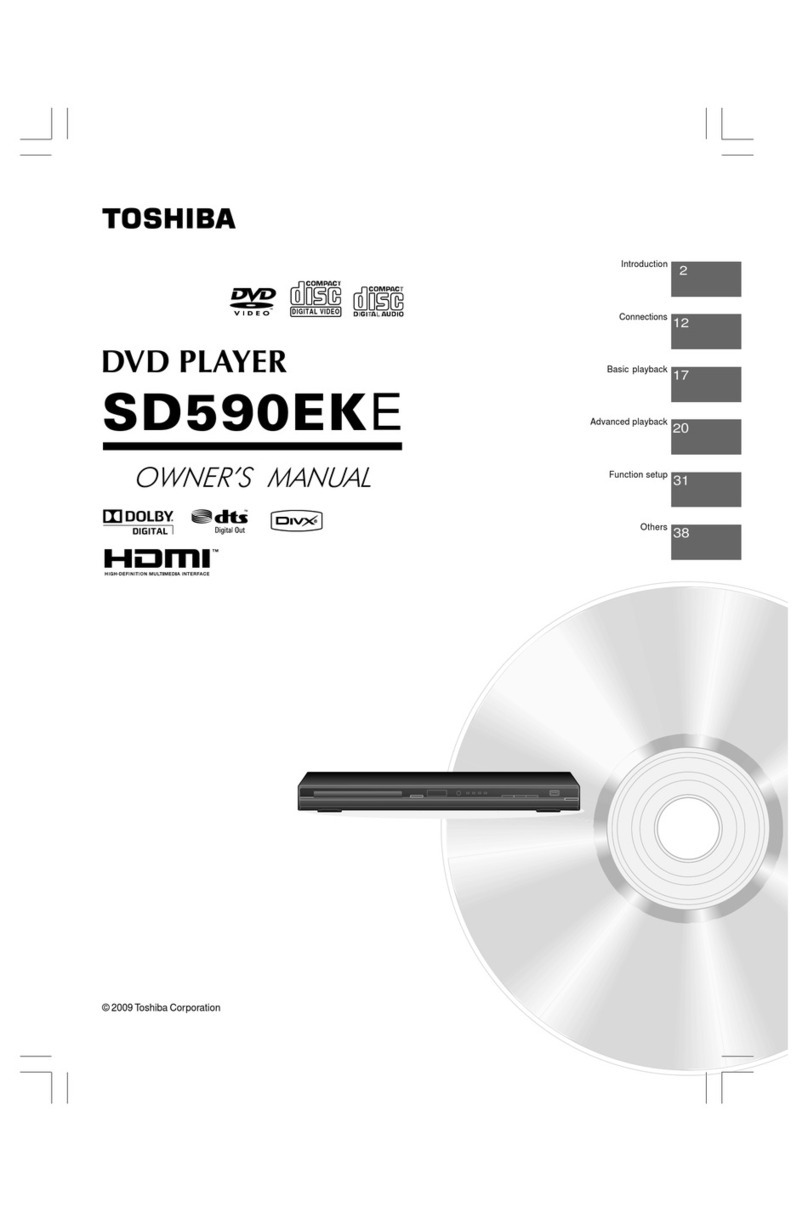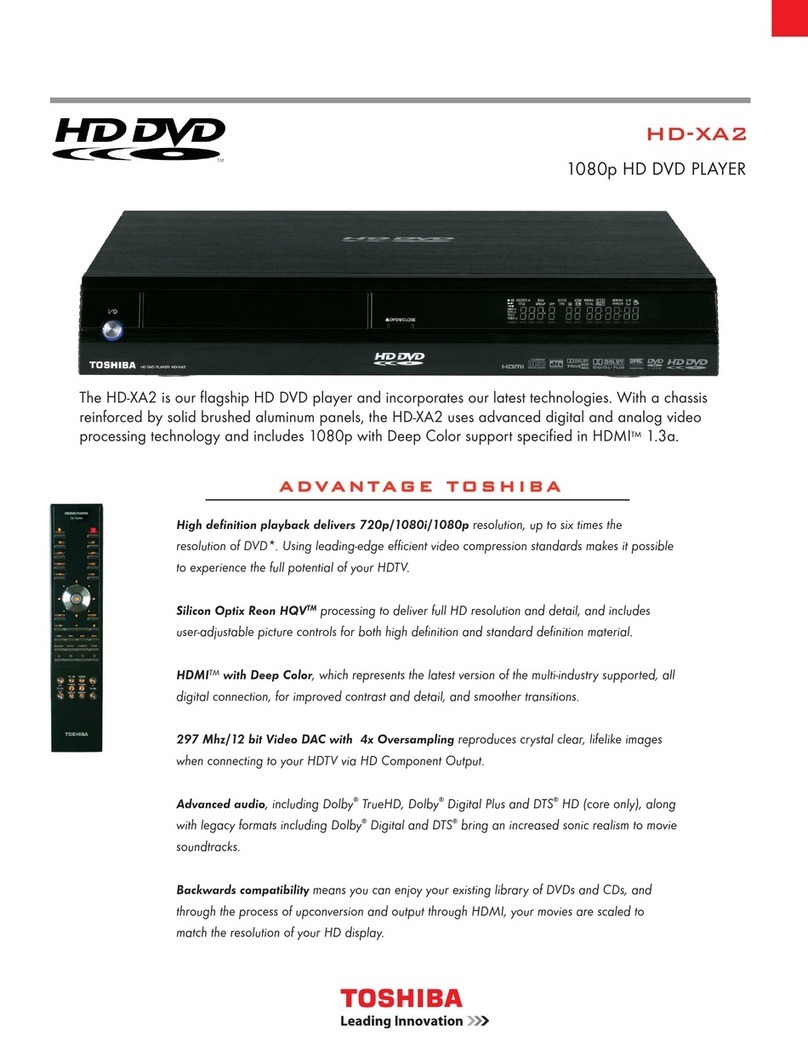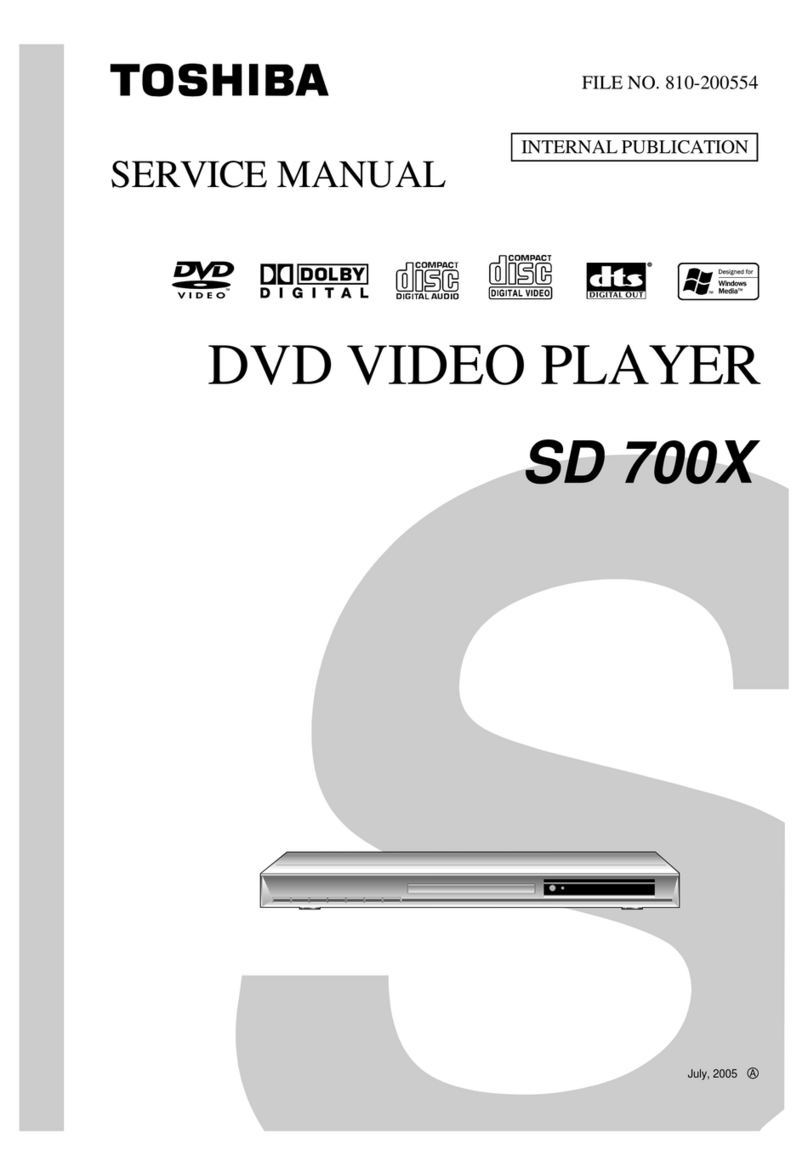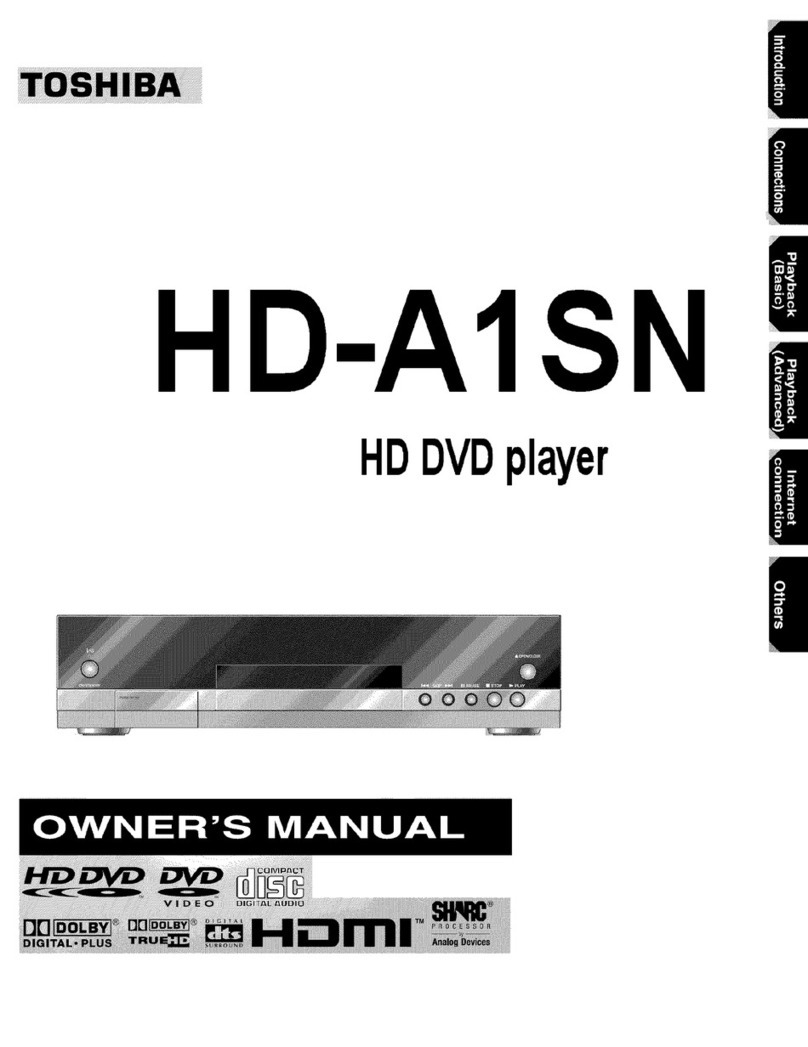2
English
Introduction
18. Do not use a cracked , deformed, or repaired disc. These discs are easily broken and may cause serious personal
injury and apparatus malfunction.
19. If the apparatus should smoke or smell, immediately disconnect the power cord from the wall outlet. Wait until the
smokeorsmellstops,thenaskyourdealerforacheckandrepair.Neglectingtodosomaycausere.
20. While it is thundering, do not touch the connecting cables or the apparatus.
CAUTION:
This Digital Video Disc Player employs a Laser System.
To ensure proper use of this product, please read this owner’s manual carefully and retain for future reference
Should the unit require maintenance, contact an authorized service location.
Useofcontrolsoradjustmentsorperformanceofproceduresotherthanthosespeciedhereinmayresultin
hazardous radiation exposure.
To prevent direct exposure to laser beam, do not try to open the enclosure.
Visible and invisible laser radiation when open and interlocks defeated.
DO NOT STARE INTO BEAM.
CAUTION:Theseservicinginstructionsareforusebyqualiedservicepersonnelonly.Toreducetheriskof
electric shock do not perform any servicing other than that contained in the operating instructions unless you are
qualiedtodoso.
Be aware that this equipment is still powered when in standby mode. To disconnect this equipment completely from the
mains power, pull out the power plug from the wall outlet.
Environmental Information
All unnecessary packaging has been omitted. The packaging has been made easy to separate into three materials;
cardboard(box),polystyrenefoam(buffer)andpolyethylene(bags,protectivefoamsheet).
Your DVD player consists of materials which can be recycled and reused if disassembled by a specialised company.
Please observe the local regulations regarding the disposal of packaging materials, exhausted batteries and old
equipment.
Where the MAINS plug or an appliance coupler is used as the disconnect device, the disconnect device shall remain
readily operable.
In the spaces provided below, record the Model and Serial No. located on the rear panel of your DVD video player.
Model No. Serial No.
Retain this information for future reference.
Location of the required label:
The rating plate and the safety caution
are on the rear of the unit.
LASER
Type Semiconductor laser
InGaAIP(DVD)
AIGaAs(CD)
Wavelength658nm(DVD)
790nm(CD)
OutputPower10.0mW(DVD)
7.0mW(VCD/CD)
Beam divergence 60 degrees
CAUTION!
Do not use solvents such as benzene, thinner,
commercially available cleaners, or anti-static sprays
intended for analog discs. Since the optical unit
(laser)oftheDVDsystemoperatesatahigher
power than regular DVD or CD players, cleaning
CDs intended for DVD or CD players may damage
theopticalunit(laser).Therefore,refrainfromusing
a cleaning CD.
Moisture Condensation
Moisture condensation damages the DVD player.
Please read the following carefully. Moisture
condensation occurs, for example, when you pour a
cold drink into a glass on a warm day. Drops of water
form on the outside of the glass. In the same way,
moisture may condense on the optical pick-up lens
inside this unit, one of the most crucial internal parts
of the DVD player.
If you use the DVD player in such a situation, it may
damage discs and internal parts. Remove the disc,
connect the power cord of the DVD player to the wall
outlet, turn on the DVD player, and leave it for two or
three hours. After two or three hours, the DVD player
will have warmed up and evaporated any moisture.
Keep the DVD player connected to the wall outlet
and moisture condensation will seldom occur.
Region Codes
This DVD player is designed to support the Region
Management System. Check the regional code
number on the disc package. If the number does not
match the player's region number (see table on page
4),theplayermaybeunabletoplaybackthedisc.
Tips:
-It may not be possible to play CD-R/RW , DVD+R/
RW , or DVD+R DL in all cases due to the type of
disc or condition of the recording.
-If you are having trouble playing a certain disc,
remove the disc and try a different one. Improperly
formatted disc will not play on this DVD Player.
WARNING:
RISK OF ELECTRIC SHOCK!
Never attempt to service this product yourself.
Opening and removing the covers may expose you
to dangerous voltage or other hazards. Failure to
follow this WARNING may result in death or serious
injury.Referallservicingnotspeciedinthismanual
to a Toshiba Authorized Service Center.
Setup
Finding a suitable location
-Placethesetonaat,hardandstablesurface.
-Do not place the set on a carpet.
-Do not position the set on top of other equipment
thatmightheatitup(e.g.,receiveroramplier).
-Do not put anything under the set
(e.g.CDs,magazines).
-Install this unit near the AC outlet and where the
AC power plug can be reached easily.
Space for ventilation
-Place the apparatus in a location with adequate
ventilation to prevent internal heat build up. Allow at
least 10 cm (4.0'')clearancefromtherearandthe
top of the set and 5 cm (2.0'')fromtheleftandright
to prevent overheating.