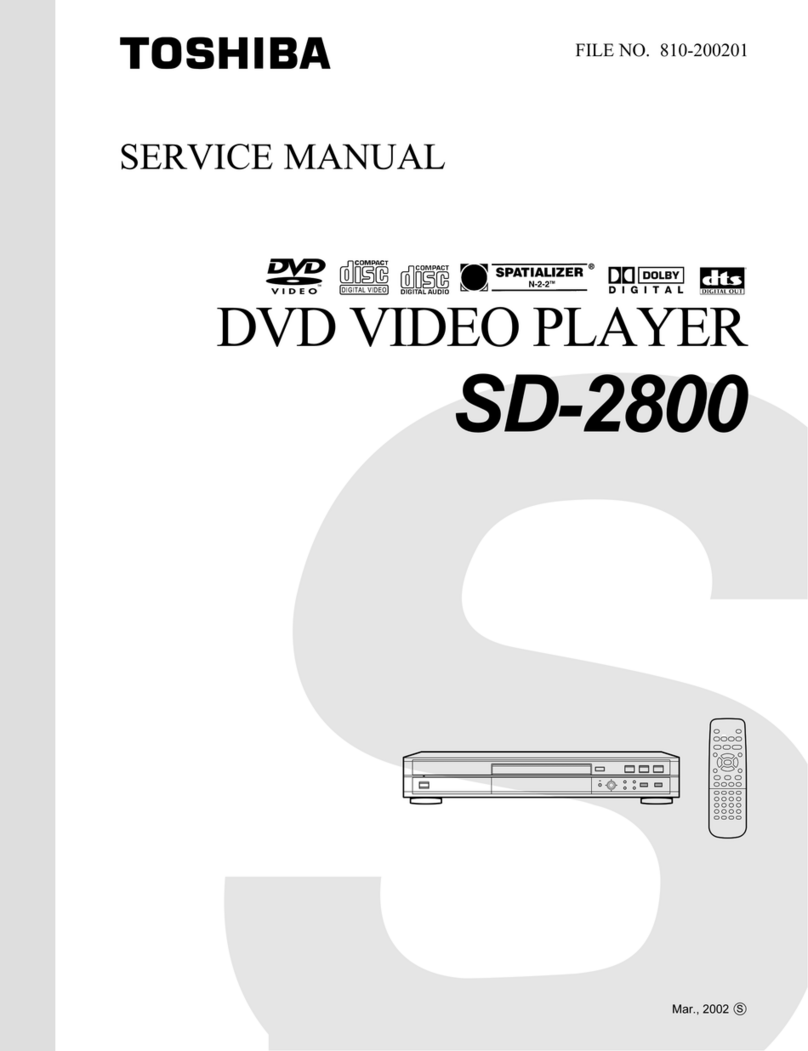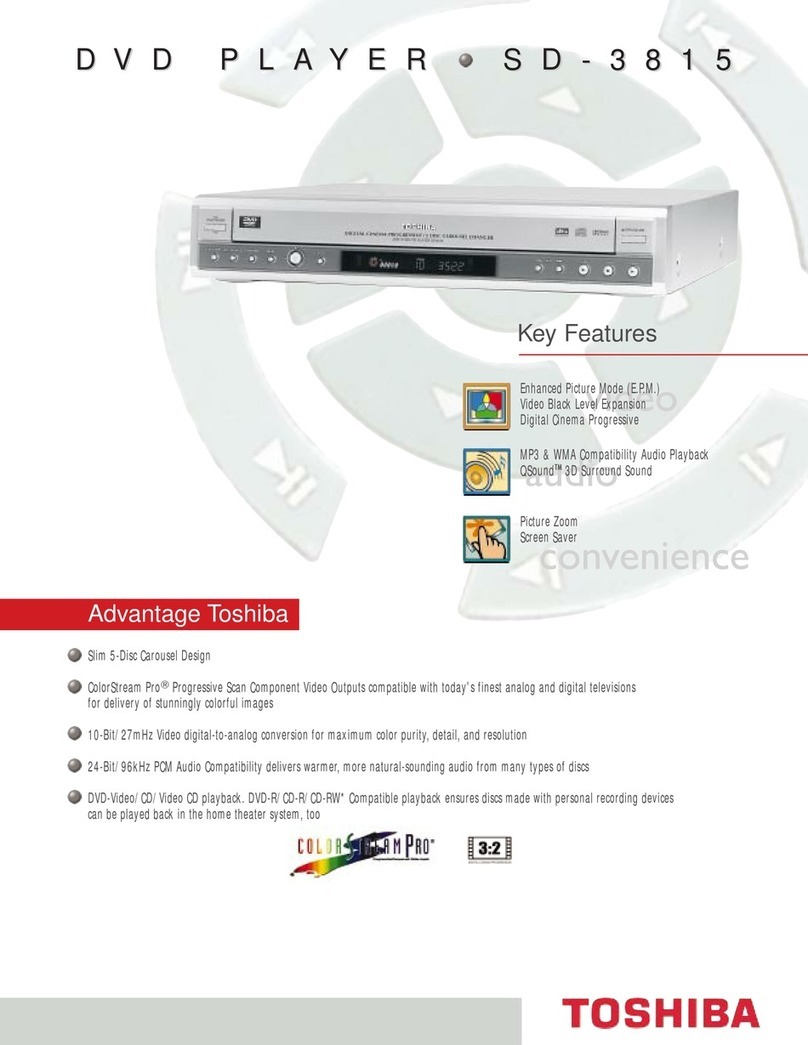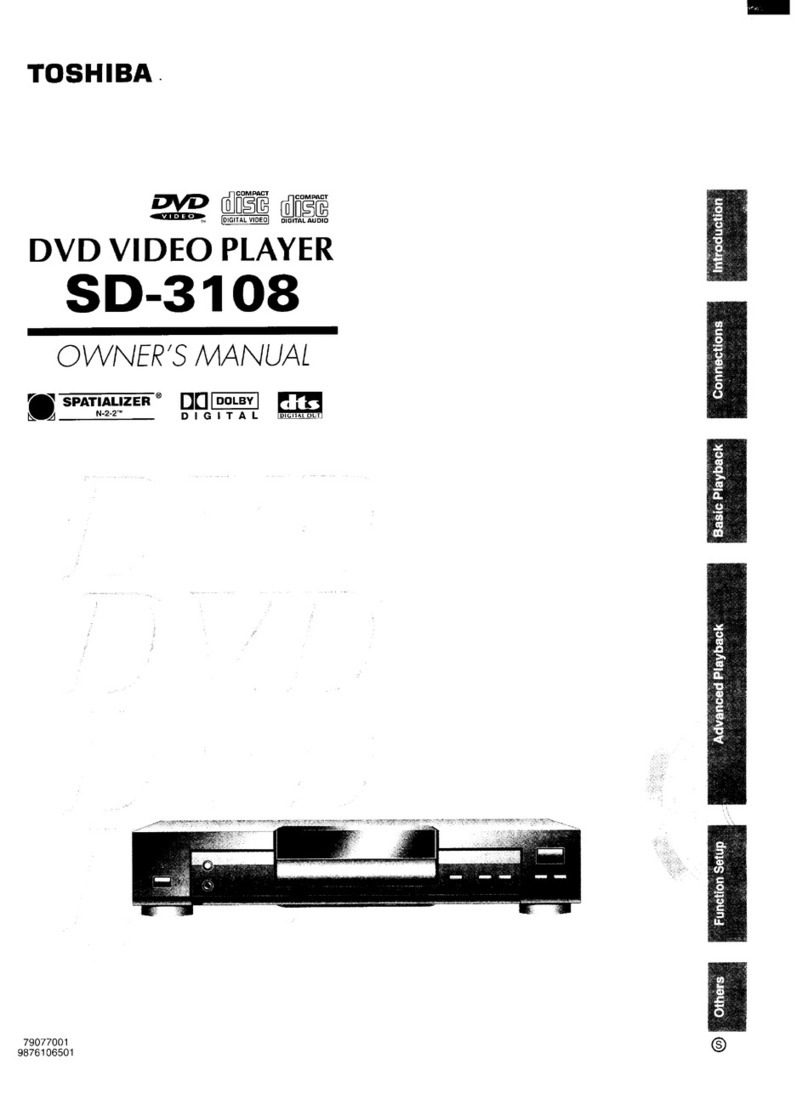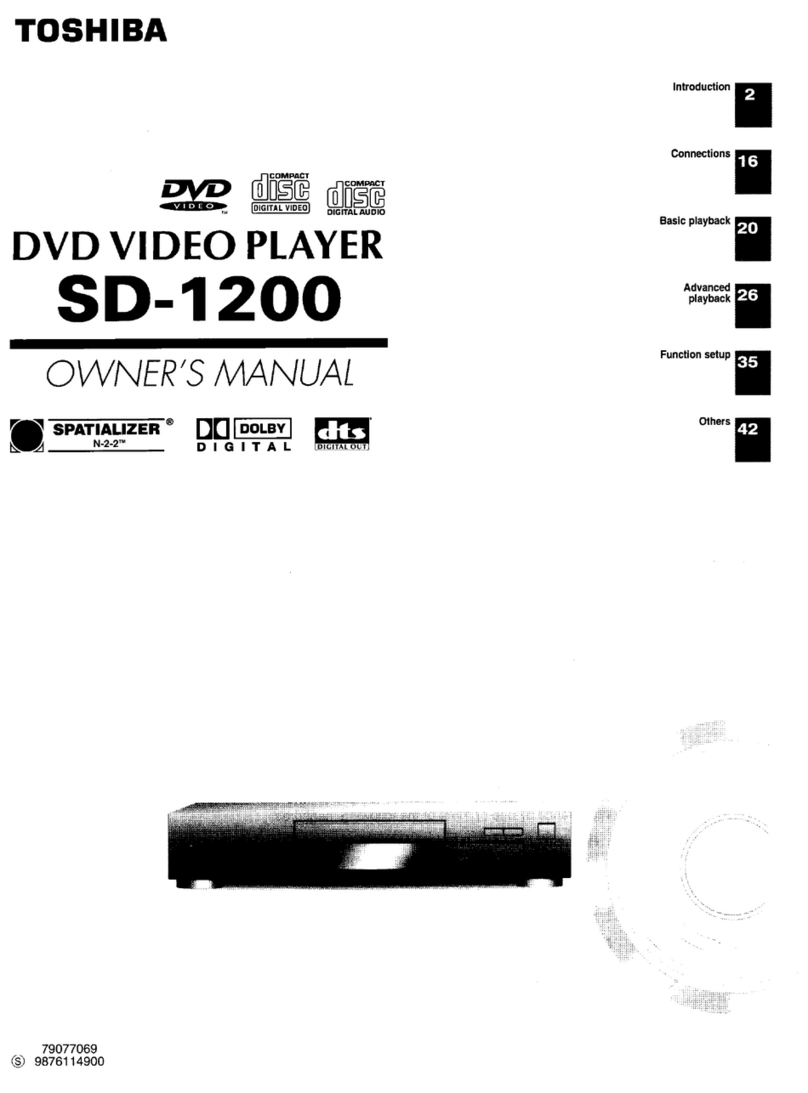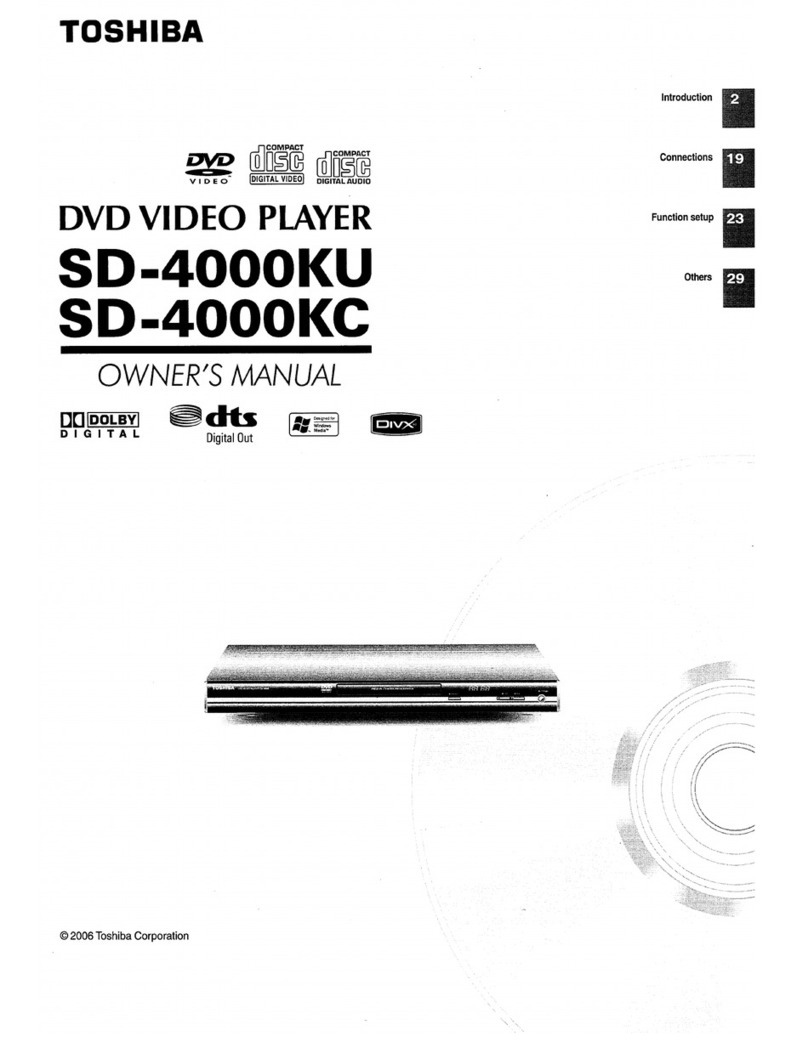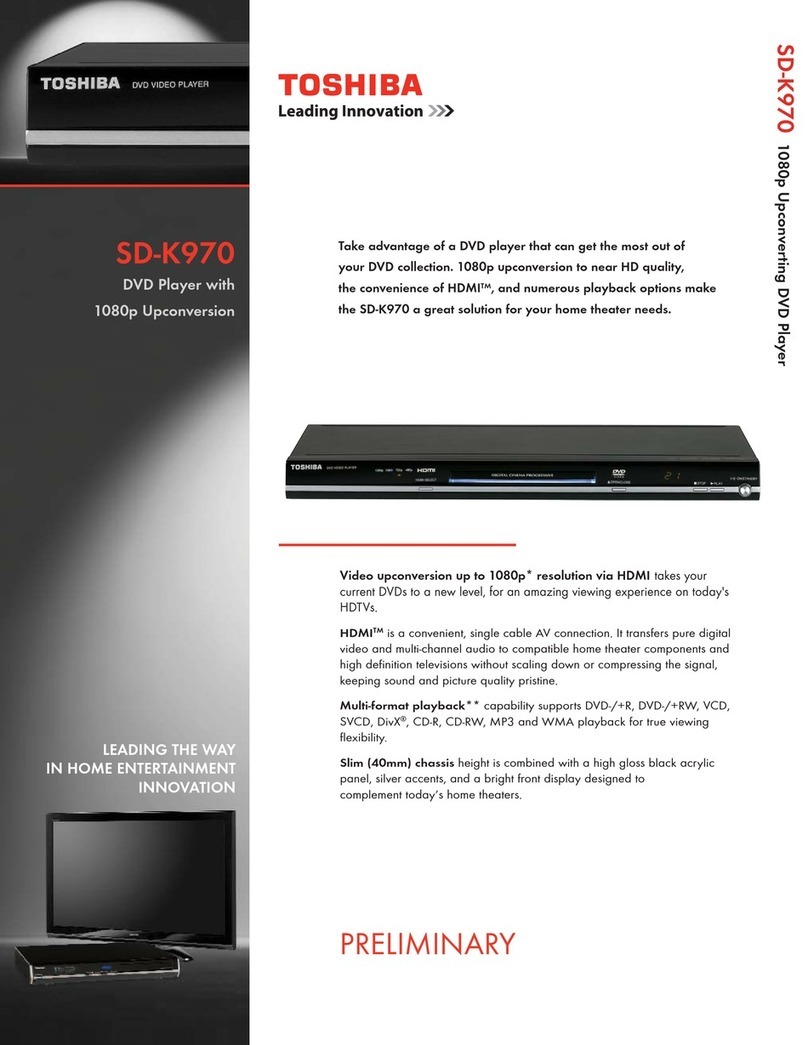6
DIGITAL VIDEO
About this owner’s manual
This owner’s manual explains the basic instructions of
this DVD/VCR. Some DVD video discs are produced in a
manner that allows specific or limited operation during
playback. As such, the DVD/VCR may not respond to all
operating commands. This is not a defect in the DVD/
VCR. Refer to instruction notes of discs.
The following symbol may appear on the TV screen
during operation.
It means that the operation is not permitted by the DVD/
VCR or the disc.
For example, sometimes it is unable to stop the playback
of copyright message of the disc when the STOP ( )
button is pressed. Alternatively, this symbol may also
indicate that the feature is not available for the disc.
Notes on region numbers
The region number of this DVD/VCR is 2. If region
numbers, which stand for their playable area, are printed
on your DVD video disc and you do not find
2
or
ALL
,
disc playback will not be allowed by the player. (In this
case, the DVD/VCR will display a message on-screen.)
On Video CDs
This DVD/VCR supports Video CDs equipped with the
PBC (Version 2.0) function. (PBC is the abbreviation of
Playback Control.) You can enjoy two playback variations
depending on types of discs.
•Video CD not equipped with PBC function
(Version 1.1)
Sound and movie can be played on this DVD/VCR in
the same way as an audio CD.
•Video CD equipped with PBC function
(Version 2.0)
In addition to operation of a Video CD not equipped
with the PBC function, you can enjoy playback of
interactive software with search function by using the
menu displayed on the TV screen (Menu Playback).
Some of the functions described in this owner’s manual
may not work with some discs.
Playable discs
This DVD/VCR can play the following discs.
•You cannot play discs other than those listed above.
•You cannot play discs of DVD-RAM, DVD-ROM, Photo
CD, etc., or non standardized discs even if they may be
labeled as above.
•Some CD-R/RWs cannot be played back depending on
the recording conditions.
•This DVD/VCR uses the PAL colour system, and
cannot play DVD video discs recorded in any other
colour system (SECAM, etc.).
•NTSC DVD or VCD discs will be playback in black and
white if PAL only TV is used.
In this case, if your TV is RGB compatible, select
“RGB” in the “Output” menu (see page 53).
Alternatively, use a multi-system TV.
•For MP3/JPEG/DivX®CD, see page 43.
Because of problems and errors that can occur during
the creation of DVD and CD Software and/or the
manufacture of DVD and CD discs, Toshiba cannot
assure that the DVD player contained in this TV will
successfully play every disc bearing DVD and CD
logos. If you happen to experience any difficulty
playing a DVD and/or CD disc on this DVD player,
please contact Toshiba Customer Service.
is a trademark of DVD Format/Logo Licensing
Corporation.
DVD
video
discs
Disc Mark
Contents
Disc
Size
Maximum
playback time
Video
CDs
Approx. 4 hours
(single sided disc)
Approx. 8 hours
(double sided disc)
Approx. 80 minutes
(single sided disc)
Approx. 160 minutes
(double sided disc)
Approx. 74 minutes
(single sided disc)
Approx. 20 minutes
(single sided disc)
8 cm
12 cm
8 cm
12 cm
Audio
+
Video
(moving
pictures)
Audio
+
Video
(moving
pictures)
Audio
CDs
Approx. 74 minutes
(single sided disc)
Approx. 20 minutes
(single sided disc)
8 cm
12 cm
Audio
The following discs are also available.
DVD-R/RW discs of DVD video format
CD-R/CD-RW discs of CD-DA, Video CD, SVCD,
MP3, JPEG or DivX®format
Kodak Picture CD and FUJICOLOR CD format
Some of these discs may be incompatible.
Notes on discs
2J50101A [EN] P02-07 27/2/06, 7:39 PM6