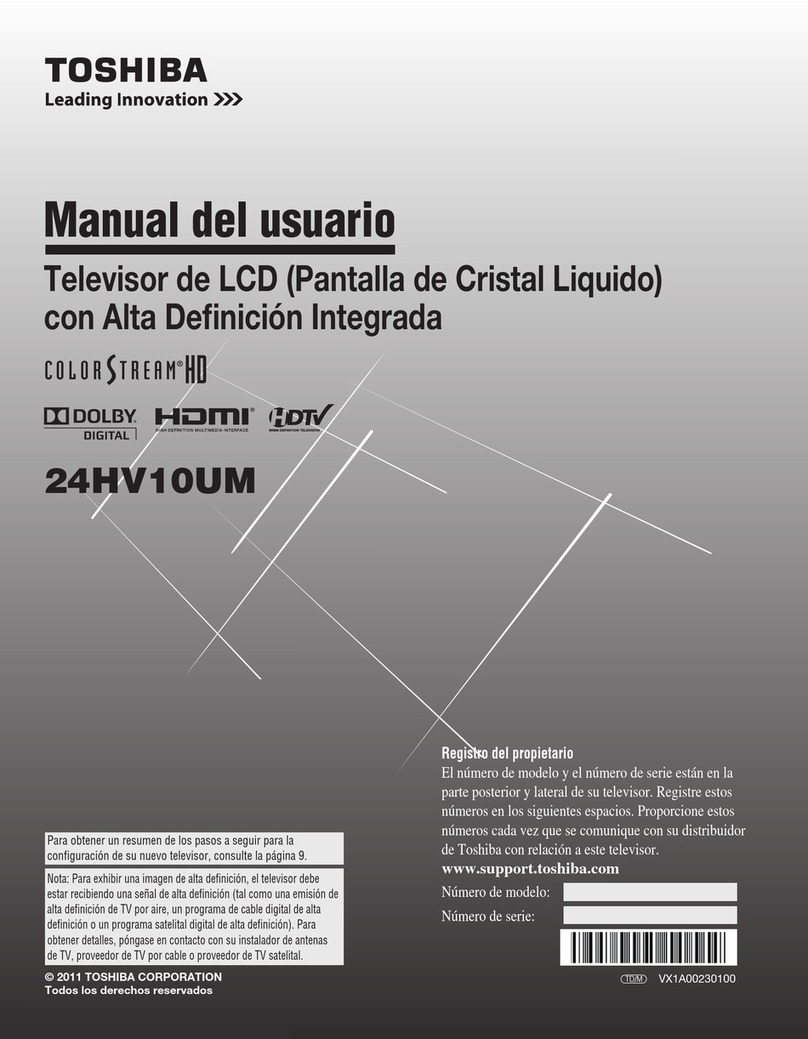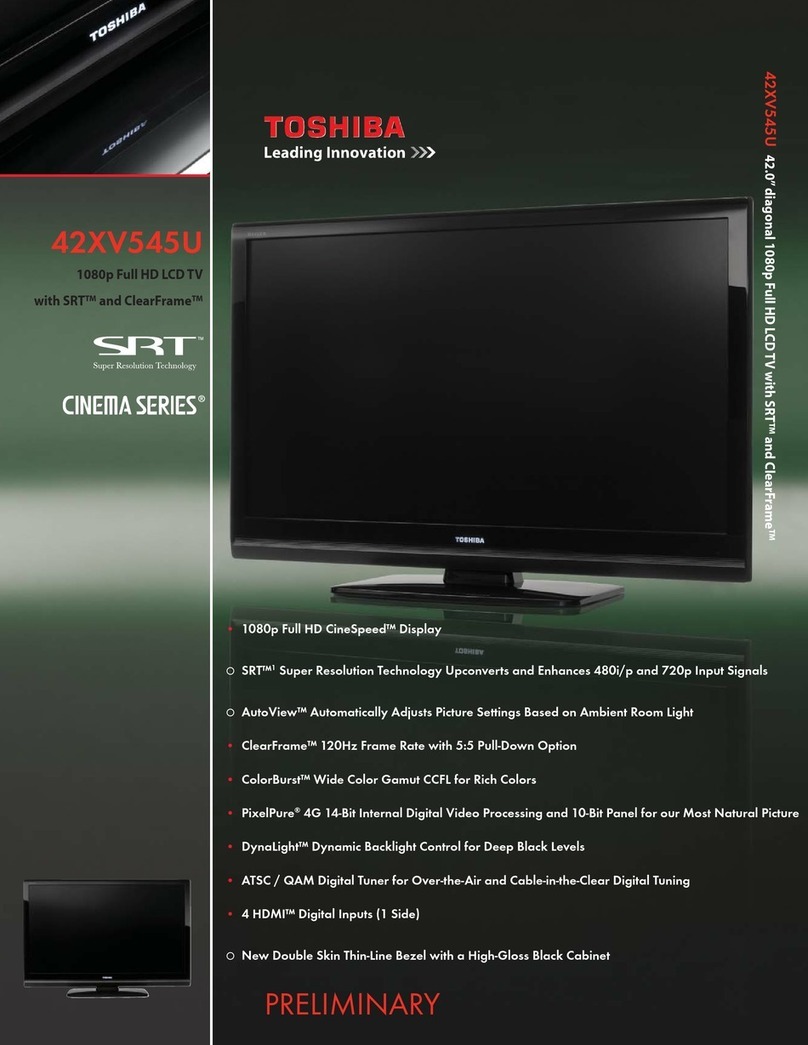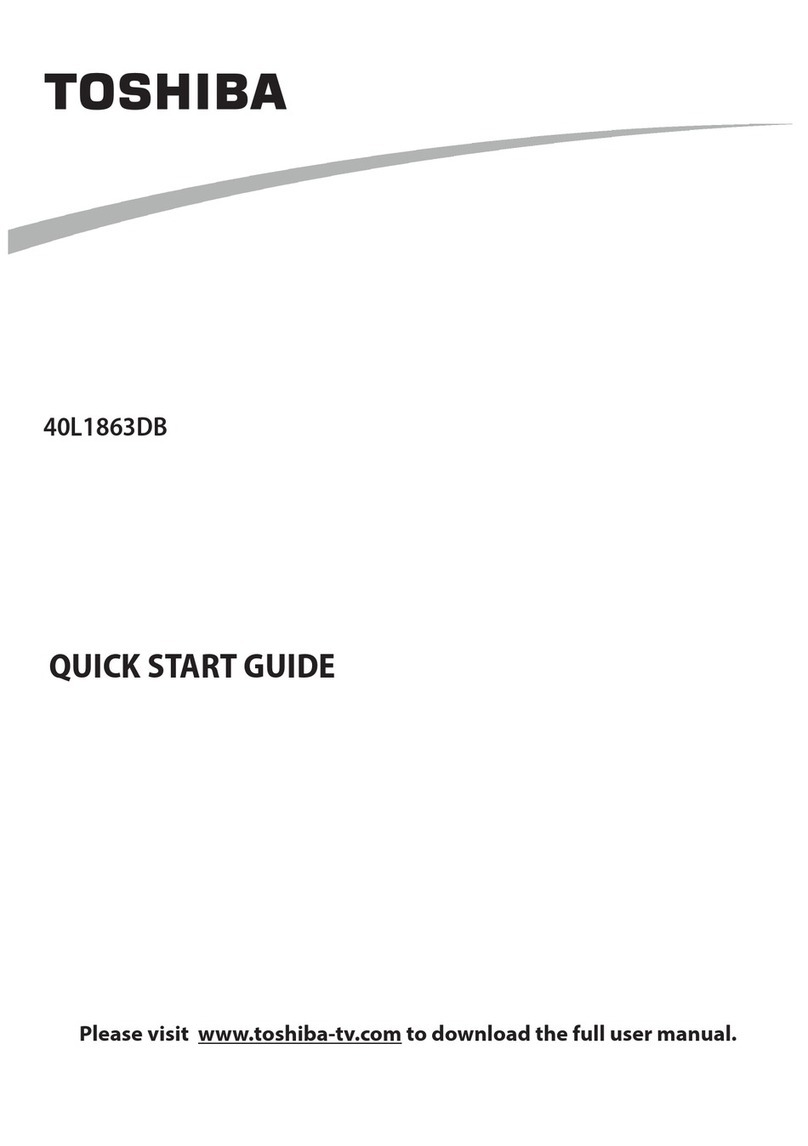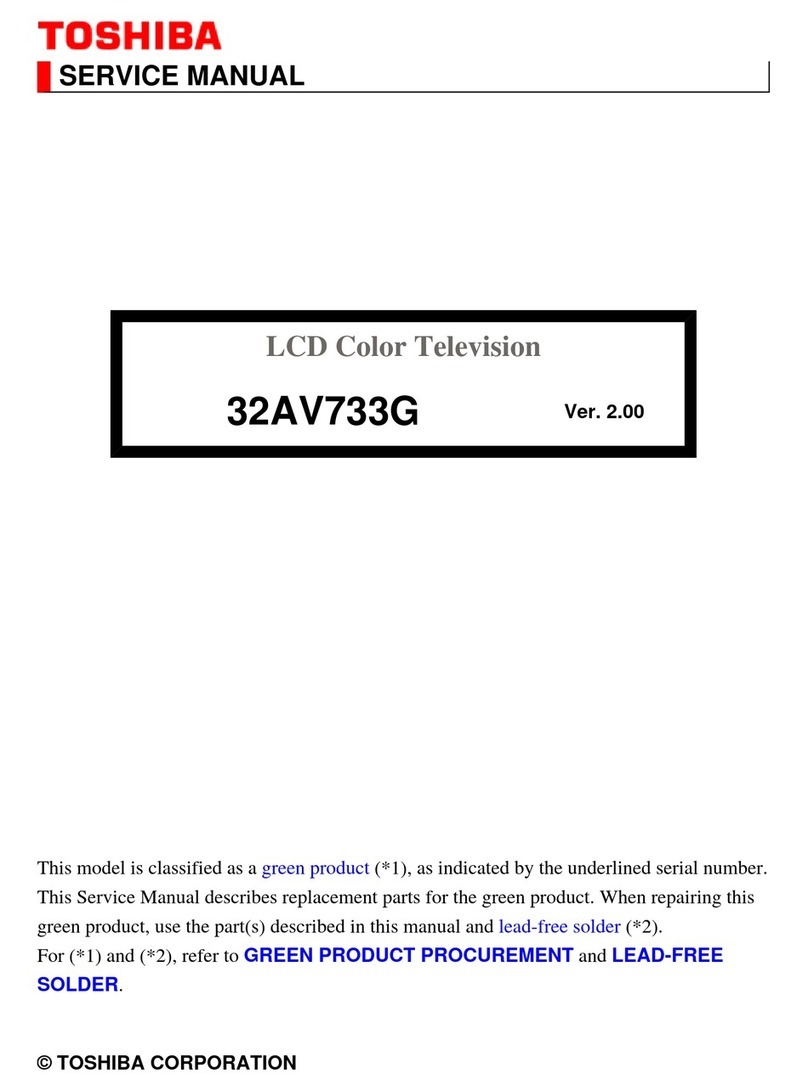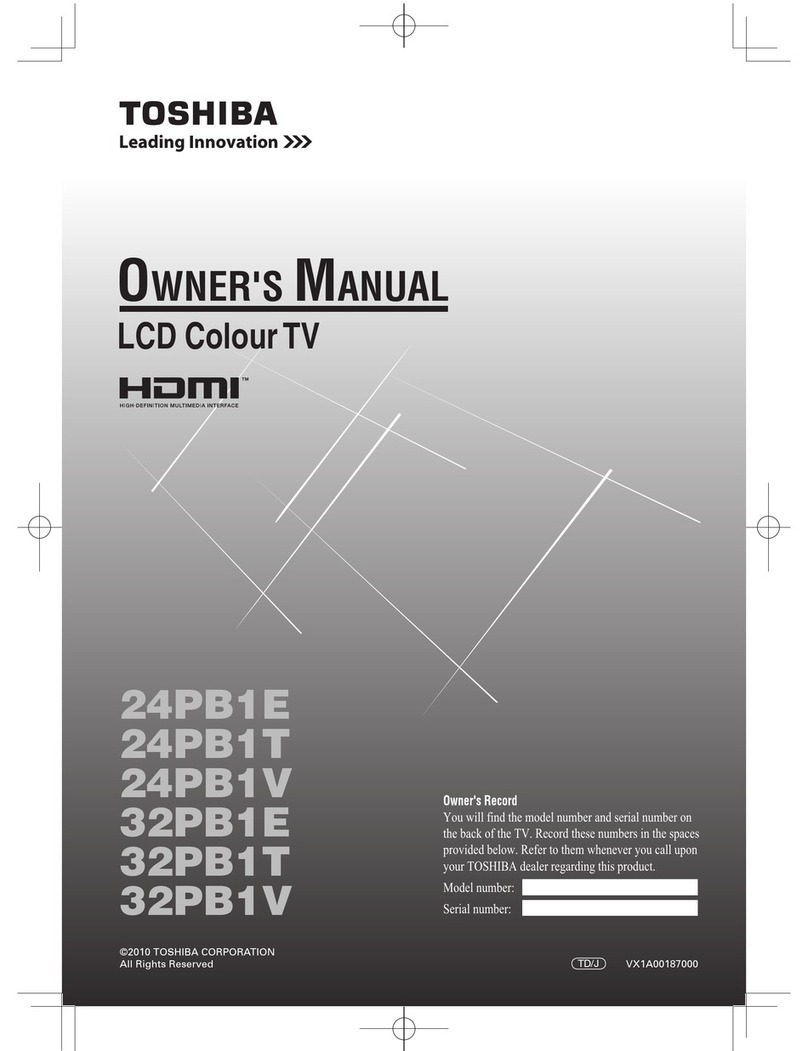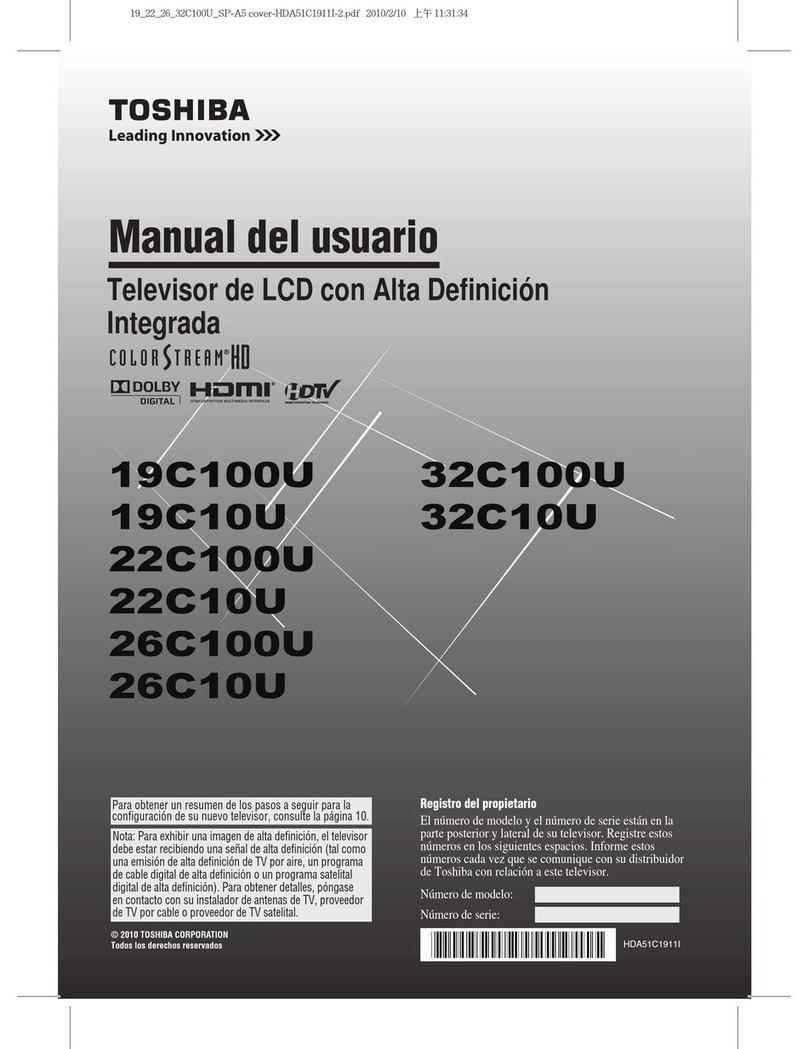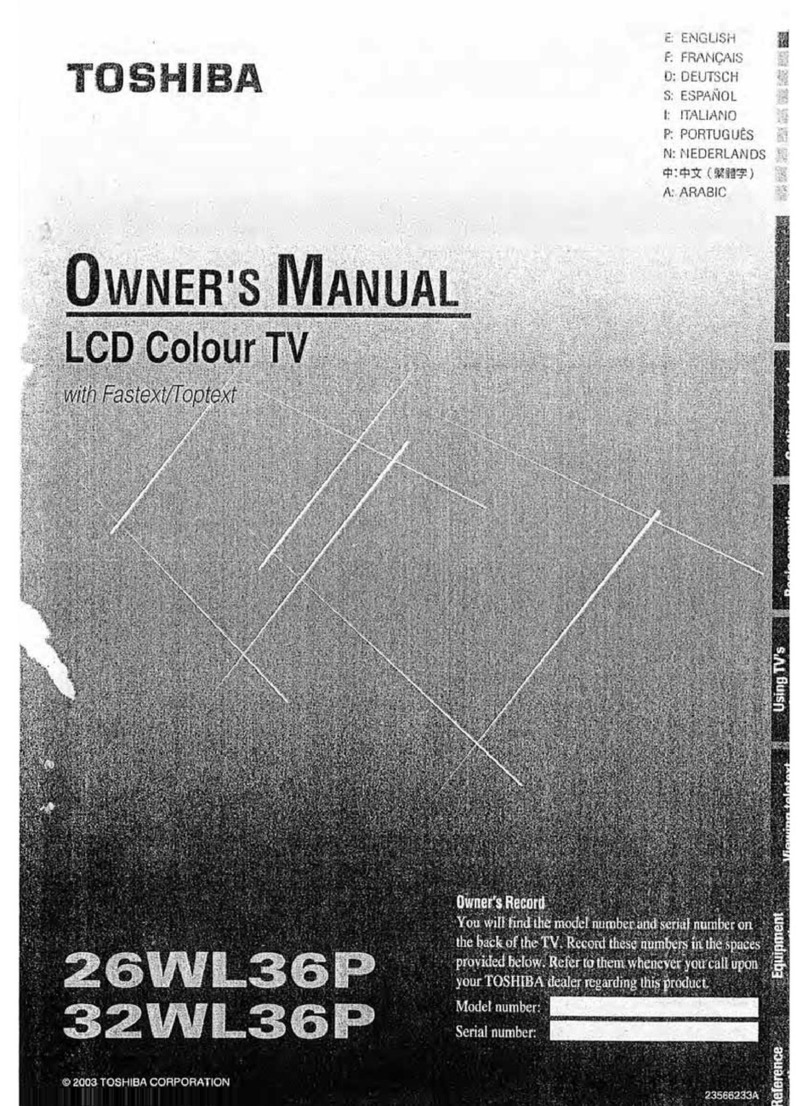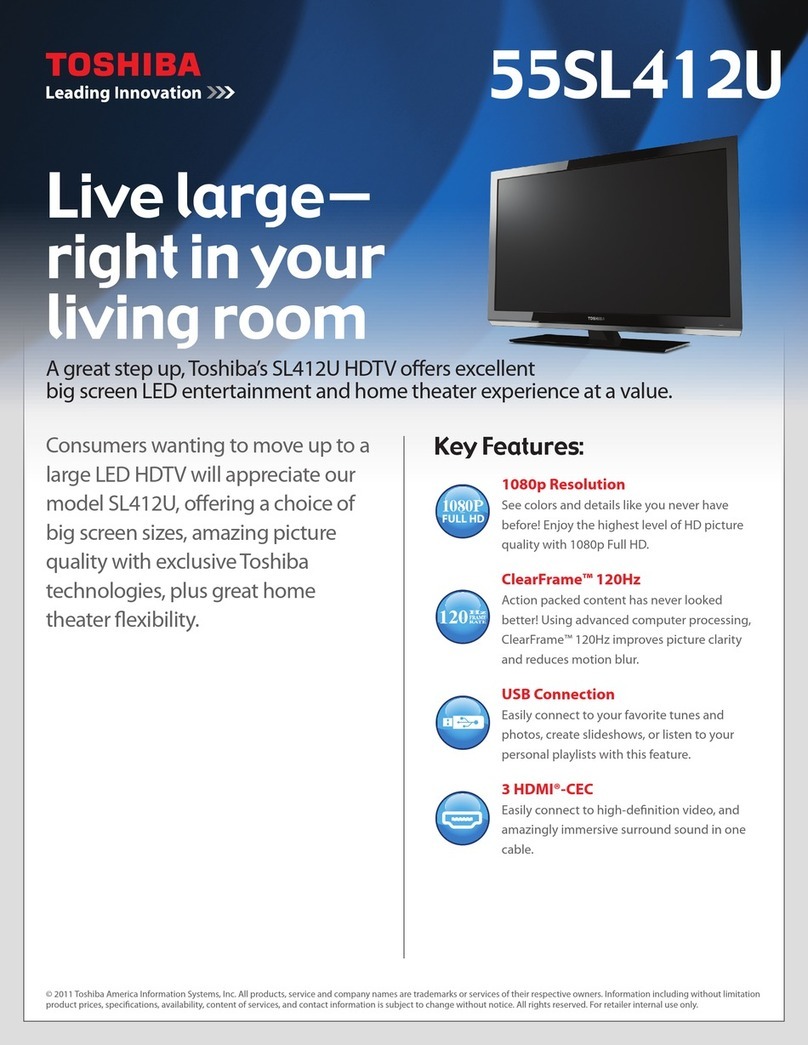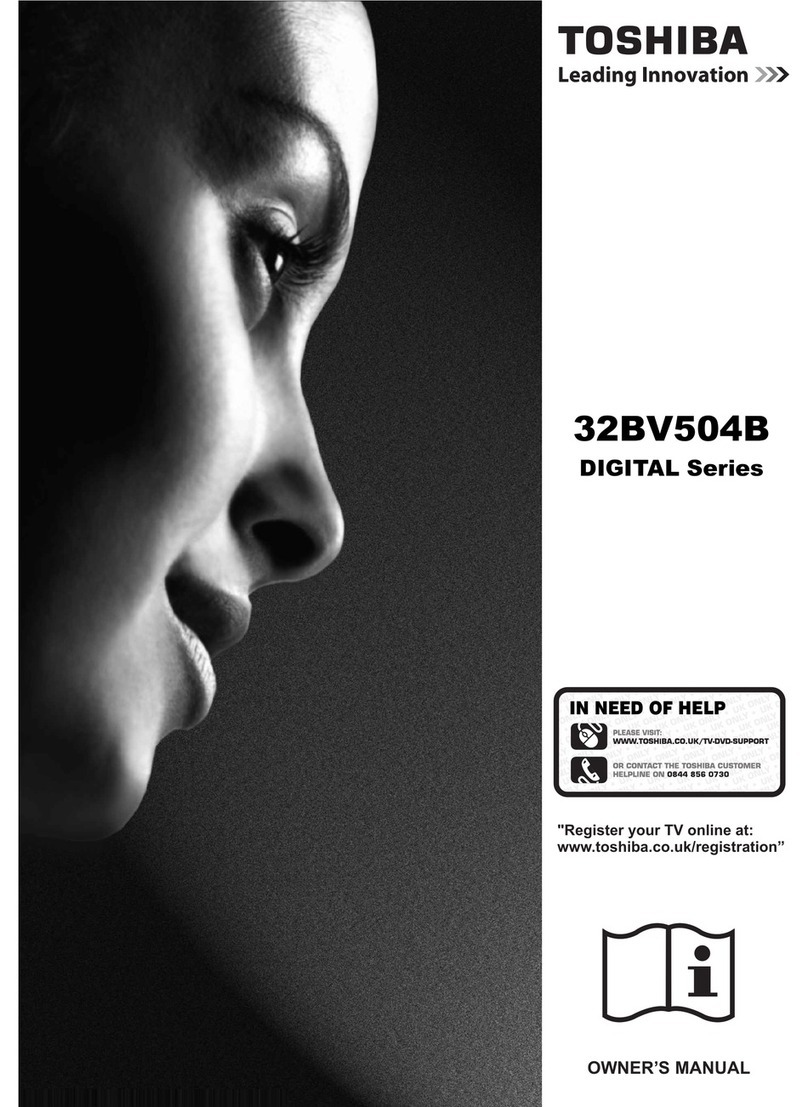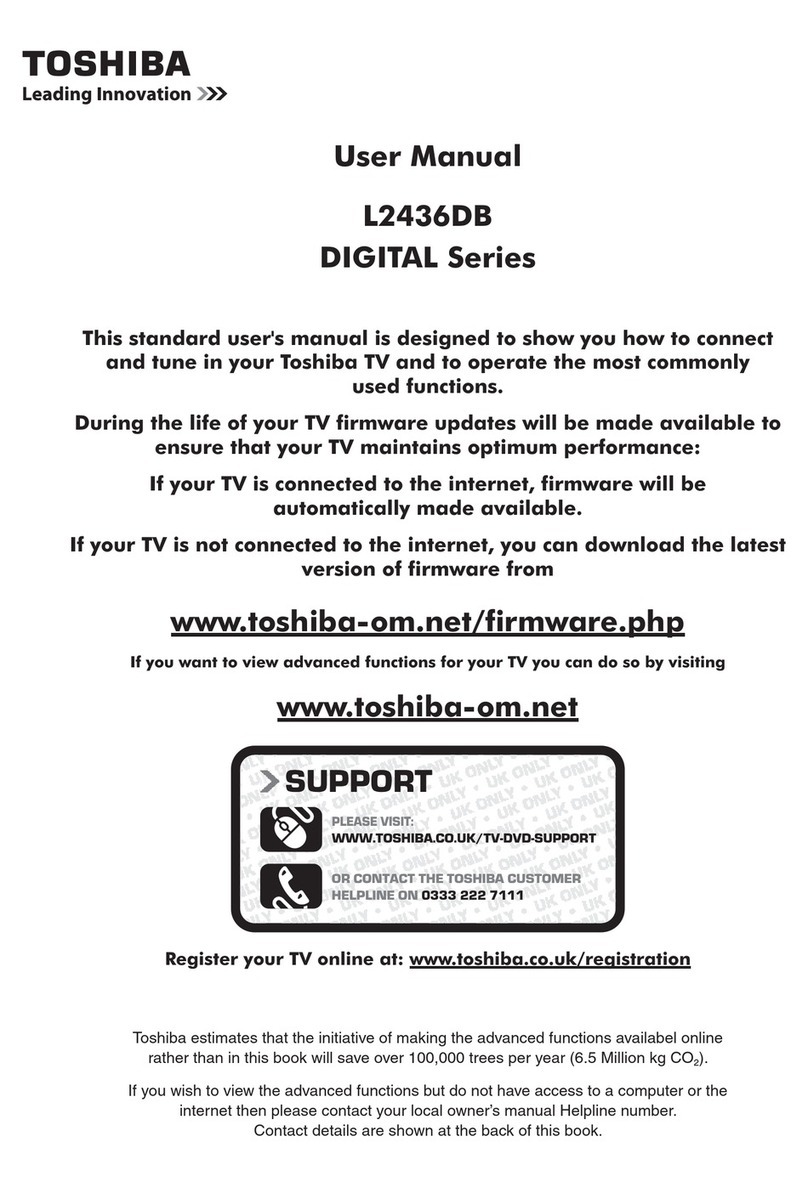6
Cleaning
CAUTION: Avoid using chemicals (such as air
refreshers, cleaning agents, etc.) on or near
the TV pedestal. Studies indicate that plastics
may weaken and crack over time from the
combination effects of chemical agents and
mechanical stress (such as weight of TV).
Failure to follow these instructions could
result in serious injury and/or permanent
damage to TV and TV pedestal.
1) Remove the power plug before cleaning.
Never use solvents such as benzine or thinner
to clean the TV.
• These solvents may distort the cabinet or
damage its nish.
• If rubber or vinyl products remain in contact
with the TV for a long time, a stain may
result.
If the cabinet becomes dirty, clean it with a
soft, dry cloth.
When cleaning the surface of the LCD
display, wipe the panel surface gently with a
soft, dry cloth.
2) Periodically disconnect the power plug
from the outlet and check it.
If dust has collected on the power plug
connectors, clean off the dust with a dry
cloth.
This dust may cause a re due to reduced
insulation on the plug.
Clean here
Important information
1) About LCD screen
• If you have the LCD screen facing to the
sun, the LCD screen will be damaged. Be
aware of locating the TV close to a window
or outdoors.
• Never press the LCD screen strongly or
scratch it, and never put anything on it.
These actions will damage the LCD screen.
2) About cabinet and LCD screen
Never spray volatile compounds such as
insecticide on the cabinet and LCD screen.
This may cause a discolouration or damage
the cabinet and LCD screen.
3) About afterimage
If a still picture is displayed, an afterimage
may remain on the screen, however it will
disappear. This is not a sign of malfunction.
4) Some pixels of the screen do not light up
The LCD display panel is manufactured
using an extremely high level of precision
technology, however sometimes some
pixels of the screen may be missing picture
elements or have luminous spots. This is not
sign of malfunction.
5) About Interference
The LCD display may cause interference
in image, sound, etc. of other electronic
equipment that receives electromagnetic
waves (e.g. AM radios and video equipment).
6) About using under the low temperature
places
If you use the TV in the room of 0°C or less,
the picture brightness may vary until the
LCD monitor warms up. This is not a sign of
malfunction.
Exemptions
• Toshiba is not liable for any damage caused
by res, natural disaster (such as thunder,
earthquake, etc.), acts by third parties,
accidents, owner’s misuse, or uses in other
improper conditions.
• Toshiba is not liable for incidental damages
(such as prot loss or interruption in business,
modication or erasure of record data, etc.)
caused by use or inability to use of product.
• Toshiba is not liable for any damage caused
by neglect of the instructions described in the
owner’s manual.
• Toshiba is not liable for any damage caused by
misuse or malfunction through simultaneous
use of this product and the connected
equipment.
Introduction / Getting started