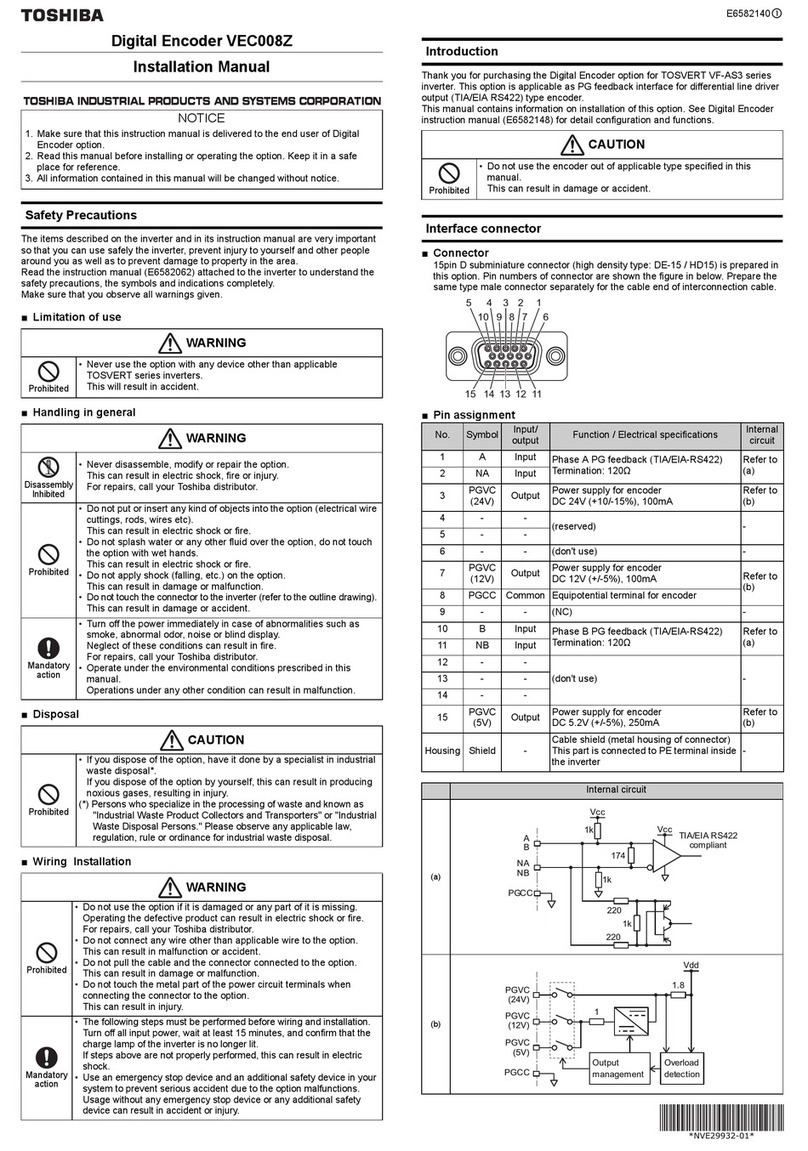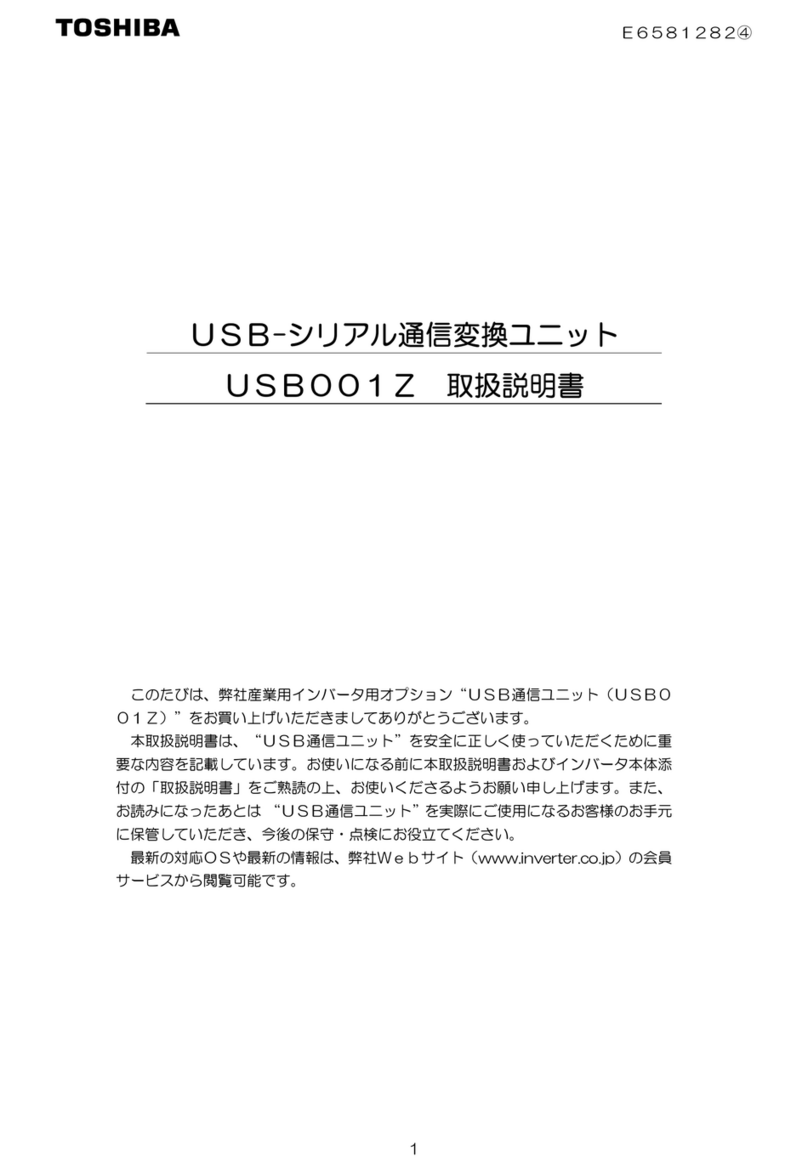Toshiba RS-485 User manual
Other Toshiba Media Converter manuals

Toshiba
Toshiba LF620 User manual
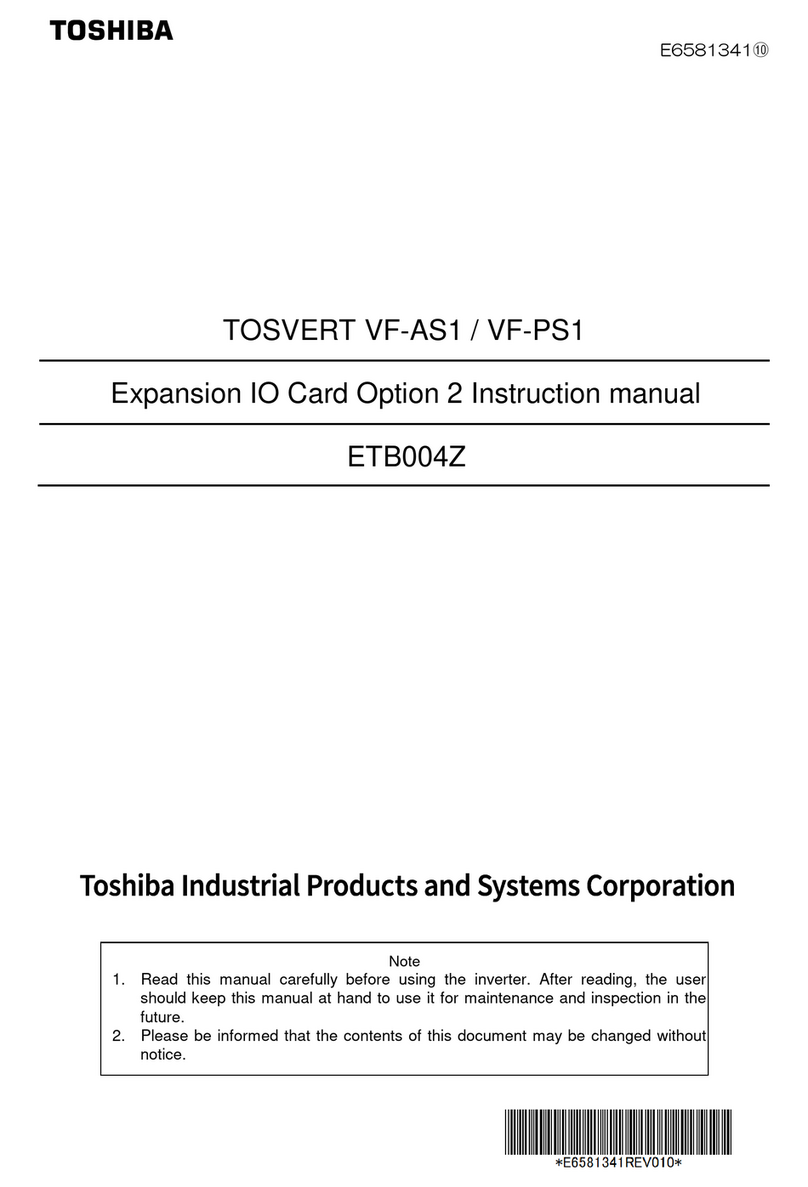
Toshiba
Toshiba TOSVERT VF-AS1 Series User manual

Toshiba
Toshiba L5232 User manual
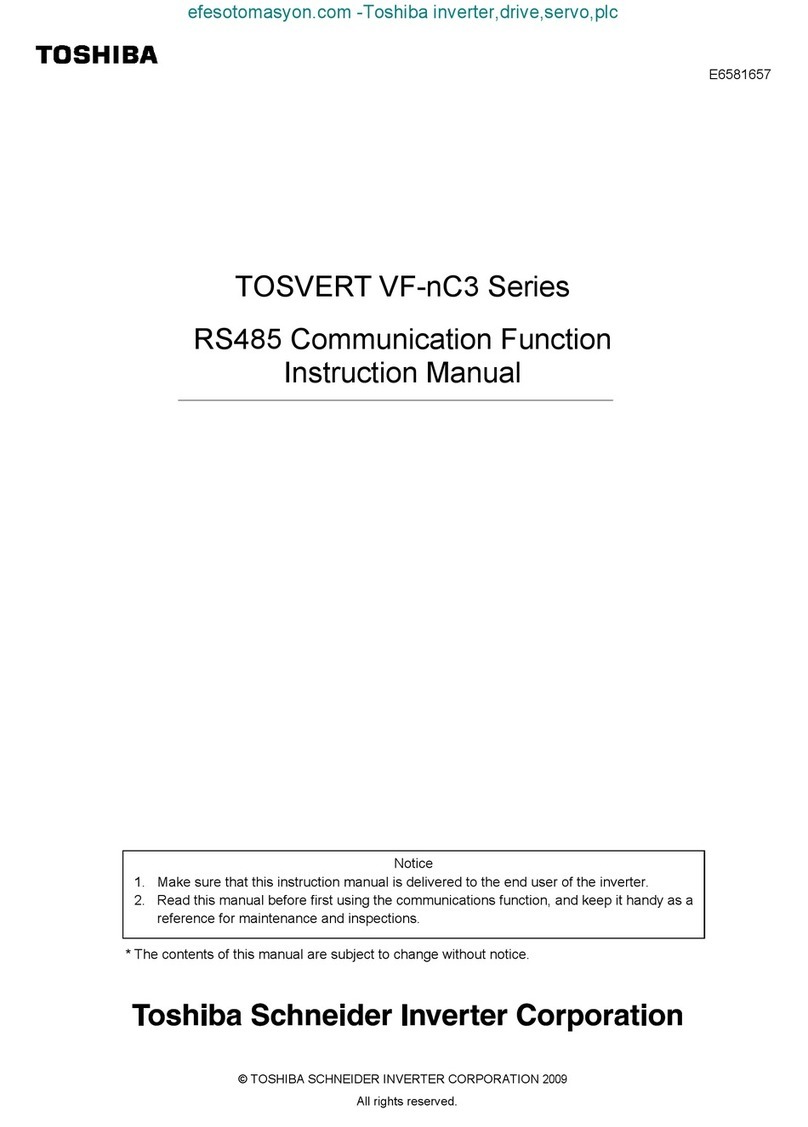
Toshiba
Toshiba TOSVERT VF-nC3 User manual
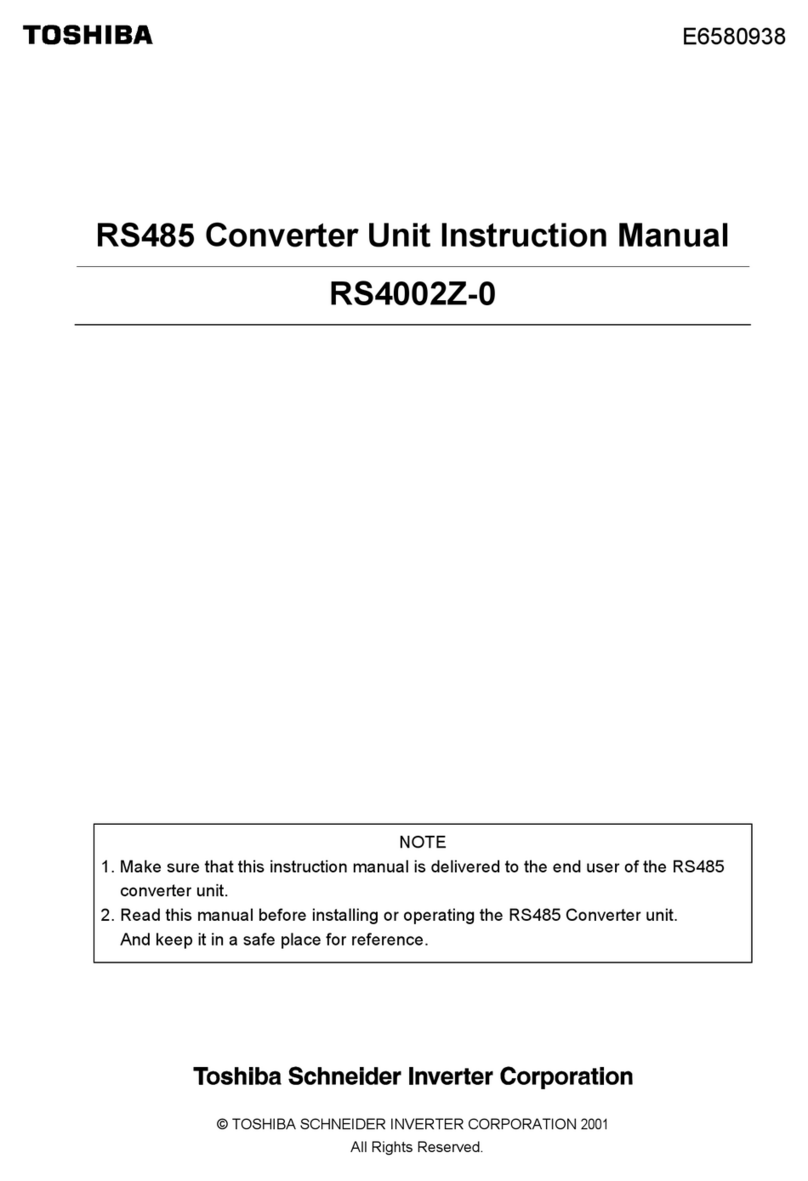
Toshiba
Toshiba RS4002Z-0 User manual

Toshiba
Toshiba TOSVERT VF-S15 series User manual

Toshiba
Toshiba RS4001Z-0 User manual
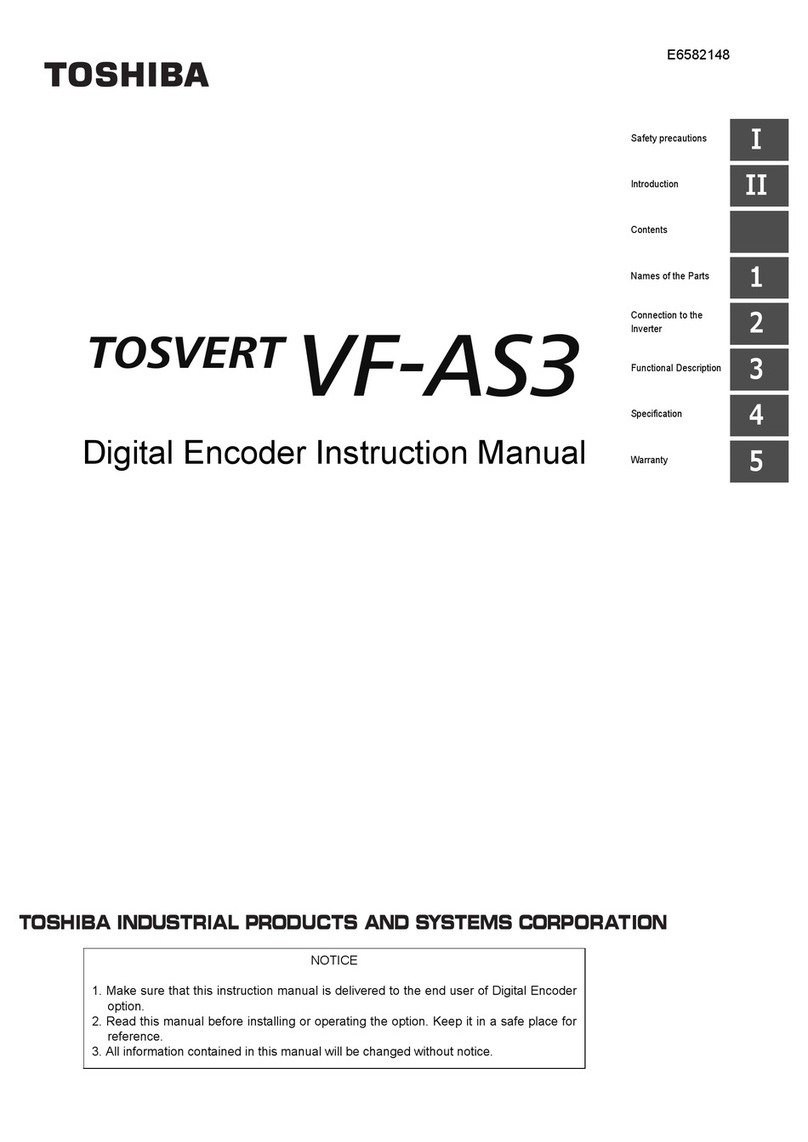
Toshiba
Toshiba TOSVERT VF-AS3 User manual
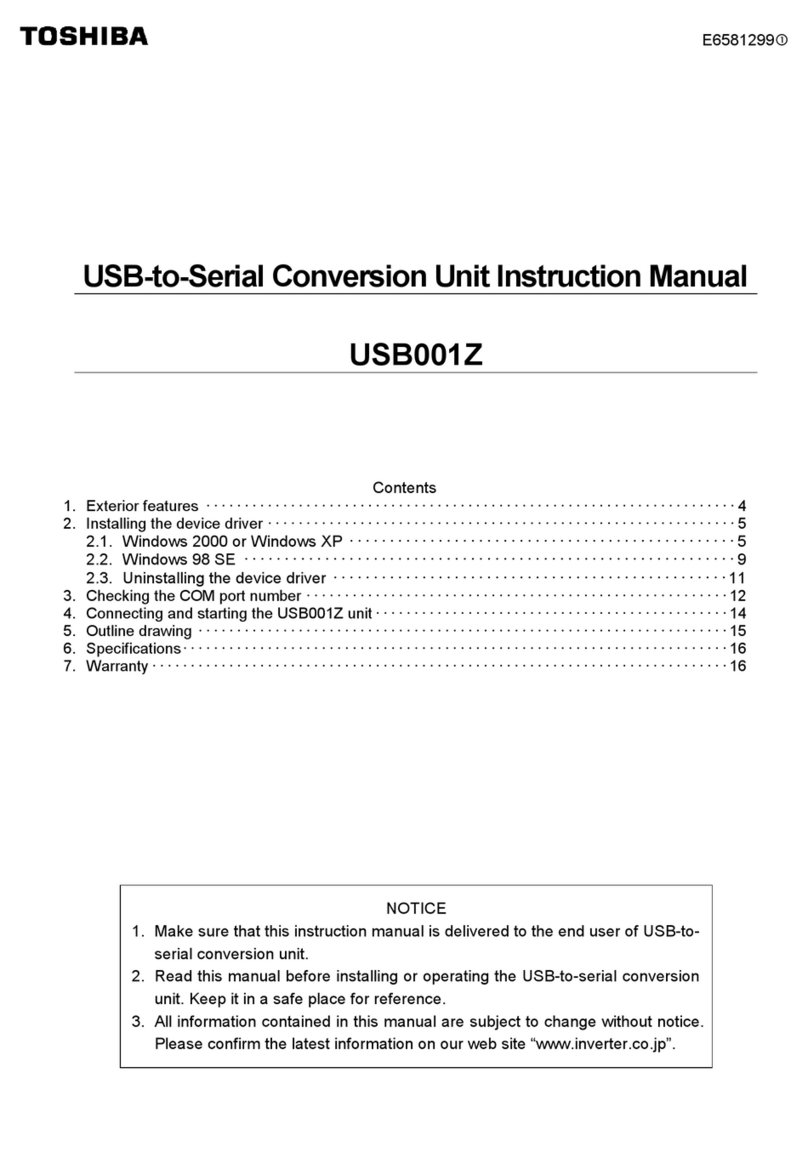
Toshiba
Toshiba USB001Z User manual

Toshiba
Toshiba TOSVERT VF-AS3 User manual
Popular Media Converter manuals by other brands

H&B
H&B TX-100 Installation and instruction manual

Bolin Technology
Bolin Technology D Series user manual

IFM Electronic
IFM Electronic Efector 400 RN30 Series Device manual

GRASS VALLEY
GRASS VALLEY KUDOSPRO ULC2000 user manual

Linear Technology
Linear Technology DC1523A Demo Manual

Lika
Lika ROTAPULS I28 Series quick start guide

Weidmuller
Weidmuller IE-MC-VL Series Hardware installation guide

Optical Systems Design
Optical Systems Design OSD2139 Series Operator's manual

Tema Telecomunicazioni
Tema Telecomunicazioni AD615/S product manual

KTI Networks
KTI Networks KGC-352 Series installation guide

Gira
Gira 0588 Series operating instructions

Lika
Lika SFA-5000-FD user guide