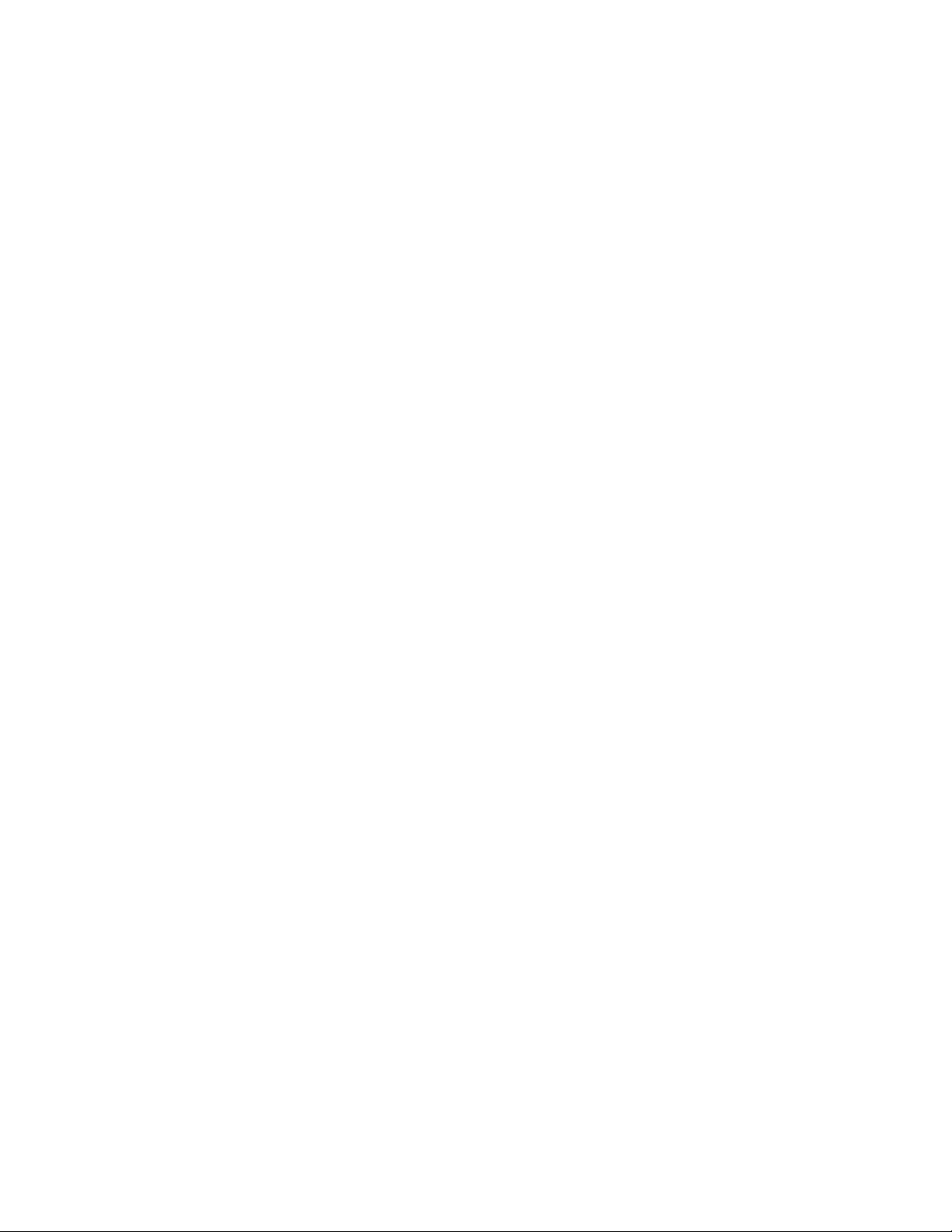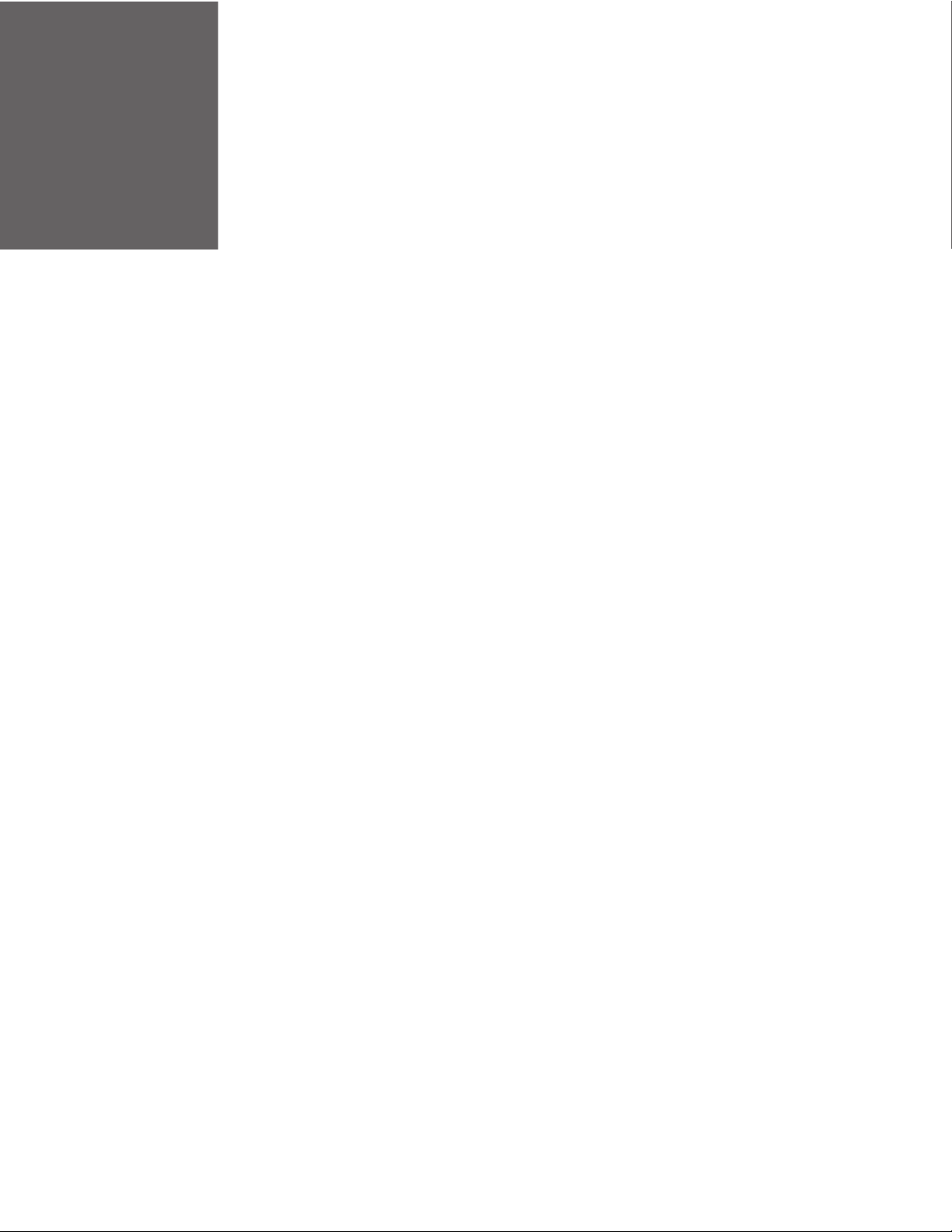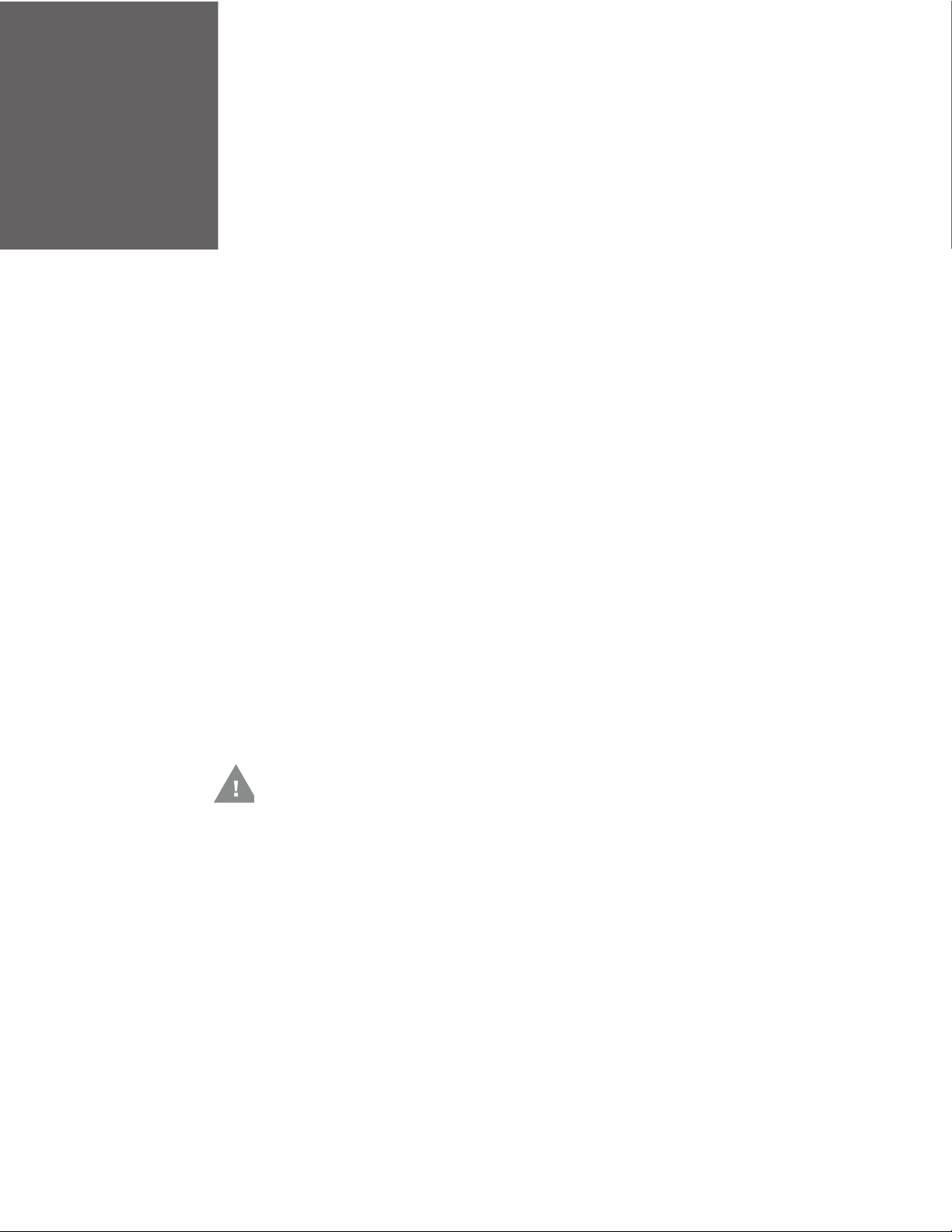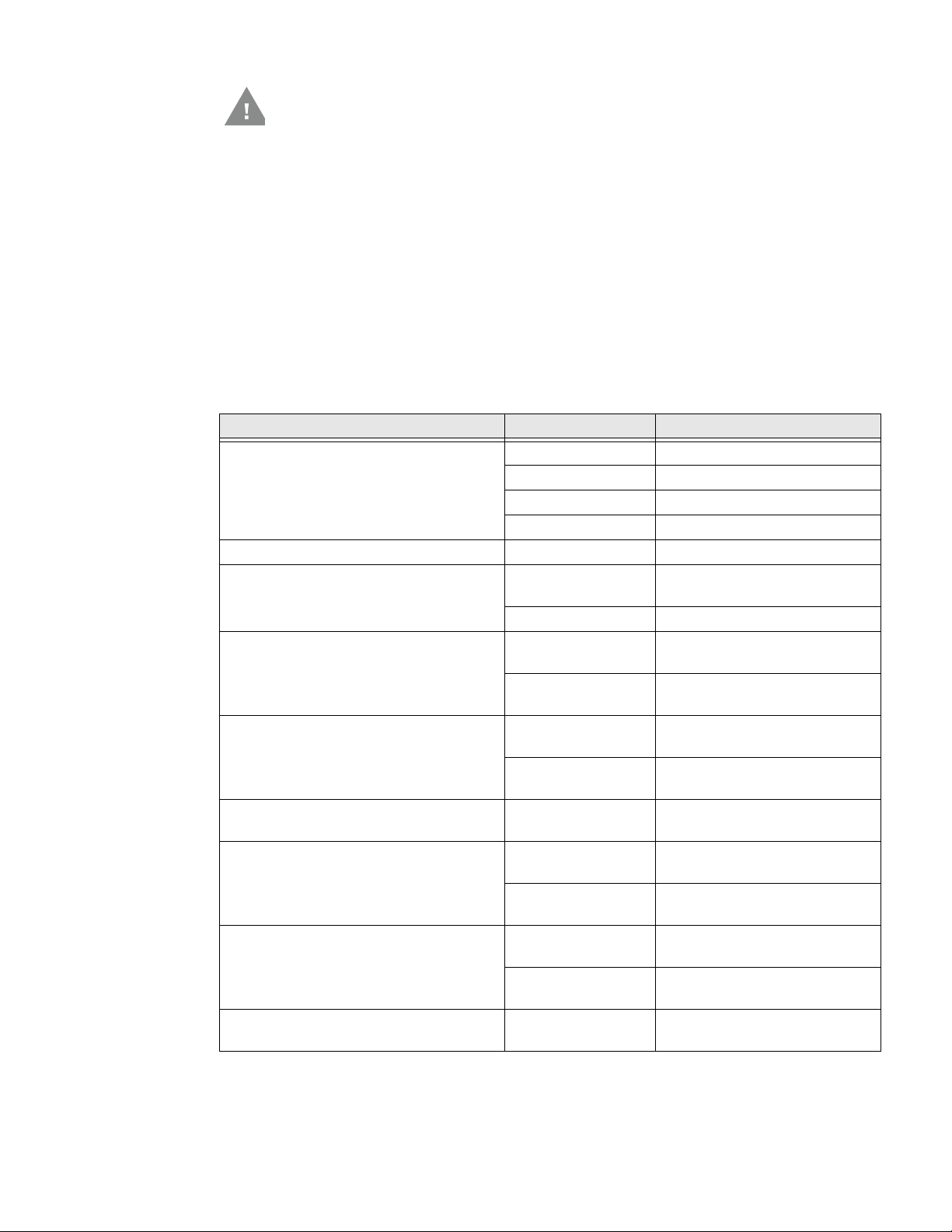ii CT4x Series Accessories User Guide
Chapter 4 - Universal Dock Home Base and Ethernet Home Base....... 15
Features...........................................................................................................................................15
Out of the Box................................................................................................................................16
Connect Power..............................................................................................................................16
Charge the Battery Pack ...........................................................................................................17
Status LED......................................................................................................................................18
Mount the Home Base...............................................................................................................18
Chapter 5 - Charge Base and Ethernet Base............................................. 19
Features...........................................................................................................................................19
Out of the Box................................................................................................................................20
Connect Power..............................................................................................................................20
Charge the Battery Pack ...........................................................................................................21
Mount the Charge Base or Net Base....................................................................................22
Chapter 6 - Universal Dock 5-Bay Charge Base....................................... 23
Features...........................................................................................................................................23
Out of the Box................................................................................................................................24
Insert the Optional Battery Charger.....................................................................................25
Connect Power..............................................................................................................................26
Charge the Battery Pack ...........................................................................................................26
Status LED......................................................................................................................................27
Chapter 7 - Universal Dock Display Dock.................................................. 29
Features...........................................................................................................................................29
Out of the Box................................................................................................................................30
Dock Connectors..........................................................................................................................30
Connect Power .......................................................................................................................30
Connect to Monitor ..............................................................................................................30
Connect to an Ethernet Network.....................................................................................30
Connect to an USB Device.................................................................................................31
Status LED......................................................................................................................................31
Check Software on Computer.................................................................................................31