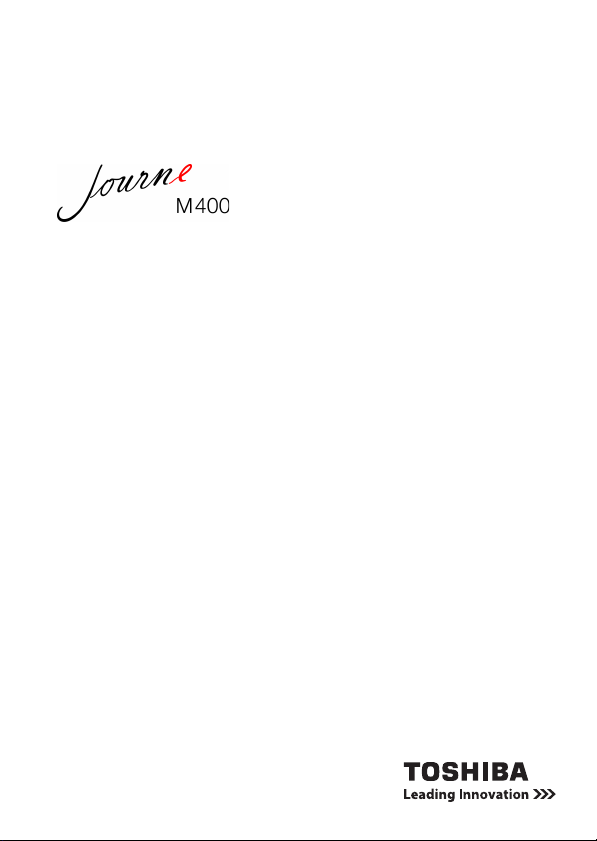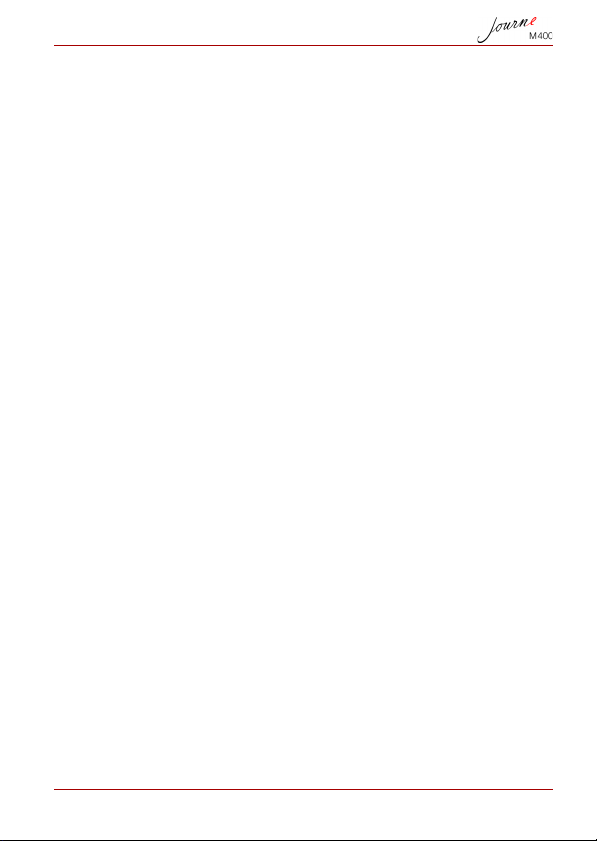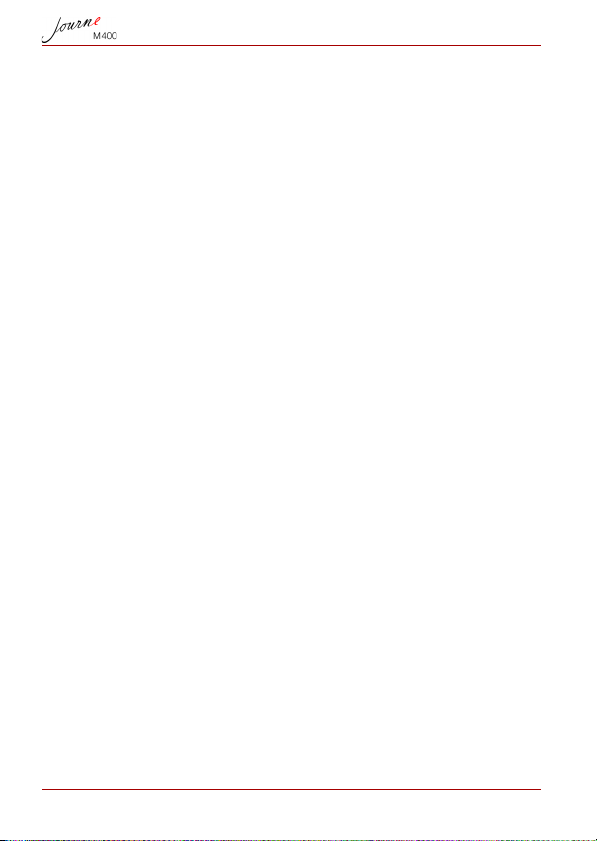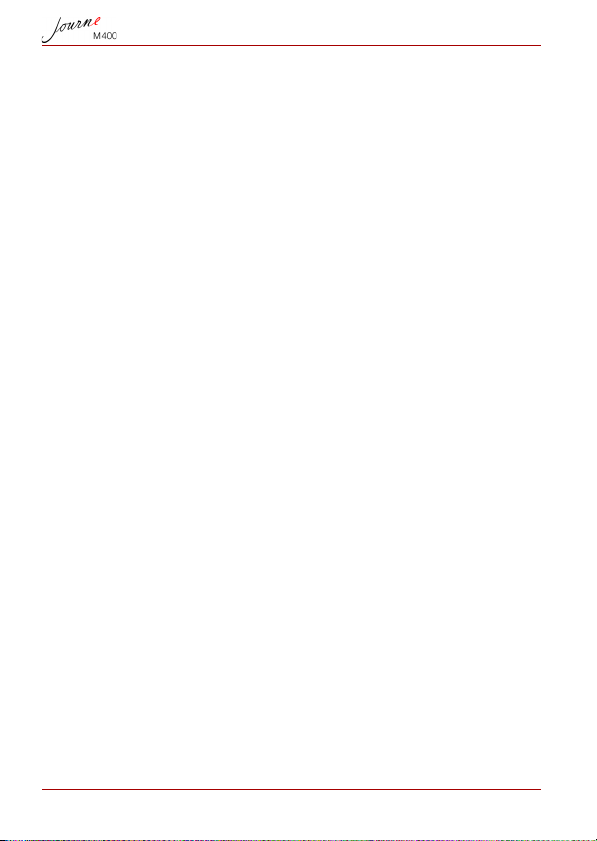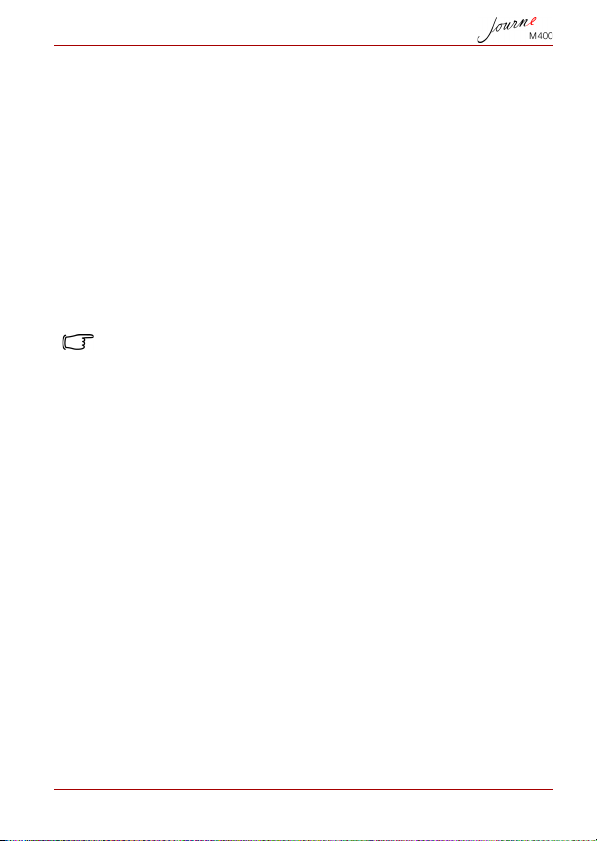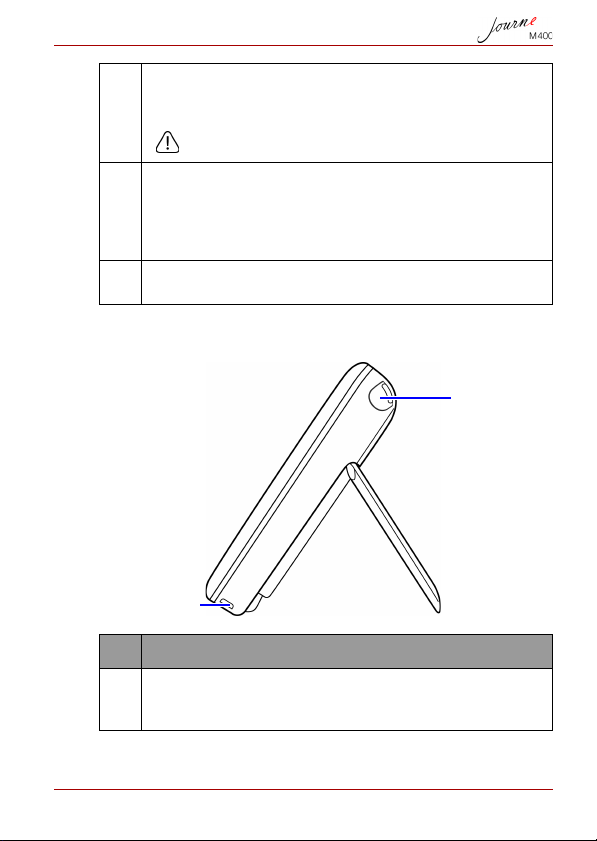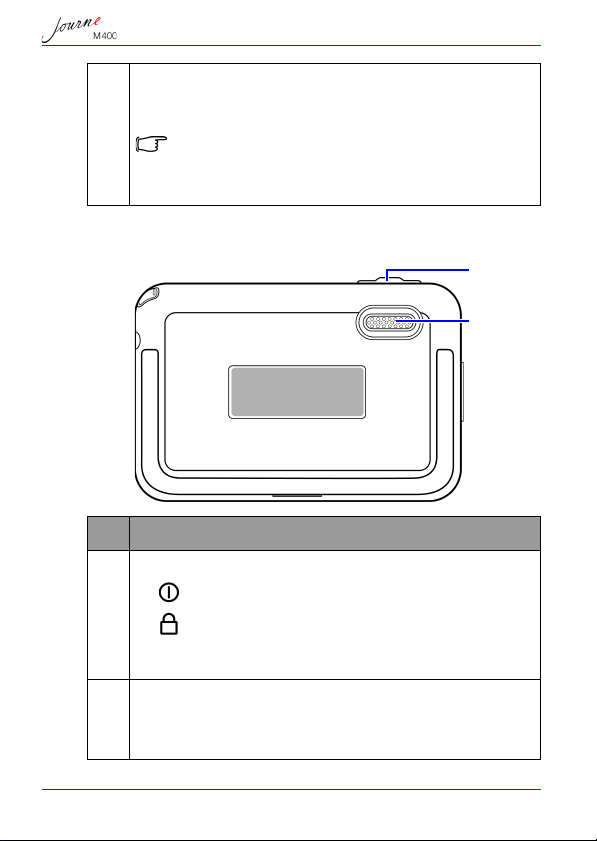User’s Manual EN-3
cause short-circuit to the electronic components and lead to
malfunctions.
n Do not use this product near strong electromagnetic sources,
such as a microwave oven. The electromagnetic interference
may cause this product to malfunction.
n Do not drop or apply shock/vibration to this product. Strong
impacts may damage the components inside.
n Do not insert objects other than compatible memory cards
into the memory card slots of this product. The metal
contacts inside the slots can easily become damaged by
foreign objects.
n Do not use an unknown power adapter other than the one
supplied with this product. Connecting this product to an
unknown power adapter is very dangerous and may lead to
fire or explosion.
n Do not cut, bend, modify, place heavy objects, or step on the
cable of the power adapter. Otherwise the external insulation
may be damaged and result in short-circuit or fire.
n If there are strange odors or heat emitting from this product
or any signs of malfunction, disconnect this product from the
power immediately and contact your dealer for inspection or
service.
n Use a smooth, soft cloth to clean the surface of the screen.
Do not use liquid cleaners or glass cleaners.
n If a foreign substance or water gets in this product, please
turn the power off immediately and disconnect the power
adapter. Next, remove the foreign substance or water, and
then send the product to your nearest service center.
n Do not attempt to disassemble or modify this product. There
are no user serviceable parts inside this product, and
unauthorized modifications will cause the warranty to void.
n Although the LCD panel is made with high-precision
technology and has effective pixels of 99.99% or more, black
dots or bright points of light (red, blue, or green) may appear
constantly on the LCD panel. This is a structural property of
the LCD panel and is not a malfunction.