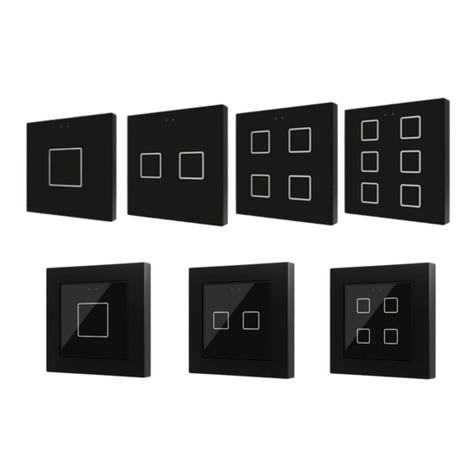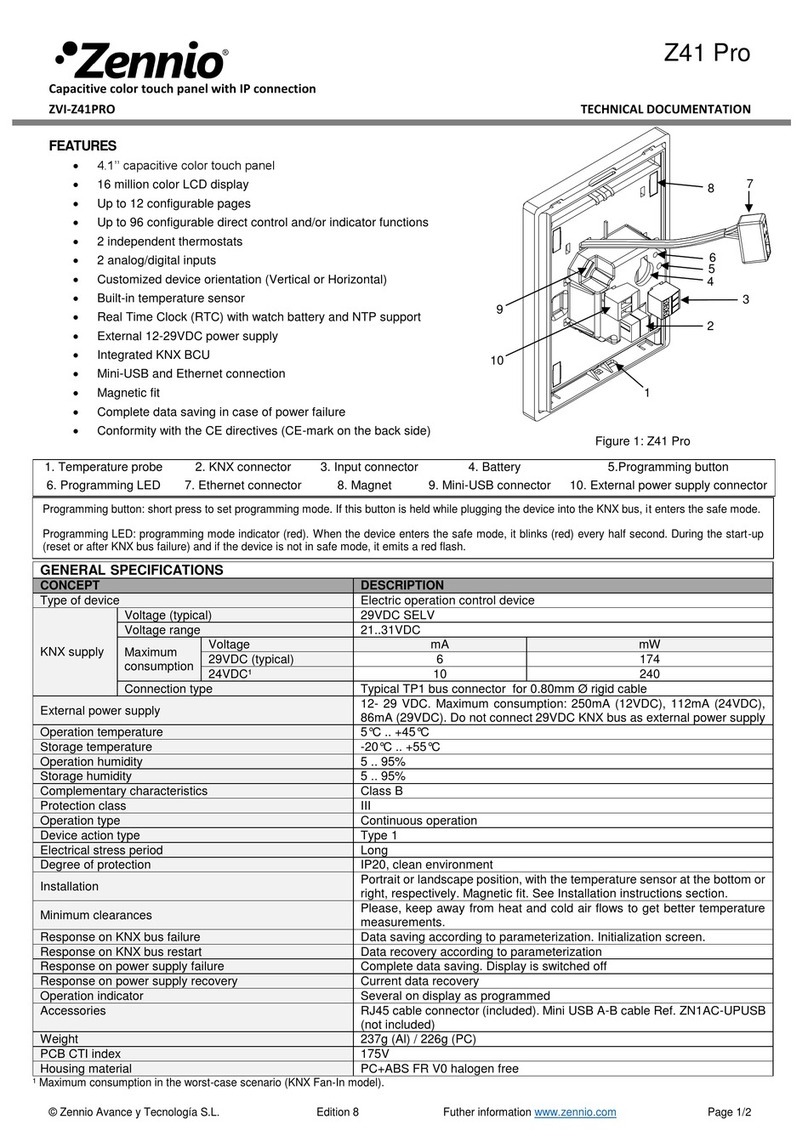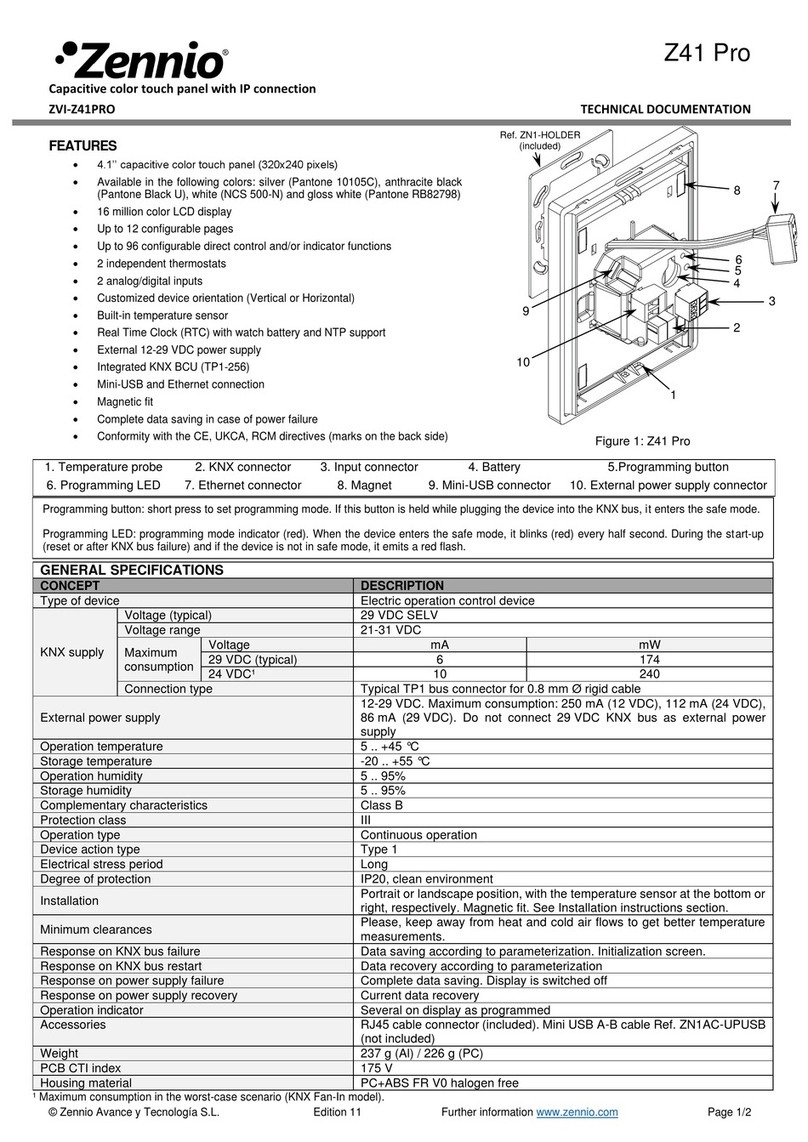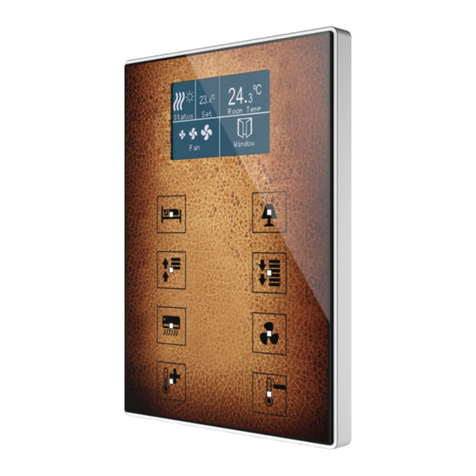CONTENTS
Contents........................................................................................................................................ 2
Document updates........................................................................................................................ 4
1 Introduction .......................................................................................................................... 5
1.1 Z70 v2 ............................................................................................................................ 5
1.2 Functionality.................................................................................................................. 7
1.3 Installation..................................................................................................................... 9
1.4 Start-up........................................................................................................................ 10
1.4.1 EULA ........................................................................................................................... 10
2 Configuration....................................................................................................................... 11
2.1 General........................................................................................................................ 11
2.1.1 Configuration.............................................................................................................. 11
2.1.2 Locale ......................................................................................................................... 16
2.1.3 Backlight..................................................................................................................... 20
2.1.4 Security....................................................................................................................... 20
2.1.5 Internal Temperture Sensor....................................................................................... 23
2.1.6 Ambient Luminosity Sensor ....................................................................................... 23
2.1.7 Touch Locking............................................................................................................. 23
2.1.8 Sounds........................................................................................................................ 24
2.1.9 Update Setting ........................................................................................................... 26
2.1.10 IP Configuration........................................................................................................ 32
2.1.11 VoIP Calls (License required).................................................................................... 33
2.1.12 Avanced.................................................................................................................... 42
2.2 Display......................................................................................................................... 49
2.2.1 Pages .......................................................................................................................... 49
2.2.2 Controls...................................................................................................................... 62
2.3 Inputs........................................................................................................................... 97
2.3.1 Binary Input................................................................................................................ 97
2.3.2 Temperature Probe.................................................................................................... 97
2.3.3 Motion Detector......................................................................................................... 97
2.4 Thermostat n............................................................................................................... 97