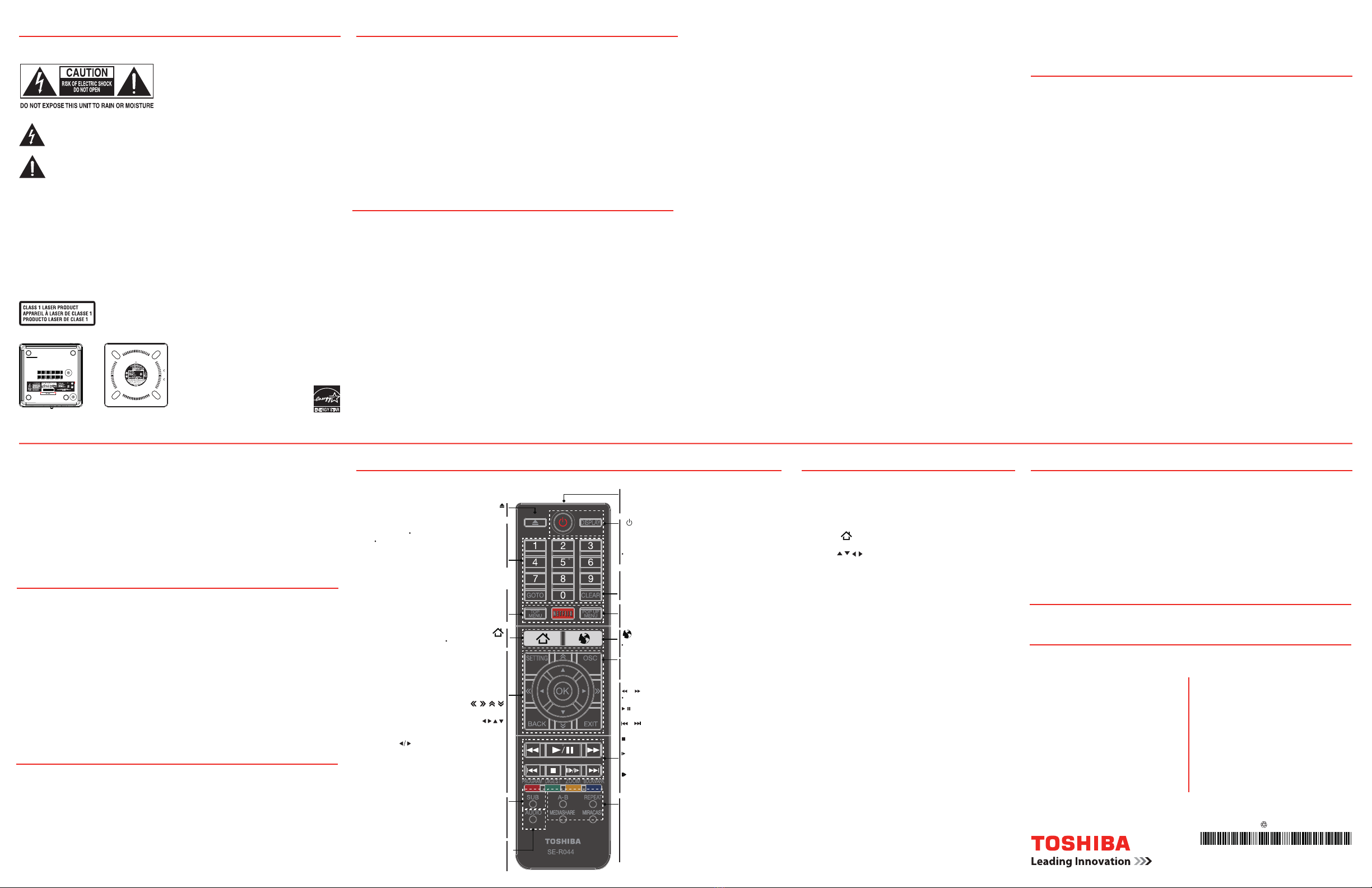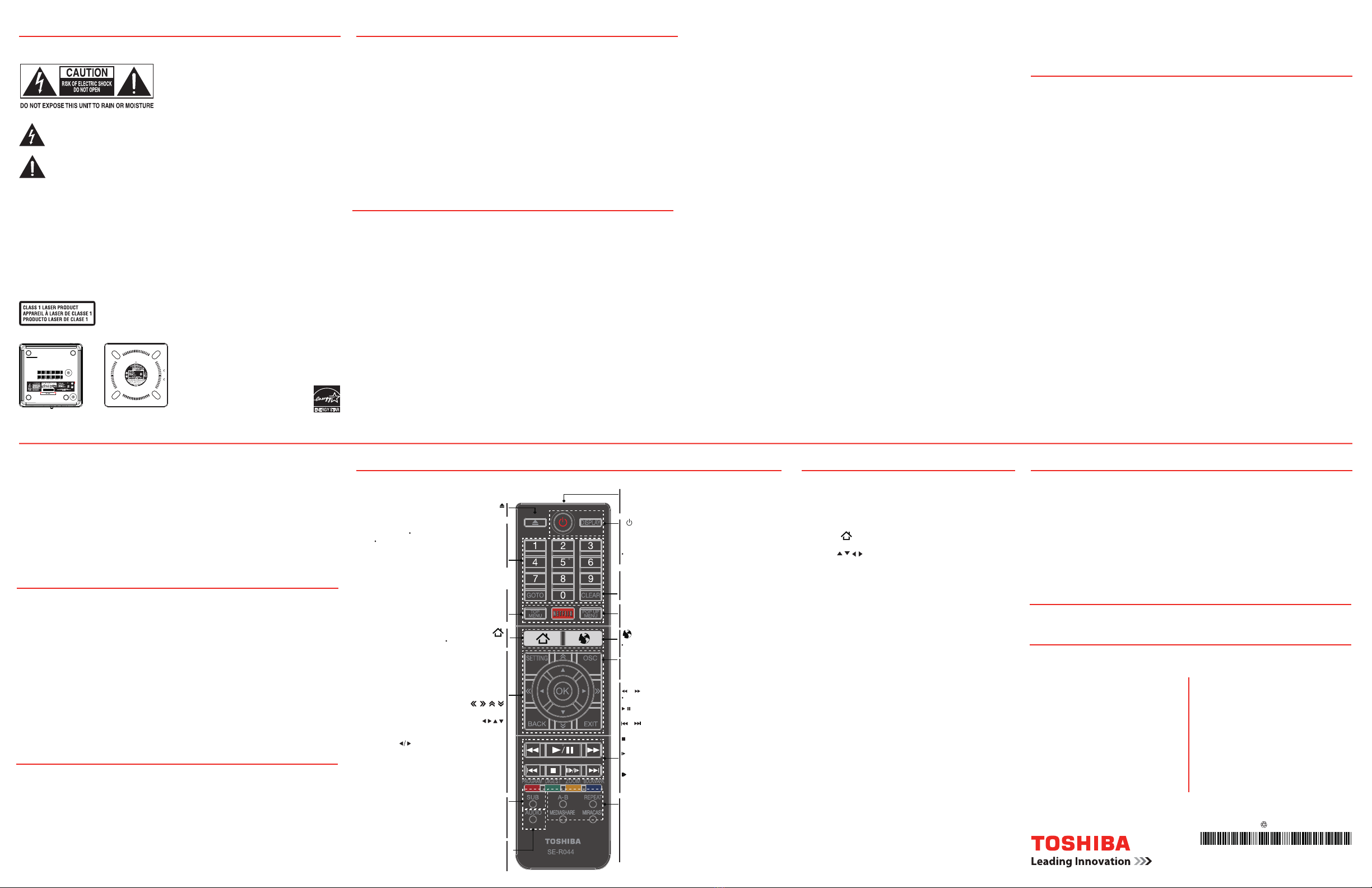
Warnings:
• The AC adapter is used as disconnect device and
it should be located in such a manner that it can
be easily unplugged in case the product requires
service. In order to disconnect the apparatus from
the mains completely, the AC adapter should be
unplugged from the mains socket outlet.
• The apparatus shall not be exposed to dripping or
splashing and that no objects filled with liquid, such
as vases, shall be placed on the apparatus.
• Always leave a space of at least 4 (four) inches
around the apparatus. The slots and openings are
provided to protect the apparatus from overheating
and to help maintain reliable operation.
• Keep the product away from direct sunlight, extreme
cold, or heat sources such as a heater. This may
reduce the life of the product.
The lightning flash with an arrowhead symbol, within the equilateral triangle, is intended to alert the
user to the presence of uninsulated “dangerous voltage” within the product’s enclosure that may be of
sufficient magnitude to constitute a risk of electric shock to persons.
The exclamation point within the equilateral triangle is intended to alert the user to the presence of
important operating and maintenance (servicing) instructions in this User’s Guide.
To ensure proper use of this product, please read the
User’s Guide carefully.
Should the unit require maintenance, contact an
authorized service location. Use of controls or
adjustments or performance of procedures other
than those specified herein may result in hazardous
radiation exposure.
To prevent direct exposure to laser beam, do not try to
open the enclosure. Visible and invisible laser radiation
when open and interlocks defeated.
DO NOT STARE INTO BEAM
WARNING:
TO REDUCE THE RISK OF ELECTRIC SHOCK, DO NOT
REMOVE COVER (OR BACK). NO USER SERVICEABLE
PARTS INSIDE. REFER SERVICING TO QUALIFIED SERVICE
PERSONNEL.
TO PREVENT ELECTRIC SHOCK, MATCH WIDE BLADE OF
PLUG TO WIDE SLOT OF AC POWER OUTLET, THEN FULLY
INSERT.
CAUTION: This device employs a Laser System.
The rating plate and the safety caution are on
the bottom of the unit.
SAFETY PRECAUTIONS
1. Read these instructions.
2. Keep these instructions.
3. Heed all warnings.
4. Follow all instructions.
5. Do not use this apparatus near water.
6. Clean only with a dry cloth.
7. Do not block any of the ventilation openings.
Install in accordance with the manufacturer’s
instructions.
8. Do not install near any heat sources such as
radiators, heat registers, stoves, or other apparatus
(including amplifiers) that produce heat.
IMPORTANT SAFETY INSTRUCTIONS
10.
Protect the power cord from being walked on
or pinched particularly at plugs, convenience
receptacles, and the point where they exit from the
apparatus.
11.
Only use attachments/accessories specified by the
manufacturer.
12.
Unplug this apparatus during lightning storms or
when unused for long periods of time.
13.
Refer all servicing to qualified service personnel.
Servicing is required when the apparatus has been
damaged in any way, such as the power-supply
cord or plug is damaged, liquid has been spilled
or objects have fallen into the apparatus, the
apparatus has been exposed to rain or moisture,
does not operate normally, or has been dropped.
14.
Do not overload wall outlets; extension cords, or
integral convenience receptacles as this can result
in a risk of fire or electric shock.
15.
Never expose the apparatus to dripping or
splashing or place items such as vases, aquariums,
any other item filled with liquid, or candles on top
of the unit.
16.
Keep your fingers well clear of the disc tray as it
is closing. Neglecting to do so may cause serious
personal injury.
17.
Do not place anything on top of this unit.
18.
Never block or cover the slots or openings in the
unit. Never place the unit:
• on a bed, sofa, rug or similar surface;
• tooclose to drapes, curtains, or walls; or
• in a space such as a bookcase, built-in
cabinet, or any other place with poor ventilation.
The slots and openings are provided to protect the
unit from overheating and to help maintain reliable
operation.
19.
Do not use a cracked, deformed, or repaired
disc. These discs are easily broken and may
cause serious personal injury and apparatus
malfunction.
20.
If the apparatus should emit smoke or an unusual
odor, immediately disconnect the power cord
from the wall outlet. Wait until the smoke or smell
stops, then ask your dealer for a check and repair.
Neglecting to do so may cause fire.
21.
During thunderstorms, do not touch the connecting
cables or the apparatus.
Warning: To prevent spread of fire, keep candles
or other open flames away from this product at all
times.
ADDITIONAL SAFETY INSTRUCTIONS
PRECAUTIONS
Location of the required label
The FDA label and serial no.
label are on the rear panel
BDX3500KU BDX5500KU
USA
Federal Communications Commission Statement
3D VIEWING PRECAUTIONS
I. Important Safety Instructions for 3D Viewing
II. 3D Performance Issues
Wireless Radio
FCC Radiation Exposure Statement
FCC Compliance Statement
Interference
This device complies with Part 15 of the FCC Rules.
Operation is subject to the following two conditions:
(1) This device may not cause harmful interference, and
(2)
This device must accept any interference received,
including interference that may cause undesired operation
•
If you or any viewer experiences the following
symptoms or any other discomfort from viewing 3D
video images, stop viewing and contact your health
,gnihctiwt elcsum ro eyE ,snoisluvnoC :redivorp erac
yratnulovnI ,noisiv deretlA ,ssenerawa fo ssoL
movements, Disorientation, Eye Strain, Nausea/
Vomiting, Dizziness, Headaches, or Fatigue.
• If you feel eye fatigue or other discomfort from
viewing 3D video images, stop viewing and take a
rest until the condition is eliminated.
• Due to the possible impact on vision development,
viewers of 3D video images should be age 6
or above. Children and teenagers may be more
susceptible to health issues associated with
viewing in 3D and should be closely supervised to
avoid prolonged viewing without rest.
• Avoid use of the 3D function when under the
influence of alcohol.
• Watching the screen while sitting too close for
an extended period of time may cause eye strain.
Consult your display manual to determine the ideal
viewing distance.
• Viewing in 3D may cause dizziness and/or
disorientation for some viewers. Therefore, to avoid
injury do not place your player or display near open
stairwells, balconies, or wires and do not sit near
objects that could be broken if accidentally hit.
• Carefully read instructions provided with your
display and/or 3D glasses before 3D viewing.
For product available in the USA/Canada market, only
channel 1-11 can be operated. Selection of other
channels is not possible. The device could automatically
discontinue transmission in case of absence of
information to transmit, or operational failure. Note that
this is not intended to prohibit transmission of control
or signaling information or the use of repetitive codes
where required by the technology. If this device is going
to be operated in 5.15-5.25GHz frequency range, then it
is restricted to an indoor environment only.
Important: Any changes or modifications not expressly
approved by the party responsible for compliance could
void the user’s authority to operate this equipment. This
This equipment complies with FCC radiation
exposure limits set forth for an uncontrolled
environment. This equipment should be installed
and operated with minimum distance 20cm between
the radiator & your body.
This equipment has been tested and found to comply with
the limits for a Class B digital device, pursuant to Part 15
of the FCC Rules. These limits are designed to provide
reasonable protection against harmful interference in a
residential installation. This equipment generates, uses, and
can radiate radio frequency energy and, if not installed and
used in accordance with the instructions, may cause harmful
interference to radio communications. However, there is
no guarantee that interference will not occur in a particular
installation. If this equipment does cause harmful interference
to radio or television reception, which can be determined by
turning the equipment off and on, the user is encouraged to try
to correct the interference by one of the following measures:
•Reorient or relocate the receiving antenna.
•Increase the separation between the equipment and
receiver.
•
Connect the equipment into an outlet on a circuit
different from that to which the receiver is connected.
•Consult the dealer or an experienced radio/TV
technician for help.
• When shipping the unit, the
original
shipping
carton and packing materials come in handy. For
maximum protection, repack the unit as
it
was
originally packed at the factory. Take care not to
give it a shock or shake when carrying.
• Do not use volatile liquids, such as insect spray,
near the unit. Do not leave rubber or plastic
products in contact with this unit for along
time.
They will leave marks on the finish.
•
The top and rear panels of the unit may
become
warm after a long period of use. This is not a
malfunction.
• When the unit is not in use, be sure to remove the
disc and turn off the power.
• If you do not use the unit for a long period, the
unit may not function properly in the future. Turn
on and use the unit occasionally.
Notes on handling
Notes on locating
Notes on moisture condensation
Moisture condensation damages the
Please read the following carefully:
Place the unit on a level surface. Do not use it on a
shaky or unstable surface such as a wobbling table
or inclined stand. The loaded disc may come off the
proper position and cause damage to the unit.
Under the copyright laws, this guide cannot be reproduced in any form without the prior written permission
of Toshiba. No patent liability is assumed,
ePortal Home Page
• Viewing of 3D content requires compatible 3D
glasses, compatible 3D display, compatible 3D
playback device or 3D source and/or 3D capable
HDMITM cable (all sold separately).
• Some viewers may experience a seizure or blackout
when exposed to certain flashing images or lights
contained in certain 3D television pictures or video
games. Anyone who has had a seizure, loss of
awareness, or other symptom linked to an epileptic
condition, or has a family history of epilepsy, should
contact a health care provider before using the 3D
function.
• BD-Live™ requires connection of a USB drive of at
least 1 GB (sold separately) to USB port.
Performance
of interactive features may vary due
Blu-ray DiscTM, Blu-rayTM, Blu-ray 3DTM, BD-LiveTM,
BONUSVIEWTM, and the logos are trademarks of the
Blu-ray Disc Association.
ActiveX is a registered trademark of Microsoft
Corporation.
‘DVD Video Logo’ is a
trademark of DVD Format/
Logo Licensing Corporation.
ENERGY STAR and the ENERGY STAR mark are
registered U.S. marks.
The terms HDMI and HDMI High-Definition Multimedia
Interface, and the HDMI Logo are trademarks or registered
trademarks of HDMI Licensing LLC in the United States
and other countries.
Netflix is a registered trademark of Netflix, Inc.
Wi-Fi®, Wi-Fi CERTIFIEDTM, Wi-Fi DirectTM and MiracastTM
are marks or registered marks of the Wi-Fi Alliance.
All other brand and product names are trademarks or
registered trademarks of their respective companies.
device and its antenna(s) must not be co-located or
operating in conjunction with any other antenna or
transmitter.
• Moisture condensation occurs, for example, when
you pour a cold drink into a glass on a warm day.
• Drops of water form on the outside of the glass.
• In the same way, moisture may condense on the
optical pick-up lens inside this unit, one of the most
crucial internal parts of the unit.
Moisture condensation occurs during the
following cases:
• When you bring the unit directly from a cold place to
a warm place.
• When you use the unit in a room where you just
turned on the heater, or a place where the cold wind
from the air conditioner directly hits the unit.
Blu-ray 3DTM
Using the Remote Control Navigating the ePortal Menu
Copyright
Trademarks
Products that earn the ENERGY STAR
prevent green house gas emissions by
meeting strict energy efficiency guidelines
set by the U.S. Environmental Protection
Agency and the U.S. Department of Energy.
ENERGY STAR and the ENERGY STAR mark
are registered U.S. marks.
On Recycling
On Safety
This unit’s packaging materials are recyclable and
can be reused. Please dispose of any materials in
accordance with your local recycling regulations.
Batteries should never be thrown away or incinerated
but disposed of in accordance with your local
regulations concerning chemical wastes.
Do not handle the AC adapter
with wet hands and do
not put your fingers or objects into the unit.
When connecting or disconnecting the AC grip
the plug and not the cord itself. Pulling the cord may
damage it and create a hazard.
When you are not going to use the unit for a long period
of time, disconnect the AC adapter.
Remote control buttons The ePortal page iseasy to navigate and providesgraphical access to a
,cisuM ,sotohP,soediV,,sppAsahcussecivresfoyteirav Settings
NOTE: You need to configure a home network before using this feature.
The layout of the ePortal page may change from time to time.
To navigate the ePortal page:
1Press the button on the remote control or select Portal in the
setup screen to show homepage of the Portal.
2Press the / / /
buttons to select the desired icon and press the OK
button.
3To exit Portal, press the SETTING.
•Player Settings - customizes your player’s options.
•Internet - access the Internet for searching, browsing, and bookmarking
•Disc - plays the disc that is loaded into the disc tray.
•
Videos - view your video content.
•
Photos - view your photos.
•
Music - view your music.
•
•
Settings - open the Local menu, and focus on the Setting. Need Help?
Call Toshiba Customer Support Center
If you are experiencing a technical problem or
have questions regarding operation, authorized
service centers, warranty or parts, Toshiba
Customer Support Center is ready to help.
(888) 592-0944 From inside the United States
(949) 583-3305 From outside the United States
To access the electronic User’s Guide please
visit support.toshiba.com. Type in your
product model
number, press GO, and then
click Manuals & Specs .
For solutions to the most common problems,
refer to the Troubleshooting section of the
User’s Guide.
Most problems are easy to correct. Save time with one of these
simple solutions.
Consult the electronic User’s Guide
Visit Toshiba’s Support Web site
support.toshiba.com
NOTE:
•Some features require an always-on broadband Internet connection,
firmware update and/or additional bandwidth dedicated to this product.
Third party Internet services may change or be discontinued or
restricted at any time. Toshiba makes no warranties, representations, or
assurances about the content, availability or functionality of third-party
content or services. Use of third party Internet services may require
registration by a computer and/or payment of charges and membership.
Not all services or content may be available on this product, in your
country or in your language. Please see the User’s Guide on support.
toshiba.com.
•Compatibility and/or performance issues are possible. Certain
interactive features may not be supported due to compatibility, network
settings or other conditions.
The web browser on this device:
•may not support certain functions used in web pages.
•may not display web pages as intended, or may not function.
•does not support platform-dependent technologies such as ActiveX®
®
.
•only supports preinstalled plug-ins.
•uses a single built-in font. Some text may not be displayed as intended.
•does not support downloading of files or fonts.
In addition, some web pages may exceed the memory allotment of the
web browser. The web browser will close when this happens.
however, with respect to the use of the information contained herein.
©2013 by Toshiba America Information Systems, Inc. All rights reserved.
• This product is designed to playback Blu-ray™
Discs that comply with the 3D specifications of
Blu-ray Disc™ Association. It is not compatible with
other 3D specifications.
• 3D capable display, 3D eyewear and High Speed
HDMITM cable (all sold separately) required for
playback and viewing 3D content.
• If you route your signal through an AV receiver or
other video distribution device they must be 3D
capable to support 3D viewing. Viewing HD content
and up-converting DVD content may require an
HDCP capable input on your display device.
•
of firmware updates that may resolve your problem
Toshiba Customer Solutions.
When you place this unit near a TV, radio, or VCR, the
playback picture may become poor and the sound may
be distorted. In this case, place the unit away from the
TV, radio, or VCR.
Do not use this unit in places which are extremely hot,
cold, dusty or humid.
Do not restrict the air flow of this unit by placing it
somewhere with poor air flow, by covering it with a cloth,
or by placing it on bedding or carpeting.
Be sure to remove the disc and unplug the AC power cord
from the outlet before carrying the
unit
.
•
For stubborn dirt, soak the cloth in a weak detergent
solution, wring well and wipe. Use a dry cloth to wipe it
dry. Do not use any type of solvent, such as thinners and
benzene, as they may damage the surface of the unit.
• If you use a chemical saturated cloth to clean the unit,
follow that product’s instructions.
Notes on cleaning
Use a soft, dry cloth for cleaning.
Inspection and Maintenance
This unit is a high technology, precision device. If the
optical pick-up lens and disc drive parts become dirty
or worn down, the picture quality may be reduced. To
avoid reduction in picture quality, it is recommended
that regular inspection and maintenance (cleaning or
parts replacement) be performed every 1,000 hours of
use. For further details, contact your nearest consumer
electronics dealer.
to disc design
or content, and may also require an always-on
broadband Internet connection. Firmware update
may
be required for some interactive features. Some
features may require additional bandwidth. Not all
• While watching the 3D video, all analog component
and composite signals are blocked automatically.
• All 3D signals are output only, using an HDMITM cable
through the HDMI OUT port.
•
As the video resolution in 3D play mode is fixed
according to the resolution of the original 3D video,
you cannot change the resolution to your preference.
• You must use a high-speed HDMITM cable for proper
output of the 3D signal.
• You cannot use this product for switching a 2D
content to 3D.
Do not use the Symbio
TM
Streaming Media and
Universal Disc Player when moisture condensation
may occur.
If you use the unit in such a situation, it may damage
discs and internal parts. Remove the disc, connect the
power cord of the unit to the wall outlet, turn on the unit,
and leave it for two or three hours. After two or three
hours, the unit will have warmed up and evaporated
any moisture. Keep the unit connected to the wall outlet
and moisture condensation will seldom occur.
• In summer,when you use the unit in a hot and
humid place just after you move the unit from an air
conditioned room.
• When you use the unit in a humid place.
x
REMOTE SIGNAL EMITTER
Points remote control to the sensor on
the front panel
•
OK
Acknowledges/ Confirms menu selection•
•
to the left / right / up / down
current photo track, but the JPEG playback
will be paused
Navigations/ Cursors buttons for moving •
Press during JPEG playback to rotate the •
Number Buttons
numbers/password
directly
Select numbered items in a menu
Enters track/ chapter/ title
Opens/ Closes the disc tray•
AUDIO
Selects the sound stream; presses
repeatedly to select different audio
streams available in your disc
•
•
SUB (for BDX3500KU)
Displays subtitle; press repeatedly to select different
subtitles available in your disc
•
CLEAR
GOTO
Clears an entry or the bookmark and
program you have set
•
TOP MENU
NETFLIX
Displays the disc title during playback •
•
BACK
EXIT
POP UP/MENU
Blu-ray Disc™/DVD video discs
Displays a menu included on some
•
OSC
Accesses the On Screen Control menu •
SETTING
•
chapter or track
Displays a window to locate a title,
•
A-B
MEDIASHARE
MIRACAST
Repeats from A to B•
REPEAT
Selects various repeat modes
Accesses the MediaShare function
•
• Goes to a title, chapter, track or playing time
•
DISPLAY
Turns the unit to ON or standby mode
•
•Does a slow forward during normal
playback
•Advances the picture frame-by-frame
during pause mode
Accesses the Internet for searching,
browsing, and bookmarking your favorite content
Launches the MiracastTM application on-screen
Enters ePortal page
Launches the Netflix® application on-screen
Navigates the ePortal page
Returns to previous menu
•
• Exits the Internet or current menu
Starts/Pauses playback•
STOP
Stops playback•
Skips to previous/next chapter/ title/track •
/
Opens/Closes the system setup menu
4K2K
9.
Because the Blu-ray
TM
format and 3D specifications
use new technologies, certain disc, content, connection
and other compatibility and/or performance issues are
possible. If you experience such issues, please refer to
support.toshiba.com for information on the
availability
or contact
This player supports the high definition 1080p/24p up-converting to 4K2K/24p video signal output. If you connect
a 4K2K compatible TV to the HDMITM jack on your player via the High Speed HDMITM cable, you can enjoy the
1080/24p up-converting to 4K2K/24p video images.
1. Press the SETTING button on the remote control to display the Setting screen.
2. Goes to “Setting -> Display -> Resolution” menu and select the 4K2K resolution.
PIC (for BDX5500KU)
Displays the Picture Setting menu
©2013 Toshiba America Information Systems, Inc.
• GMA501300010 • 12/13
Printed on recycled paper
Fast reverses/fast forwards playback
Internet
and others.
your favorite content
online
confined
(For BDX5500KU only)
(For BDX5500KU only)
Apps - access the Network features, such as Netflix and others.
adapter
D48A00015 U0 2 0 0
SymbioTM
Streaming Media and Universal Disc Player.
services or content may be available on this product,
in your country or in your language.
Symbio and UDE are trademarks of Toshiba America
Information Systems, Inc.