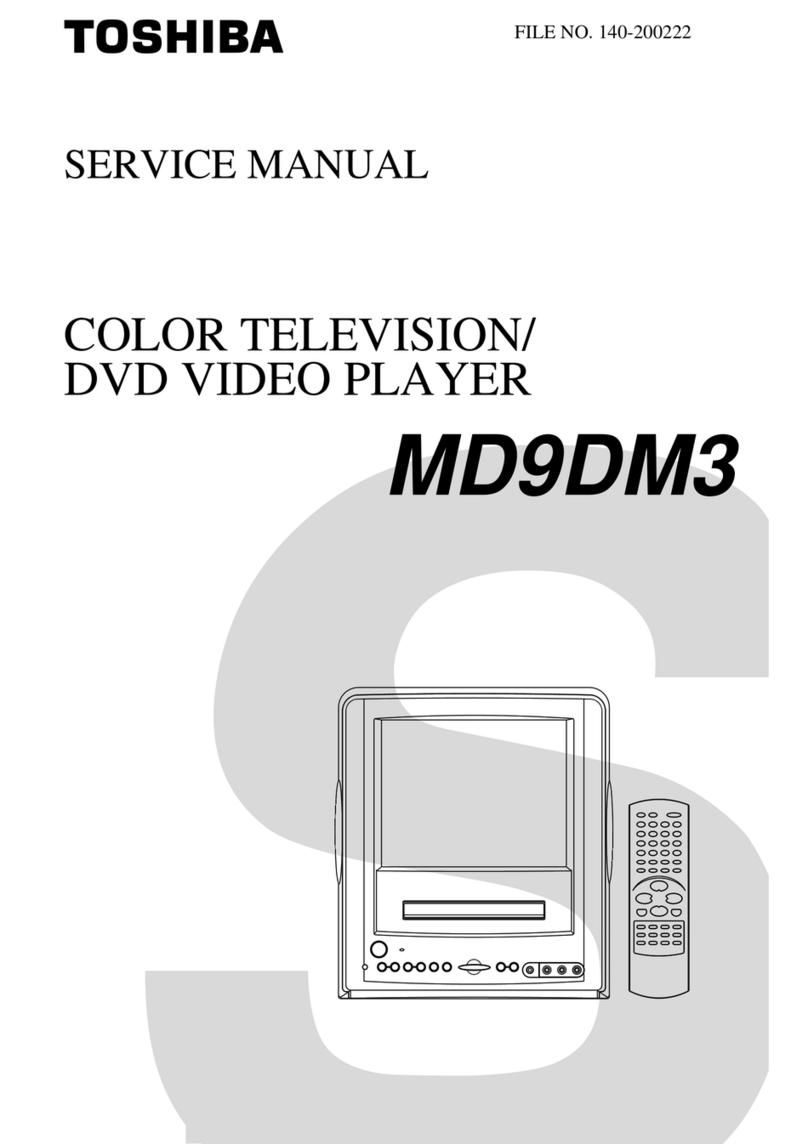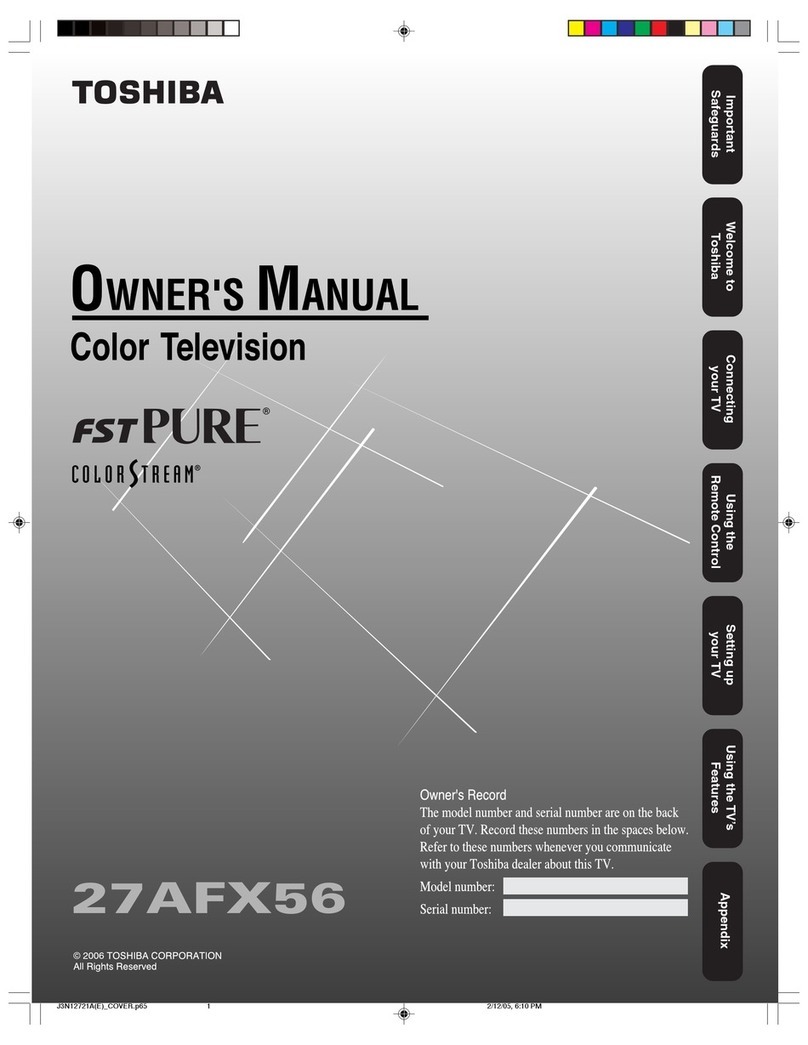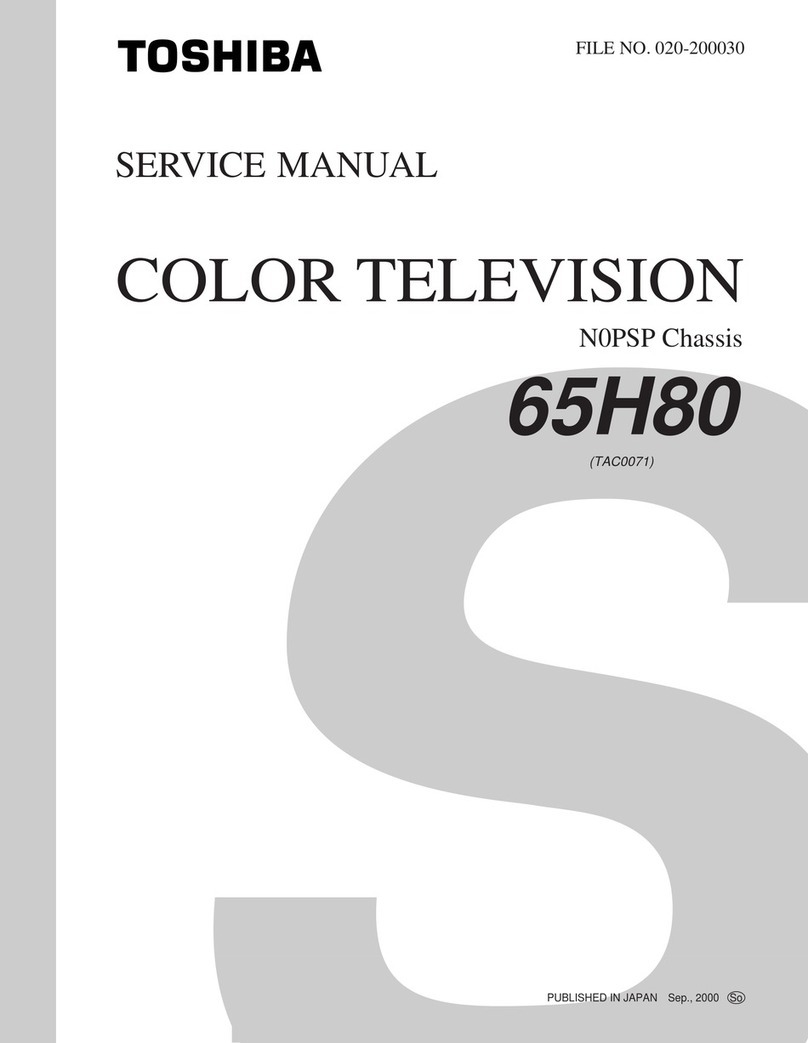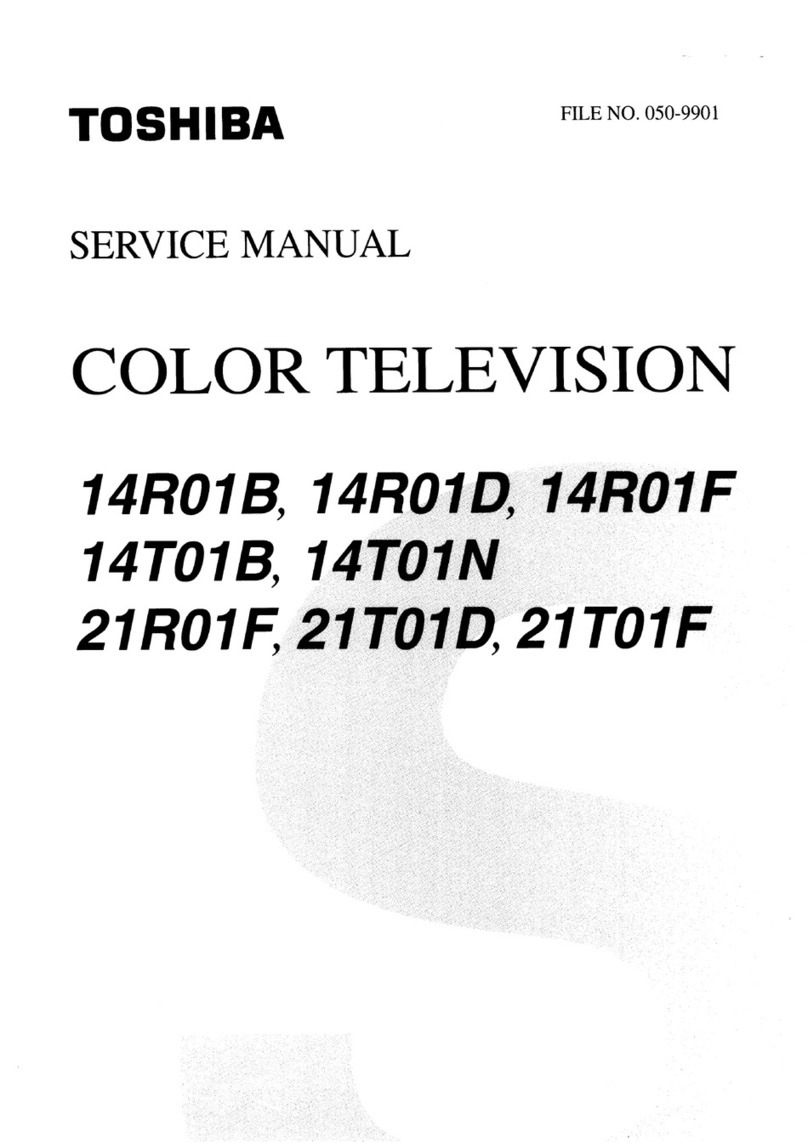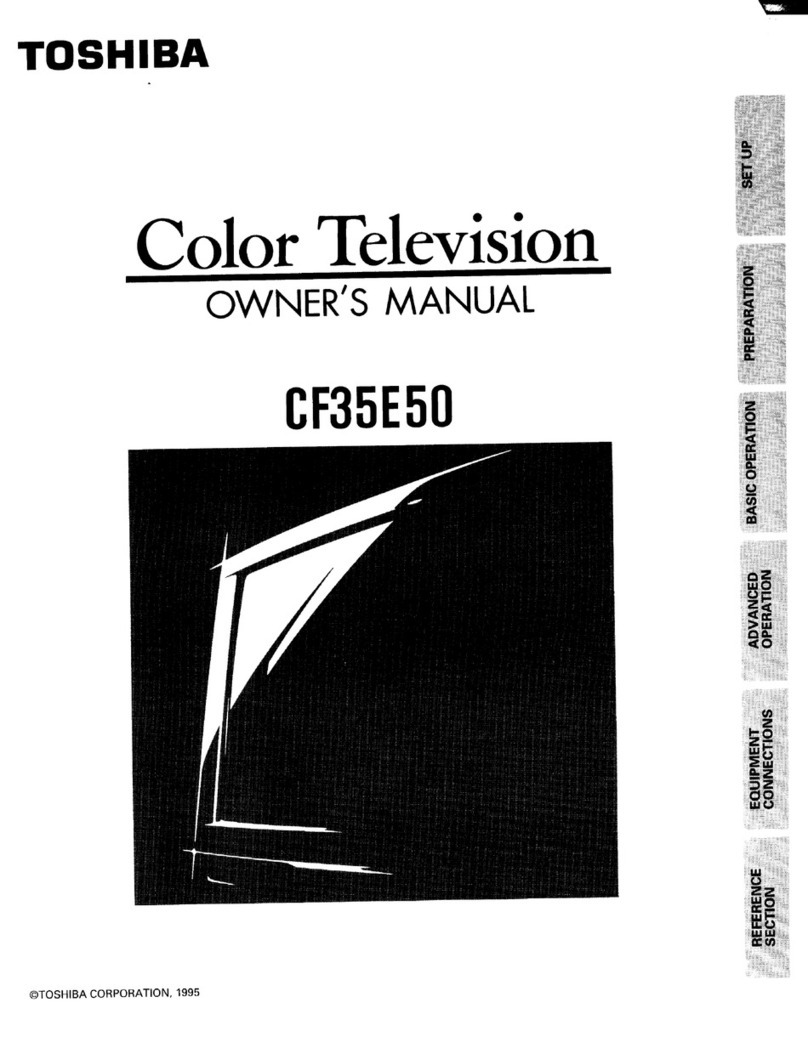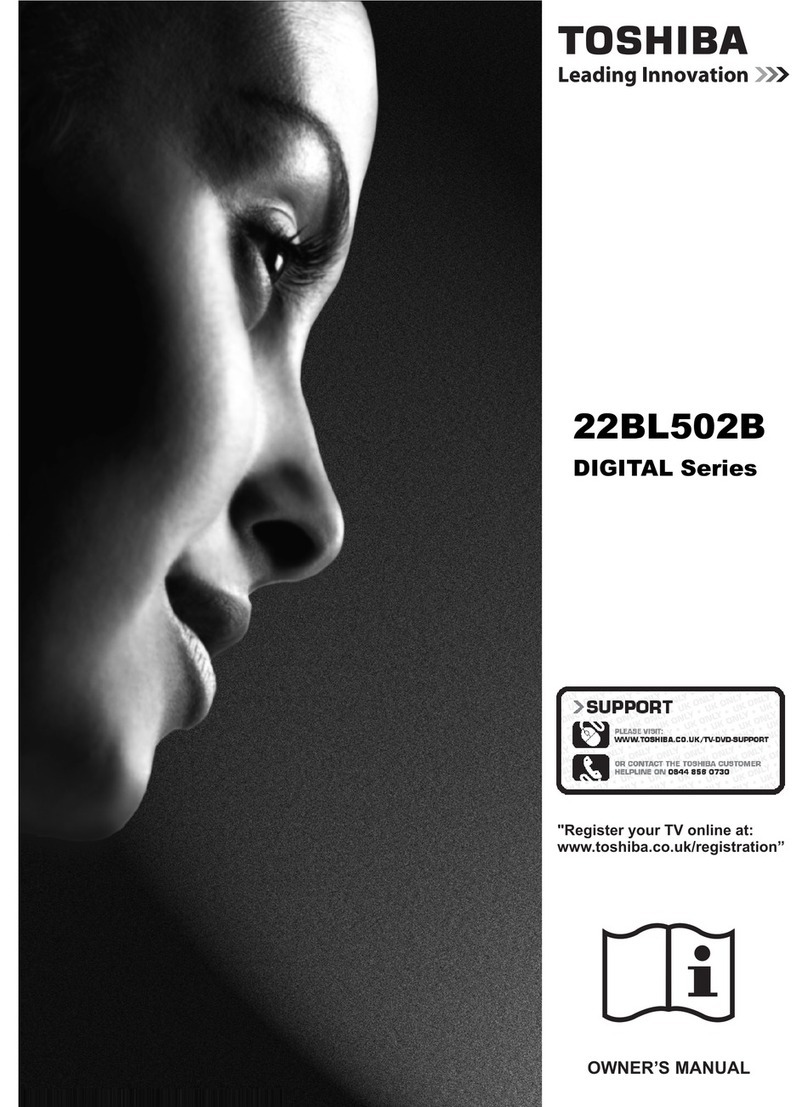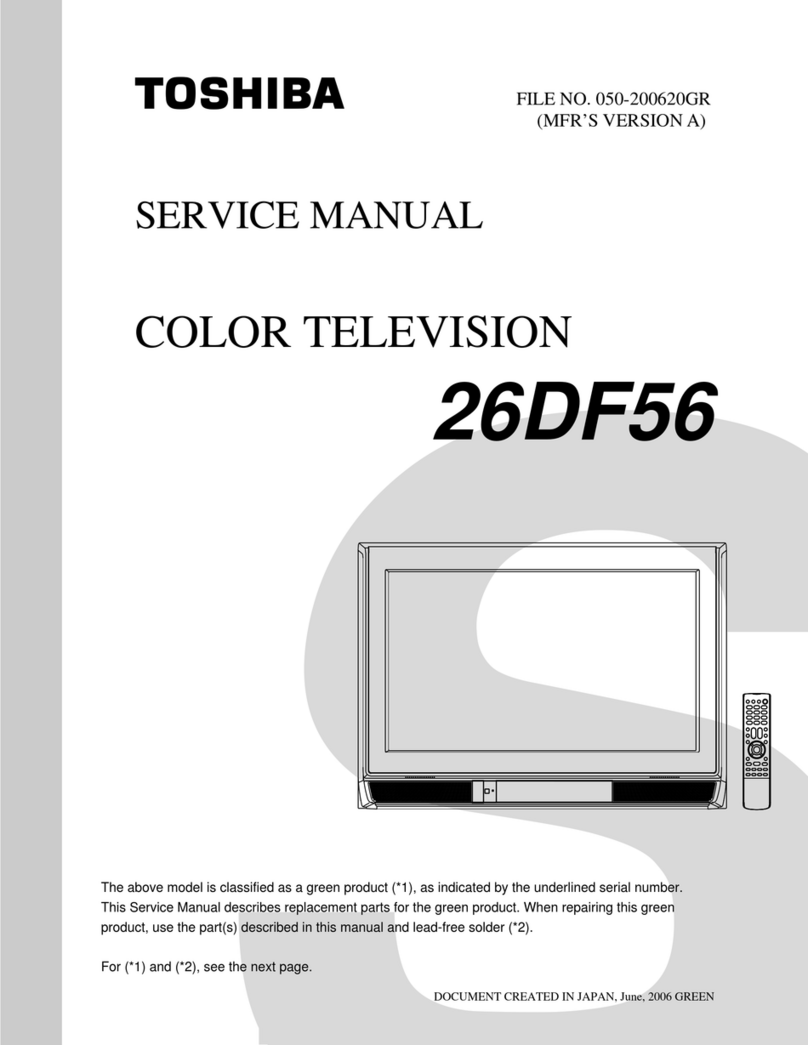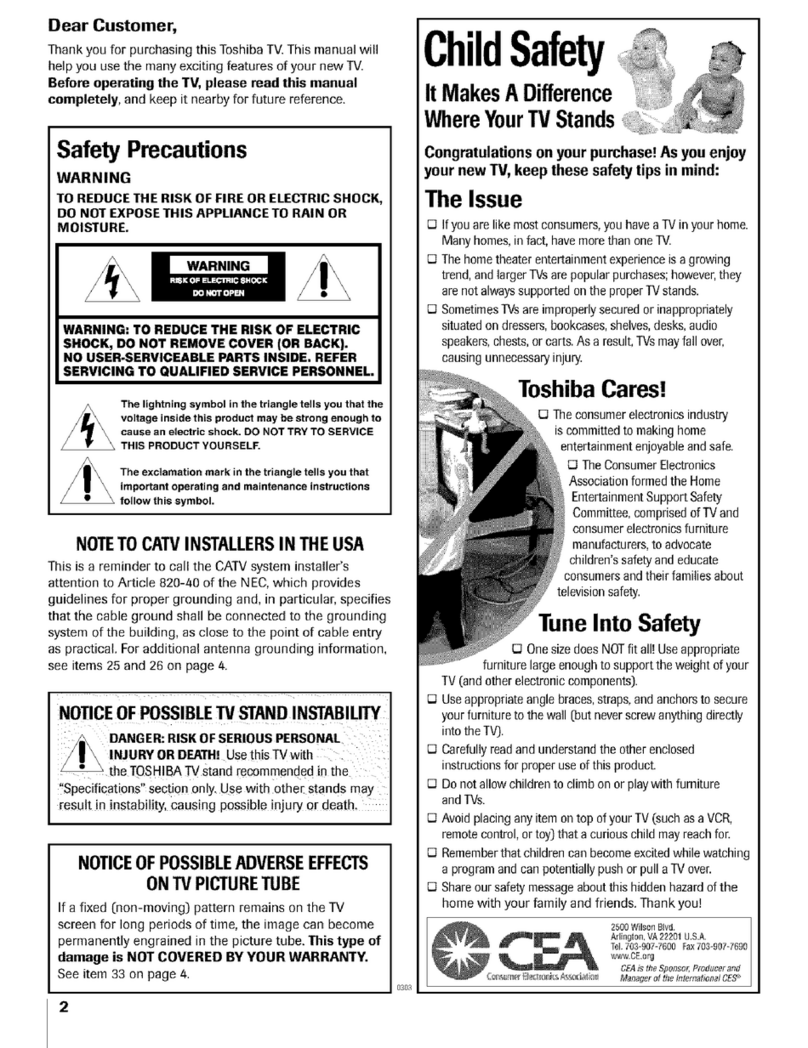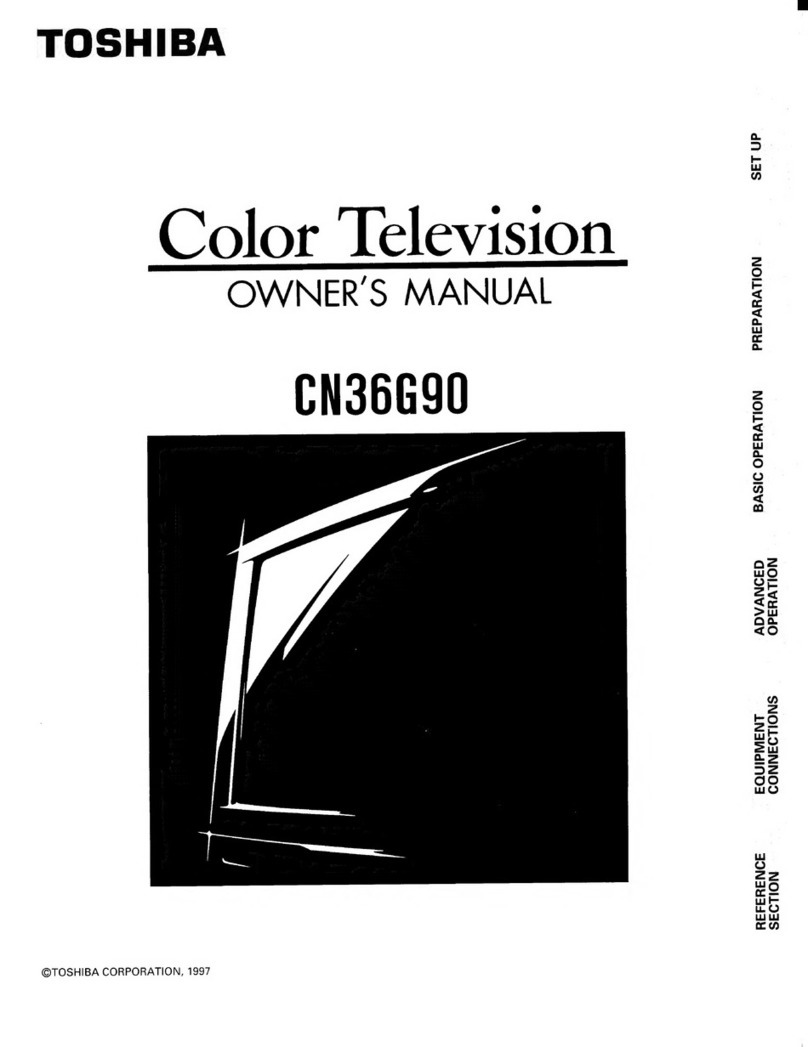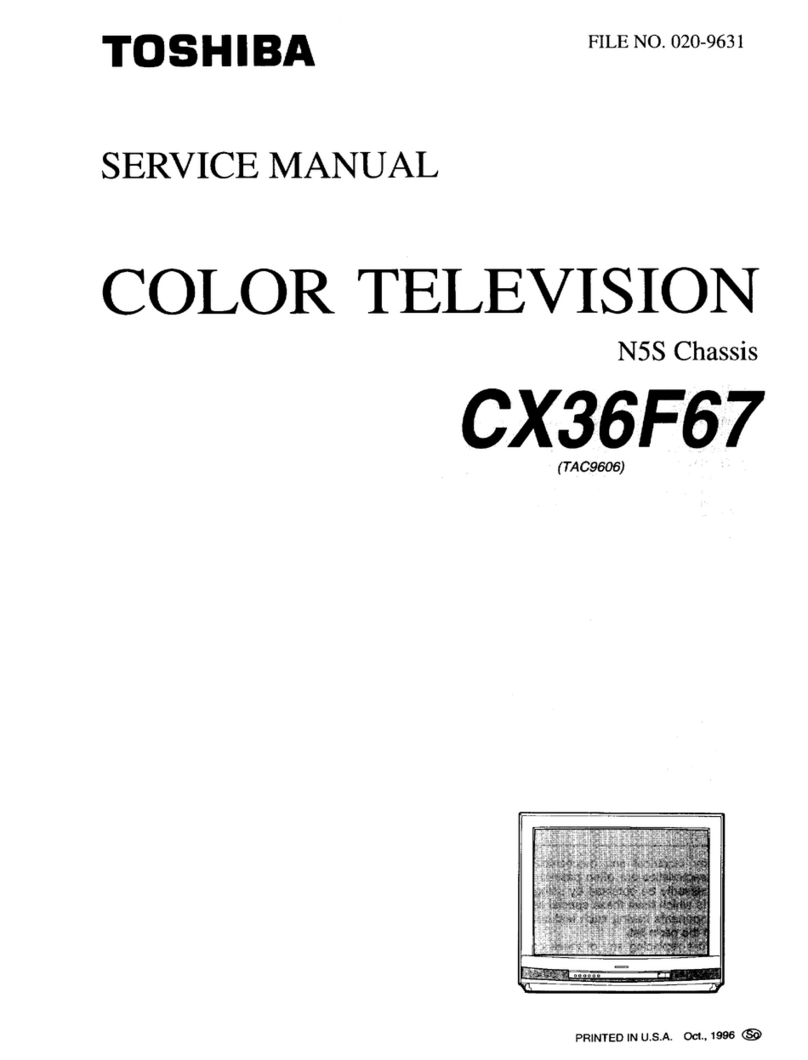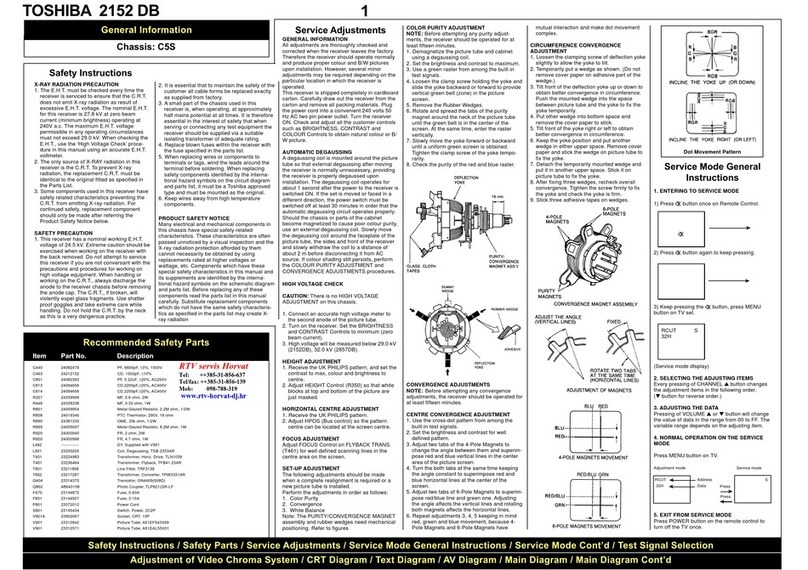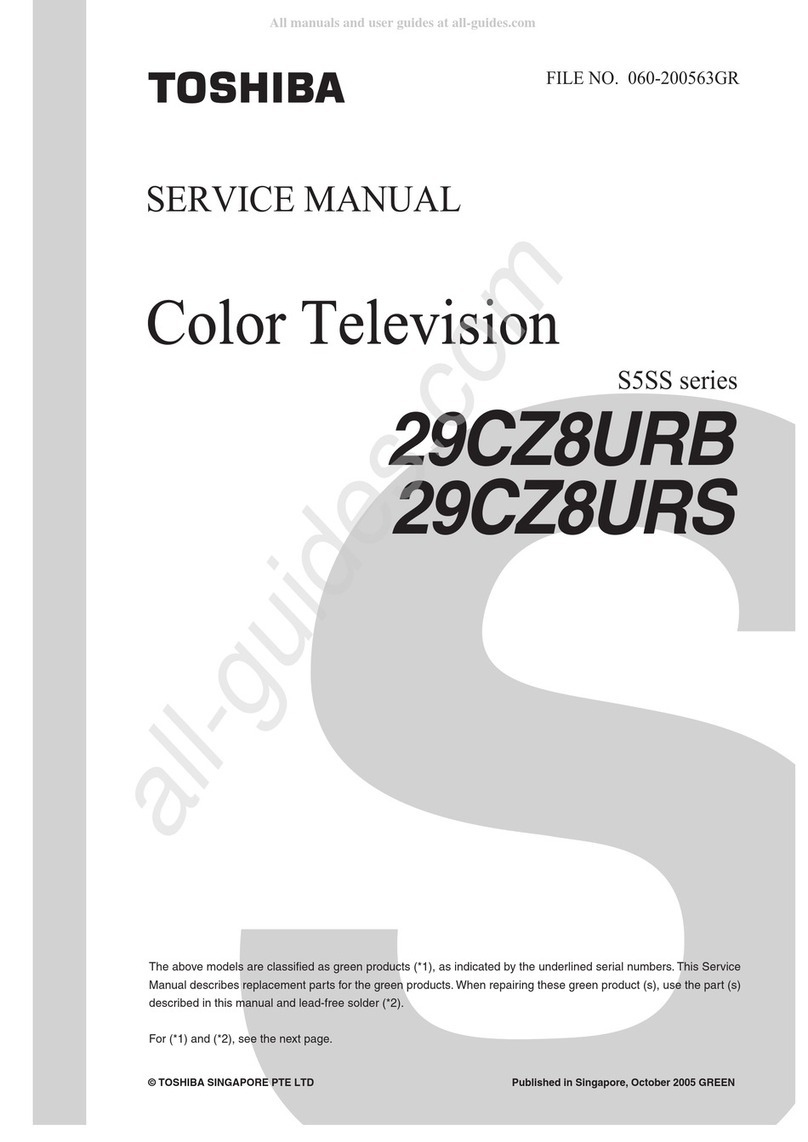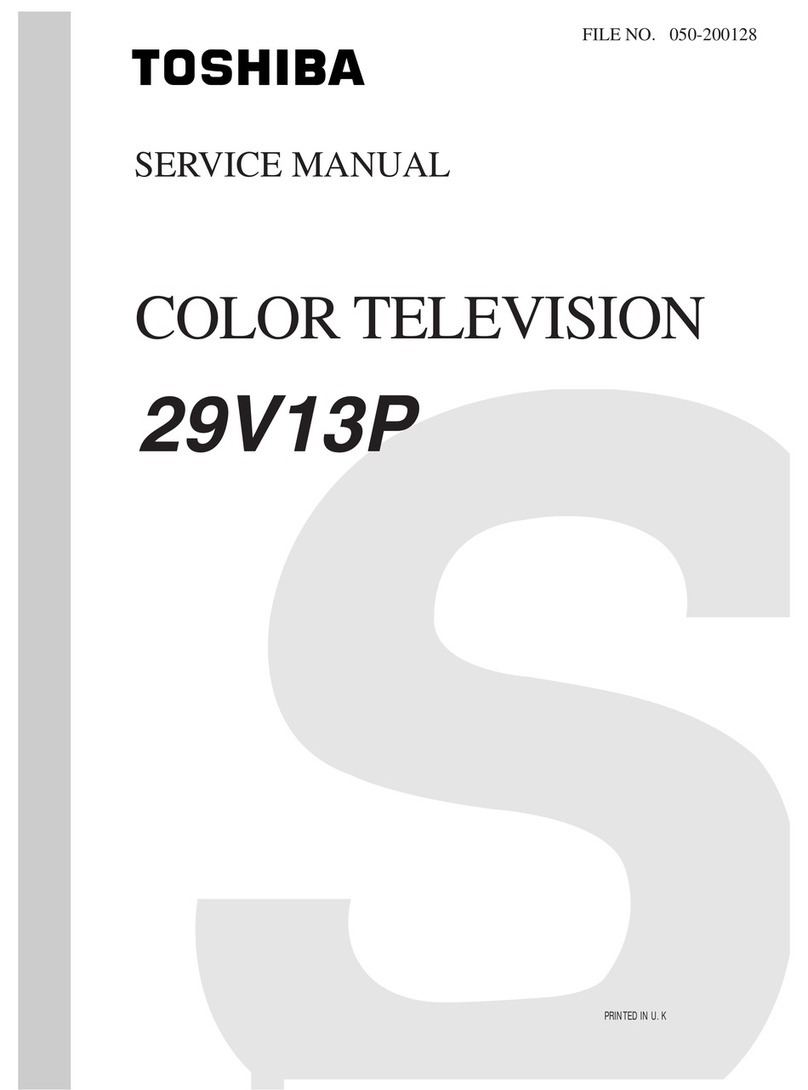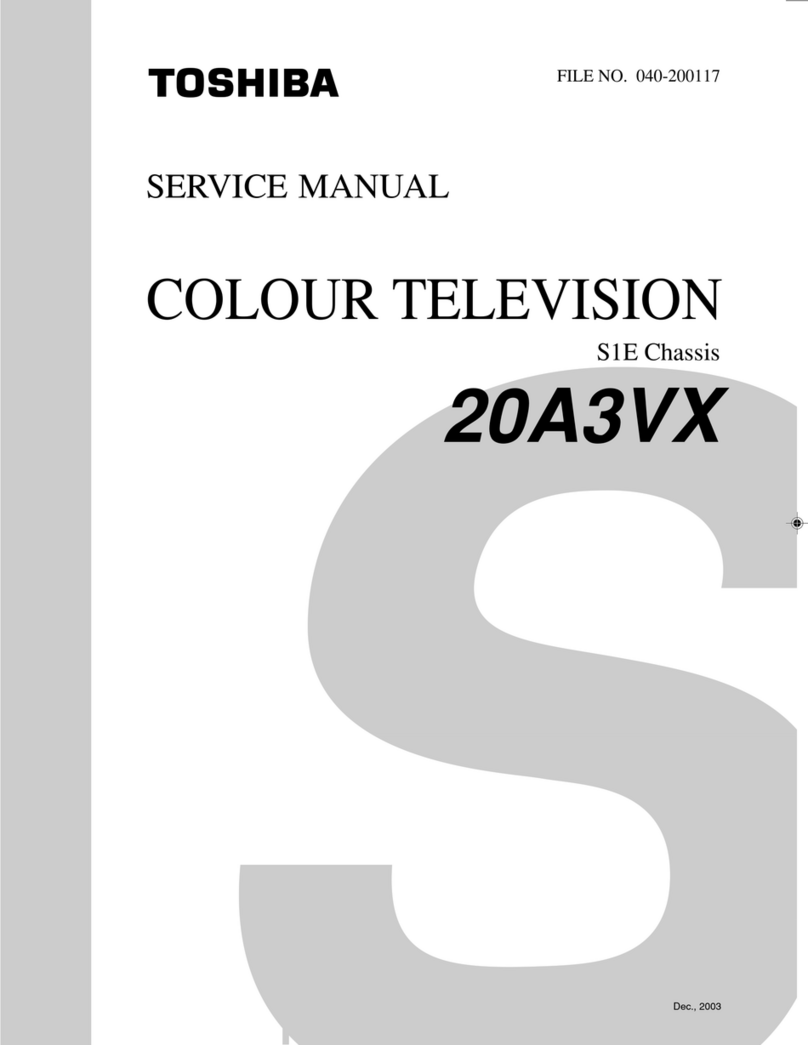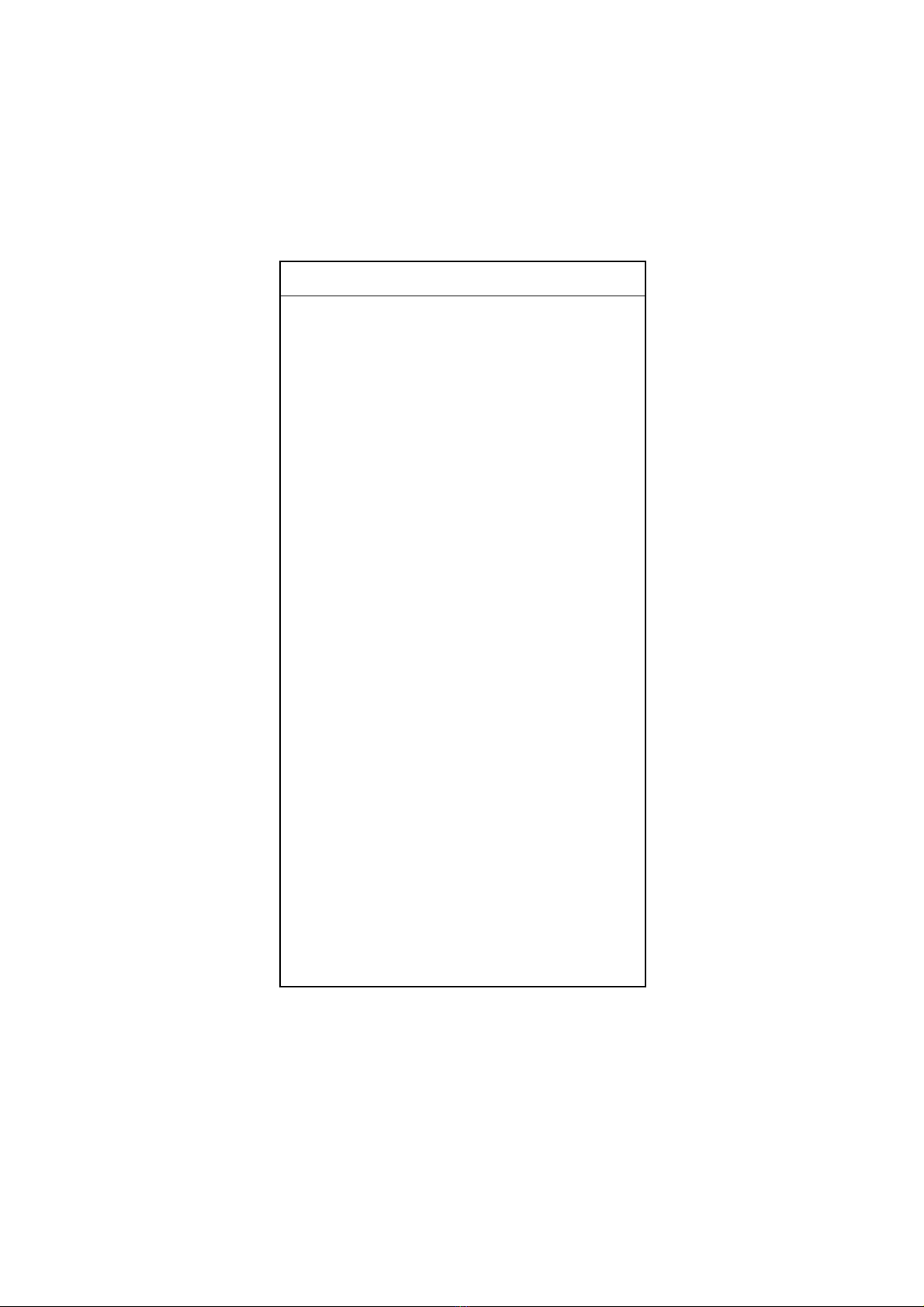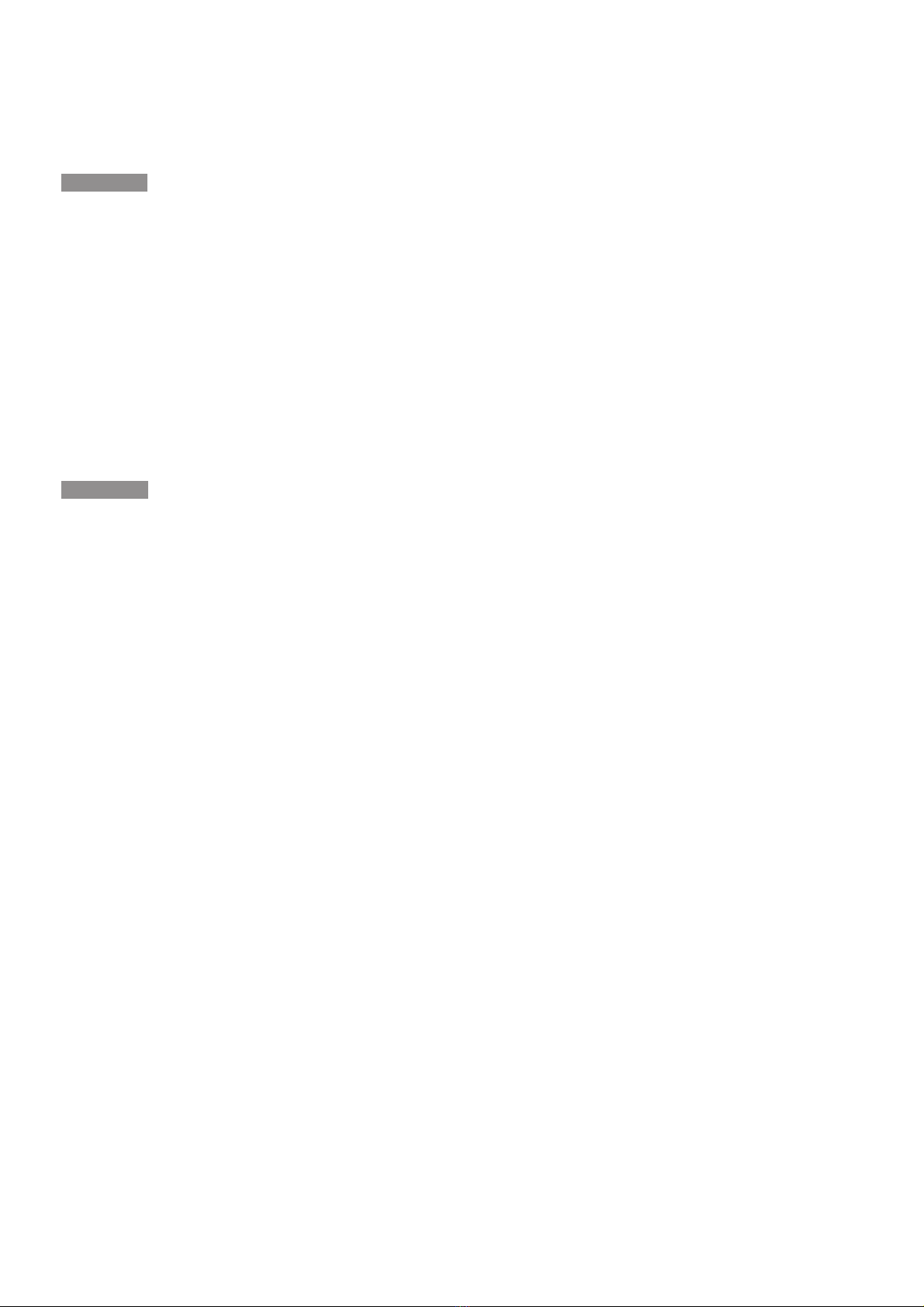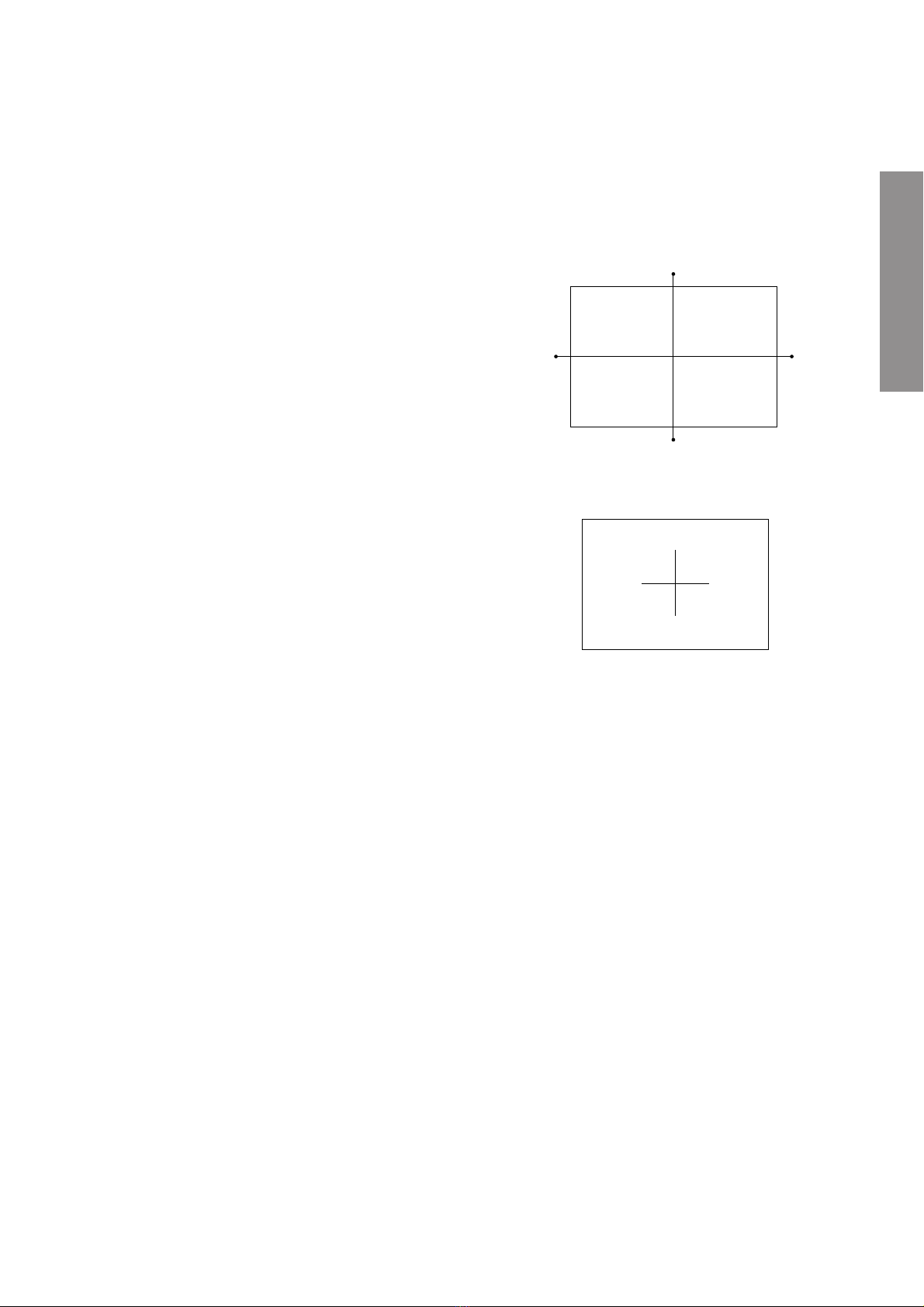–6 –
GENERAL ADJUSTMENTS
SPECIFIC INFORMATIONS
WARNING: BEFORE SERVICING THIS CHASSIS, READ THE "X-RAY RADIATION PRECAUTION", "SAFETY PRE-
CAUTION" AND "PRODUCT SAFETY NOTICE" ON PAGE 3 OF THIS MANUAL.
PICTURE TUBE COMPONENTS ADJUSTMENT
ADJUSTING PROCEDURE IN REPLACING CRT
User convergence center check
Lens focus
Electrical focus
Cutoff
Centering (PAL)
Convergence adjustment
(PAL/NTSC)
Yoke horizontal
End
Sub bright adjustment
White balance
DESCRIPTION OF NECK COMPONENTS
1Deflection yoke and convergence yoke.
The position on the neck is required most front (CRT fun-
nel side) and the screw is fastened after rotating yoke
adjusting picture tilt.
2Centering magnet
After adjusting picture tilt, picture position is finally fixed
by this magnet.
In order to get maximum margin of user convergence con-
trol for center of screen, this magnet have to be used for
center convergence adjustment.
PREPARATION
Operate the receiver for at least 5 minutes.
R, G, B CUTOFF (SCREEN VR) ADJUSTMENT
1. Adjust before replace the screen assembly.
2. Set user control to reset position.
(CONTRAST →Max
BRIGHTNESS, COLOR, TINT →Center. )
3. Call up the adjustment mode display, then select the
item RCUT.
4. Adjust the data of items RCUT,GCUT, and BCUT to
"40H".
5. Press the -/-- button on Remote. (Y-MUTE : ON)
6. Gradually rotate R, G and B screen volume of FOCUS
PAC clockwise or counterclockwise until the raster
appears slightly on the CRT through the each lens, and
leave them.
(Lookin to the lens in order to check the raster.)
7. Press the -/-- button on Remote. (Return to Normal
Picture)
1
2
S.V.M. COIL
RGB FOCUS ADJUSTMENT
1. Connect a VIDEO signal generator which generates a
cross-hatch pattern.
2. Receive a white cross-hatch pattern by pressing the signal
slection key on the VIDEO signal generator.
3. Expose only RED by covering the GREEN and BLUE
lenses with caps.
4. Loosen the RED lens fixing screws (refer to Fig. a), and
adjust the RED lens focus to obtain the sharpest point
while observing the middle and peripheral sections of the
screen.
Fig. a
5. Use the focus VR of “R”of the focus pack in order to adjust
the electric focus in the middle and peripheral sections of
the screen to its sharpest level.
6. Check the RED focus of the whole screen and if necessary
repeat steps 4 and 5.
7. Fix the RED lens by tightening its fixing screws.
8. Expose only GREEN by covering the RED and BLUE
lenses with caps.
9. Display the internally-generated cross-hatch signal.
10. Adjust the GREEN lens focus on the left border of the
screen to its sharpest level, then check the focus on the
right border, and if it is at its sharpest level, fix it in that
position by tightening the lens screws.
(1) If the horizontal line toward the right border is red-
flared, turn the lens screw slightly right in order to
balance it with the left border. (After adjustment, the
left border tends to be slightly green-flared, and the
right border tends to be slightly red-flared.)
(2) If the horizontal line toward the right border is green-
flared, turn the lens screw slightly left in order to
balance it with the left border. (After adjustment, the
left border tends to be slightly red-flared, and the
right border tends to be slightly green-flared.)
Note: The aim of the above-described adjustment procedure
for the Green lens focus is to obtain the best lens focus
after 2 - 3 hours of warming up taking into account the
focus drift; it applies if the warming up time before the
adjustment is less than 30 minutes. (The horizontal line
in the screen middle section tends to be slightly red-
flared.)