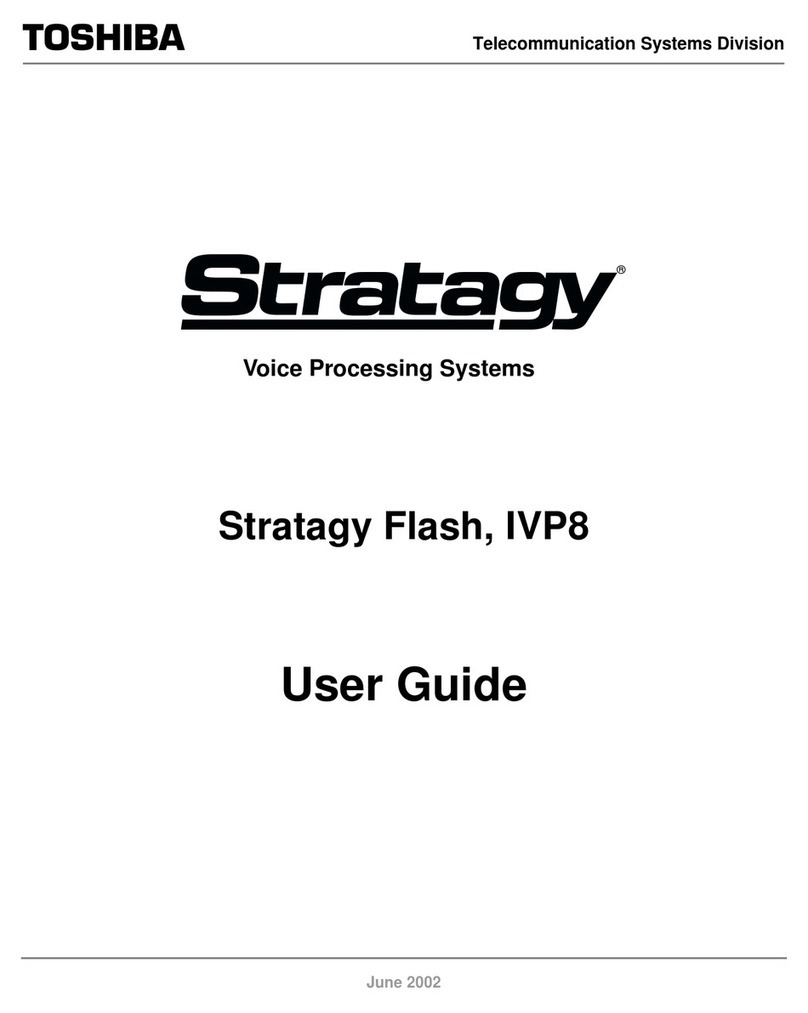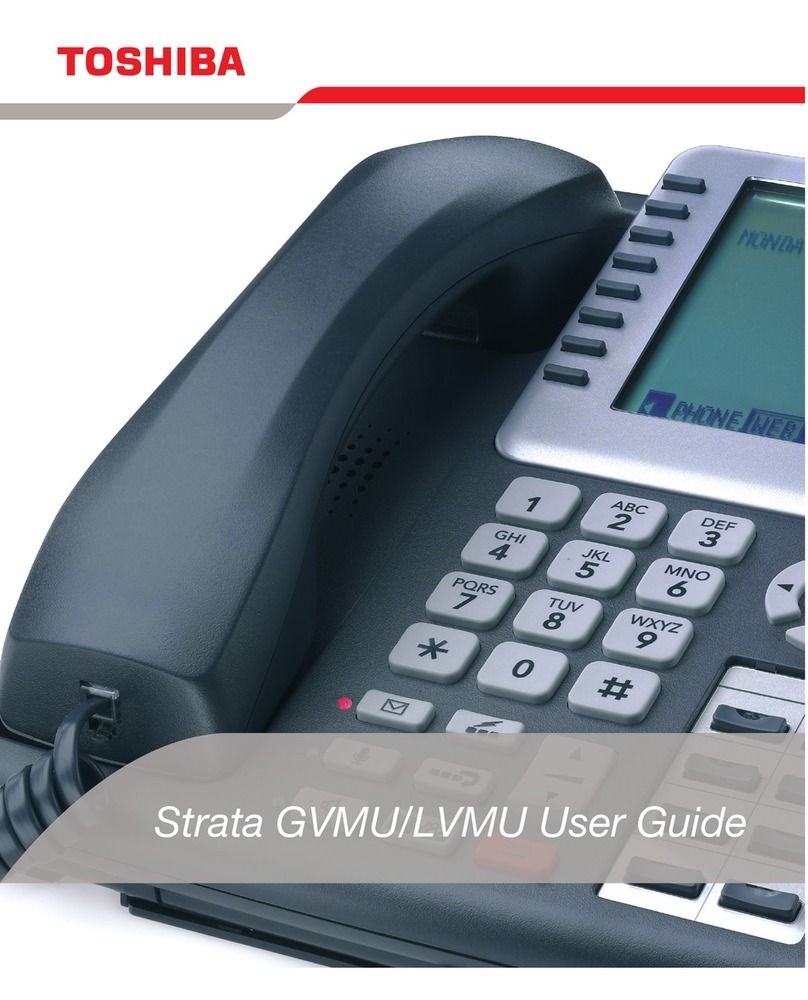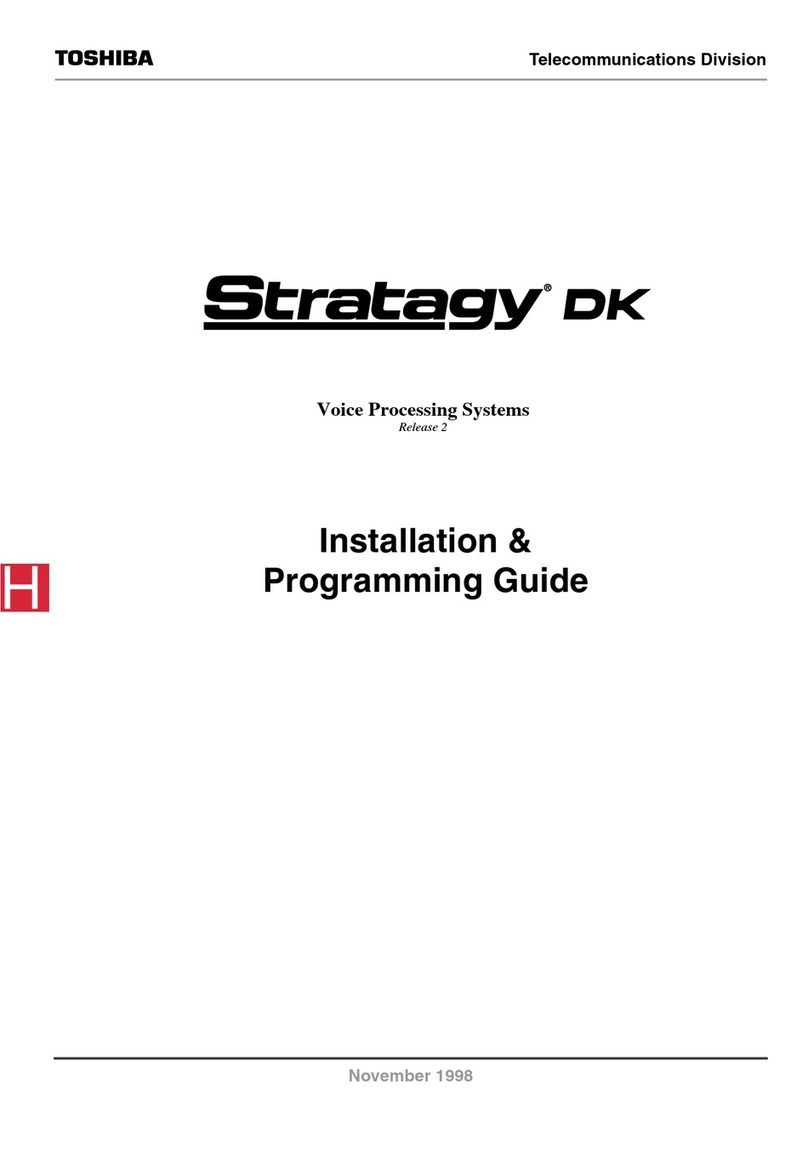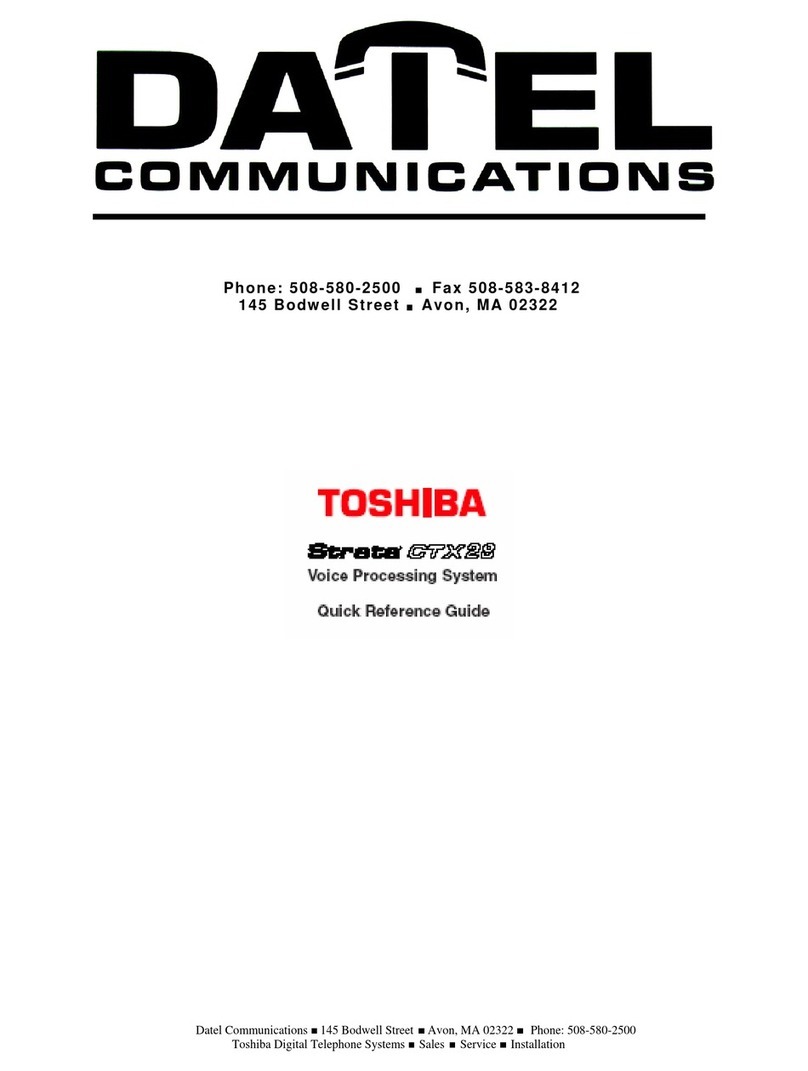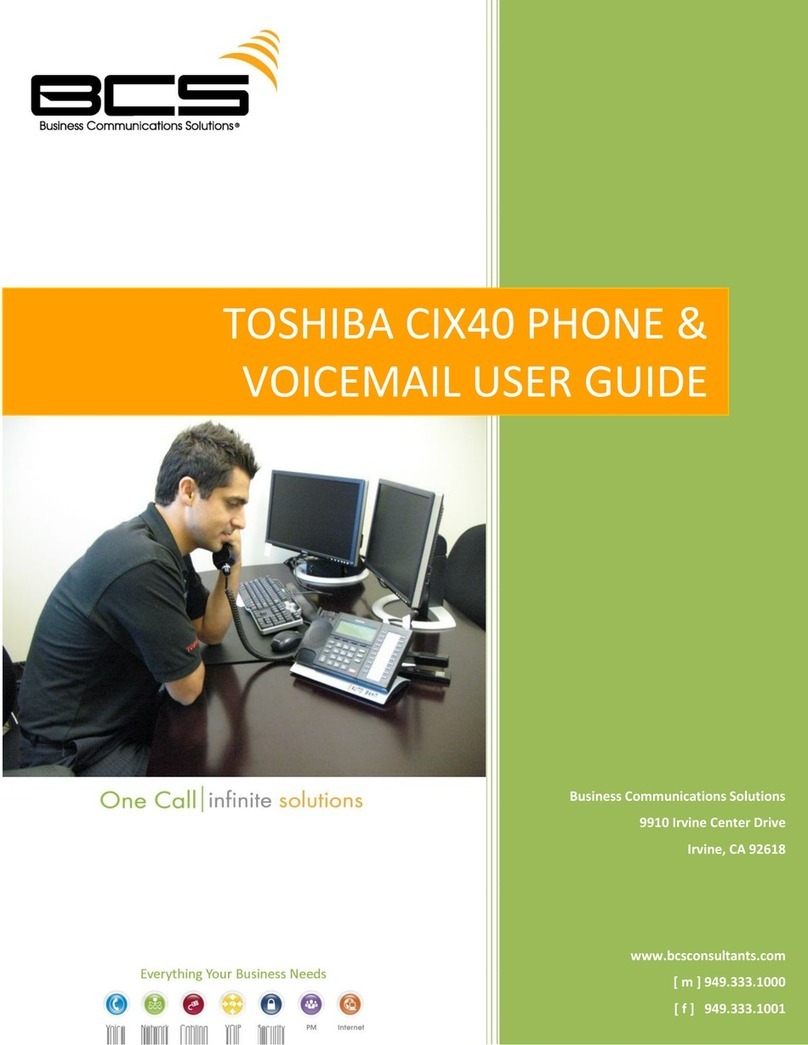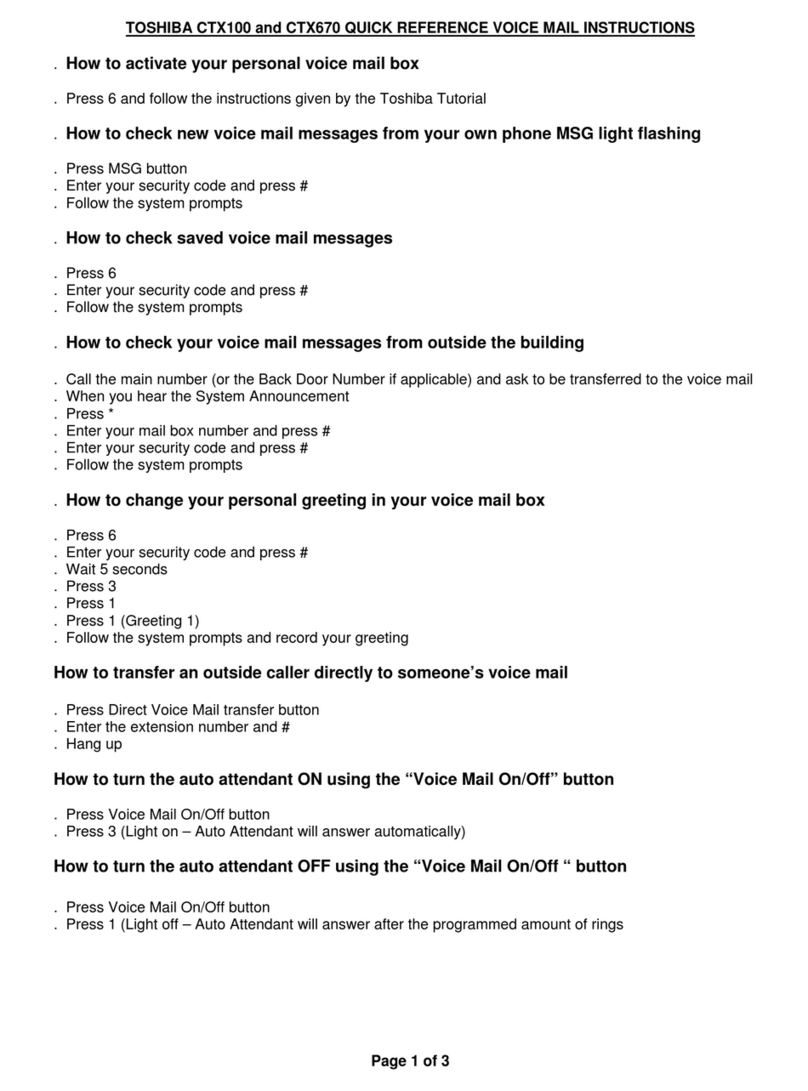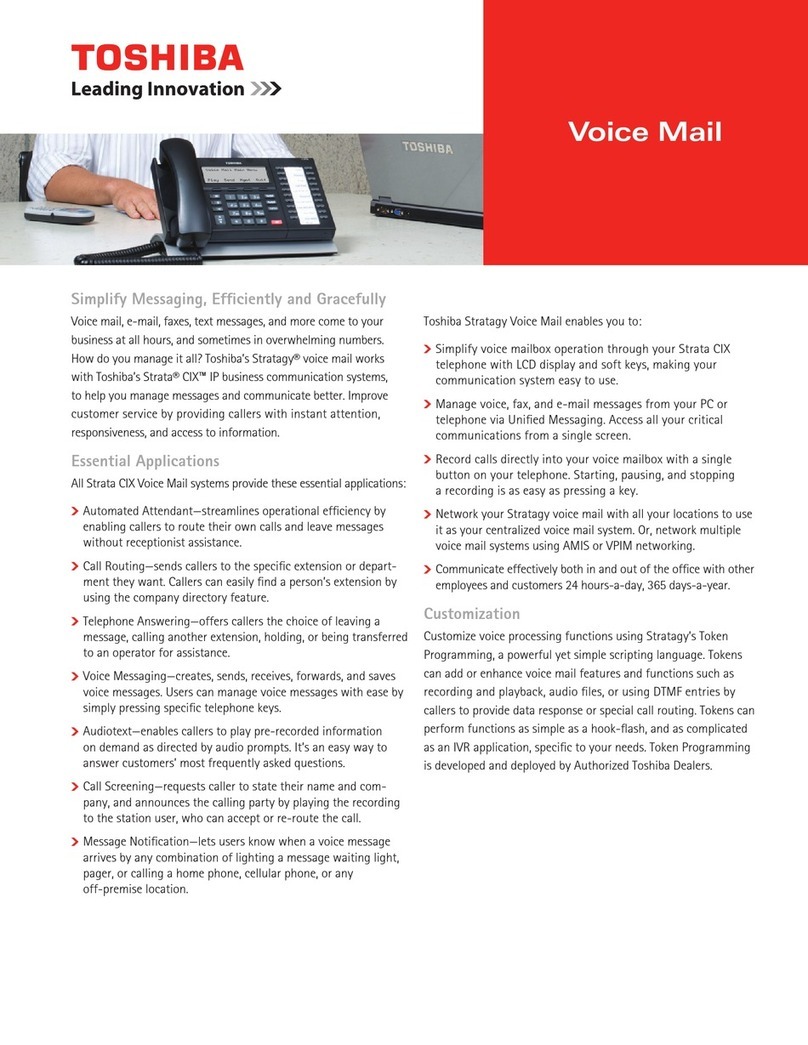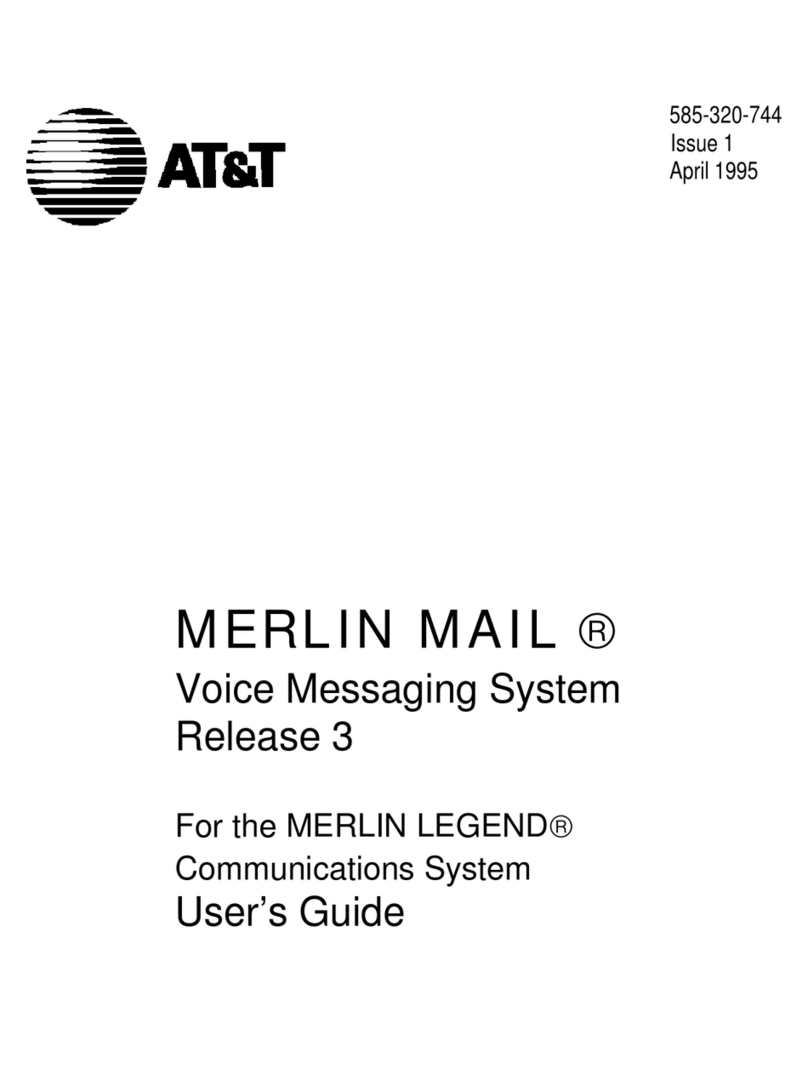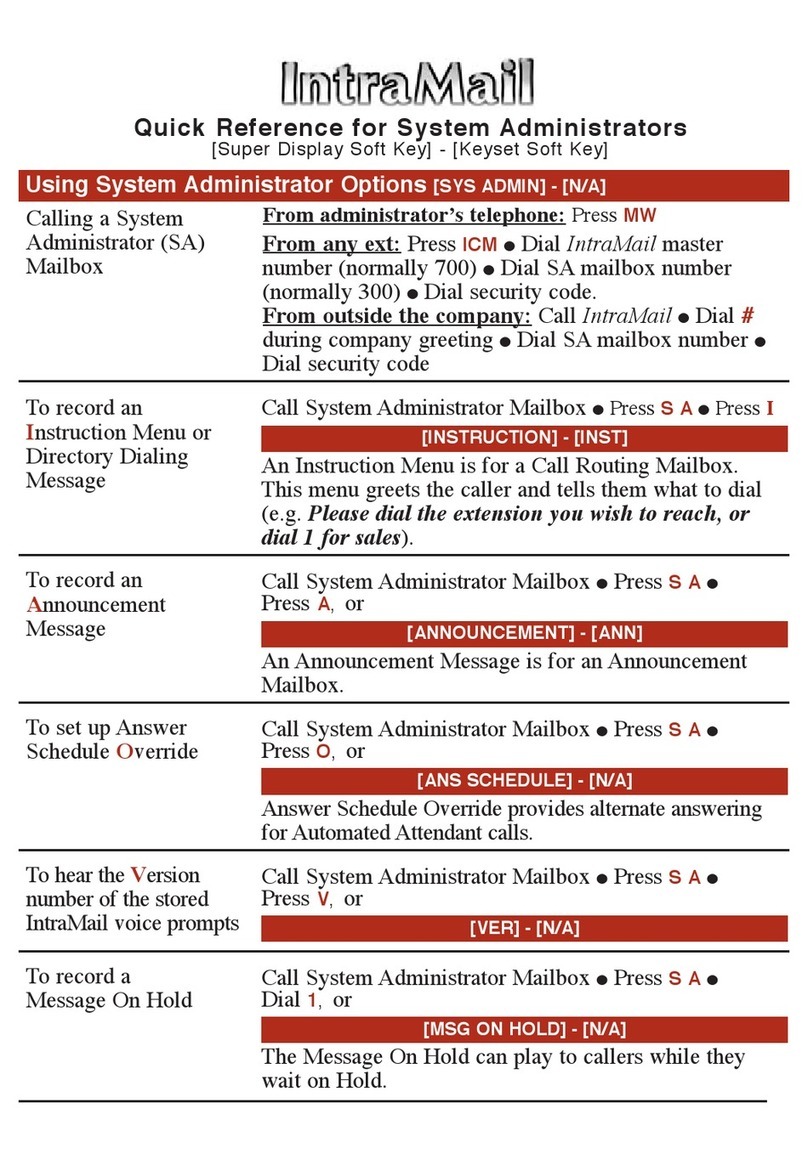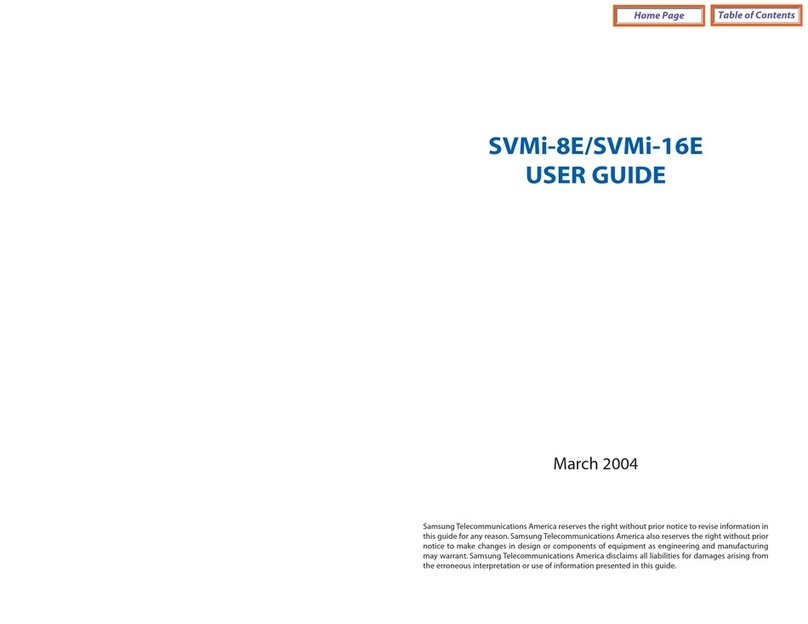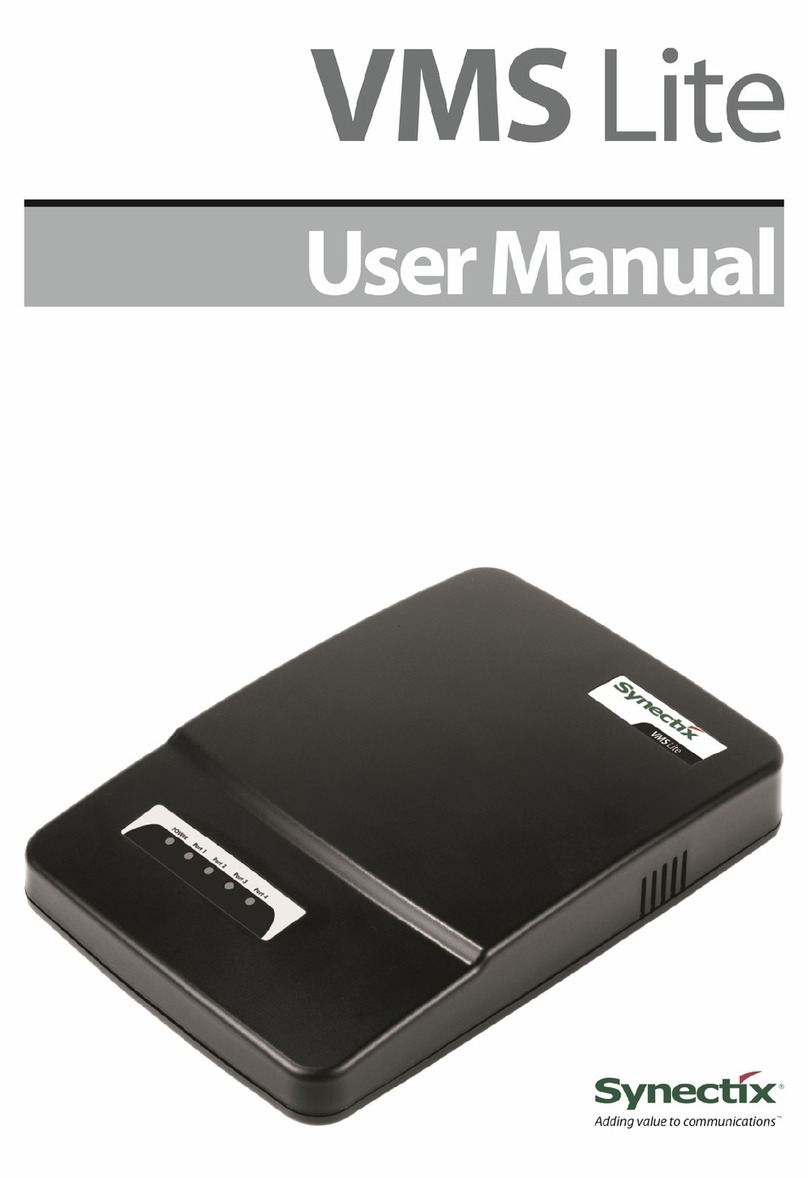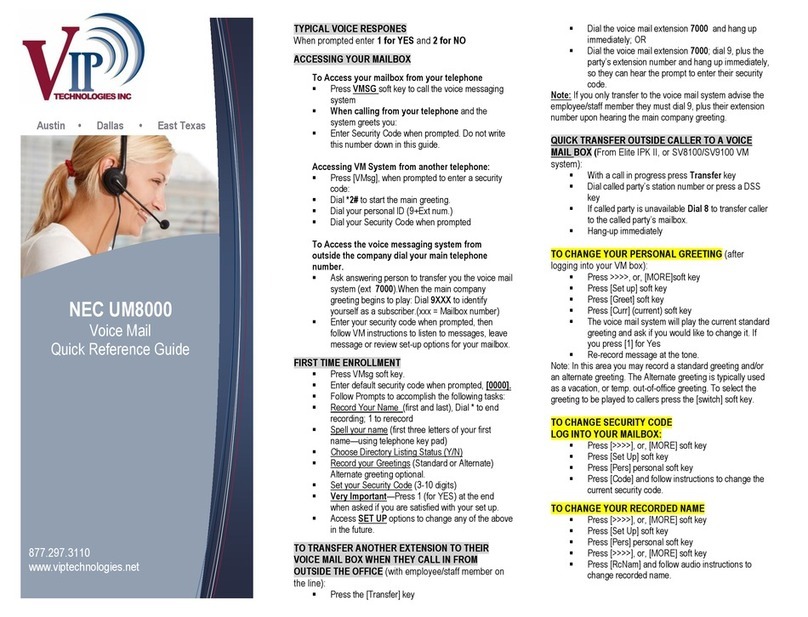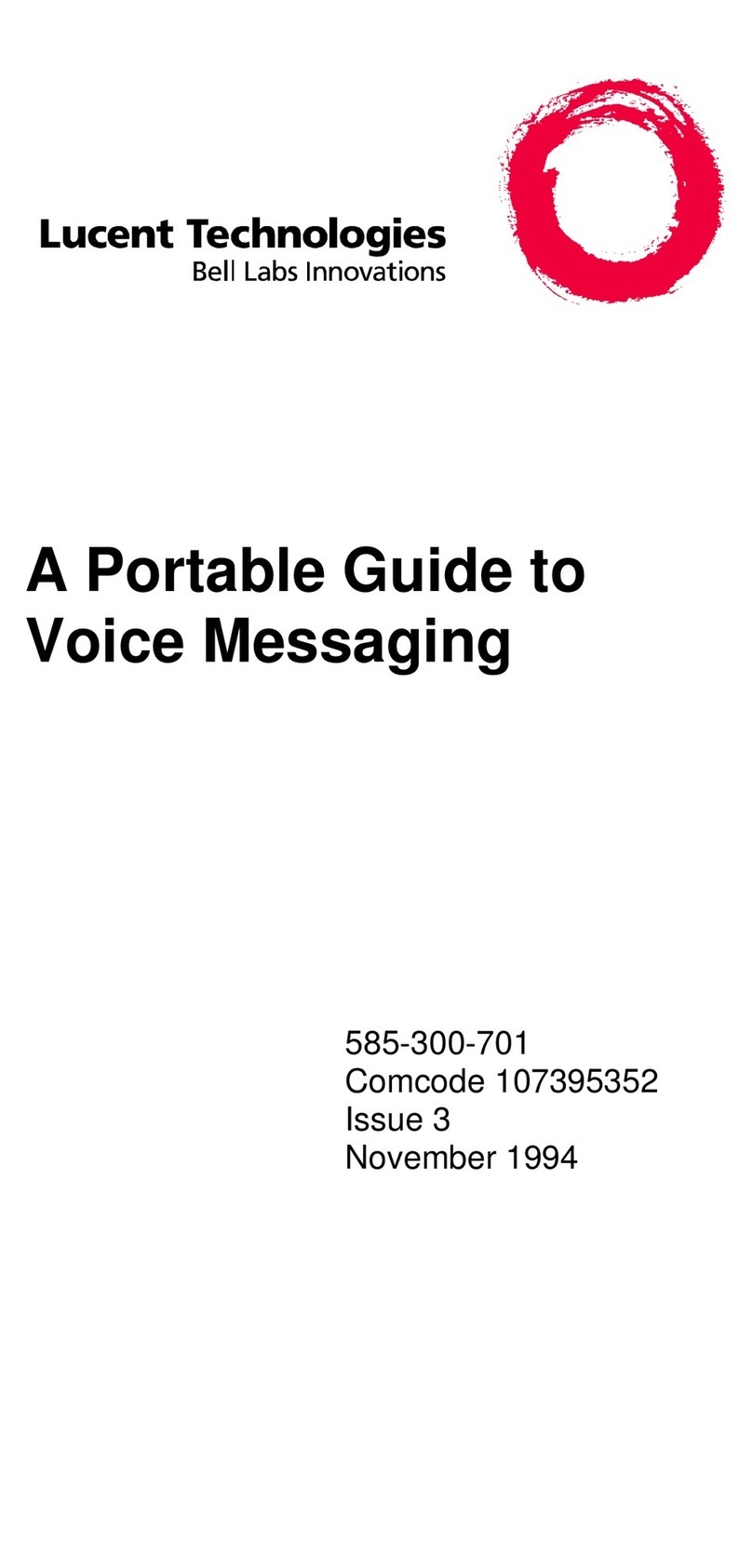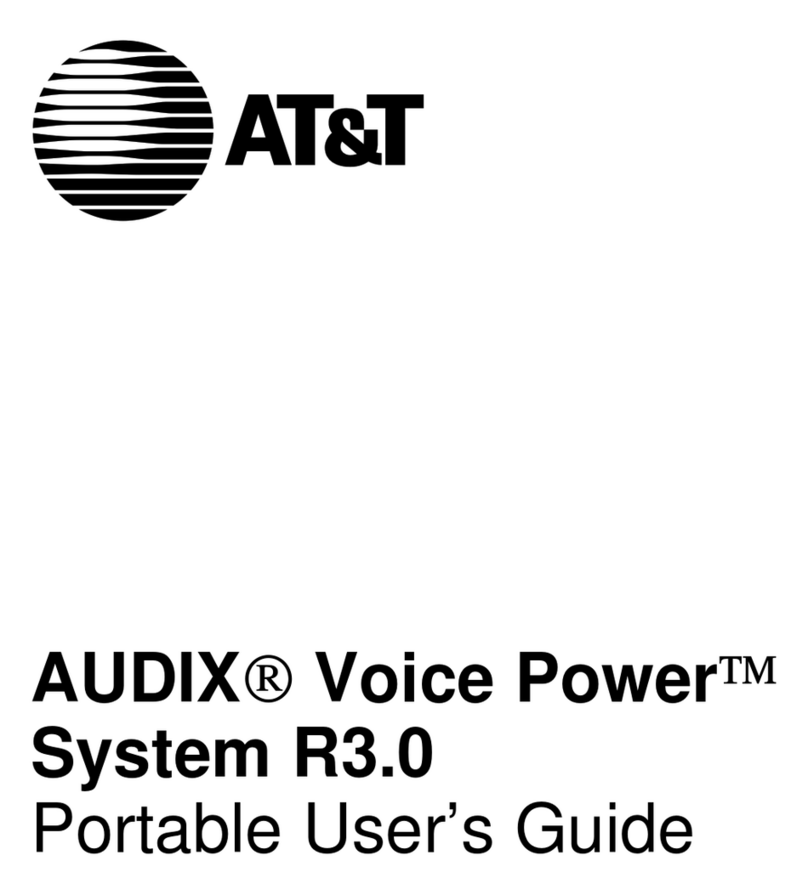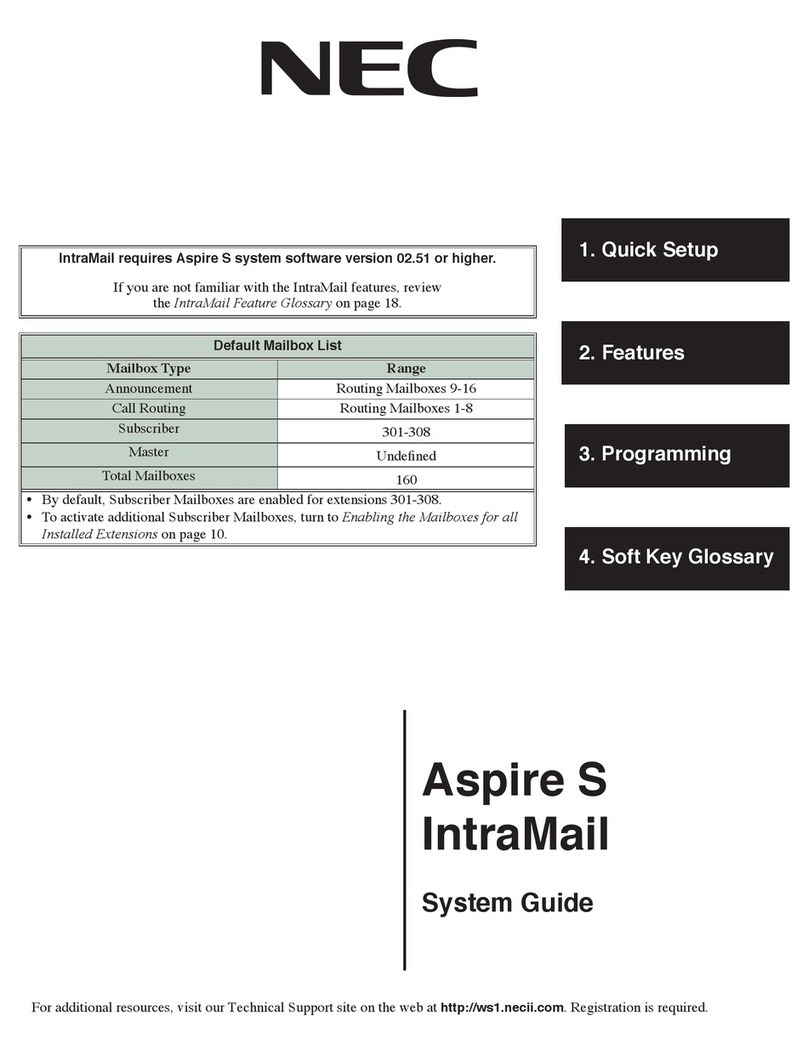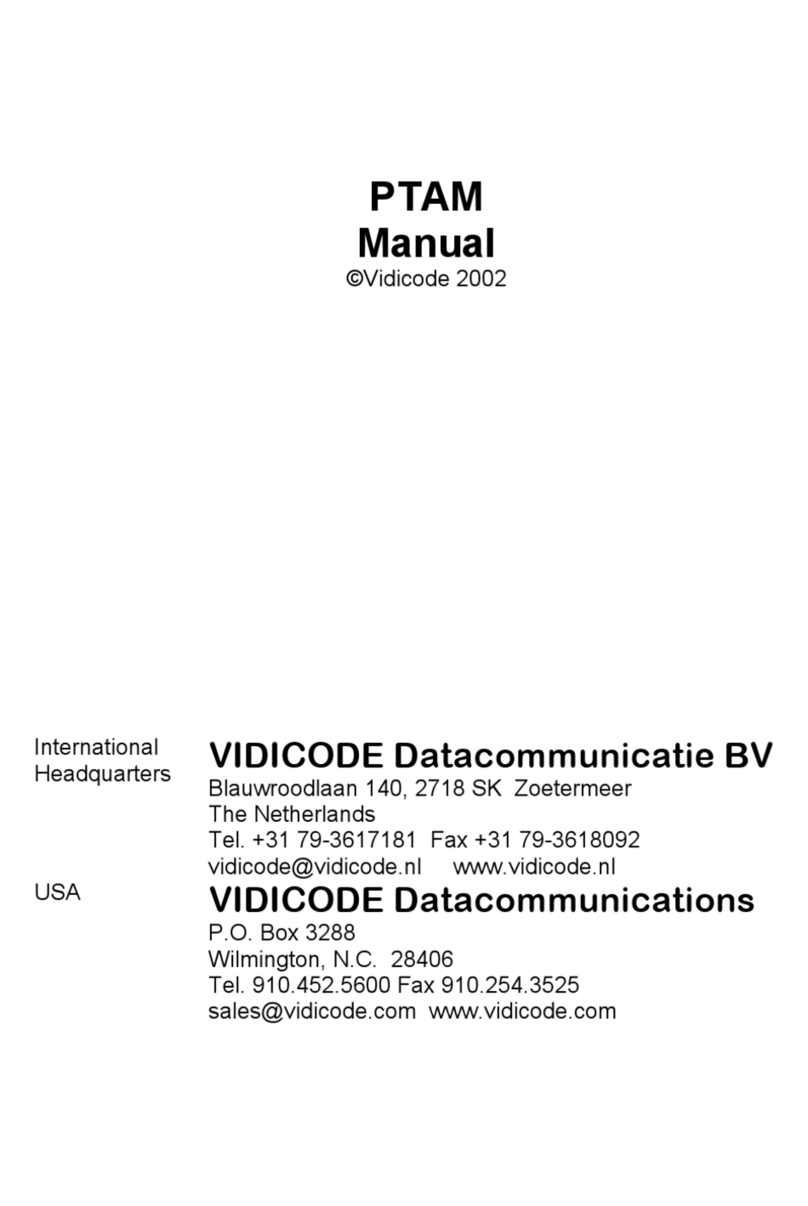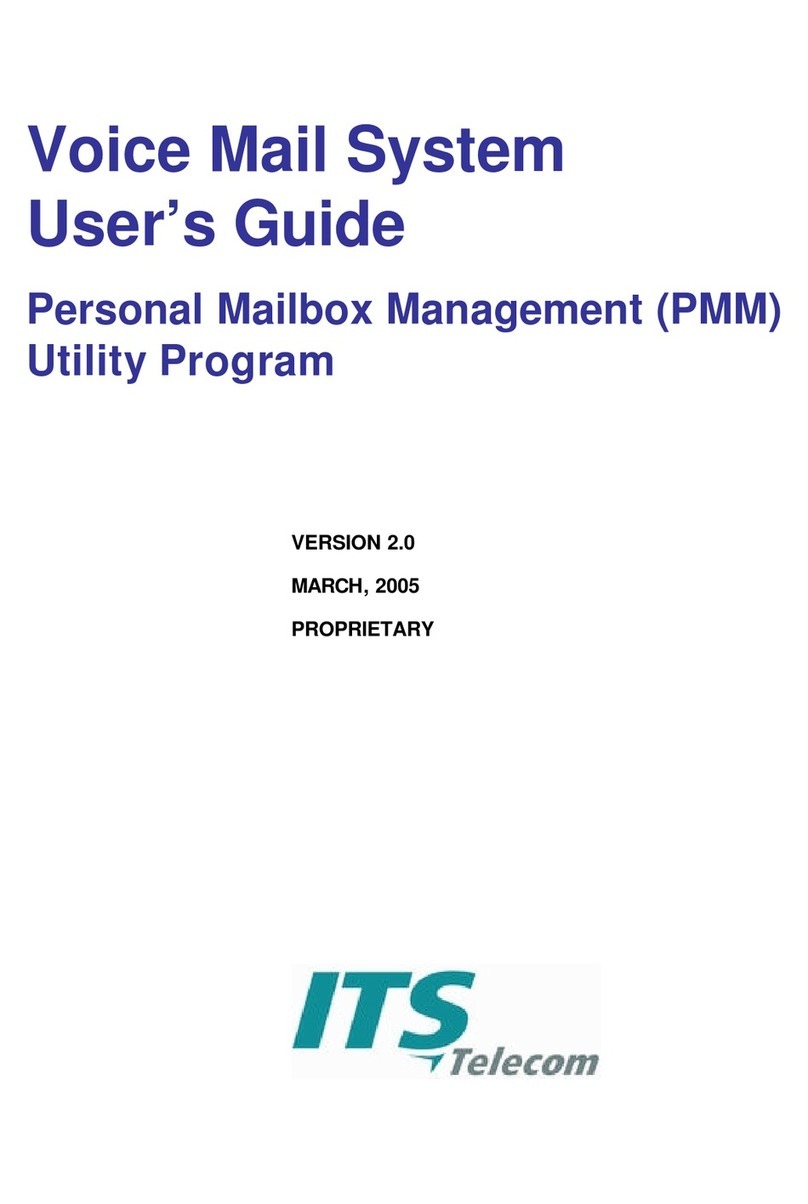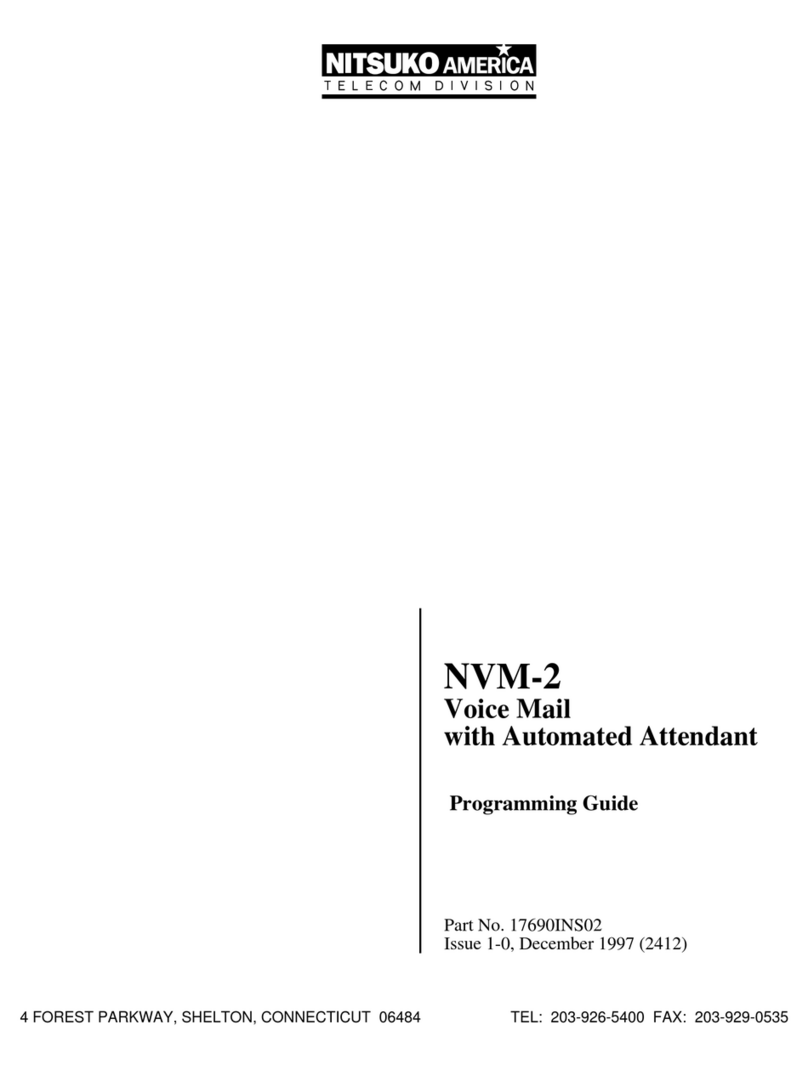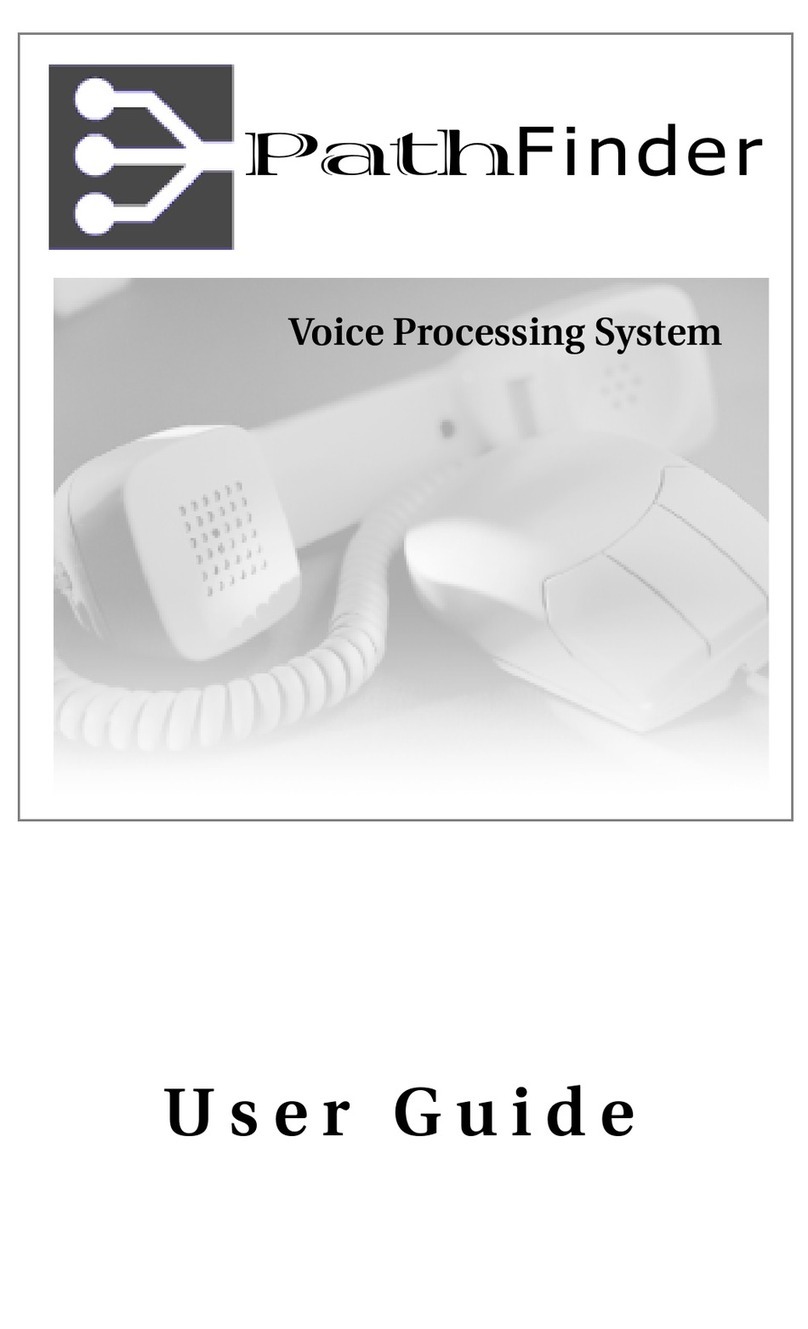Contents
Stratagy DK
What’s New?
.........
.._........._.._................._.........................................................................................
. . . . . 1
Internal Modem
. . . . . .
.._
. . . . . . . . . . . . . . . . . . . . . . . . . . . . . . . . . . . . . . . . . . . . . . . . . . . . . . . . . . . . . . . . . . . . . . . . . . . . . . . . . . . . . . . . . . . . . . . . . . . . . . . . . . . . . . . . . .
...
1
Enhanced Stratagy Admin Software
. . . . . . . . . . . . . . . . . . . . . . . . . . . . . . . . . . . . . . . . . . . . . . . . . . . . . . . . . . . . . . . . . . . . . . . . . . . . . . . . . . .
.
.._........
1
Parameters
.
._.
. . . . . . . . . . . . . . . . . . . . . . . . . . . . . . . . . . . . . . . . . . . . . . . . . . . . . .
..,...
. . . . . . . . . . . . . . . . . . . . . . . . . . . . . . . . . . . . . . . . . . . . . . . . . . . . . . . . . . . . . . . . . . . . . ._ 2
Main Menu
. . . . . . . . . . . . . . . . . . . . . . . . . . . . . . . . . . . . . . . . . . . . . . . . . . . . . . . . . . . . . . . . . . . . . . . . . . . . . . . . . . . . . . . . . . . . . . . . . . . . . . . . . . . . . . . . . . . . . . . .
..............
2
Users
Menu
-
Options
Screen
.................................................................
.._.....................................
4
Tokens .............................................................................................................................................
4
Features ............................................................................................................................................
4
Installation ..............................................................................................................................................
5
Step 1:
Read Through this Installation Guide First......................................................................
5
Step 2:
Program
the
Strata DK ....................................................................................................
.5
Step 3:
Shut Down the Strata DK ................................................................................................
6
Step 4:
Install the Stratagy DK .....................................................................................................
6
Step 5:
Verify Stratagy DK
is
Functioning Properly ..................................................................
.8
Step 6:
Verify that Voice Playback, Basic Auto Attendant and Ports
are Functioning Correctly
...............................................................................................
10
Step 7:
Connect Portable/Desktop Computer to Stratagy DK ...................................................
10
Local Connection
....................................................................................................................
10
Remote Connection .................................................................................................................
11
Step 8:
Load Stratagy Admin Software
(VSA.2G)
....................................................................
11
Step 9:
Configure Stratagy Admin Software ............................................................................
.I2
Step
10:
Access Stratagy
DK
.......................................................................................................
14
Local Access ..........................................................................................................................
.14
Remote Access ........................................................................................................................
15
Step
11:
Configure Stratagy DK .................................................................................................
.16
Toshiba Plug and Play .............................................................................................................
17
Telephone System Configuration ............................................................................................
18
Stratagy System Configuration ..............................................................................................
.19
Step
12:
Program the Mailboxes .................................................................................................
.22
Step
13:
Application Programming..............................................................................................
23
Step
14:
Stratagy DK Maintenance ..............................................................................................
25
Tools ........................................................................................................................................
25
Trace Diagnostics .........................
.
..........................................................................................
31
Upgrading Stratagy DK Voice
Ports
.......................................................................................
31
Step
15:
Shut Down the Stratagy DK .........................................................................................
.32
Stratagy
DK
Installation Guide April 1997
i