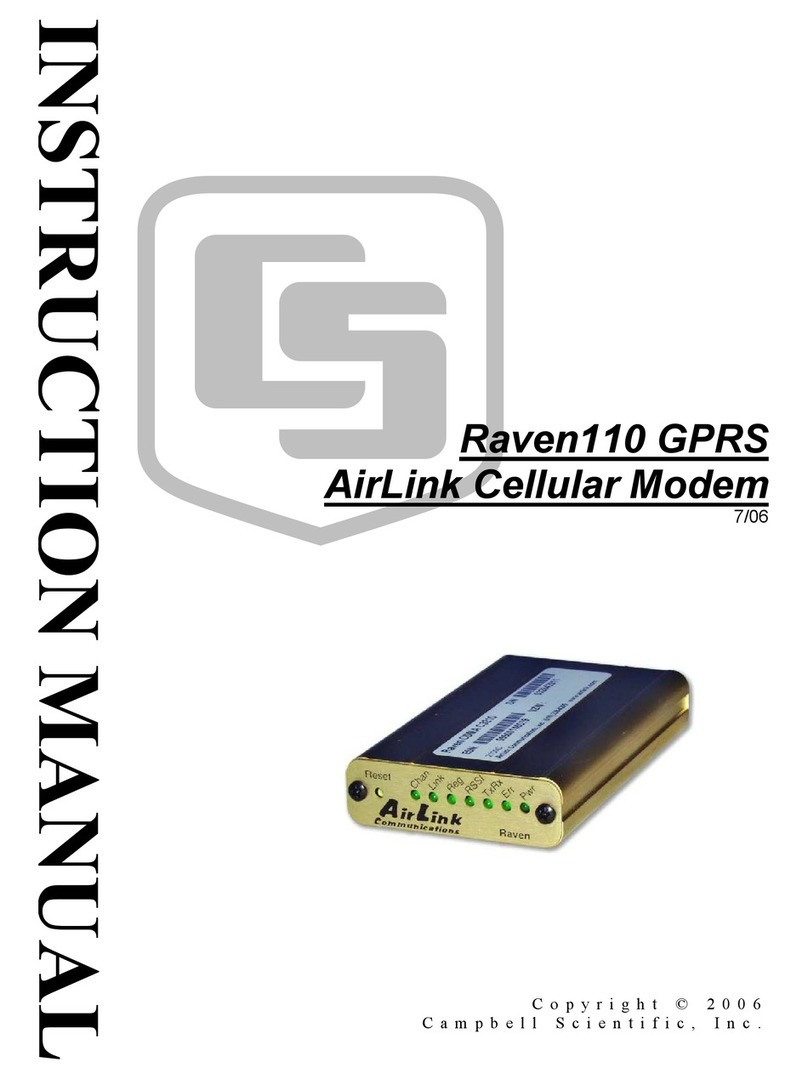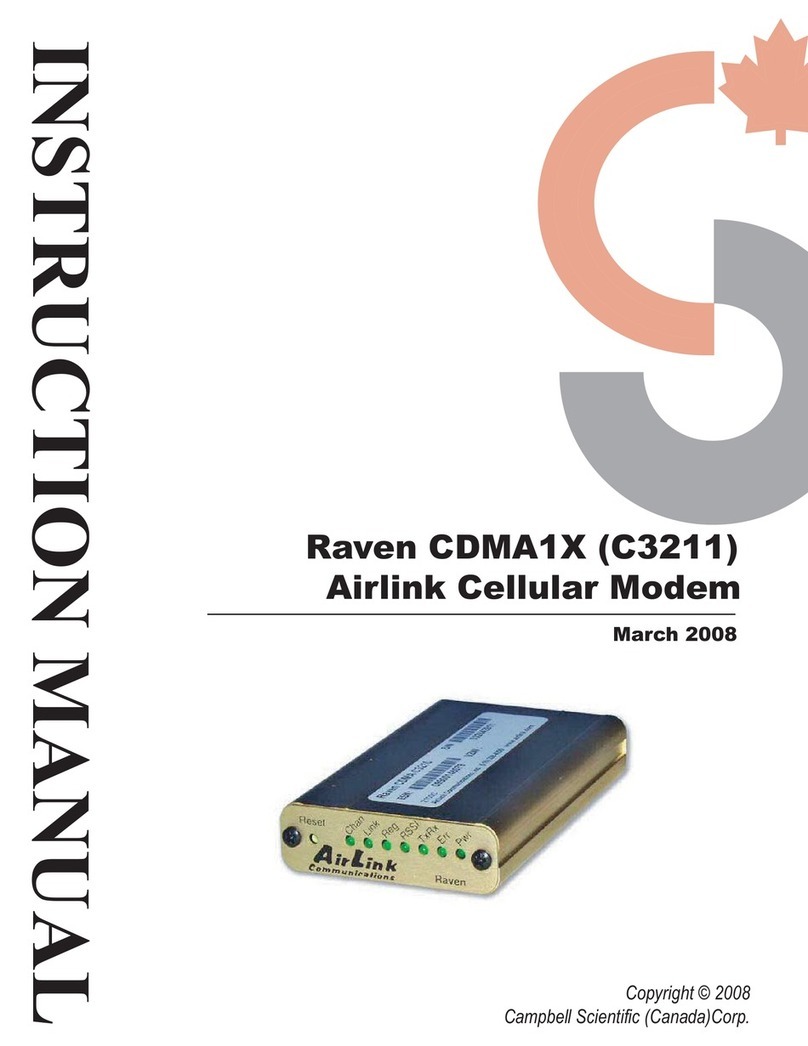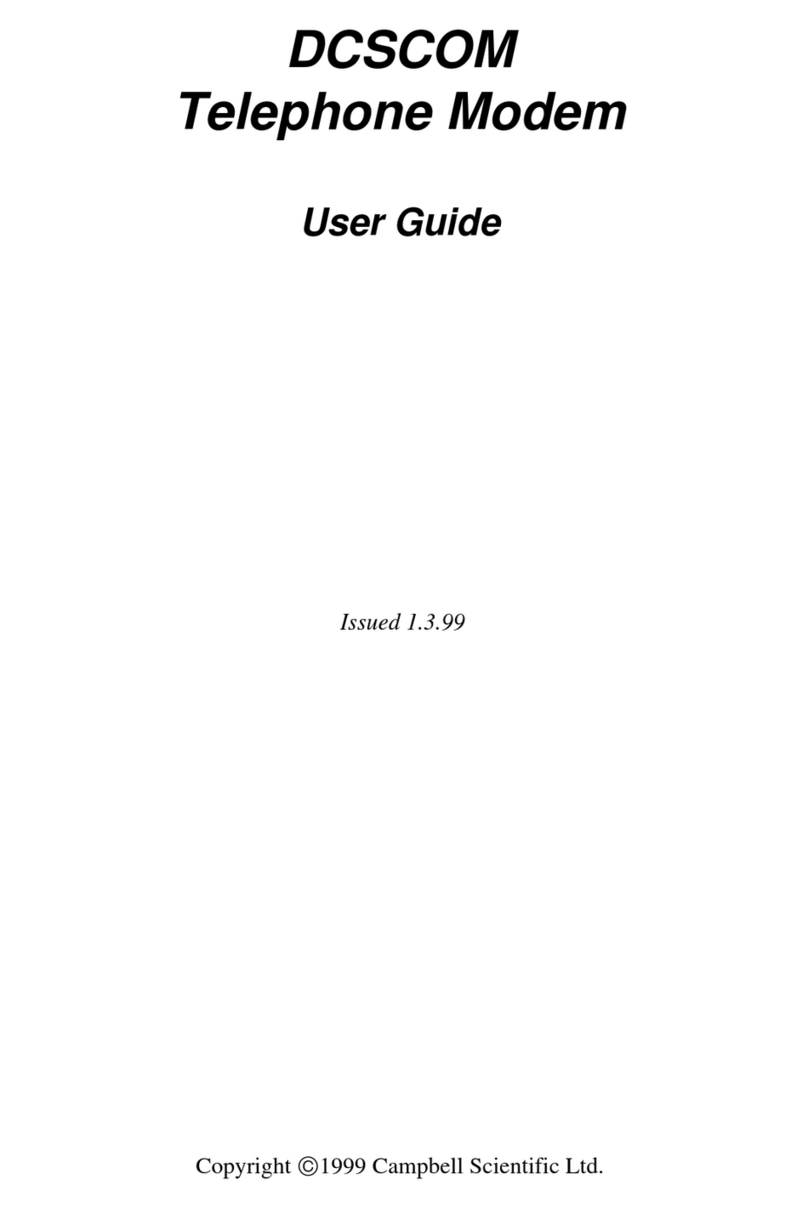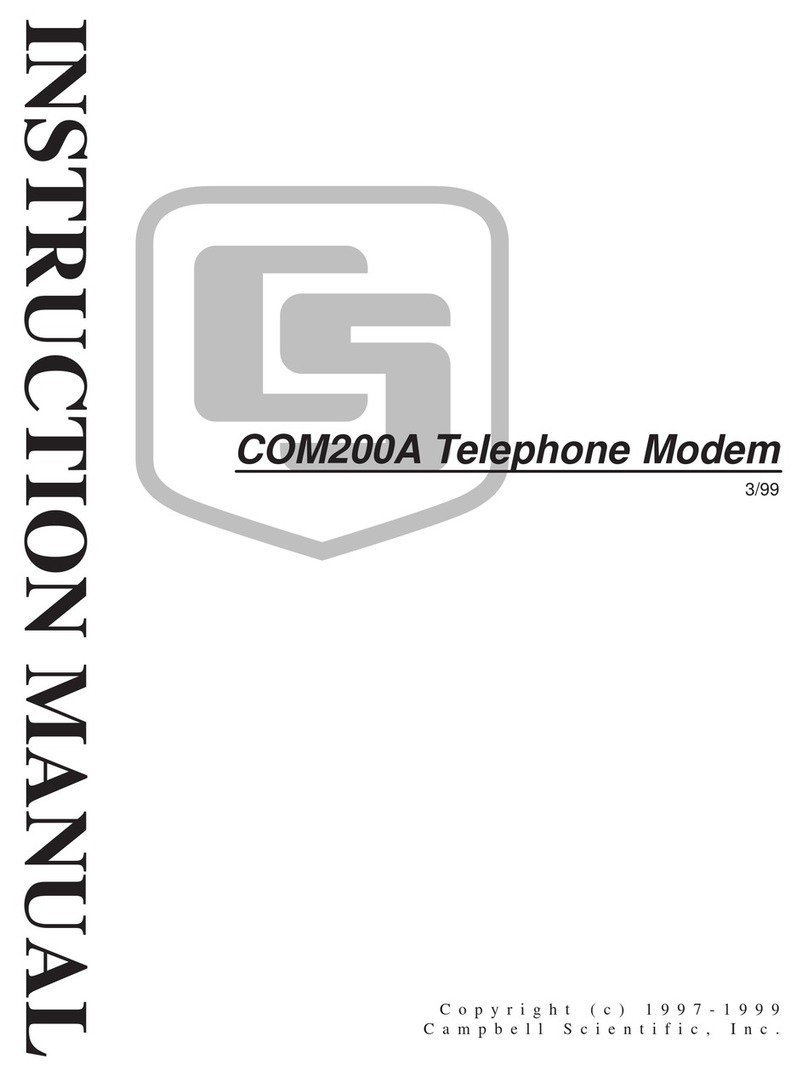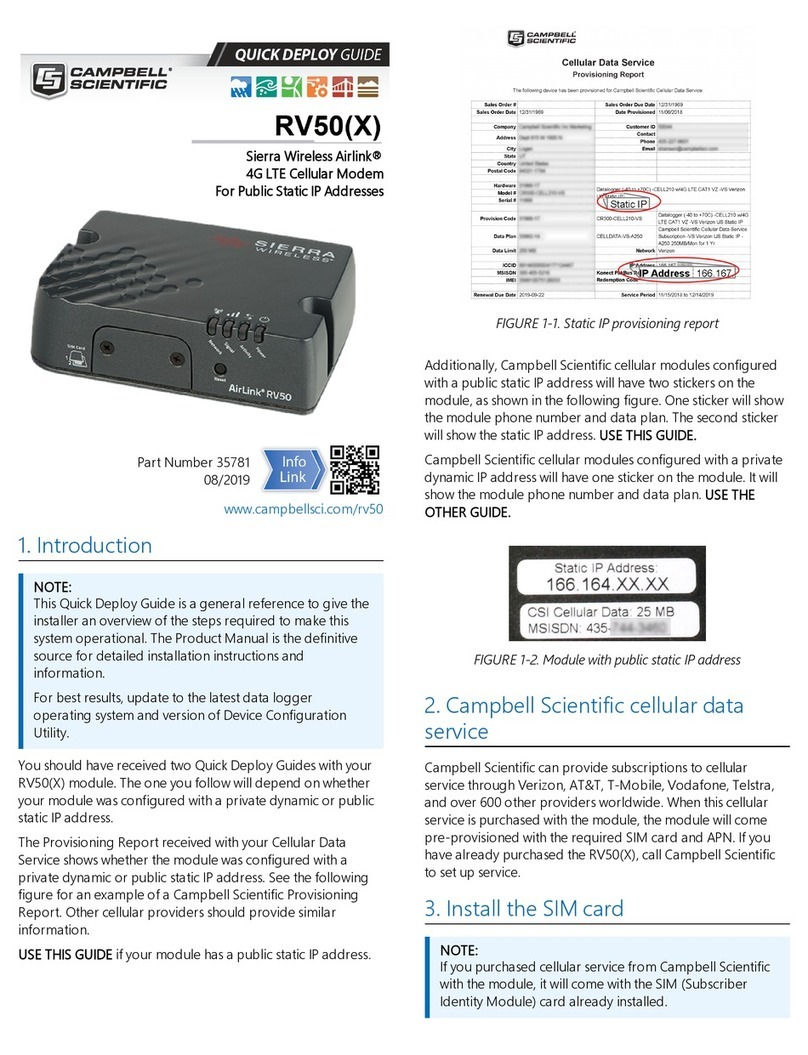FIGURE 3-1. SIM card installation
4. Configure RV50
1. Download the collection of RV50 configuration tem-
plates from www.campbellsci.com/downloads and run
the executable downloaded.
2. Connect the Cellular antenna.
3. Connect the Diversity antenna, if used. Recommended
but not required. Note: If a Diversity antenna is not
used, use ACEmanager to disable WAN/Cellular | Net-
work Credentials | RX Diversity.
4. Connect the power cable leads to a power supply.
Wire
Color Function Connect To
Black Ground G
White Enable
(On/Off)
12V or SW12V or control
port
Red Power (7 to 36
V) 12V
5. Connect the power cable to the RV50 DC Power input.
When the RV50 is properly set up and powered, the
status LEDs will turn on. The RV50 will begin the activ-
ation/provisioning process and attempt to connect to
the mobile network. This process typically takes 5 to 10
minutes. A successful connection is indicated by a solid
green or solid amber Network LED.
6. Connect your Windows® computer to the RV50 using
the supplied Ethernet cable.
7. Launch a web browser, and enter
http://192.168.13.31:9191 into the address bar. The ACE-
manager login screen should appear in your browser.
8. Log in using User Name = user and Password = 12345.
(We strongly recommend changing the default pass-
word to prevent unauthorized access and the potential
of malware infection. The password can be changed
from the Admin tab.)
9. Once logged in, check the Status |Home |Network
State field. It should read Network Ready, indicating the
RV50 is connected to the cellular network. You can eas-
ily test the RV50 connection to the Internet by selecting
the Admin |Advanced tab and using the PING tool to
ping an Internet server, such as www.campbellsci.com.
10. Click the Template button in the ACEmanager toolbar.
A template application window will appear. Browse to
and upload one of the configuration templates down-
loaded from Campbell Scientific.
Template Files
Template File
Name Description
RV50_
115200.xml
Default configuration with RS-232 at
115200 baud and Ethernet com-
munication enabled.1
RV50_
9600.xml
Default configuration with RS-232 at
9600 baud and Ethernet com-
munication enabled.2
1CR1000, CR1000X series, CR800 series, CR6 series, CR300
series, CR3000, CR5000
2CR200(X)
11. Reboot the RV50 after successfully applying the con-
figuration template. You can do this by clicking the
Reboot button on the ACEmanager toolbar, by
momentarily pressing the Reset button (2 sec), or by
temporarily removing power from the RV50.
5. Set up hardware
The simplest hardware setup for modern dataloggers is to con-
nect a null module cable between the RS-232 ports of the data-
logger and the RV50.
6. Set up LoggerNet
1. Select Add Root >IPPort.
2. Select PakBusPort and pbRouter for PakBus data