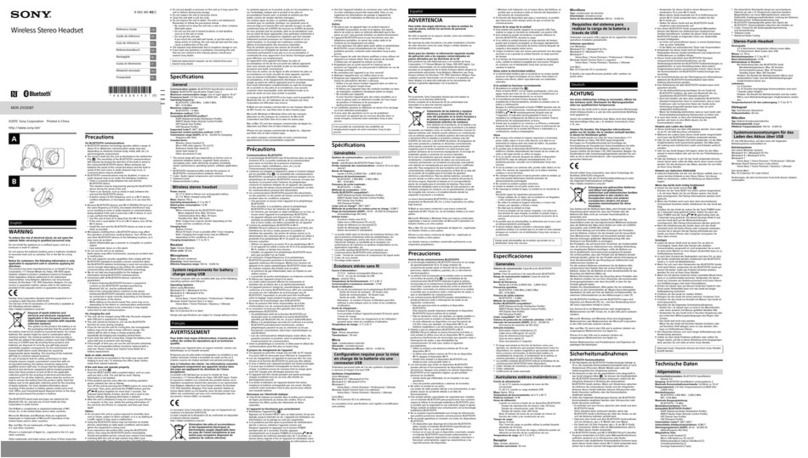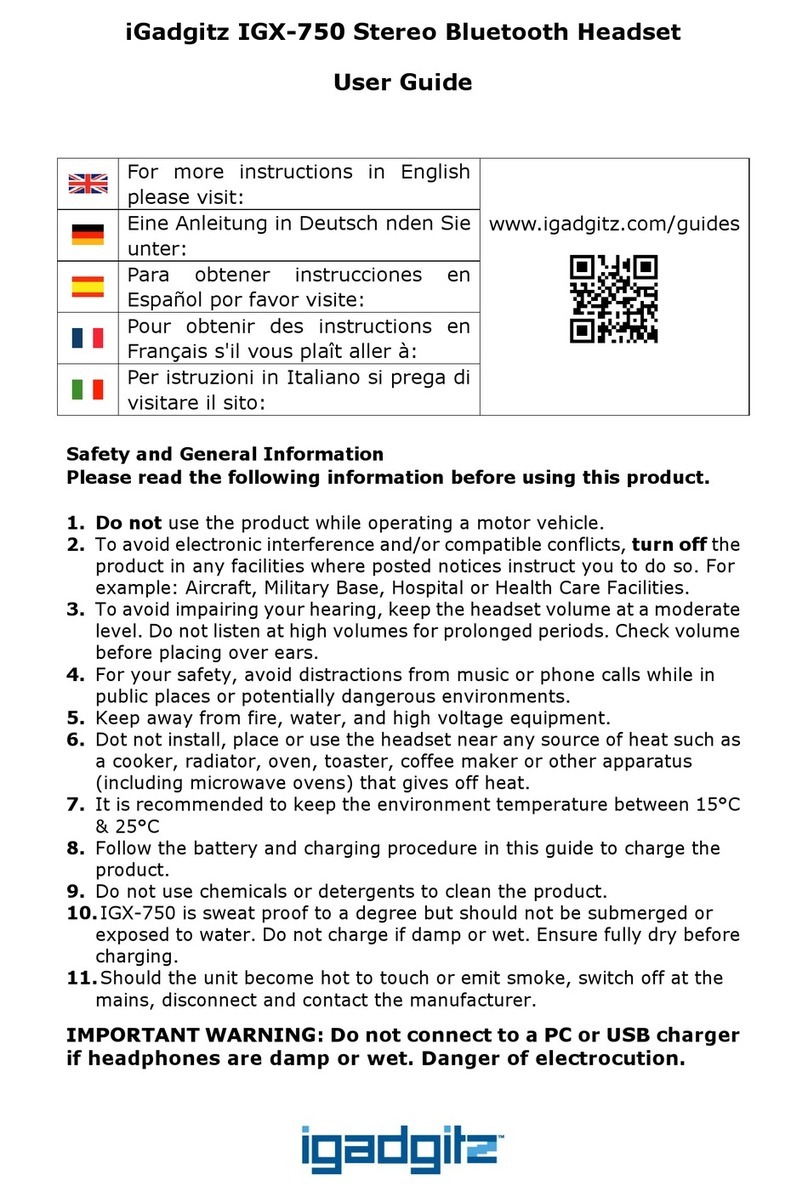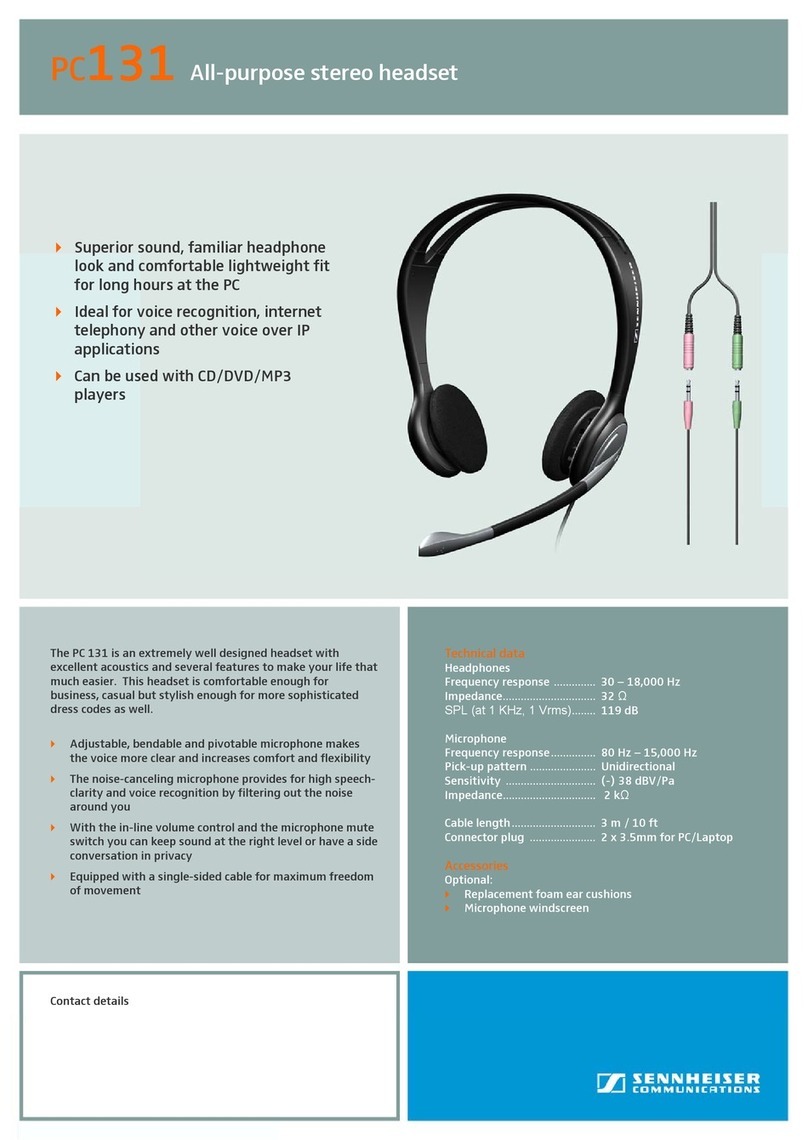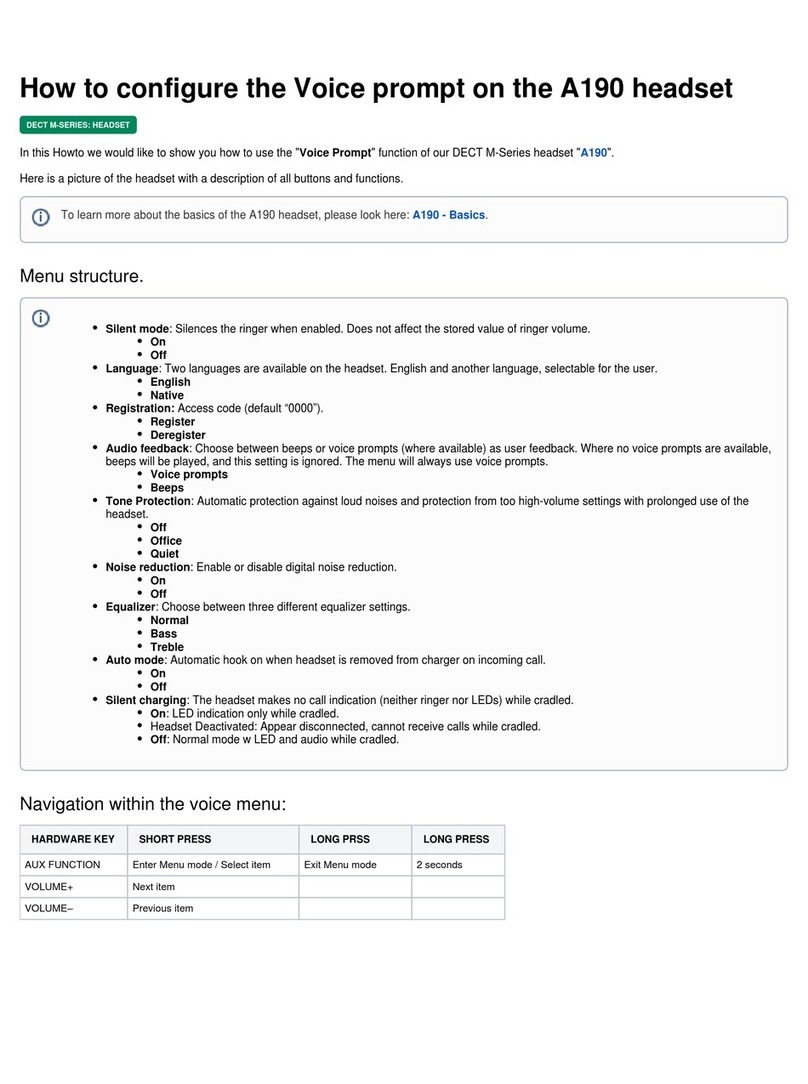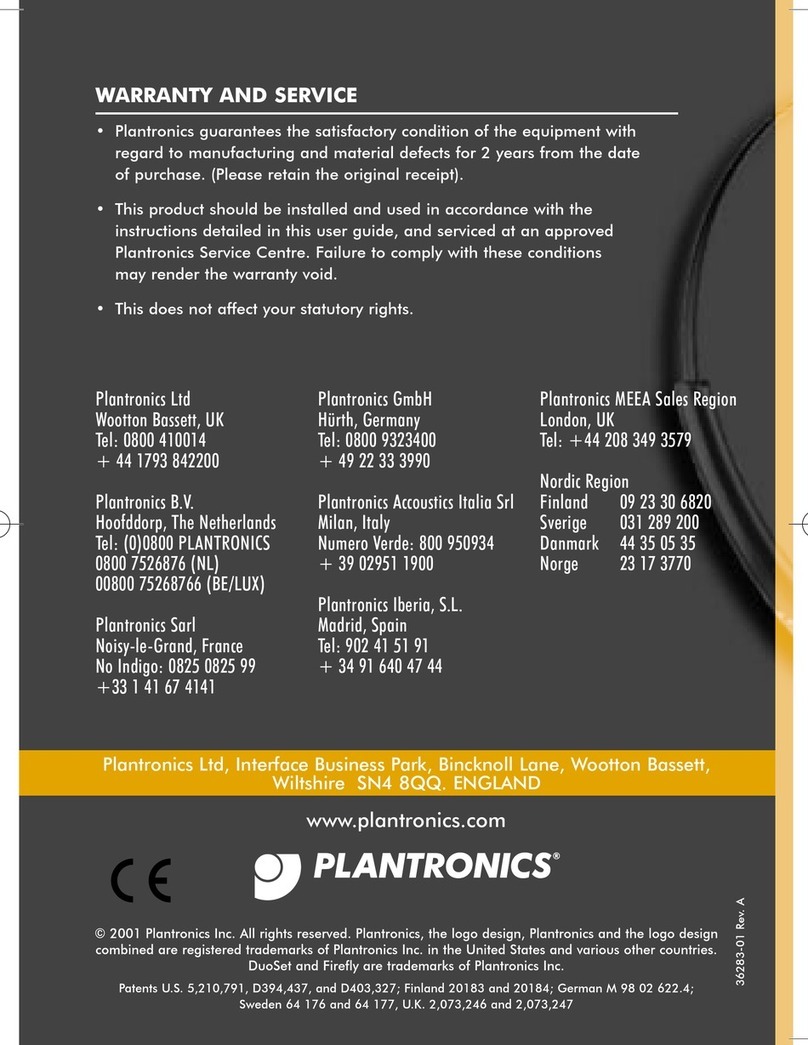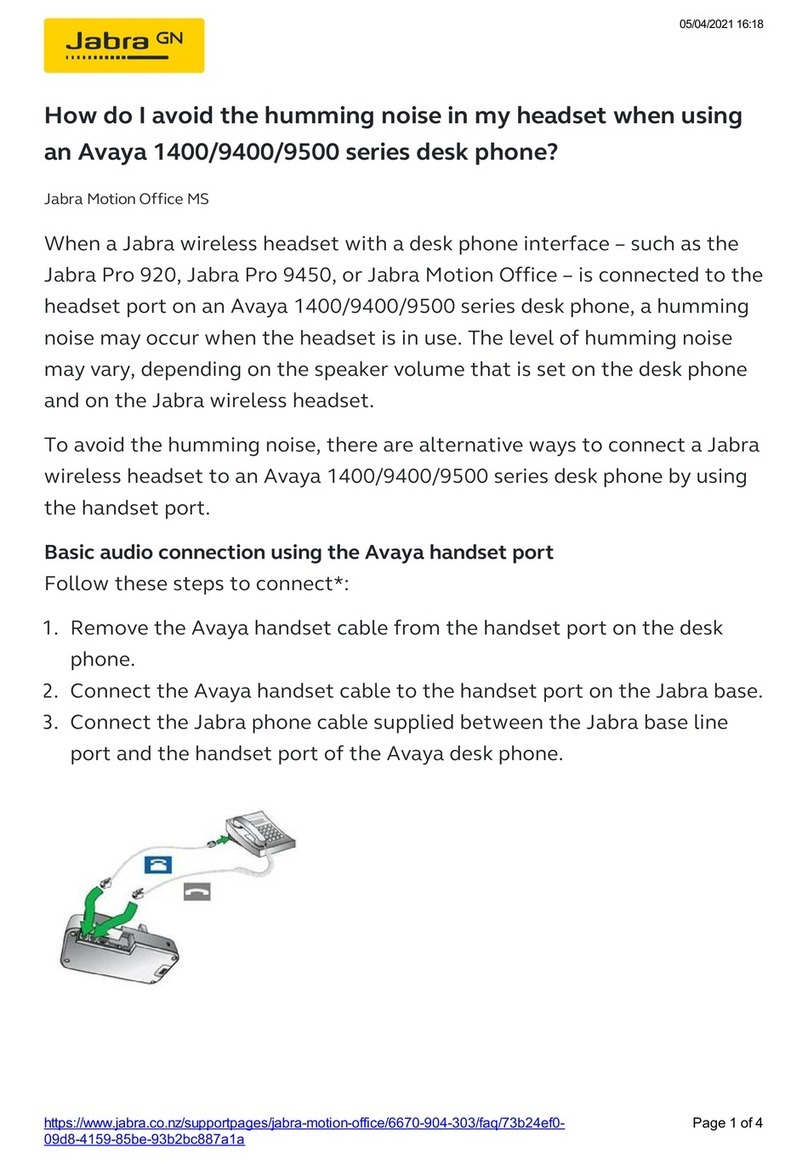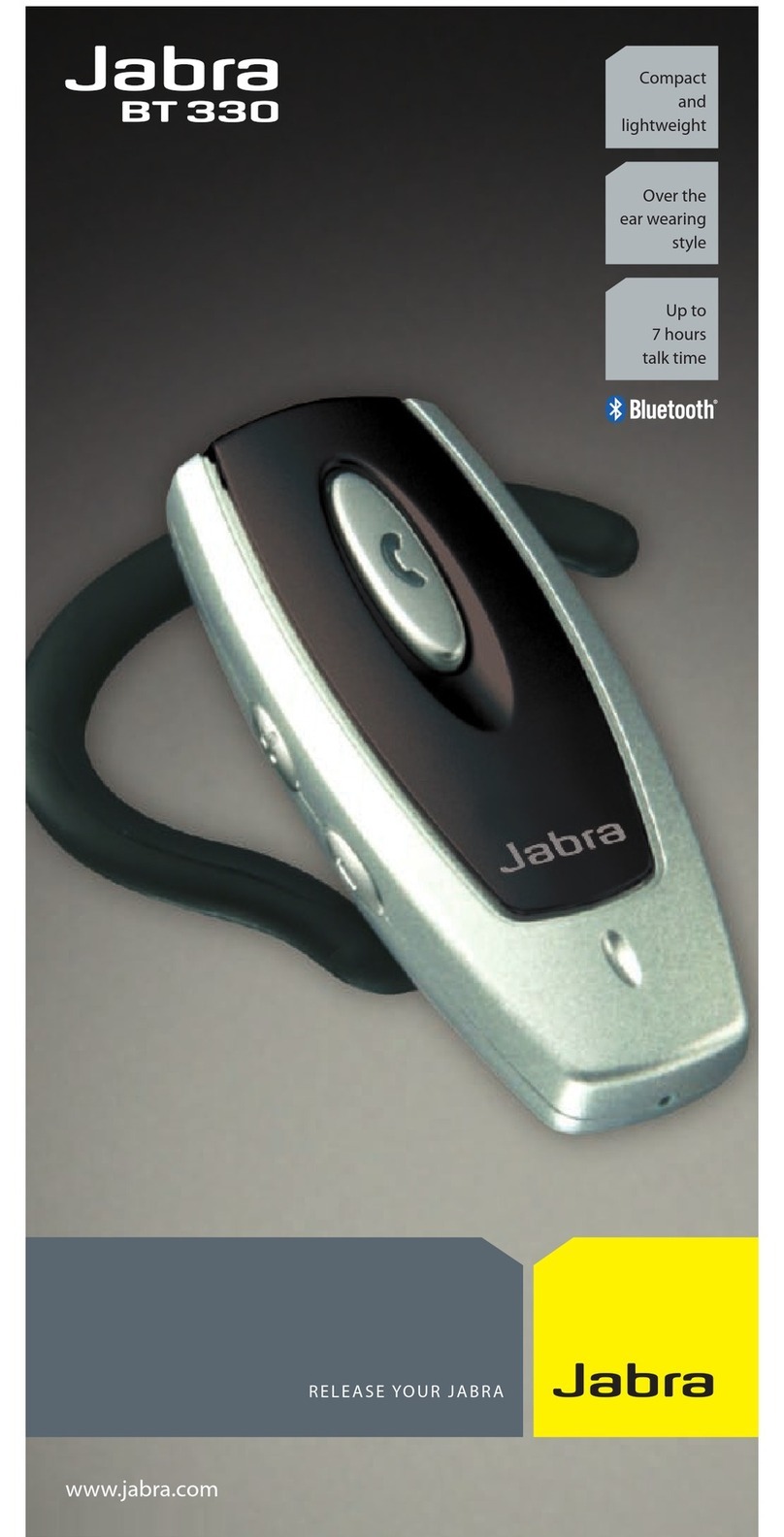Total Wireless Technologies BlueJay series User manual

Content
1. Introduction ..............................................................................................1
♦Bluetooth Wireless Technology..............................................................1
♦The Card in the Sales Kit.......................................................................1
2. Getting Started .........................................................................................2
♦The BlueJay™ Headset Overview..........................................................2
♦Wearing the BlueJay™ Headset.............................................................2
♦Changing Front Panel............................................................................2
♦Charging the Headset............................................................................3
♦Turning the Headset On and Off.............................................................3
♦Set up for first time use with the Phone...................................................3
♦Connecting the Headset and Phone........................................................4
♦Disconnecting the headset and Phone....................................................4
♦Using Headset with Several Phones (only BJH-601) ................................4
3. Using the Headset.....................................................................................4
♦Making Call ..........................................................................................4
♦Answering Call......................................................................................4
♦Rejecting Call .......................................................................................4
♦Ending Call...........................................................................................4
♦Transferring Call...................................................................................4
♦Holding Call..........................................................................................4
♦Call Waiting..........................................................................................4
♦Call Swapping (only BJH-601)................................................................4
♦Call Conference (only BJH-601).............................................................4
♦Adjusting Headset Volume.....................................................................4
♦Mute....................................................................................................4
♦Resetting the Headset...........................................................................4
♦Out of Range........................................................................................4
4. Safety Information.....................................................................................5
5. Care and Maintenance..............................................................................5
6. Troubleshooting........................................................................................5
7. Product Specifications...............................................................................6
1. Introduction
The BlueJayTM Bluetooth Headset offers users a unique, wireless experience using Bluetooth
wireless technology. It is a model of efficiency, offering hands-free, wireless connections between
most Bluetooth enabled phones. The headset’s compact over-the-ear style adds convenience and
comfort.
The headset is Bluetooth v1.2 compliance. Itis backward compatible withaudio devices with v1.1 or
earlier. Its operation range is up to 10m (open space); operating power mode is Class 2 (0-4dBm). It
should have more than 5-hour talk-time and more than 240-hour ofstandby-time. This user’s guide
provides more detail.
♦Bluetooth Wireless Technology
Bluetooth is a specification for short-range radio links between mobile computers, mobile phones,
digital cameras, and other portable devices. The radio operates on the globally available 2.45 GHz
ISM 'free band', allowing users to use "Bluetooth"-enabled equipment worldwide. The Bluetooth
devices communicate within a maximum of 10 meters; and do not need to be light of sight.
The Bluetooth trademarks areowned by Bluetooth SIG, Inc. © Bluetooth SIG, Inc. 2004.
♦The Card in the Sales Kit
¾The adaptor use with this device; it may differ from each countries
Warning! Use only adaptor approved for use with this particular device. The use of any
other types will invalidate any approval or warranty and may be dangerous.
¾Dealer’s warranty card

2. Getting Started
♦The BlueJay™ Headset Overview
1. Ear-hook
2. On/Off/MFB(Multifunction Button)
3. Indicator light – Red and Blue/Green
4. Changeable color panel
5. Headset housing
6. Microphone
7. Rubber stub
8. Charging socket
9. Volume up (Vol+)
10. Earphone
11. Volume down (Vol-)
12. Ear-hook pivot
♦Wearing the BlueJay™ Headset
The compactover-the-ear Headset is designed to fit
the ear comfortably. The earhook is pivoted that
allows left/right movement and outward adjustment
for proper fitting.
For added comfort, rubber stud is provided that fit at
the end of speaker. It comes with different sizes for
better cushion effect. One may do without the ear
hook if the headset secure well into the ear.
After optimal adjustment, slide the ear hook gently
over the ear. Theninsert the rubber stud into the ear
with the microphone towards the mouthas shown
below.
♦Changing Front Panel
The headset comes with stylish changeable color panel. Lift the panel edge gently upwards; and
slide backwards along the guide hole as shown below. Reverse the action when replacing the panel.
Lift the panel
edge with finger
nail ti
p
Upwards and slide
backwards along
the guide hole
Guide hole
Slide ear hook
over the ear
Left and Right movement
Outward
adjustment
Ear-hook
pivot
Rubber
stud
1
2
3
4
5
6
7
10
11
9
12
8

♦Charging the Headset
The BlueJay™headset has a built-in rechargeable Li-Polymer battery. It is recommendable to
charge the battery fully prior to first time using the device.
Nominal Charging
a. Connect the adaptor to an AC wall outlet and the DC jack to headset charging socket as
shown in the above diagram.
b. The Red indicator light is displayed during charging. It takes up to 2.5hours to charge the
battery fully.
c. The Blue indicator light is displayed when fully charged. Disconnect the charging adaptor
from AC wall outlet and the headset
Important! Charging indication will be delayed if the headset has not been used for a long
duration or the battery is fully drained
Low Battery
Under normal usage condition, the fully charged battery can operate up to 5-hourof talk time and up
to 250-hour of standby time. During on state, when the battery power running low, the headset deeps
once every 1 minute and Red indicator flashes every 4 seconds. Put the headset on charge as
describe above; else the headset will shut down when voltage fall below operating voltage.
Changing the battery
The built-in battery is replaceable at the service center. If the operating time is noticeably shorter
than nominal duration stated, it is time to replace the battery. Please contact yourlocal dealer to
provide the service.
Warning! Use only battery approved for use with this particular device. The useof any other types
will invalidate any approval or warranty and may be dangerous.
♦Turning the Headset On and Off
To turn on: press and hold the MFB for 2 seconds; the headset emits medley tone and Blue
indicator flashes 3 times. The flashing continues once every 4 seconds after the headset goes to
standby mode.
To turn off: press and hold the MFB for 2 seconds; the headset emits medley tone and Red
indicator flashes 3 times.
♦Set up for first time use with the Phone
Prior to using the headset for first time use with a Bluetooth-enabled phone; both devices have to be
paired. The following information describes a typical pairing procedure between a headset and a
Bluetooth-enabled phone. However, the pairing procedure may subject to different makes and
models of the phones.
Pairing the Headset and Bluetooth-enabled Phone
a. Place the headset and phone close to each other; say within 1-meter
b. Make sure that the phone and headset are both ON
c. Prepare the headset in pairing mode: press and hold Vol+ and Vol- until Red and Blue
indicators flash alternately
Important! Headset stays in pairing mode forabout 2 minutes; may halt pairing process by
pressing the MBF for 2 seconds. Headset goes to OFF state
d. Prepare the Phone in pairingmode: refer to phone’s user guide for detail and pairing
procedure may subject to different makes and models
Enter the Bluetooth menu on thephone and enables the Bluetooth function. Enterthe
submenu to set the phone in search for Bluetooth devices; activates the search.
The phone searches for Bluetooth enabled devices within 10 meters range and lists allon
its display. “BlueJay Headset” should appear;else repeats pairing procedure
e. Select “BlueJay Headset” from the list
f. Enter the passcode “0000” and enter “OK” to pair the headset and phone. When pairing
completes, the headset Blue indicator blinks rapidly, then follows by a long high beep.
If both devices fail to pair or not pair within the time limit, Red indicator blinks; follows by a
long low beep. Returns to pairing procedure
g. Return the phone to main menu. Some phone models show a headset icon on the display.
The Blue indicator flashes every 4 seconds on a paired headset. The headset is on
standby mode, awaiting to make or receive calls

♦Connecting the Headset and Phone
Once paired, both the headset and phone will connect to each other automatically when switch ON
and within (10 meters) range. Ensure Bluetooth feature is enabled on the phone.
Important! If both devices do not connect under nominal condition, the headset pairing list may be
full. The headset can store up to 8 phones at any instant. If the pairinglist is full, reset the headset to
original settings (see page X). If the problem persists, contact your local dealer.
♦Disconnecting the headset and Phone
When not using the headset and Phone, it can be disconnected as follows:
a. Switch off the headset
b. Disconnect the headset or switch off the Bluetooth function in the phone
c. Distance the headset and phone more than 10 meters apart
♦Using Headset with Several Phones (only BJH-601)
The headset can be paired with up to 8 phones; but connected to only one phone at a time. The
Headset supports multiple identities feature; which allowing the headset to answer call from either of
the paired phones within vicinity. However, this is subject to make and model of the phones.
3. Using the Headset
Unless stated, else all models support features listed.
♦Making Call
Dialing from the Phone: Make calls on the phone in normal ways.
Voice Dialing fromthe Headset: If the phone supports voice dialing, simply toggle the MBF on
the headset once. When the beep tone is heard, say the desired name (voice tag).
Redialing the Last Dialed Number: When no call in progress, press the MFB on headset twice.
♦Answering Call
To answer a call,wait for the headset ring tone, then press the MFB to accept call; or answer
call via phone in the normal way.
♦Rejecting Call
To reject an incoming call, wait for the headset ring tone, then press the MFB twice.
♦Ending Call
To end an active call, press the MFB to drop the call; or end call via phone in the normal way.
♦Transferring Call
To transfer active call from headset to phone and vice verse, check out the function in phone
♦Holding Call
To hold an active call, press and hold Vol- (Volume Down) for 2 seconds. During call-hold, you
may answer another incoming call or make another call from phone. To re-activate the call,
press and hold Vol- for 2 seconds.
♦Call Waiting
To answer an incoming call during an active call, press and hold Vol- (Volume Down) for 2
seconds. This will put the active call on waiting; while answer the second incoming call.
♦Call Swapping (only BJH-601)
To swap between 2 active calls, press and hold Vol- for 2 seconds.
♦Call Conference (only BJH-601)
To have all active calls in conference, press and hold Vol+ for 2s.
♦Adjusting Headset Volume
Press the Vol+ to increase or the Vol- to decrease the volume to desire level. Theheadset
volume will increase/decrease in step.
♦Mute
To mute/un-mute the headset, press both the Vol+ and Vol- once.
♦Resetting the Headset
The headset can be reset to its original settings. Resetting the headset will clear all pairing
information. Press and hold the MFB and Vol+ for 5 seconds. The headset returns to off state.
♦Out of Range
When the headset and phone is out of range (about 10 meters), or obstruction between the
devices, the headset disconnects and emits beep tone.

4. Safety Information
♦Check for any exception, due to local laws and limitation, in usage of Bluetooth devices
♦Ensure attention and focus, when using headset while driving
♦Use only adaptor approved for use with this particular device. The useof any other types will
invalidate any approval orwarranty and may be dangerous
♦Use only battery approved for use with this particular device. The use of any other types will
invalidate any approval orwarranty and may be dangerous
♦Keep the headset and accessories out of reach from children
♦Turn off the headset prior to boarding an aircraft. Do not use the headset in an aircraft
♦Observe all signs in designated areas that may prohibit the use of electronics or RF equipments.
These could include hospitals, patrol stations, laboratories, potentially explosive surroundings
and etc.
5. Care and Maintenance
♦Do not attempt to open the headset, only the authorized service partners should perform the
service. Please check with your local dealer
♦Do not expose the headset to extreme high or low temperatures
♦Do not expose the headset to liquid, moisture or humidity; it is not waterproof
♦Do not expose the headset to dusty and dirty environment; moving parts may be clogged and
prevent proper usage
♦Do not dispose the headset to fire; may result in explosion
♦Do not dispose or store the headset in high heat. High temperature may shorten the life of
electronic components, damage battery, deform plastic parts
♦Do not use harsh cleaning solvents or strong detergents to clean the headset. Only use a soft
damp cloth to clean the headset
♦Do not throw, drop or knock the headset; Rough handling can damage the headset
♦Do keep the headset in proper storage, dry place, free from dust and extreme temperatures
when not in use
6. Troubleshooting
If the headset is unable to operate properly; for example unable to power on, unable to pair/connect
to the phone and etc, please try the following:
♦Ensure the battery is properly charged; fully drained battery may take a while to charge up
♦Ensure the headset and /or the phone is tuned on
♦Ensure the headset is paired to the phone; refer to pairing procedure
♦Ensure the Bluetooth feature on the phone is activated; and connected to the headset
♦Ensure both theheadset and phone is within 10 meters operating range. There are no
obstructions or hazards in between
♦Ensure the phonelist on the headset is not full (up to 8 phones); else reset to original settings
♦Ensure the phone firmware is not corrupted or having the latest firmware; send phone for
firmware update
♦Power off and on the devices if the above stepsdo not solve the problem
If problem persist after taken all above steps, send theheadset to authorized service center. Check
with the local dealer

7. Product Specifications
Model Name : BlueJay
Bluetooth Compliance : Bluetooth Specifications version 1.2
Supported Profiles : Headset and Handsfree
Frequency Band : 2.4GHz ISM Spectrum; frequency hopping 79channels
Modulation : GFSK (Gaussian Frequency Shift Keying)
RF Power : Class 2, 0-4dBm
Operating Range : Up to 10m (open area)
Talk Time* : Up to 5hrs
Standby Time* : Up to 240hrs
Connection : Point-to-Point
Security : Security mode 3 (pairing, encryption, authentication)
Power Source : Rechargeable Li-Polymer 180mAh; replaceable
Charging : Universal Adaptor 5V/200mA
Charging Time : Up to 2hrs
Compatibility : Mobile phones supporting Bluetooth 1.1 (and above) specifications;
Headset and/or Handsfree profiles
Dimension : 64.0Lx26.0Wx17.0H mm (TBC)
Weight : 25g (TBC)
* may vary based on users’ operating mode, make and model of phones
FCC Compliance
NOTE: This equipment has been tested and found to comply with the limits for a Class B digital
device, pursuant to Part 15 of the FCC Rules. These limits are designed to provide reasonable
protection against harmful interference in a residential installation. This equipment generates,
uses and can radiate radio frequency energy and, if not installed and used in accordance with
the instructions, may cause harmful interference to radio communications. However, there is no
guarantee that interference will not occur in a particular installation. If this equipment does
cause harmful interference to radio or television reception, which can be determined by turning
the equipment off and on, the user is encouraged to try to correct the interference by one or
more of the following measures:
-- Reorient or relocate the receiving antenna.
-- Increase the separation between the equipment and receiver.
-- Connect the equipment into an outlet on a circuit different from that to which the receiver is
connected.
-- Consult the dealer or an experienced radio/TV technician for help.
Any changes or modifications not expressly approved by the party responsible for compliance
could void the user’s authority to operate the equipment.
No special accessory is required toenable the equipment to comply with the emission limits.
This device complies with Part 15 of the FCC Rules. Operation is subject to the following two
conditions:
(1) This device may not causeharmful interference, and
(2) This device must accept any interference received; including interference that may cause
undesired operation.

… wirelessly wired
B
B
Bl
llu
u
ue
e
eJ
J
Ja
a
ay
y
yT
T
TM
M
M
H
H
He
e
ea
a
ad
d
ds
s
se
e
et
tt
BJH-601, BJH-620
User Guide
Total Wireless Technologies Pte. Ltd.
All rights in this publication are reserved and no part may be reproduced without the prior written
permission of the publisher. The contents of this publication are believed to be correct at the time
of print; but any information, specifications, products or services stated maybe subjected to
change without further notice.
Bluetooth and the Bluetooth logos are trademarks owned by Bluetooth SIG, Inc. USA and licensed
to Total Wireless Technologies Pte. Ltd.
Printed in China
P/N: xxxxxxxxxxxxxx
This manual suits for next models
2
Table of contents