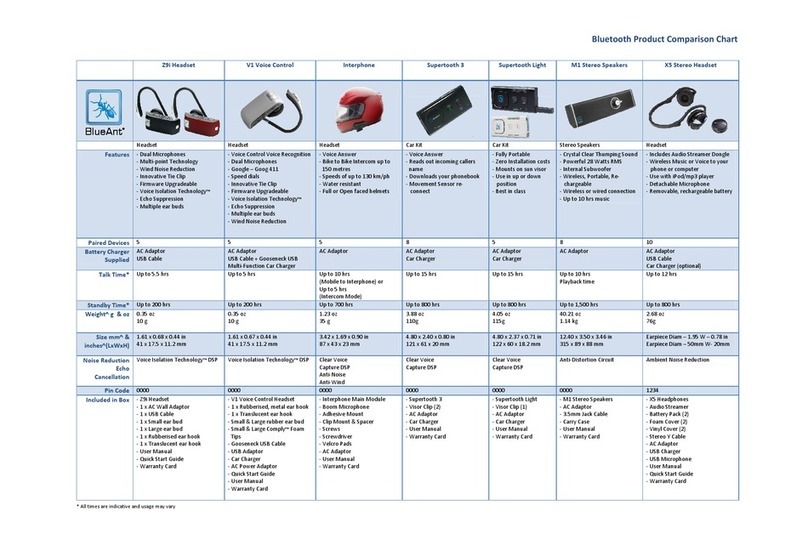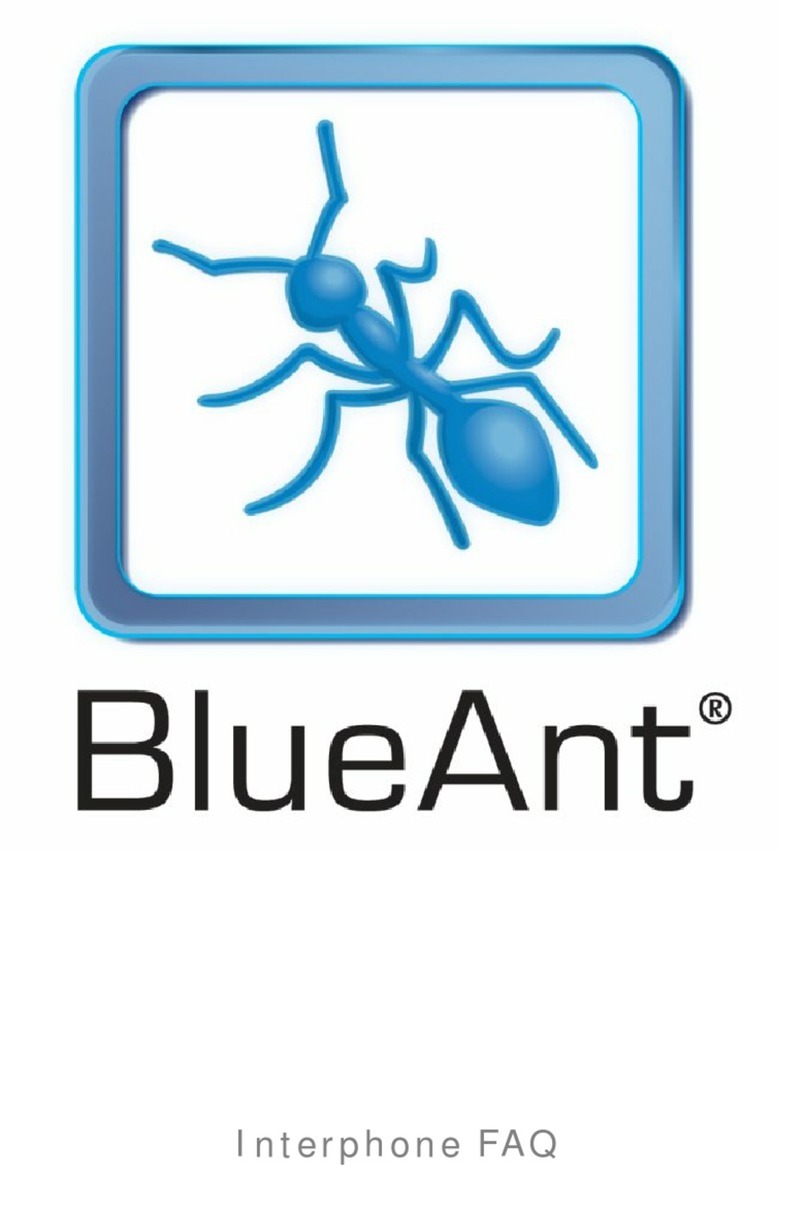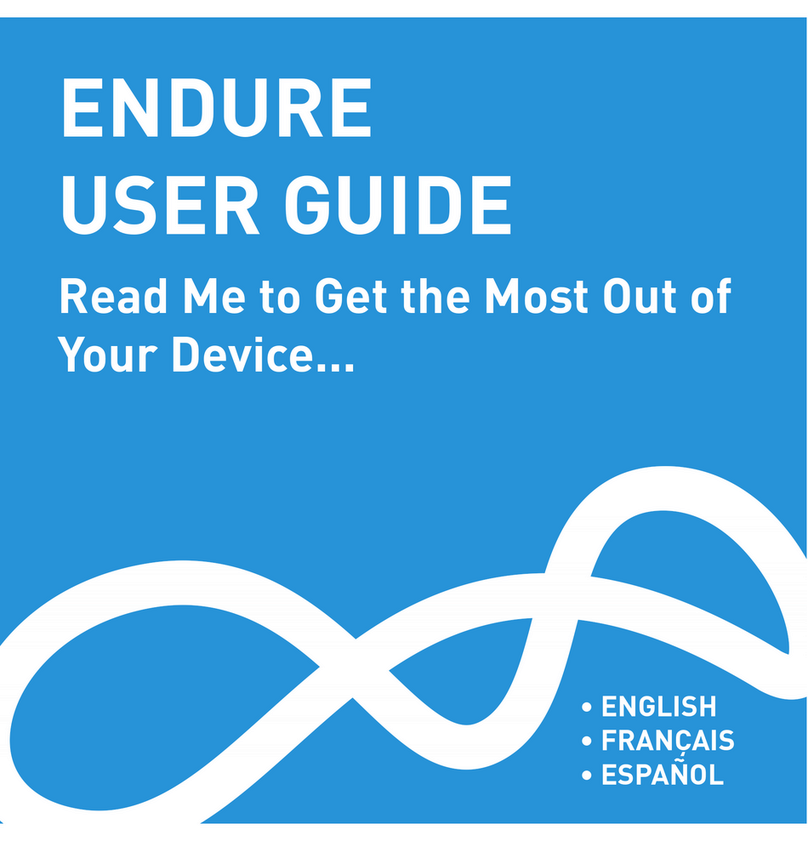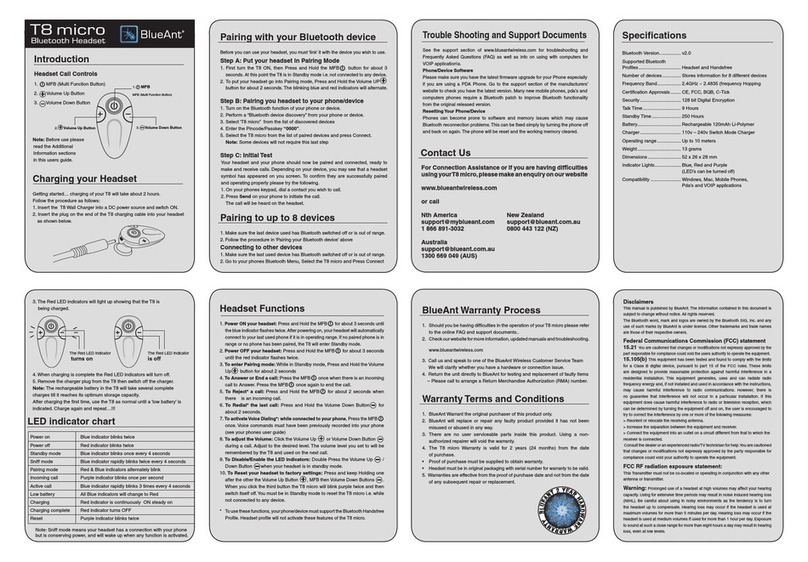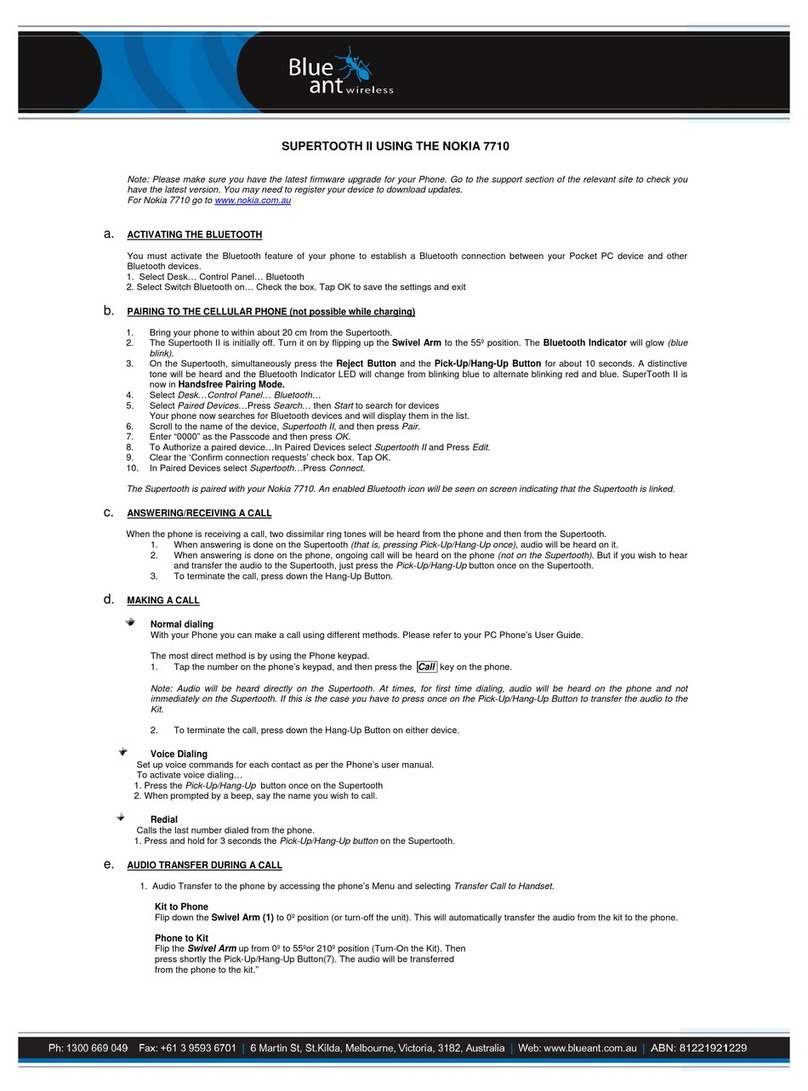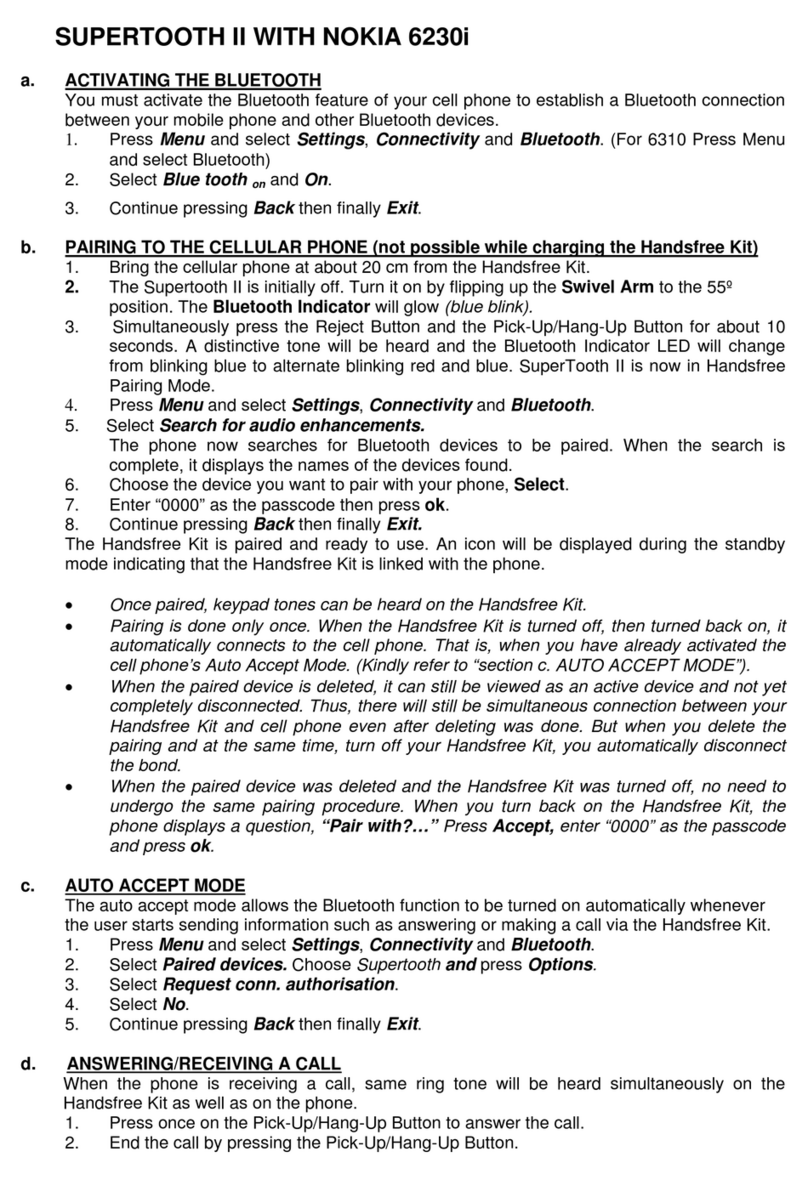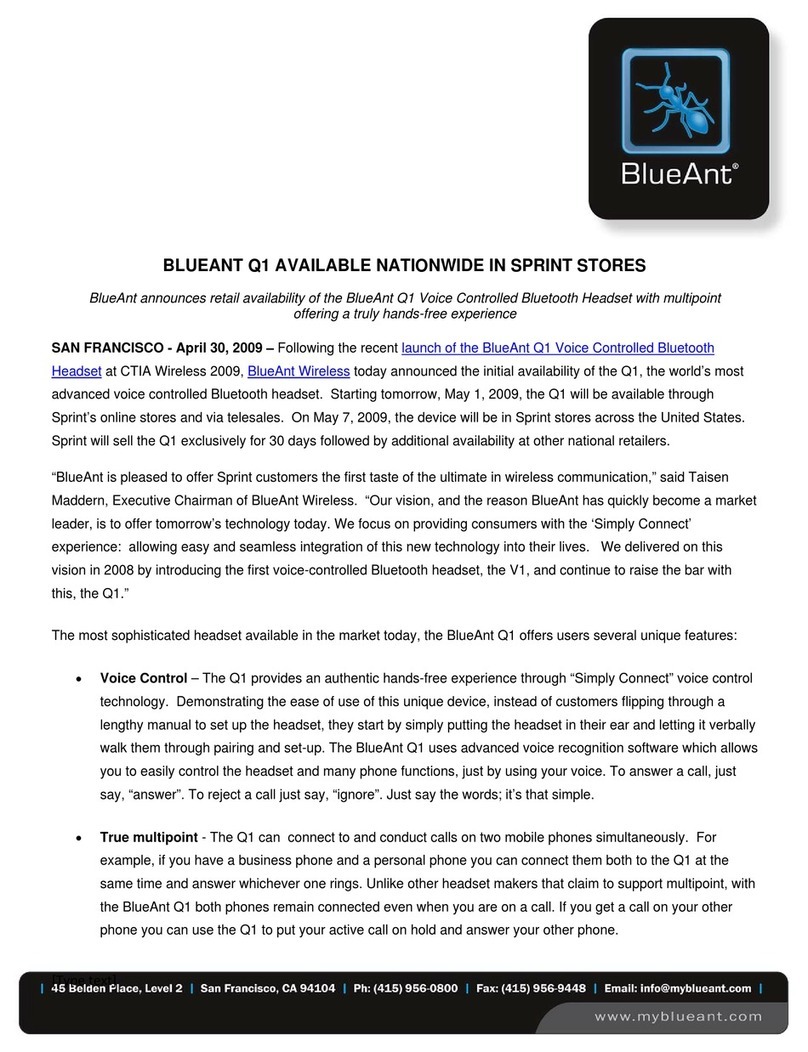BlueAnt
6
Getting Started - Before you can use your headset, you must do the following:
1. Fully charge your headset using one of the chargers provided.
2. Pair your headset with a Bluetooth enabled device, e.g. Cell phone, PDA, Computer
Charging
Your V1 comes with a built-in rechargeable battery. For first time use, you must fully charge your V1. During charging, the
indicator shows a steady Red light. When the battery is fully charged, the Red light will turn off. It takes 120-150 minutes
to fully charge the battery. The more you talk using your headset, the less standby time your battery has. Your headset will
require longer charging times when not used over extended periods of time.
Charging the V1 with the Gooseneck USB cable
1. Plug the Gooseneck USB charging cable into the PC/Mac’s USB port
2.
Plug the other end of the USB charging cable into the charging port of your headset. Make sure the USB plug matches up
to the USB socket on the headset. Do not force the plug into the socket, it should slide in easily. The Red LED will turn ON.
3. When charging is complete the Red LED will turn OFF. Remove the charging adapter.
Charging the V1 with the Wall Charger
1.
Plug the AC Charger into a power socket and the cable into the charging port on the V1. Make sure the USB plug matches
up to the USB socket on the headset. Do not force the plug into the socket it should slide in easily. The Red LED will turn ON.
2. When charging is complete the Red LED will turn OFF. Remove the charging adapter.
Using the USB Converter Plug
1.
Plug the adapter into the headset to give you the larger mini-usb connecter most common with cell phones and USB devices.
2. This allows you to use any standard USB cable to charge your headset