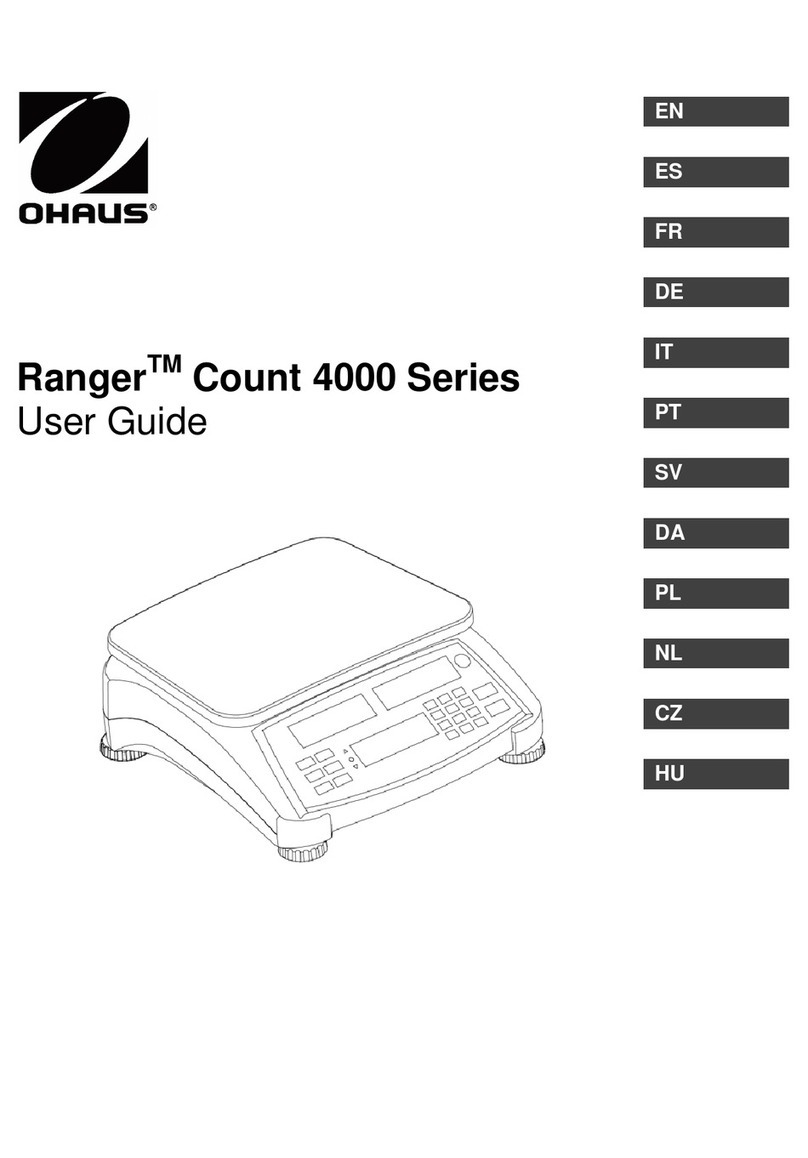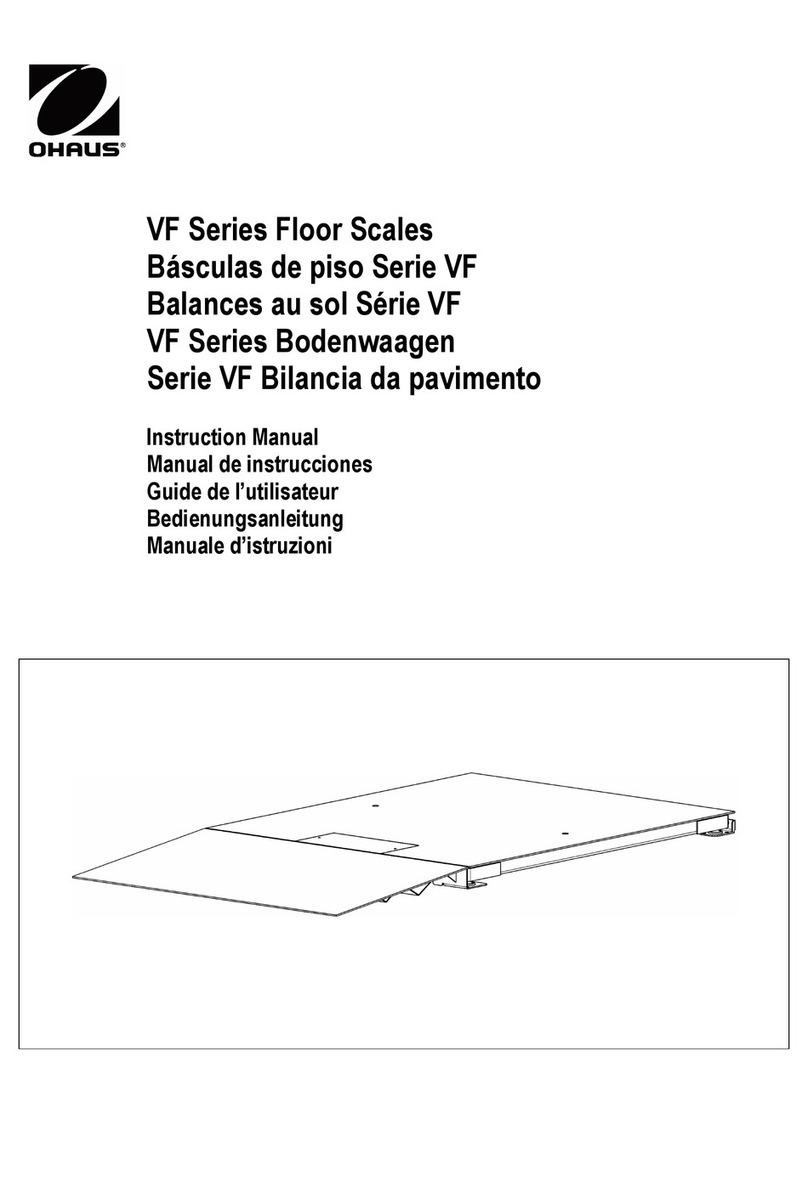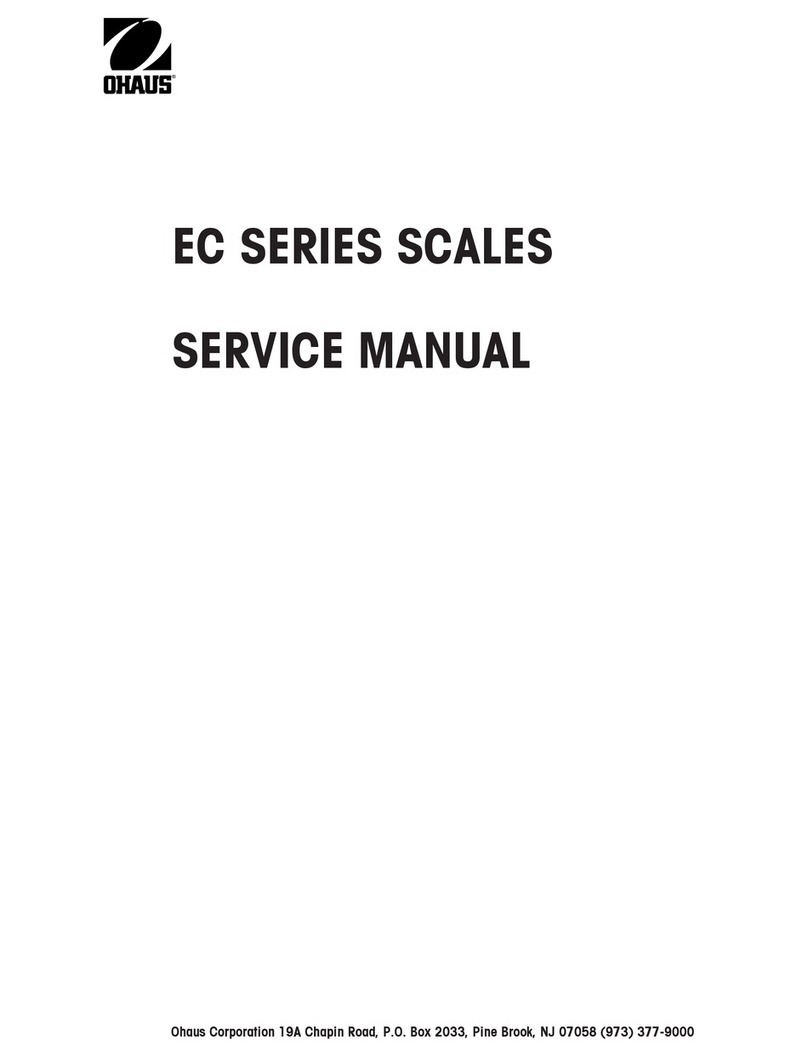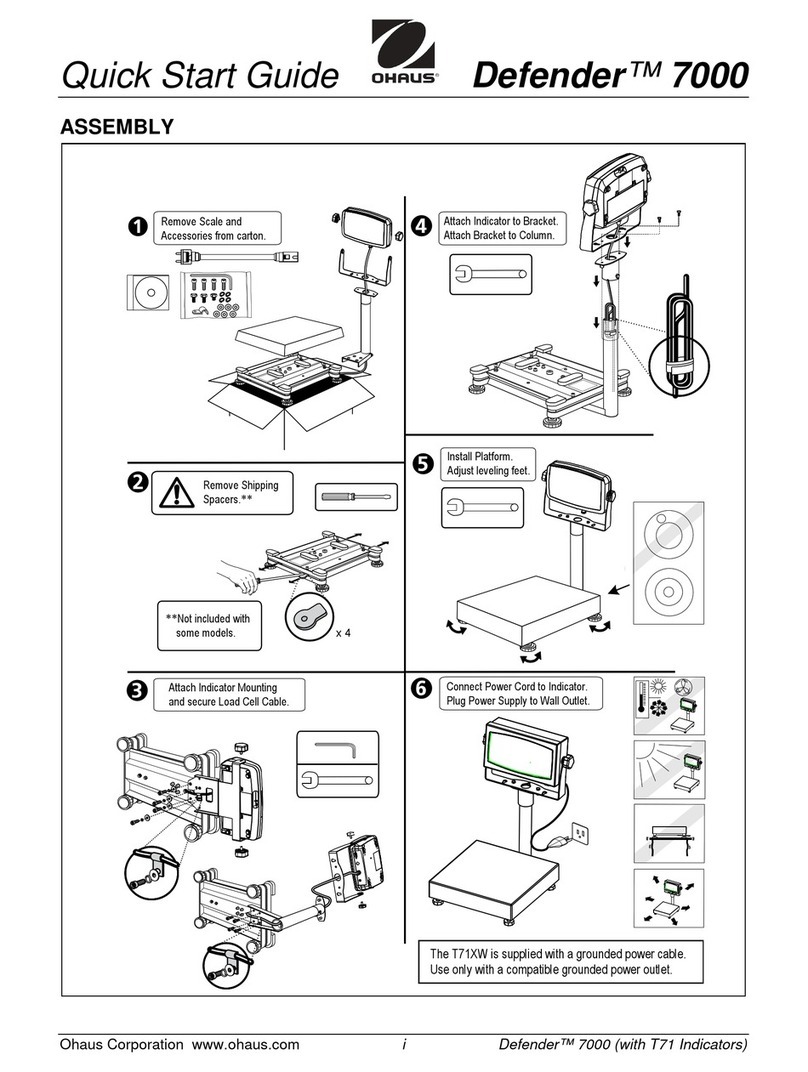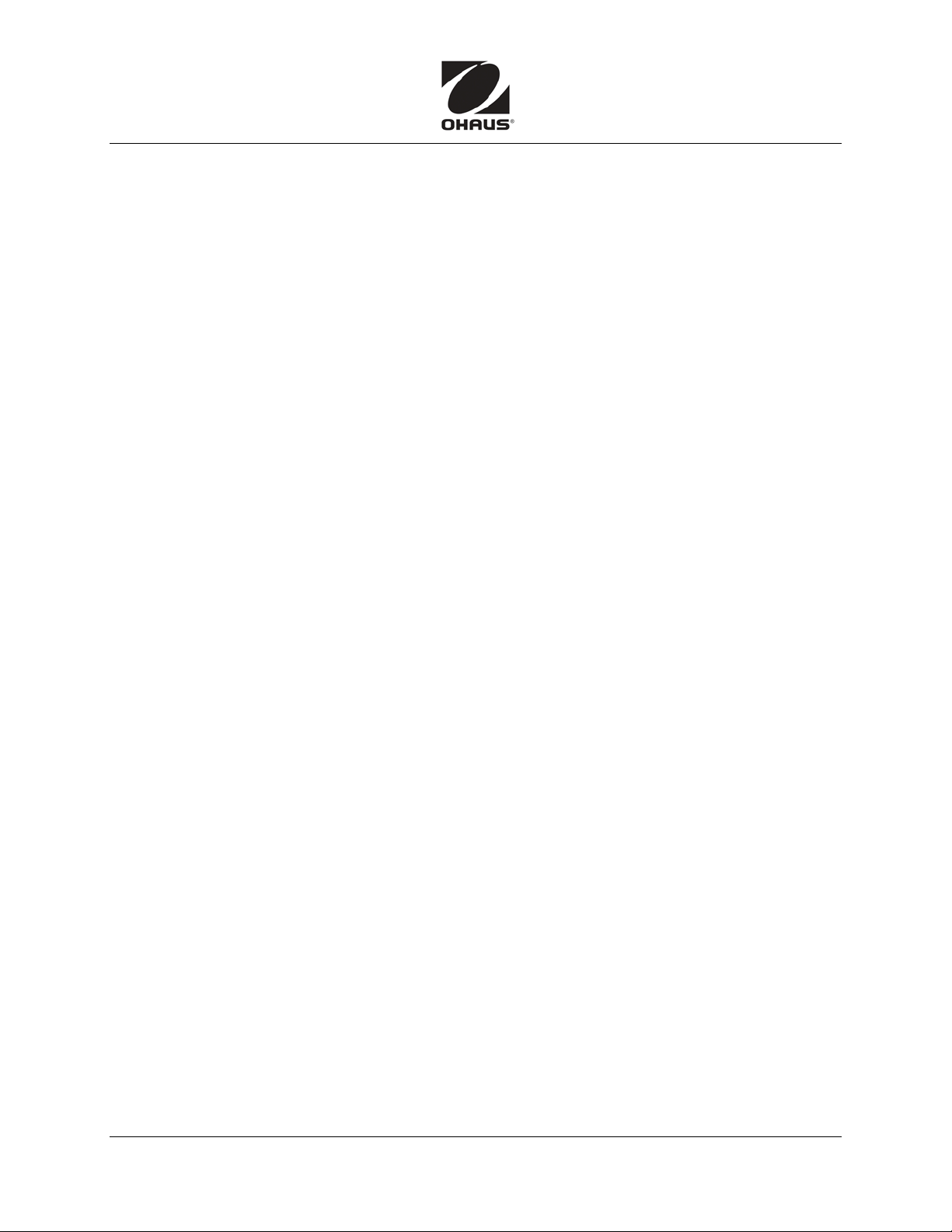Quick Start Guide Valor™3000
Ohaus Corporation www.ohaus.com iii Valor™3000 Quick Start Guide
OPERATION
Weighing Mode
Use this mode to measure the weight of a sample in the selected unit of measure.
1. Press MODE until the desired unit icon is displayed.
2. Put an empty container on the pan. Then press O/T to tare the container weight.
3. Add material to the container. The display shows the weight of the material.
Percent Mode
Use this mode to measure the weight of a sample as a percentage of a reference weight.
1. Press MODE until Set.rEF and the %icon appear.
2. Press No to use the reference weight in memory and proceed to step 6.
3. Press Yes to establish a new reference. Display blinks until reference is stored.
4. Put an empty container on the pan. Then press O/T to tare the container weight.
5. Add the desired amount of material to the container, then press ENTER to store the
displayed weight. The display shows 100%.
6. Replace the reference material with new material. The display shows the percentage of
the sample compared to the reference weight.
Specific Gravity Mode
Use this mode to measure the specific gravity of a sample.
1. Press MODE until Set.rEF and the Sicon appear.
2. Press Yes to establish a new reference weight. Display blinks until reference is stored.
3. Put an empty container on the pan. Then press O/T to tare the container weight.
4. Fill the container with water, then press ENTER to store the displayed weight.
The display shows the water weight with the Sicon blinking.
5. Replace the water with the same volume of sample material. Then press ENTER.
The display shows the specific gravity of the sample.
Fluid Ounce Mode
Use this mode to measure the fluid ounce volume of a sample.
1. Press MODE until the FL icon appears.
2. Put an empty container on the pan. Then press O/T to tare the container weight.
3. Fill the container with sample material. The display shows the volume of the sample.
Verify the scale: place a known mass on it and check if the reading is accurate.
If not, calibrate, using the Calibration Guide.